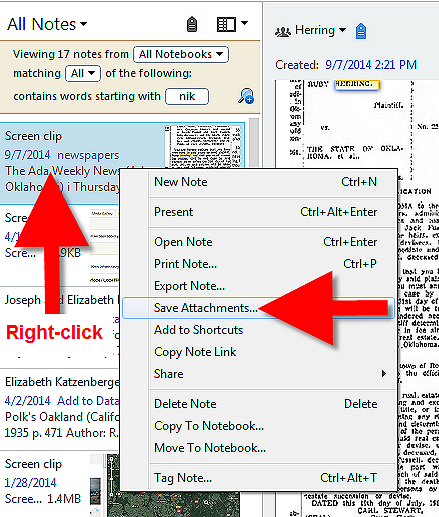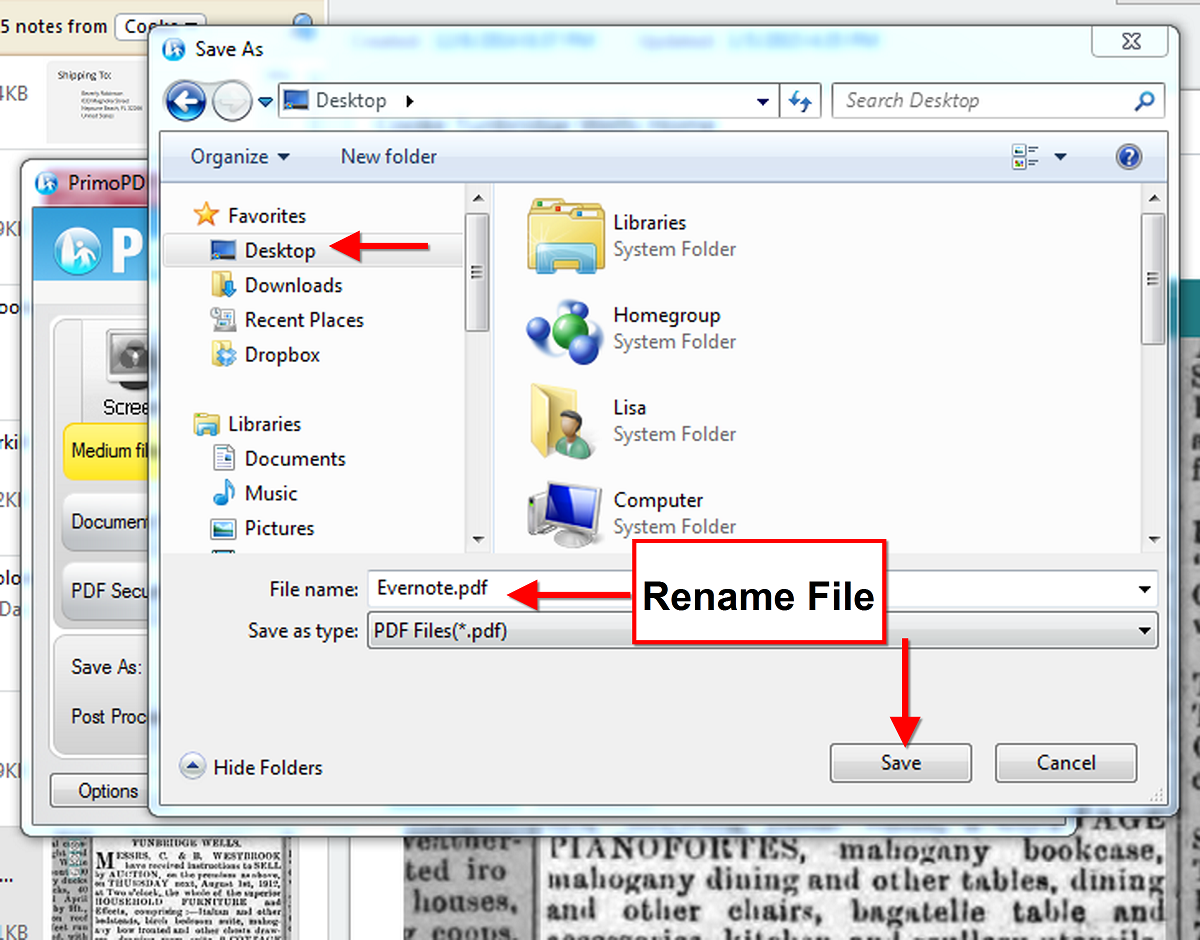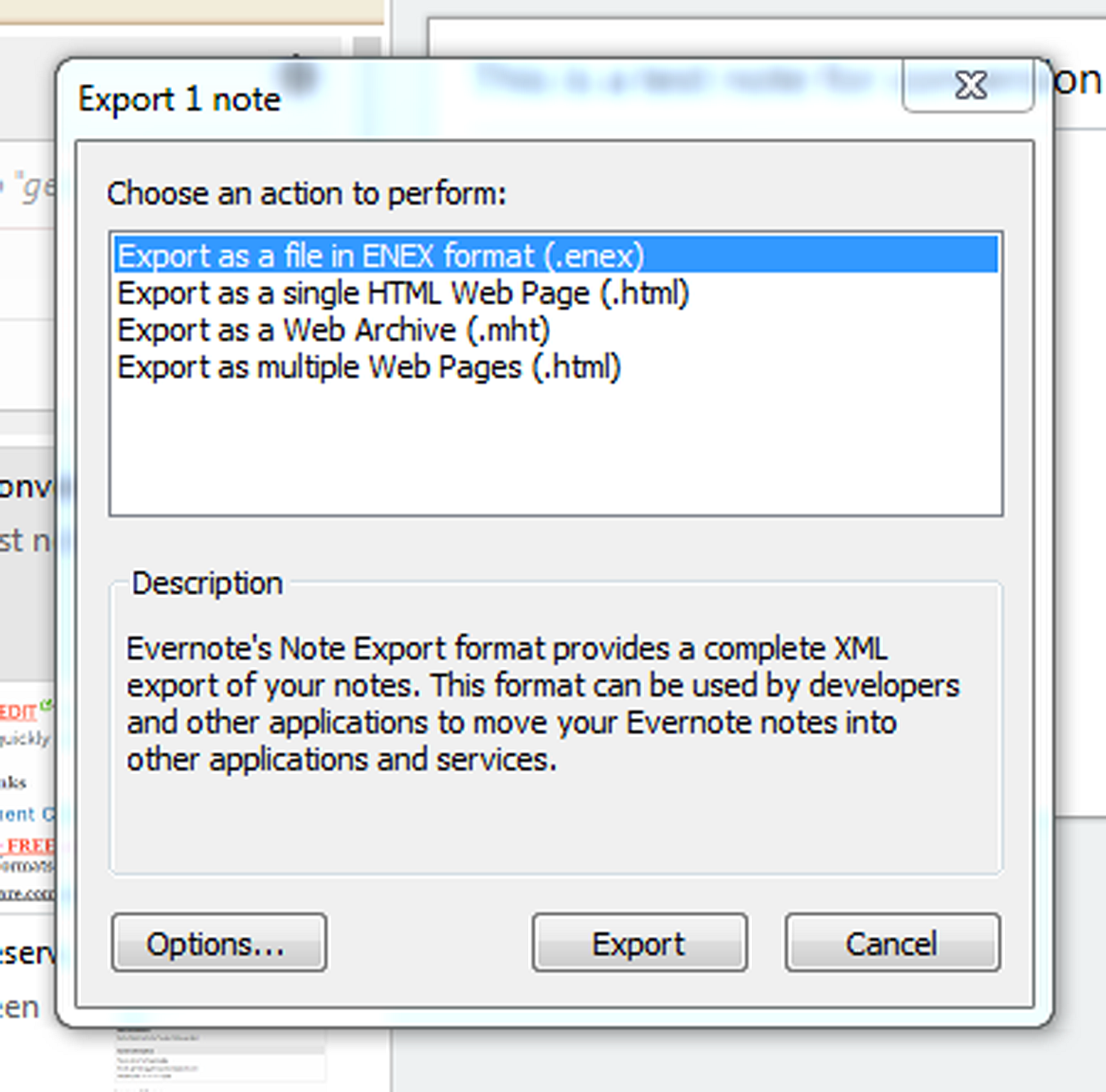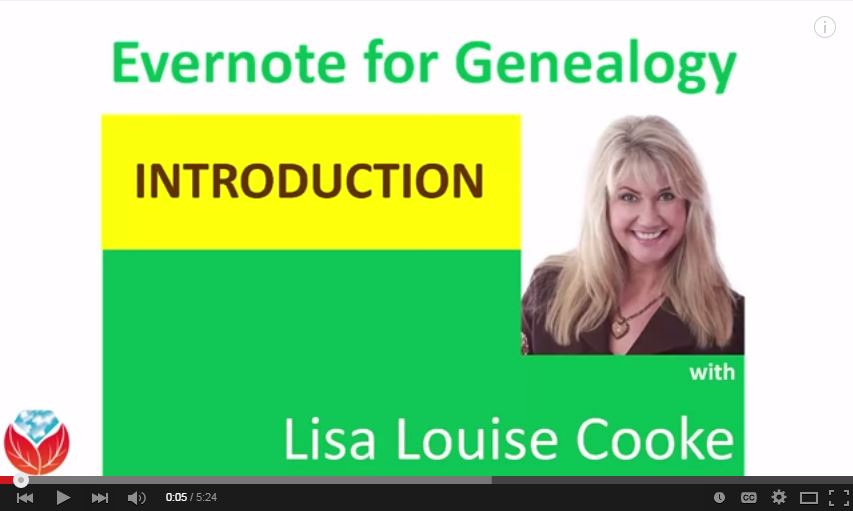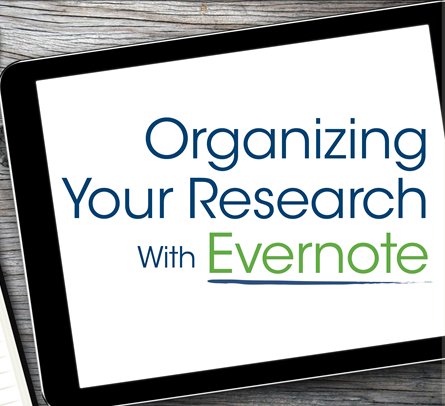by Lisa Cooke | Dec 14, 2014 | 01 What's New, Evernote, Smartphones, Source Citation, Technology
So many of you are harnessing the organizing and storage power of Evernote for family history research (and probably everything else you know!).  Every time I teach on Evernote, a round of excited follow-up questions follows. Here are two great questions from Karen:
Every time I teach on Evernote, a round of excited follow-up questions follows. Here are two great questions from Karen:
Q: The handwriting app on my phone is way cool, yet Evernote doesn’t seem to recognize any of the words. I thought it would apply OCR to the handwriting. Is that just a premium feature?
A: The key to handwriting OCR is to print clearly. OCR can not read cursive. Also, if you created your handwritten note and then immediately tried to search for a keyword, (and the note was printed clearly) it may not have found it because you searched before it had a chance to sync through the cloud and apply OCR. If you’re in a hurry, click the SYNC button in Evernote. Also, Premium accounts sync and apply OCR faster than free ones.
Q: My husband has a single note file that he has been putting all his daily notes in for years – currently about 14mb. Once he has uploaded that file, then when he makes additional notes to it each day, will he be “charged” for the entire file being saved again or just the incremental portion?
A: No he won’t be using 14 mb of upload each time he saves it. The key here is “upload.” You are charged uploading for the first time you upload the item to Evernote. I believe that if he adds a paragraph that is 1kb of text to the note the next day, he will only have 1kb deducted from his monthly upload.
One word of caution, if he has a desire to some day publish a book or some other project with his daily notes, I wouldn’t recommend Evernote. As you saw, the export file types are limited, and it does not export directly to Word or .txt. However, if he just wants it for his one record keeping, I think Evernote is a great solution.
Resources
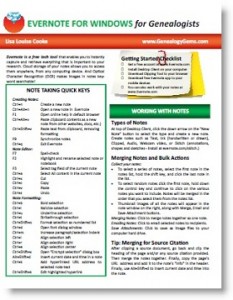 How to Get Started in Evernote, and the Ultimate Evernote Education
How to Get Started in Evernote, and the Ultimate Evernote Education
Evernote for Genealogists quick reference guide (for both Mac and Windows users: purchase the one that goes with your computer’s operating system, not your mobile device
Genealogy Gems Premium members can also access exclusive full-length videos on how to use Evernote for family history, like:
by Lisa Cooke | Dec 12, 2014 | 01 What's New, Beginner, Evernote, Source Citation
 Recently Karen wrote in to say, “I’m taking the Evernote challenge!” (Good for you!) She has this question about using the web clipper when using Evernote for family history:
Recently Karen wrote in to say, “I’m taking the Evernote challenge!” (Good for you!) She has this question about using the web clipper when using Evernote for family history:
Q: How do I get a clip out of Evernote and into my regular file system on my hard drive? I’ve tried the export feature, but it it only gives me a choice of exporting as a .enex or .mht or .html file. I don’t see a way of saving it as a pdf, docx, rtf, xls or jpg.
A: There are multiple options for saving a web clipping. I’m giving you an image for each, so scroll down to see:
1. Right-click on the clipping in your search results list (the center column) and select “Save Attachment.” Select the folder on your hard drive where you want to save it and click OK. The clipping will be saved as a .PNG image file. (.PNG is a “lossless” image file which means it’s not compressed the way a .JPG is. It will be a higher quality and larger image file than a .JPG but still commonly supported by most software programs and photo editors.
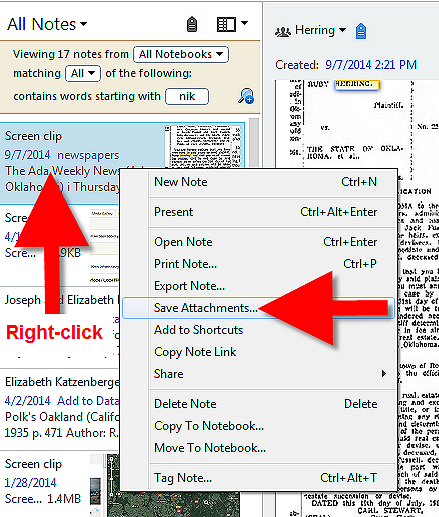
2. Pull up an individual note in the right hand pane of your dashboard, and right-click on it. Select “SAVE AS” and save the .PNG file to your hard drive.
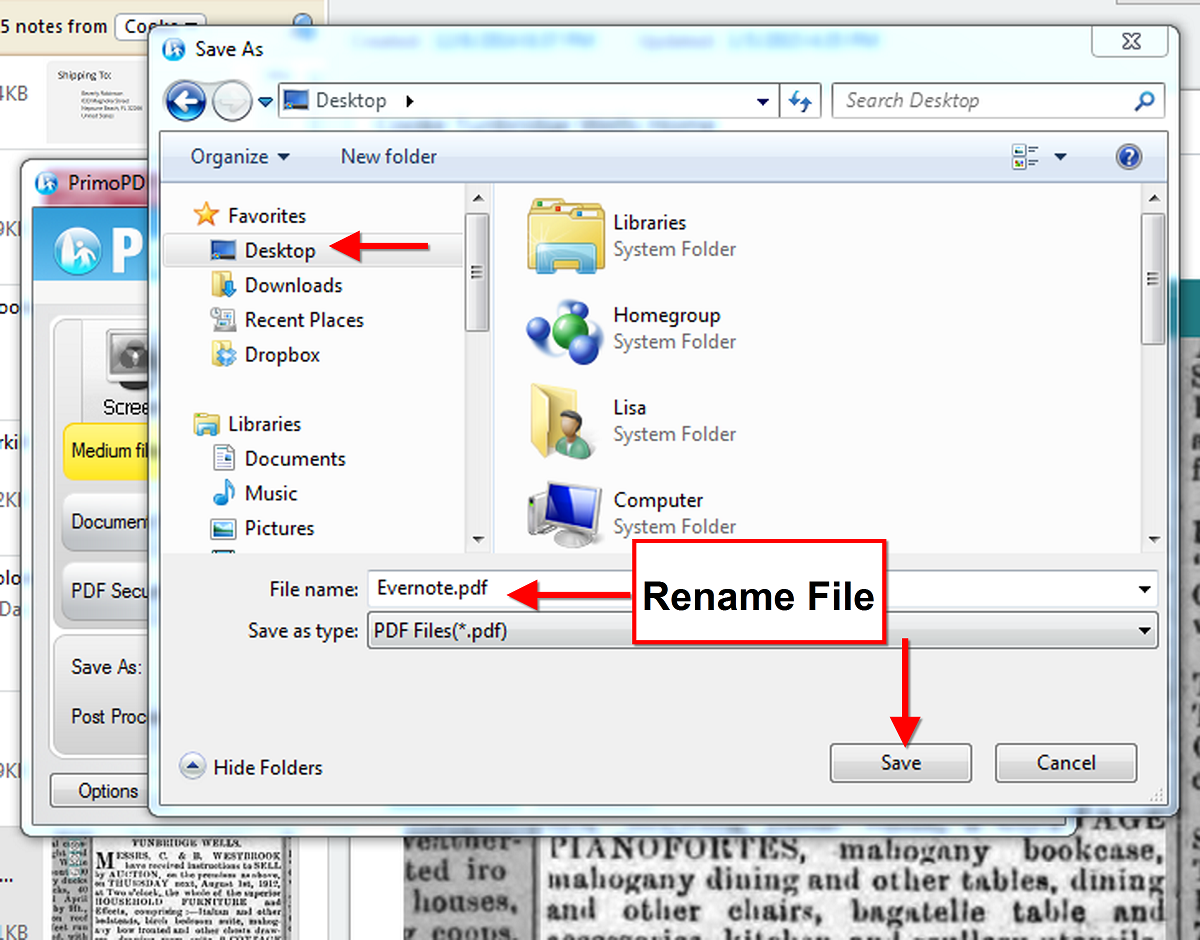
3. For non-image (clippings, photos, etc) notes such as text notes, you would have to export as XML and then convert that to .docx which is not the simplest transaction. If it was just a single note, the simplest solution is to highlight the text, copy and paste into Word.
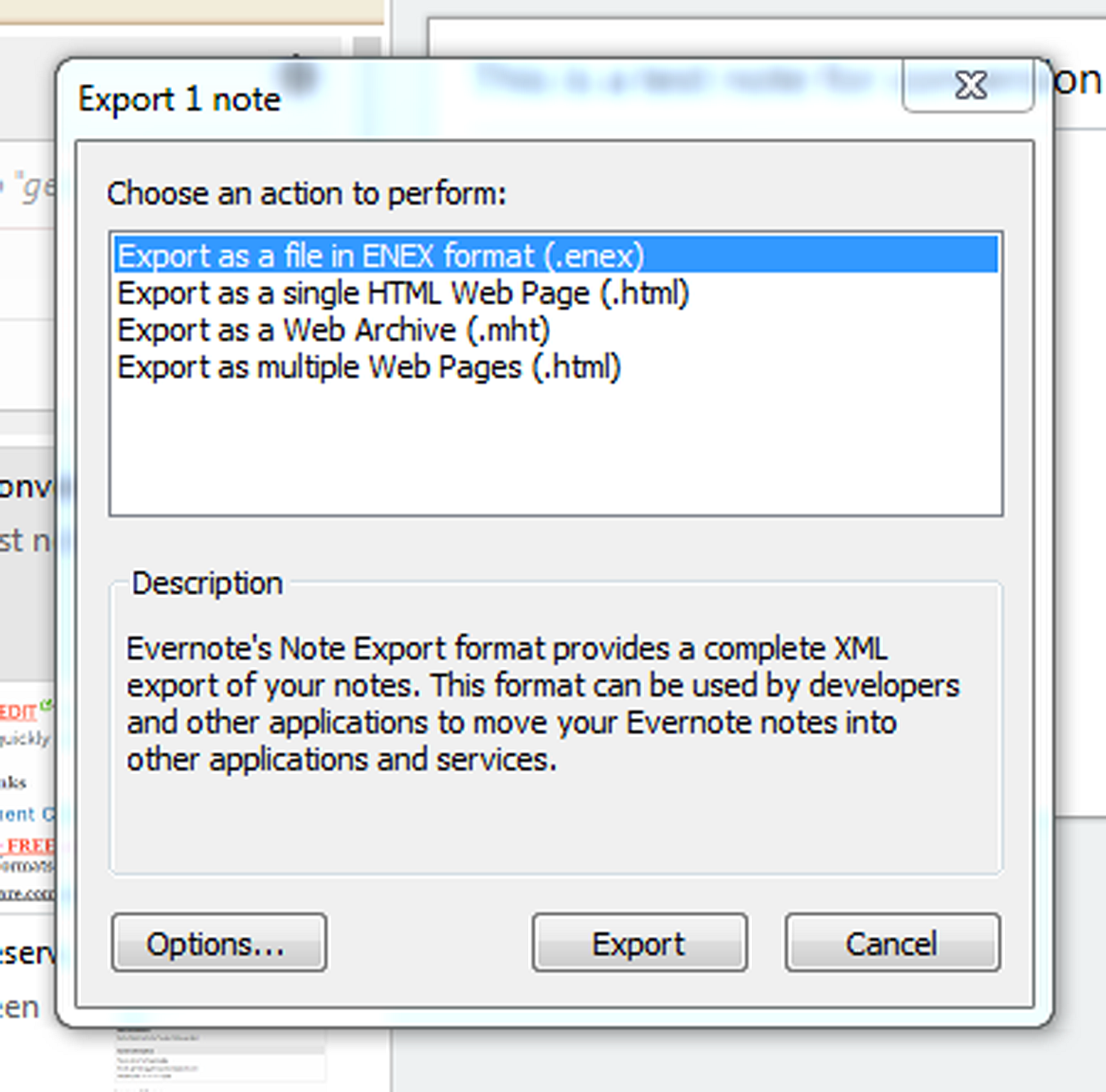
Resources
How to Get Started in Evernote, and the Ultimate Evernote Education
Genealogy Gems Premium Evernote videos like: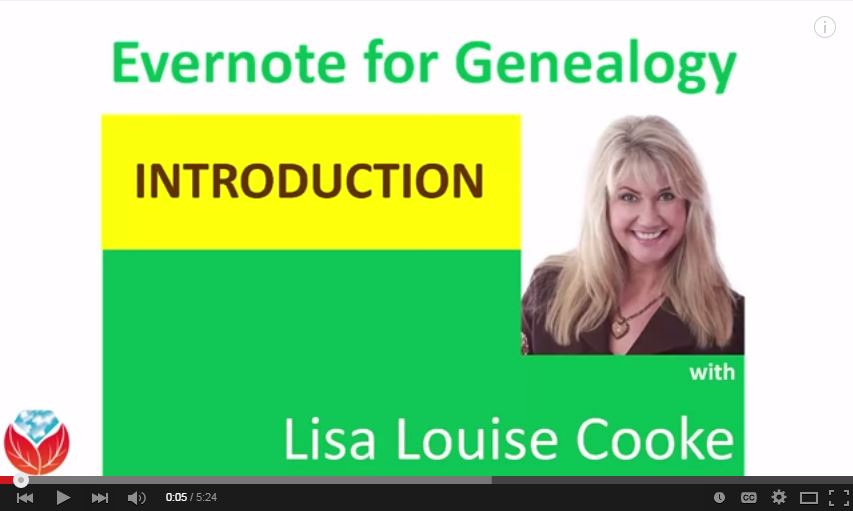
Not a Premium member yet? The Evernote video series alone makes Premium membership worth the low annual fee, but you get SO much more! Learn more here.
by Lisa Cooke | Dec 10, 2014 | 01 What's New, Evernote, Organization, Source Citation
Recently Richard wrote in with great questions on using Evernote for family history. “Thank you for ‘reinvigorating’ my interest in my family history,” he says. “I  watched [your Legacy Family Tree webinar] on Evernote twice and I am now a Premium user thanks to the video. I’m following many of your suggestions, but have a few questions.”
watched [your Legacy Family Tree webinar] on Evernote twice and I am now a Premium user thanks to the video. I’m following many of your suggestions, but have a few questions.”
Here’s our Q & A on using Evernote for family history:
Q: “Creating a set of useful tags assumes that in the future you will want to extract data based upon those tags. Since in many cases you don’t have the data yet, and can’t know what you want to retrieve (kind of a “Back to the Future” scenario), do you have any suggestions on specific tags? Here are a couple I’m thinking of using and I’d appreciate your opinion: Census year — Birth year – Death year – Civil Records – Church Records.”
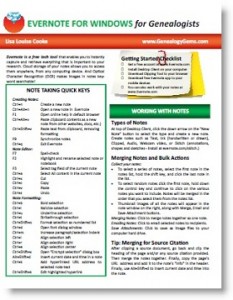 A: Yes, I provide a list on my Evernote for Genealogists quick reference guide that follows along the lines you are already going (focusing on record types). I recommend keeping tag names simple so there is less clutter in the left hand column of Evernote. i.e. Birth, Census, Death, Immigration, etc. I also tend to have location tags such as states and/or counties in anticipation of opportunities to do research in those areas. If I’m going to make a trip to Randolph County, it would be convenient to access all related notes regardless of family or time frame with one click of a tag.
A: Yes, I provide a list on my Evernote for Genealogists quick reference guide that follows along the lines you are already going (focusing on record types). I recommend keeping tag names simple so there is less clutter in the left hand column of Evernote. i.e. Birth, Census, Death, Immigration, etc. I also tend to have location tags such as states and/or counties in anticipation of opportunities to do research in those areas. If I’m going to make a trip to Randolph County, it would be convenient to access all related notes regardless of family or time frame with one click of a tag.
Originally I created notebooks for each major surname in my tree, but I recommend tags now. I reserve notebooks for high level topics and projects—particularly projects I anticipate wanting to work with others on. It’s very convenient to simply share a notebook. There are five Evernote videos that are part of Premium membership that go in to all the details. You’ll find the list here.
Q: “Do you tag individual surnames in your notes? What about generations, i.e., Grandparents — Great-Grandparents — Great-Great-Grandparents, etc.”
A: I have laid out my organizational strategy in the Genealogy Gems Premium Membership videos “Hard Drive Organization” and have since elaborated on how I apply that method to Evernote in several Premium podcast episodes.
Q: “I noted in your video you do not clip most of your family photos. Do you clip full census sheets?
A: Yes. Anything to do with my research!
Q: I use Family Tree Maker, and subscribe to Ancestry.com. Once you have compiled all these notes, what and how do you include them into your tree?”
A: I cover this in Premium episode 96.
 As you can see, though I cover a lot of Evernote questions on my free Genealogy Gems website, a lot of his more detailed questions are addressed in members-only Premium content. Learn more about Genealogy Gems Premium membership here: all the great online videos and Premium podcast episodes you’ll be able to access for a full YEAR for less than the price of attending a single day at a genealogy conference!
As you can see, though I cover a lot of Evernote questions on my free Genealogy Gems website, a lot of his more detailed questions are addressed in members-only Premium content. Learn more about Genealogy Gems Premium membership here: all the great online videos and Premium podcast episodes you’ll be able to access for a full YEAR for less than the price of attending a single day at a genealogy conference!
Just interested in Evernote right now? Check out this post:
How to Get Started in Evernote, and the Ultimate Evernote Education
by Lisa Cooke | Oct 17, 2014 | 01 What's New, Evernote, Listeners & Readers, Organization, Photographs, Premium Video
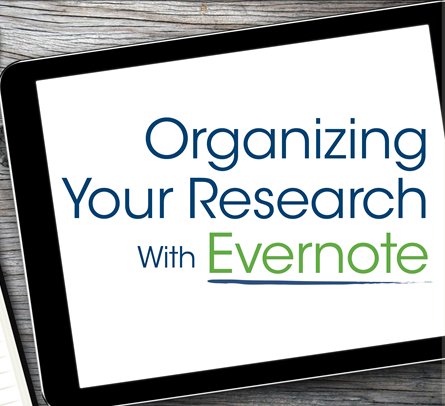 Recently I heard from Genealogy Gems Premium member Barbara with this question ab0ut using Evernote for genealogy:
Recently I heard from Genealogy Gems Premium member Barbara with this question ab0ut using Evernote for genealogy:
“I’m a fairly experienced general researcher but am just starting to get serious about genealogy. I plan to use Evernote. I have a number of scanned pictures on my hard drive and plan to establish surname structure as you recommended [in your Premium videos]. What is the relationship between what you keep on your hard drive and what is on Evernote? Is there a podcast on this or could you just reply with a few sentences that can guide me in my early setup? Or point me to some ideas?”
Barbara says she has already listened to my Premium videos on Hard Drive Organization (Parts 1 and 2) and Evernote, which are available on this website to Premium members. This is exactly where I would tell anyone else to start.
Here’s more advice for Barbara and other Evernote users: I use both Evernote and my hard drive, although the hard drive is mostly just for photos now since they are larger files that gobble up the allotted Evernote upload. Just about everything else just goes to Evernote. Evernote is quite a different animal from a hard drive, though both are storage facilities for our research. Evernote has such a powerful search engine that we don’t have to rely as much on “containers” such as folders like we do on our hard drive.
The reason for the detailed hard drive organizational system I recommend is so that we can find things quickly because our computers aren’t as powerful in that regard. And our computer doesn’t apply OCR to our images, which Evernote does making those notes so easily searchable. While there are notebooks in Evernote, I use them sparingly, mostly for projects and top-level categories of organization. Tags are the really defining element of Evernote notes, and I have lots of those.
Good question! Thanks for being a Premium member, Barbara!
Resources
How to Get Started in Evernote, and the Ultimate Evernote Education
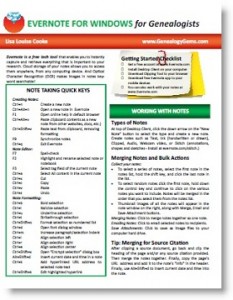 Evernote for Genealogists Quick Reference Guides for Mac and Windows, available as PDF downloads or (in the U.S.) as laminated guides.
Evernote for Genealogists Quick Reference Guides for Mac and Windows, available as PDF downloads or (in the U.S.) as laminated guides.
“How to Organize Your Research with Evernote” Premium video for more specifics. (Not a Premium member yet? Click here to join.)
 Every time I teach on Evernote, a round of excited follow-up questions follows. Here are two great questions from Karen:
Every time I teach on Evernote, a round of excited follow-up questions follows. Here are two great questions from Karen: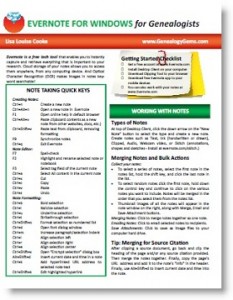 How to Get Started in Evernote, and the Ultimate Evernote Education
How to Get Started in Evernote, and the Ultimate Evernote Education