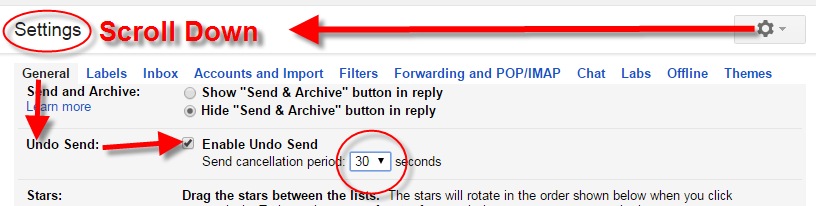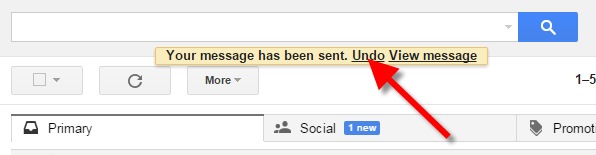Have you ever clicked the Send button on an email message only to seconds later have a wave of regret fall over you? At a moment like that it would be very helpful to know how to unsend Gmail email messages. At one time or another we have all left out vital information, or sometimes worse, said too much. Now you can change your mind and undo what you did!
On June 22, 2015 Google announced the Undo Send feature for Gmail on the Web. By default the Undo Send feature is turned off (that is unless you are already using the Labs version.) To flip the switch and start undoing your sends, simply:
1) Click the Settings gear in Gmail
2) Under the General tab, scroll down until you see Undo Send
3) Click to check the Enable Undo Send box
4) From the drop down menu select how much time you will have to decide to unsend an email message
5) Scroll down the General Settings page and be sure to click the Save Changes button at the bottom of the screen to activate your unsend Gmail email selection.
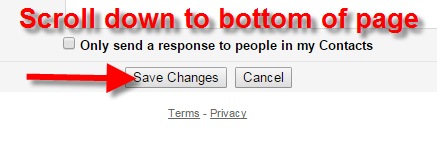 Now if you want to unsend Gmail email messages you will be able to do so for the short amount of time you specified (in my example I selected 30 seconds)
Now if you want to unsend Gmail email messages you will be able to do so for the short amount of time you specified (in my example I selected 30 seconds)
Unsend Gmail email and get it right – the second time!
Resources:
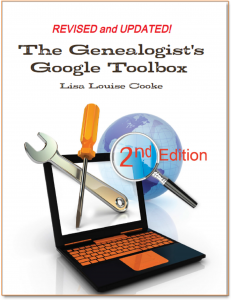 The Genealogist’s Google Toolbox, Second Edition features an entire chapter on using Gmail effectively.
The Genealogist’s Google Toolbox, Second Edition features an entire chapter on using Gmail effectively.