Wish someone could read your Kindle e-book to you? Your iPhone can. Here’s how to turn a Kindle ebook into an audiobook. For free.

Turn eBook into AudioBook
I love to read. But when I’m on the road, doing chores or working out, it’s easier to listen to books. Sometimes I purchase an audio format or find one at my local library. But audiobooks are pretty expensive, and they’re not always available for the books I want.
So what if I have an e-book already on my Kindle and I want my iPhone to read it to me? It can.
Here’s how to turn a Kindle ebook into an audiobook on an iPhone 5s:
1. Customize VoiceOver settings. On your iPhone, go to Settings > General > Accessibility.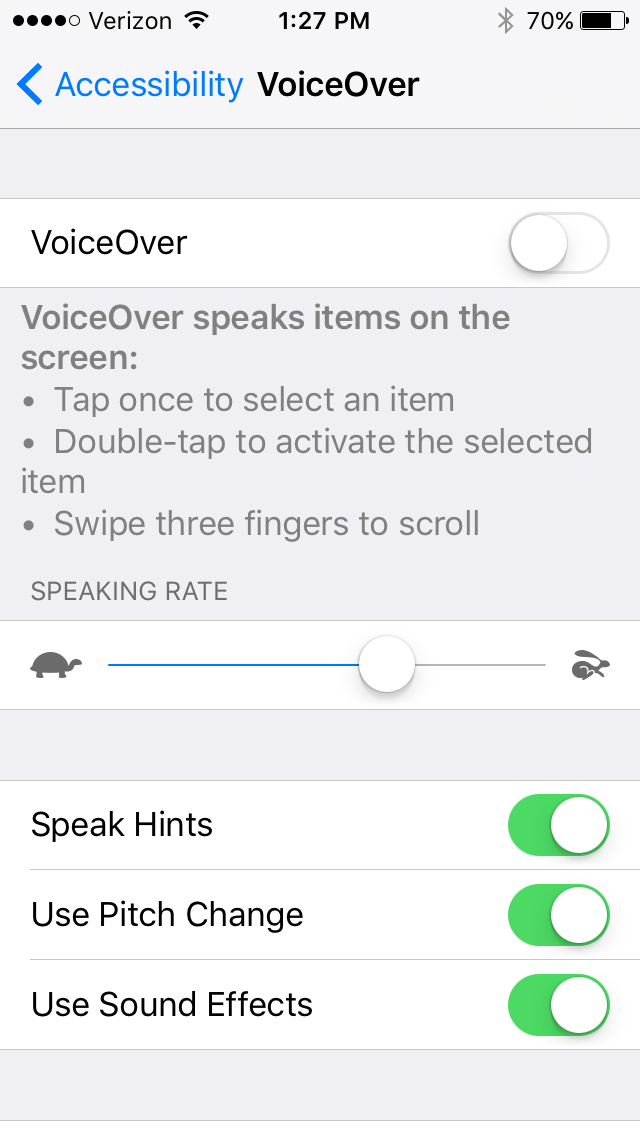
2. Set the reading speed. On the VoiceOver screen, go down to the Speaking Rate bar and adjust it to a speed you like: toward the turtle image for slower, and toward the running rabbit for faster.
3. Choose the reading voice. On the same screen, you can select the voice you want to hear. Choose Speech. Under Default Dialect, you can choose among several English-speaking reading voices, categorized under U.S., Australian, U.K., Irish and South African English. Or tap “Add New Language” to enable one of many other languages.
4. Open your Kindle app (or download it here).
5. Choose a book from your Library. Or go to Amazon.com, select Kindle Store under the All Departments dropdown menu on the search bar, and search for titles (or search “Kindle free books” for free Kindle books to read). You should also check with your local library about borrowing Kindle ebooks.)
6. Open the book. Tap the book and swipe left to page forward through the front matter until you want to start reading.
7. Ask Siri to “turn on VoiceOver.” You can also do this manually by going back to Settings > General > Accessibility. Once you turn on VoiceOver, it reads everything to you. I find it annoying and more difficult to navigate in the iPhone with VoiceOver on, so I don’t enable it until I am ready to use it. After Siri confirms that VoiceOver is enabled, press the Home button once to return to your Kindle book.
8. Start the audio reading. A black border will appear around your Kindle book page. A voice will start to give you instructions. Swipe down with two fingers to begin reading continuously (beginning with the current page and continuing through the book until you stop.
9. Double tap the screen to stop reading and bring up the menu options.
If you’re used to audiobooks read by actors and professional readers, you’ll miss their polished performances. But the voice works for me in a pinch, when I just want to listen to an e-book I already have on my Kindle.
Why not try this with the current Genealogy Gems Book Club featured title, The Summer Before the War by Helen Simonson? Click on the book title to order the Kindle e-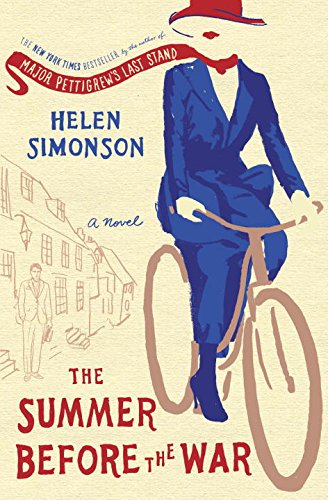 book. It’s a perfect summer read: a light-hearted romance with colorful characters and a compelling historical backdrop at the outset of World War I.
book. It’s a perfect summer read: a light-hearted romance with colorful characters and a compelling historical backdrop at the outset of World War I.
 This post was brought to you by the free, no-commitment online Genealogy Gems Book Club. We choose titles for their appeal to family history lovers, AND we interview their (often best-selling) authors. Click here to learn more about the Genealogy Gems Book Club.
This post was brought to you by the free, no-commitment online Genealogy Gems Book Club. We choose titles for their appeal to family history lovers, AND we interview their (often best-selling) authors. Click here to learn more about the Genealogy Gems Book Club.





Voice Over should work with any book reader, like iBooks, correct?
Hi Michael, I don’t use iBooks so I can’t speak from personal experience. But here’s a link to some information and a video tutorial for using VoiceOver with iBooks: http://etc.usf.edu/techease/4all/mobile-devices/using-voiceover-with-ibooks.
I have an iPhone 5c. Will the voiceover work on that?