Images make your family history more vivid. But how can you find just the right pictures to illustrate your family stories? These short, free video tutorials help genealogists find images online for family history.

When it comes to sharing your family history, pictures are not only worth a thousand words: they’re priceless. A single image can convey an ancestor’s physical appearance, mood or attitude, living or working conditions, social environment, and more. Pictures catch the eye whether they are on coffee tables, hanging on the wall in frames, or shared with loved ones on social media, where they are oh-so-clickable.
So I was happy to get this email from Phyllis, asking for some tips on how to find images online for family history:
“Hi Lisa, I know you’ve told us before what some great resources are for locating historical photos and images. I’m looking for some from the Ragtime era (1895-1918). I don’t find much at the Library of Congress. Can you send me a few links to some of your podcasts that delve into where to find images? Thank you for all the hard work you do for the genealogy world.”
How to Find Images Online for Family History
Most recently, I shared some tips for finding images in the free Genealogy Gems Podcast Episode 194. But I also recommend this series of short video tutorials, which show you exactly how to do this.
How to Find Images Online: Use Google Images
The first place I search online for images for family history is Google Images. Watch this brief tutorial video to see how to find images using your Google web browser:
If you want to use your tablet or smartphone to find images for family history, here’s another short tutorial just for you:
How to Find Images Online: Image Search in Google Books
When I am looking for pictures of people, places, buildings, historical events, maps, and other images that commonly appear in books, I also search Google Books separately for pictures that haven’t shown up in the main Google search results. You can do that, too! Here’s how:
After you’ve found images via Google Books, you’ll want to save them. Here’s one last quick video to show you how:
Using the tips given in the above video tutorials, I can run a Google search to answer Phyllis’s specific question. I’ll type ragtime era as a keyword phrase and enter the range of years, separated by two dots and no spaces, to tell Google to search for any numbers within that range. Then, as shown below, I’ll click Images to limit the results to pictures:
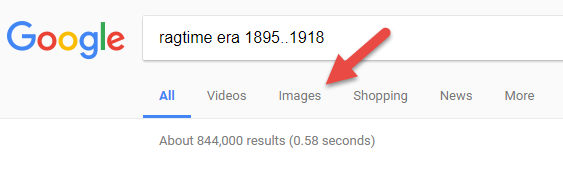
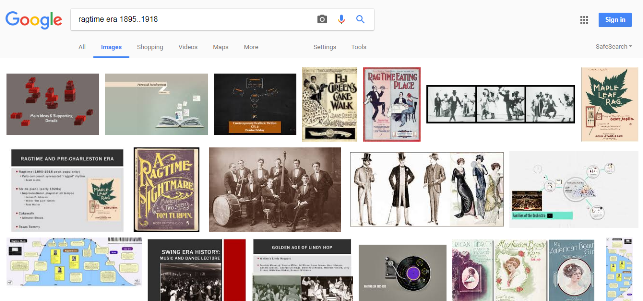
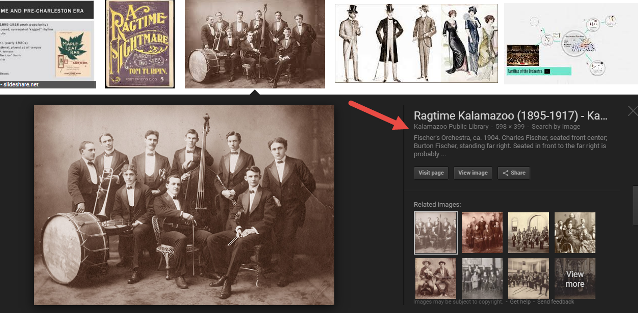
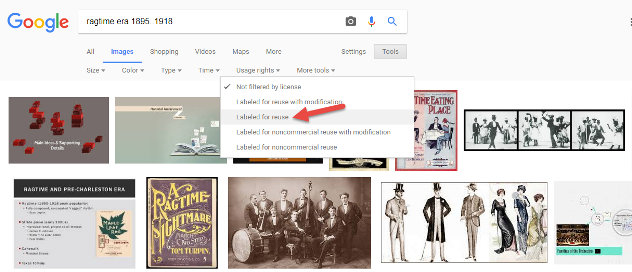
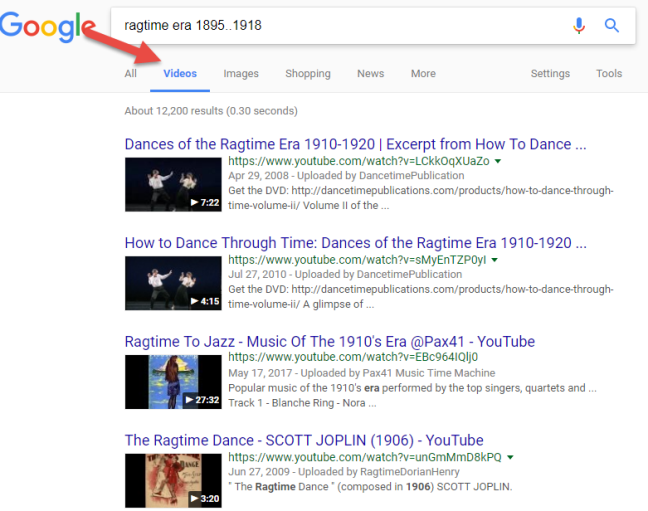
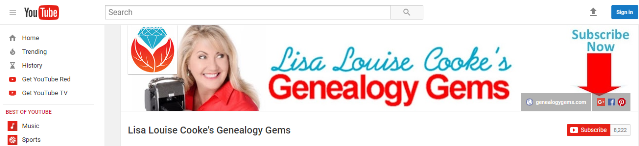 The Genealogy Gems YouTube channel is a vast resource. I invite you to visit, explore, and subscribe. In addition to tech tip video demos such as these, you’ll also find interviews with genealogy experts. research tips for maps, newspapers and other record types, how-to series for family history blogging, creating videos, and using Evernote for genealogy, family history craft tutorials and more! Here’s a tip: Use the search box to find what you’d like to watch. (Google search operators work in YouTube searches, too. Use them to zero in on the video or podcast episode you want.)
The Genealogy Gems YouTube channel is a vast resource. I invite you to visit, explore, and subscribe. In addition to tech tip video demos such as these, you’ll also find interviews with genealogy experts. research tips for maps, newspapers and other record types, how-to series for family history blogging, creating videos, and using Evernote for genealogy, family history craft tutorials and more! Here’s a tip: Use the search box to find what you’d like to watch. (Google search operators work in YouTube searches, too. Use them to zero in on the video or podcast episode you want.)



