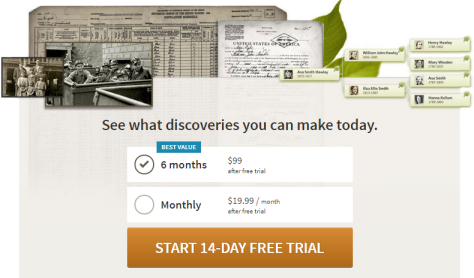Getting started on Ancestry.com can be a little daunting. As one of the world’s top genealogy websites, it’s packed with information about millions of people–perhaps including your ancestors. These step-by-step instructions will help you start building your family tree and learning more about your heritage.

Here at Genealogy Gems, we regularly spotlight the world’s top genealogy websites, or what we call the “genealogy giants.” Ancestry.com is one of them. If you’re ready to explore your family history, Ancestry.com may be a good choice for you, especially if you’re ready to invest a little money.
Before we take you step-by-step into Ancestry.com, these tried-and-true principles will make your foray into family history more accurate and rewarding:
- Start with your own generation and work backward in time. You’ll use what you already know about more recent generations to learn about more distant generations. You’ll likely trace any individual ancestor’s life history in reverse, too.
- Build your family tree with information about your relatives in old documents: names, dates of birth/marriage/death, places they lived, where they are buried, the identities of their loved ones. Giant genealogy websites like Ancestry.com give you access to millions of old documents that may mention your ancestors.
- Some historical sources are more reliable than others. The best information often comes from eyewitnesses who created a record at or near the time of the event (like the baptismal record created by the priest who baptized an infant). That said, gather data from as many reliable, independent sources as possible–because anyone could get something wrong.
- Spelling and dates weren’t always consistent or precise in the past. So don’t be put off by a “creative” spelling of a name that otherwise seems like your ancestor or a birth date that’s off by a year (or even a few).
Learn more beginning genealogy strategies in the free step-by-step Family History: Genealogy Made Easy podcast. Now, keeping these principles in mind, let’s get started on Ancestry.com.
Getting Started on Ancestry.com
Orient yourself by watching this one-minute video by Ancestry.com–and then we’ll break it down for you below:
1. Set up your Ancestry.com account.
Choose one of these options:
A free guest account. This will allow you to:
- build a family tree (your relatives can help if you invite them)
- upload and share photos and stories about your ancestors
- find others who may be researching the same ancestors
- start searching for records that may be about your ancestors
A free trial and paid subscription. Your ability to actually see historical records about your ancestors will be limited with a free guest account. These records are often the key to new discoveries about your family tree. Consider signing up for a free 14-day trial subscription and a subscription offer that best fits your budget. (Click here for current prices–last we checked, they started at $19.99/month or $99 for six months. And Ancestry.com does have dedicated sites for certain areas of the world: click on these links if you’re from the U.K., Canada, or Australia.)
2. Start building your family tree.
After setting up your account, you’ll be prompted to enter basic information about you and your family: names, ages or birth dates, birthplaces, and genders. The screen will look something like this (the exact design may vary):
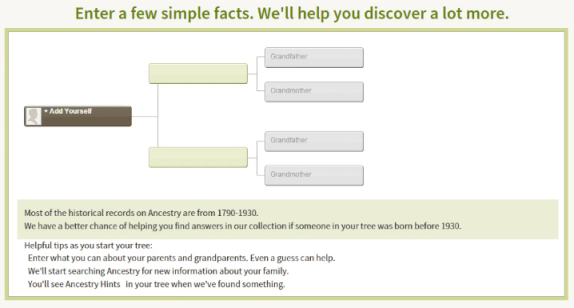
If you don’t know everything, that’s ok. That’s why you’re here! And if you are looking for unknown biological relatives, click here to learn about doing DNA tests.
After you fill in basic information, Ancestry.com will ask whether you want your tree to be public or private. Private trees can’t be viewed by others searching for similar names without your permission; public ones can. Whether your tree is public or private, Ancestry.com privacy protects information about those marked as living. (Click here to read more about Ancestry.com’s privacy settings.)
Once your tree is created, you’ll see it in a new family tree view. Click where it says “Add father” or “Add mother” to keep entering more information about each person’s parents:
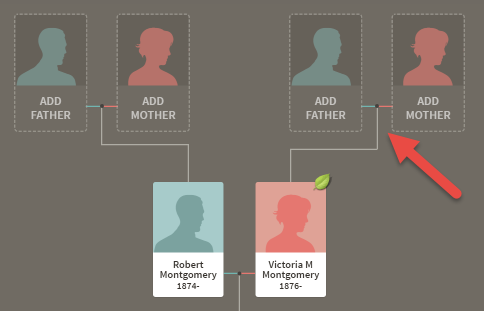
You can also add a person’s siblings, spouses, and children. In the family tree view, click once on a relative’s profile (the box with the name, dates, and pink or blue silhouette). Roll over the tool icon that shows at the far right and then select Add relative, as shown below. You may add a father, mother, spouse, or child.
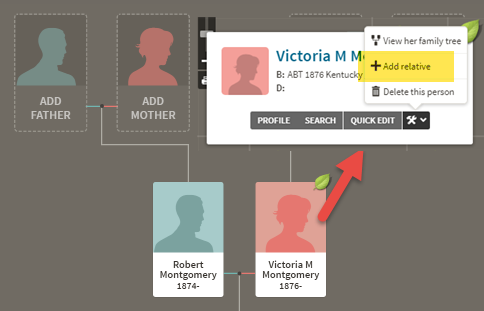
Again, enter as much information as you can. Consider asking other relatives what they can tell you. The more you can tell Ancestry.com about your family, the more it can probably tell you!
TAKE IT A STEP FURTHER: Whenever you enter new information, make it a practice to note where you found it. That’s called citing your sources: click here to learn how to do this on Ancestry.com.
3. Review Ancestry.com record hints.
![]() After you enter information about a relative, you may start to see little green leaf “hints” pop up on your ancestral profiles (see image on the right). Hints mean that Ancestry.com has identified one or more records in its system that may be about your ancestor, based on the data you have provided.
After you enter information about a relative, you may start to see little green leaf “hints” pop up on your ancestral profiles (see image on the right). Hints mean that Ancestry.com has identified one or more records in its system that may be about your ancestor, based on the data you have provided.
Take a look at these hints by clicking on the ancestral profile thumbnail again. Now click in the upper right corner where it tells you how many hints you have to review:
![]()
When you do, you’ll be taken to a new screen that shows you all the records Ancestry.com has identified as possible matches. It’s up to you to review each one to see whether, based on what you know, it appears to match your relative. (Reminder: if you have a free guest account, you may not be able to view most of the records.)
Here’s what the hinting results screen looks like:
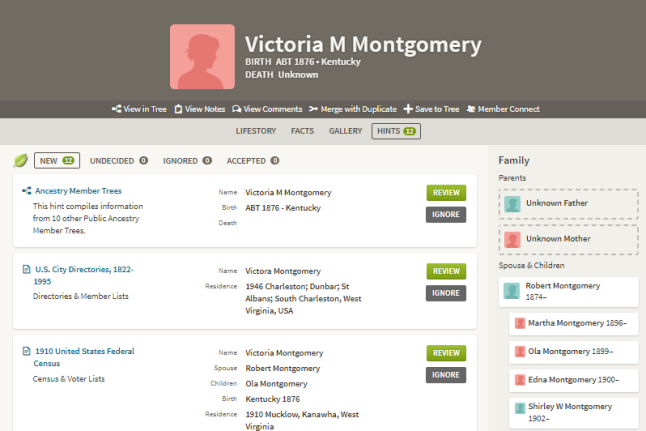
You don’t necessarily want to review record hints in the order they appear. Remember the first bullet point at the beginning of this article: Start with your own generation and work backward in time.
On Ancestry, results from Ancestry Member Trees appear first, but the creators of those trees don’t necessarily know any more than you do! Instead, look down your list for any records that tie the person (Victoria, in this example) to her known relatives and locations. The more unusual the name or place, the better, since the odds would be higher of it being a match.
I have already learned that Victoria was married to Robert Montgomery, and one of their children’s names was Ola (rather unusual), so I’d start by clicking on the third result shown above, which is the 1910 census. That takes me to a summary showing a transcription of part of the record. Click to view the actual record to read it yourself (the summaries aren’t always right). In this case, not only do Robert’s and Ola’s details match what I already know, so does information for several other children, and they’re living right where I’d expect them to live based on what I’ve learned about their children. So where the hint screen asks, “Does the Victoria Montgomery in this record match the person in your tree?,” I click Yes.
TAKE IT A STEP FURTHER: Download a copy of each Ancestry.com record image for your own safekeeping. Click the tool icon to the right of a record image and select Download. For strategies on organizing and naming these record filenames consistently on your computer, click here and listen to free podcast episodes #32 and #33.
To finish the process of accepting this hint, Ancestry.com will transfer all relevant information (including the source citation) from that record into Victoria’s tree profile for me. But it lets me choose which information to transfer. Here’s what it looks like when you accept hints:
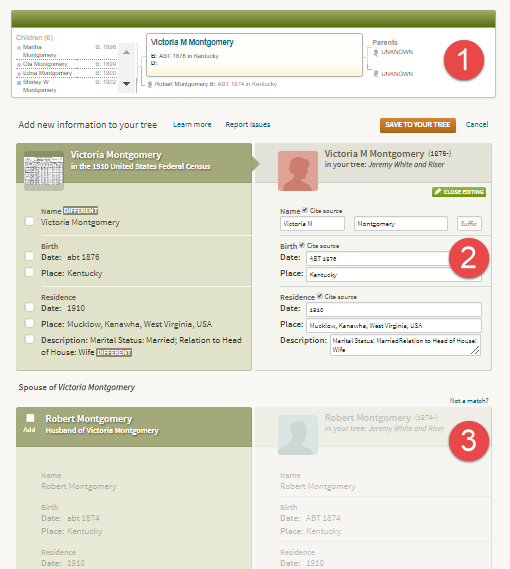
The top section (#1) shows a helpful summary of what you already know about Victoria.
Next (#2), you see a comparison of information in the 1910 census, on the left, with what’s already in Victoria’s profile, on the right. You can check which data to add for Victoria from the census: her name, birth date and place, the event date, place, and her personal description.
Ancestry.com flags any data that is new or different from yours in the census. In this case, you don’t want to add her name because what you have (“Victoria M Montgomery”) is more detailed than “Victoria Montgomery.” (That middle initial may prove a key piece of identifying information at some point!) But I will click on the other facts to add them, even if I’ve learned that information from another source, because my confidence in each fact grows when it’s reported independently by multiple records. If I’m not sure about conflicting information, I may click to add the fact and then choose the subsequent option to add it as an alternate fact.
In section #3, I can click on Victoria’s husband Robert’s name and repeat the process of adding details from the 1910 census for him, then for their children who appear in the census. Ancestry.com will even automatically add new relatives to my tree who appear in this record if I so choose. When I’m done selecting all the data I want, I click Save to Your Tree.
Ancestry.com returns me to my remaining hinting results, and I’ll move on to other records that appear to be a strong match (for example, a marriage record between Victoria and Robert, and other censuses). Gradually, I’ll compile additional clues from these strongly-matching records that may help me better recognize “my” Victoria in less-detailed records.
4. Search for more records on Ancestry.com.
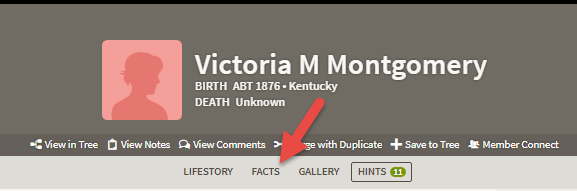 Remember, record hints likely won’t find every available record about an ancestor. So when I’m done reviewing all Victoria’s hints, I’ll open her Facts page to view a summary of what I’ve learned about her so far. With my memory refreshed, it’s time to search for additional records about Victoria.
Remember, record hints likely won’t find every available record about an ancestor. So when I’m done reviewing all Victoria’s hints, I’ll open her Facts page to view a summary of what I’ve learned about her so far. With my memory refreshed, it’s time to search for additional records about Victoria.
On the top right of Victoria’s profile page, I’ll click Search. Then I’ll see a list of all additional possible records Ancestry.com has found that may pertain to my ancestor:
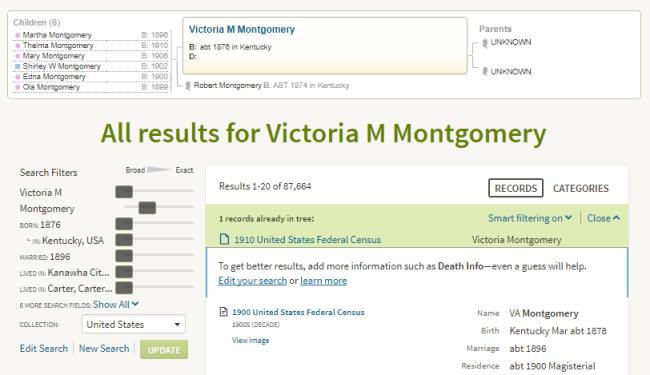
Following a process similar to reviewing hints, I will scroll through the top search results, then review likely matches and accept or reject each one.
TAKE IT A STEP FURTHER: We encourage everyone to keep their master family tree safe on their backed-up home computer, rather than just on Ancestry.com. Click here to learn more about downloading a copy of your tree and the software we recommend you use at home.
5. Share your tree with relatives.
You’ll likely want to share your tree with relatives, either for them to contribute to it or just to see what you’ve learned. Your relatives do not need an Ancestry.com subscription to view, add to, or edit your tree. (They will need a subscription if they want to search the site for historical records themselves.)
To invite relatives, click on the Trees menu at the top of the Ancestry.com site. Select Create and Manage Trees. Then select the tree you want to send (you may only have one at this point). To the right of that tree, click Invite Family.

You’ll then have the option to send an email invitation to your relatives or invite them via their Ancestry.com usernames if they already use the site. You can specify whether that person may just view the tree, add photos, or be able to make changes to the tree (choose the latter option carefully!).
As you’ve probably guessed, you’ll repeat the process of reviewing hints and searching for records for each of your relatives as you identify and add them to your tree. It’s exciting to see your tree grow and to learn the names and places associated with your family’s past. Remember as you go to look for the stories you’ll often find written “between the lines” of historical documents. Perhaps you’ll realize that a marriage record shows the young couple eloped over the state line. Maybe a series of death dates reveals the loss of several family members to war or cholera. Or maybe you’ll discover that several generations of ancestors pursued careers similar to yours, or shared your middle name. Genealogy is always about your family history, but discoveries like those also make it your history.
Getting Started on Other Giant Genealogy Websites
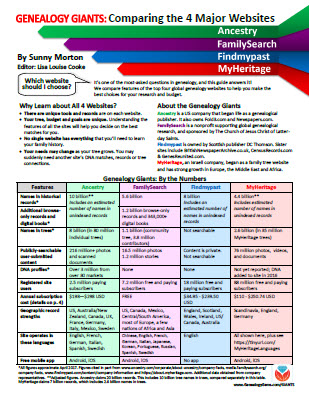 Interested in researching your family tree but not ready to pay for an Ancestry.com subscription? Consider getting started on FamilySearch.org instead. It’s totally free! It offers some of the same records and tools as Ancestry.com. Learn more about it–and other genealogy website options–in my new quick reference guide, “Genealogy Giants: Comparing the 4 Major Websites.”
Interested in researching your family tree but not ready to pay for an Ancestry.com subscription? Consider getting started on FamilySearch.org instead. It’s totally free! It offers some of the same records and tools as Ancestry.com. Learn more about it–and other genealogy website options–in my new quick reference guide, “Genealogy Giants: Comparing the 4 Major Websites.”
Disclosure: This article contains affiliate links and Genealogy Gems will be compensated if you make a purchase after clicking on these links (at no additional cost to you). Thank you for supporting the free Genealogy Gems podcast and blog!

About the Author
Lisa Louise Cooke is the Producer and Host of the Genealogy Gems Podcast, an online genealogy audio show and app. She is the author of the books The Genealogist’s Google Toolbox, Mobile Genealogy, How to Find Your Family History in Newspapers, and the Google Earth for Genealogy video series, an international keynote speaker, and producer of the Family Tree Magazine Podcast.