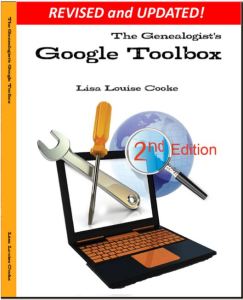These Google keyword search tips can help you harness the incredible power of Google to search for your ancestors across trillions of webpages!
These Google keyword search tips can help you harness the incredible power of Google to search for your ancestors across trillions of webpages!
Do you use Google for genealogy? This free, powerful web browser will scan over 30 trillion webpages for information we request: our ancestors’ names, messages from those with common ancestors, or pictures and stories relating to our relatives’ lives.
However, it’s all too easy to run a Google search for an ancestor’s name–and then become discouraged when we see a quarter million search results. Especially if the first few results don’t seem relevant at all! We may give up, unaware that the gem we’re after is among our results, but much further down the list.
Certain Google keyword search tips and tricks can help you get exactly the types of search results you’re after. Once you learn Google search strategies for genealogy, you’ll find yourself using the same strategies to find other things online, from recipes to how-tos to old car manuals or anything else you need!
Here’s how to get started
1. Go to the Google home page and enter a few keywords relating to a piece of information you hope to find online. Say, an ancestor’s full name and hometown such as Andrew Larsen Scranton PA. Or a type of record you need and the location (probate records Lackawanna County PA). As you see from these examples, you don’t need commas in between your words or any other punctuation, at least to begin with. After entering a few keywords, hit Enter.
2. Look at your search results. The first few may be sponsored search results, or results that appear on websites that are paying for you to see them first. These results may or may not be what you’re looking for. Scan them, but keep looking!
3. Do you see too many search results? Too few? Not quite on target? Add or subtract keywords as needed, and search again. For example, if your search for probate records Lackawanna County PA just brings up current probate records, add the word genealogy. If Andrew Larsen Scranton PA doesn’t bring up any relevant results, try omitting his first name from the search. Then results for anyone with that surname will come up.
4. Still not quite right? It may be time to start adding little codes to tell Google exactly what you want.
5 Google Search Strategies That Get Better Results
Search operators are symbols and words that instruct Google on what to do with the keywords you provide in your search query. Get ready to talk Google’s language with these 5 strategies:
1. Quotation Marks (“ ”). One of the quickest ways to improve your search results is to use quotation marks. Using quotation marks around a phrase ensures that this exact phrase appears in each and every result. For example: “U.S. Federal Census” returns websites featuring that exact phrase, and no variation. “Jehu Burkhart” returns only webpages that include the exact name Jehu Burkhart somewhere on the page. Keep in mind though that if Jehu’s name appears as Burkhart, Jehu on a web page it will not appear in your results list.
2. OR. Use this to provide for more options in Google search results. For example, we can solve the last name first, first name last problem like this: “Jehu Burkhart” OR “Burkart, Jehu”. Not be sure whether Great Grandmother Smith is buried in Manhattan or Brooklyn? Search for cemeteries in either city: Cemeteries Manhattan OR Brooklyn.
3. Minus Sign (-). Let’s say that you are searching a Harold Carter from Springfield, Ohio and there happens to be a prominent man named Harold Carter from Springfield, Missouri who keeps popping up in your search results. Ask yourself: “what’s unique about this other person that I could eliminate from my Google search?” If the unwanted Mr. Carter was married to Mabel and owned a steel factory, you could try this approach:“Harold Carter” “Springfield” Missouri -Mabel -Steel. By using the minus sign operator you can sweep this Mr. Carter from Missouri out of the way and off your results page.
4. Numrange (00..18). The numrange command adds a range of numbers to your search parameters. To enter the command, type the beginning number, then two periods (no spaces), then the ending number. Use this feature to include the timeframe of your ancestor’s life in your online search. “Harold Carter” “Springfield” 1865..1934. 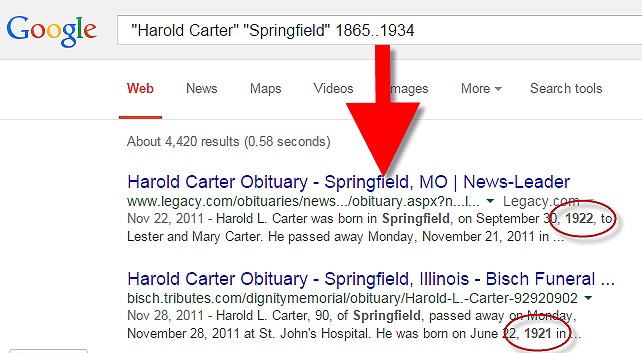
5. Mix and Match. As you can already see in the above examples, it is perfectly acceptable to mix and match search operators. Here’s a search query that makes use of our first four strategies: “Harold Carter” OR “Carter Harold” “Springfield” Missouri -Mabel -Steel 1865..1934
Resources for Success
Use Google Search Operators to Define Old or Unfamiliar Words
Can Google Help Me Search Digitized Newspaper Pages?
Google for Genealogy: New Search Operators and More (podcast episode, available to Premium members)
The Genealogist’s Google Toolbox
The Genealogist’s Google Toolbox has become the “Google bible for genealogists.” Now in its second edition, the book was fully revised and updated in 2015. A lot has changed since the first edition was published in 2011, and it’s all documented step-by-step in this new edition.
This brand new edition includes:
- Google Search
- Google Alerts
- Gmail
- Google Books
- Google Translate
- YouTube
- Google Earth
- Brand new chapters on Google Scholar and Google Patents
 It’s Nice to Share. Do you have friends who would benefit from this article on using Google for genealogy and Google keyword search tips. Please share this article with them. You will find handy sharing buttons on this page, or just copy and paste the URL for this article into a Facebook post or email. Thanks!
It’s Nice to Share. Do you have friends who would benefit from this article on using Google for genealogy and Google keyword search tips. Please share this article with them. You will find handy sharing buttons on this page, or just copy and paste the URL for this article into a Facebook post or email. Thanks!