
Inbox by Gmail app has some great features and if you’re willing to go all-in and are up for a big change, go for it. If not, here are some ideas for improving your regular Gmail experience.
About a year ago, Google announced the new Inbox by Gmail app. I didn’t cover it then because they had bugs to work out. But, I’ve been keeping an eye on it. It’s a bit overwhelming, however, if you are up for the change here’s a quick video summary of what it does.
As a recap, the Inbox by Gmail app can:
- Bundle similar messages for you, like offers and promos;
- Recognize emails about travel reservations and bundle those together; and lastly,
- It allows you to browse photos in emails without opening the message.
You can also do a lot of housekeeping and organizing tasks yourself. For example, you can:
- Pin messages that you want to come back to, then click on a thumbtack icon to show all pinned messages;
- Snooze an email message by marking it to pop back up to the top of your list at the time and date you indicate;
- Create easy reminder messages for things you need to do; and
- Keyword-search your emails just like you do in Google. Sometimes, the search function is even smart enough to answer questions for you. Like when I type in “flight Indianapolis” for my upcoming trip to the Midwestern Roots conference in July, I get an email with my flight reservation in my search results. At the top, I will also see a nice summary of my flight information that Google extracted from that email and puts right in front of me.
These are pretty slick features, but they come with a price: Inbox by Gmail is a dramatic change from Gmail which some might find a difficult transition.
Improve Your Regular Gmail Experience without Using the Inbox by Gmail App
If you’re not quite ready to switch to Inbox by Gmail, there are ways to enhance and improve your experience using regular Gmail. I don’t know about you, but I don’t use the “Chat” feature on Gmail very often. However, that little chat box pops up right below the labels, and that means that when you select a label lower down on the list, it’s easy to accidentally open the chat box. Frustrating indeed!
Make your life just a little bit easier by changing the location of your chat box. Go to Settings, then click on Labs. Click to Enable the Right-side chat feature. Chat moves out of the way over to the right and the problem is solved.
For those of you who don’t use the Chat feature at all, you can completely turn it off. Simply go to Settings, Click the Labs tab, click to select Chat Off, and then click Save Changes. Ah, this gives you a cleaner, less cluttered, Gmail to work with. Nice!
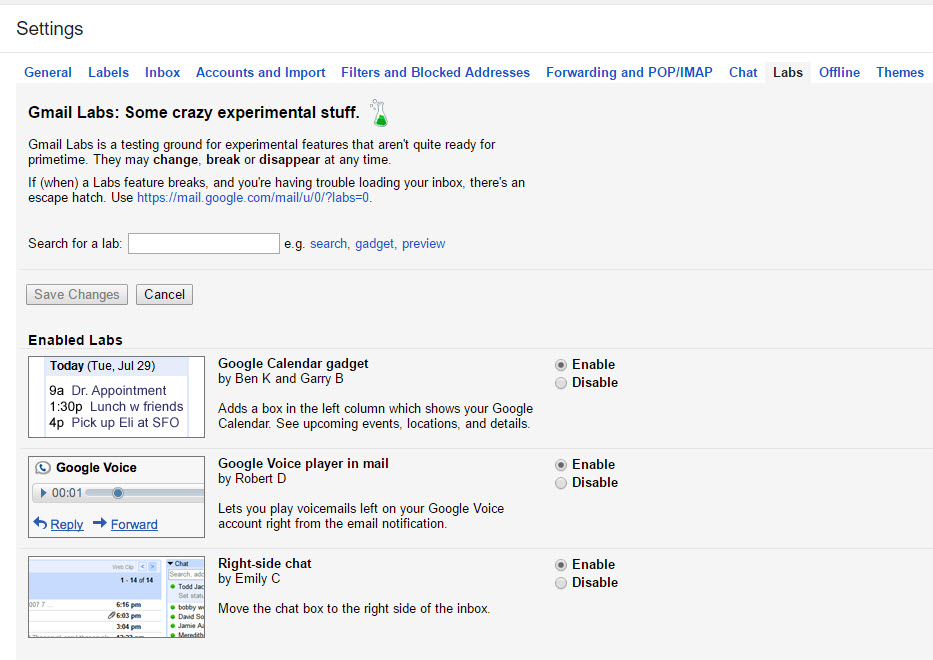
More Genealogy Gems on Apps for Genealogy
4 Great Local History Apps for Genealogists
Best Genealogy Apps Under the Big Top
The Genealogy Gems Premium Podcast 134: Tips and Apps for Oral History Interviews on Your Mobile Device (The Premium subscription required)




