Episode 13 Video and Show Notes
Live show air date: June 25, 2020
Join me for Elevenses with Lisa, the online video series where we take a break, visit and learn about genealogy and family history.
The first 4 minutes of the video is the “Waiting Room.” This welcomes viewers and counts down to the start of the live show.
Today’s Topic: How to get better Google search results faster.
Our Goal: Up to 90% reduction in the number of search results, and higher quality results on the first few pages.
In this session we discussed:
- Identifying what you already have, (the “searchables”) and
- using Google Tools to flesh out the details
- so that we can tell a richer, more complete story.
Start broad and then analyze your results to determine if you need to narrow your search by adding more details and search operators.
Reviewing your initial search results will possibly reveal alternative spellings you may want to explore.
The search operator we used in this episode was quotation marks.
Example: “Washington McClellan”
Quotation marks can be used on single words or phrases. They tell Google that:
- all search results must include in word or phrase,
- the words must be spelled exactly as you spelled them,
- the words in phrases must appear in the order your typed them.
You can have multiple words and phrases in your query.
Example: “mcalister” “harness” shop “logan utah”
If you discover an address during your searching, you can plot it in Google Earth. Search for it in the search box. Click the placemark button in the toolbar (the yellow pushpin icon) to mark the location.
(Learn more about using Google Earth in episode 12 of Elevenses with Lisa available here.)
Time Saving Tips:
- When reviewing large webpages, quickly find your keywords (“searchables”) by doing a Find on Page: Control (PC) or Command (Mac) + F. Type the words in the pop-up box to jump directly to them on the page.
- On the search results page, click Image results in the menu. This allows you to quickly spot sites with images that appear to be applicable to your search goal. Click the image to visit the site.
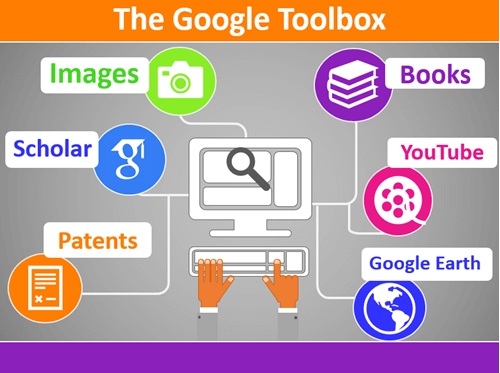
Use the quotations marks search operator in all of the free Google tools.
Learn More with These Resources
Book: Cooke, Lisa Louise, The Genealogist’s Google Toolbox, Genealogy Gems Publications, print.
Video Series: Cooke, Lisa Louise, Google Earth for Genealogy digital video download series, Genealogy Gems Publications,
For a limited time use coupon code EARTH11 to get 25% off both of the resources above at the Genealogy Gems Store here.
Answers to Your Questions
Gwynn: If I have a My Google Map and pin on those will they show up on the google maps desktop version or do I have to redo them? For example, I have a map of Ohio with ancestor dates and locations.
Lisa: Google has recently added a button to the toolbar that will take you to Google Earth on Chrome. So, if you are looking at your placemark on the map and you click that button, it will open the same general location in Chrome, but currently it will not bring the placemark with it. I would not be surprised at all though if we see that functionality in the future.
Ceirra: I played with Google Earth from last week but couldn’t get back to even 1937???
Lisa: If you mean there were no Rumsey Maps (in the Layers panel) in a particular area, that’s not uncommon. That’s where pulling maps from other sources like the David Rumsey website can help. He has 100,000 maps digitized, searchable and downloadable that you can then use to create an overlay in Google Earth. And there are many, many other online sources for old maps. Read: The Best Way to Find Old Maps for Genealogy at the David Rumsey Website
Cynthia: If we have something from our relatives, what is the best way to put it on the internet to share with others?
Lisa: I really think posting on your own blog is the best way to share. It also provides a vehicle for being found by other researchers interested in your family when they Google. I have videos on the Genealogy Gems YouTube channel explaining how to set up a free Blogger blog.
MargtheCar: Are quotation marks case sensitive?
Lisa: No.
Steve: If you had two different spellings of a name, do you run separate searches for put both spellings in one search?
Lisa: You could run this search: “washington mcclellan” OR “Washington mcclelland”
Kelli: I ordered google toolbox 3. I have the first two. Are they worth sharing – or have things changed enough that I should just toss them? Shelf space, you know :).
Lisa: They are worth sharing if you warn them may encounter some things that no longer work or have changed. Search has some of the biggest changes. The Google Earth section hasn’t changed much since the last edition of the book.
K M Vaughan: Can we legally use the image from the library?
Lisa: Check the website for terms of use, or contact the library for permission.
Gwynn: Lisa, what do you think of the new google books viewer, Im not a fan because I cant see the source.
Lisa: It takes getting used to, I agree! But I think the overview page is actually quite an improvement. I’m publishing a newly updated version of my class Google Books: the Tool I Use Every Day in Premium membership that features the new viewer.
Karen: Can you use – minus?
Lisa: Yes indeed. Here’s an example of combining quotation marks and minus sign in the same query: “Richard Lincoln” -abraham – president
Robyn: I don’t find that the 1850..1880 works for me. What could I be doing wrong
Lisa: Problems could include:
- Running the search on mobile
- You have a space in the string – no spaces
- There are no available results that include those numbers
- Using more or less than 2 periods
K M Vaughan: Can your Google tools on mobile
Lisa: Yes, all the tools (such as Google Books, Scholar, Patents, etc.) can all be used on mobile, however you may find some minor differences, and some search operators may not work.
Cynthia: I have been trying to find the marriage certificate of my grandmother and her 3 husband, in 1953 and cannot find anything. What can I do to marrow the search
Lisa: Without the benefit of seeing the specific situation, I would recommend focusing your search on the record collection you need rather than the names of individual ancestors. I go into detail on this strategy in the book.
Carolyn: What did you use to make the video?
Lisa: I used Camtasia which I LOVE. Stay tuned, because next week we’re going to talk about making videos and some of the my favorite free tools as well.
Doug: What tool do you use to create the entries in Google Earth for the presentation (the autoplay part)?
From Lisa: I used Camtasia. Stay tuned, because next week we’re going to talk about making videos!
Genealogy Gems Premium Member Resources:
Log into your membership here on the website. (Learn more here about Genealogy Gems Premium membership.) In the menu under Premium click Premium Videos and then click the Google topic tile. There you will find videos with downloadable handouts:
- The Google Search Methodology
- 5 Google Search Secrets
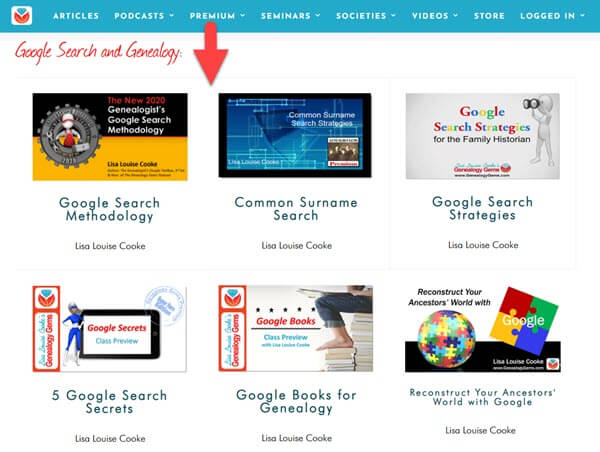
Google Video Classes by Lisa Louise Cooke
Today’s Teacup
Blenheim Palace Grand Cabinet china. Learn more about Blenheim Palace, the home of Winston Churchill, at the website.

Garden-side tea time at Blenheim Palace
From You
The best part about teaching is when I get to hear back from you about what resonated with you, and how you used what you heard to make a wonderful discovery. Doris has been a Genealogy Gems premium member since 2015 and she wrote to say “I’m finally listening to the Elevenses series! Just watched Episode 1 and wanted to share a find.”
Doris explained how she used my tip on being sure to turn the page of passport application records to ensure you don’t miss additional pages. She made quite a discovery!
Thank you to Doris for sharing her story. I sent her the video I created and the photo that I enhanced and colorized at MyHeritage.

Enhanced and colorized old family photo – learn more here at MyHeritage.
Click here to try enhancing and colorizing photos for yourself!
Next Episode of Elevenses with Lisa
Episode 13 will air Live on July 2, 2020 at the Genealogy Gems YouTube channel. Set your reminder now here at the Genealogy Gems YouTube channel.
Please give our videos a thumbs up at YouTube: As a friend of the show, will you please give the videos a thumbs up (you’ll find the icon just below each video) and leave a comment? Your input makes a huge difference in encouraging YouTube to distribute the show – and it warms my heart too, thank you!
Resources:
Live Chat PDF– Click here to download the live Chat from episode 12 which includes my answers to your questions.
Show Notes PDF – Genealogy Gems Premium Members can click here to download the show notes PDF for this episode. (Log in required.) Become a Premium Member here.
I Want to Hear from You
Did you give this Google search operator a try in your genealogy searching this week? Please share your experience. And of course I’m always interested in your questions and feedback. Please leave a comment below. This is your chance to join our community’s conversation!

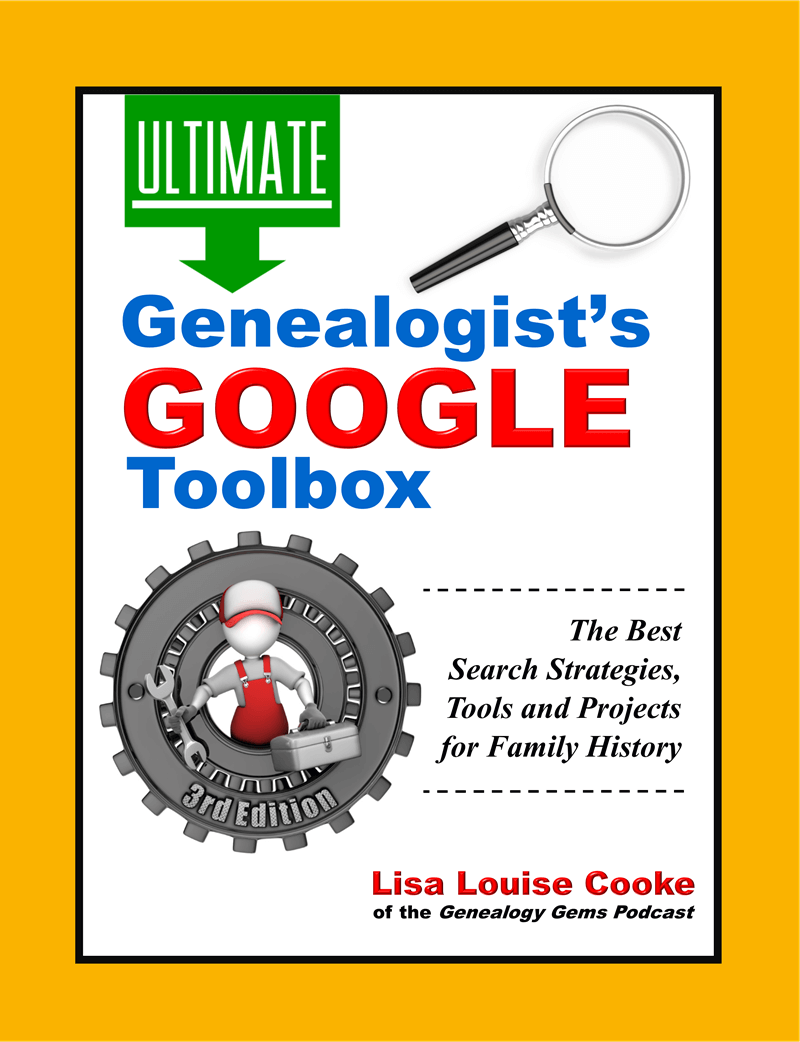




I’m curious about the My Heritage photo enchantment product versus VividPix. Do both of these products do the same thing? And must you be a paid member of My Heritage to use their product or can you buy it separately like Vivid Pix? Looking forward to the next show to learn more about videos. Thank you.
In side by side comparison, I have preferred the overall quality of the restoration that MyHeritage achieves. However, I have also found that Vivid Pix tends to get the colors more accurate. Both offer the ability to tweak the settings. You have to have a MyHeritage subscription to process unlimited photos. Vivid Pix Restore is software you purchase. Thanks for your questions and for watching the show!