Blog


Write Your Family History Book with RootsMagic
Writing a family history book is a daunting task. Check out this quick tip that will help you write your family history book with RootsMagic with just a few clicks!
I love the many reports that can be generated from RootsMagic. RootsMagic is a genealogy software program that allows you to organize all your family history in one place. The software offers many types of printable reports like pedigree charts and family group sheets, but my favorite is the narrative report.
Write Your Family History Book with RootsMagic Using the Narrative Report
The purpose of a genealogy software program is to organize and analyze all of your genealogical data. The good news is that while you are popping in names, dates, and places in your RootsMagic database, behind-the-scenes, your book is actually being written.
Take a look at what I mean. Open your RootsMagic database and look at your family pedigree. Highlight yourself and then click Reports at the top.
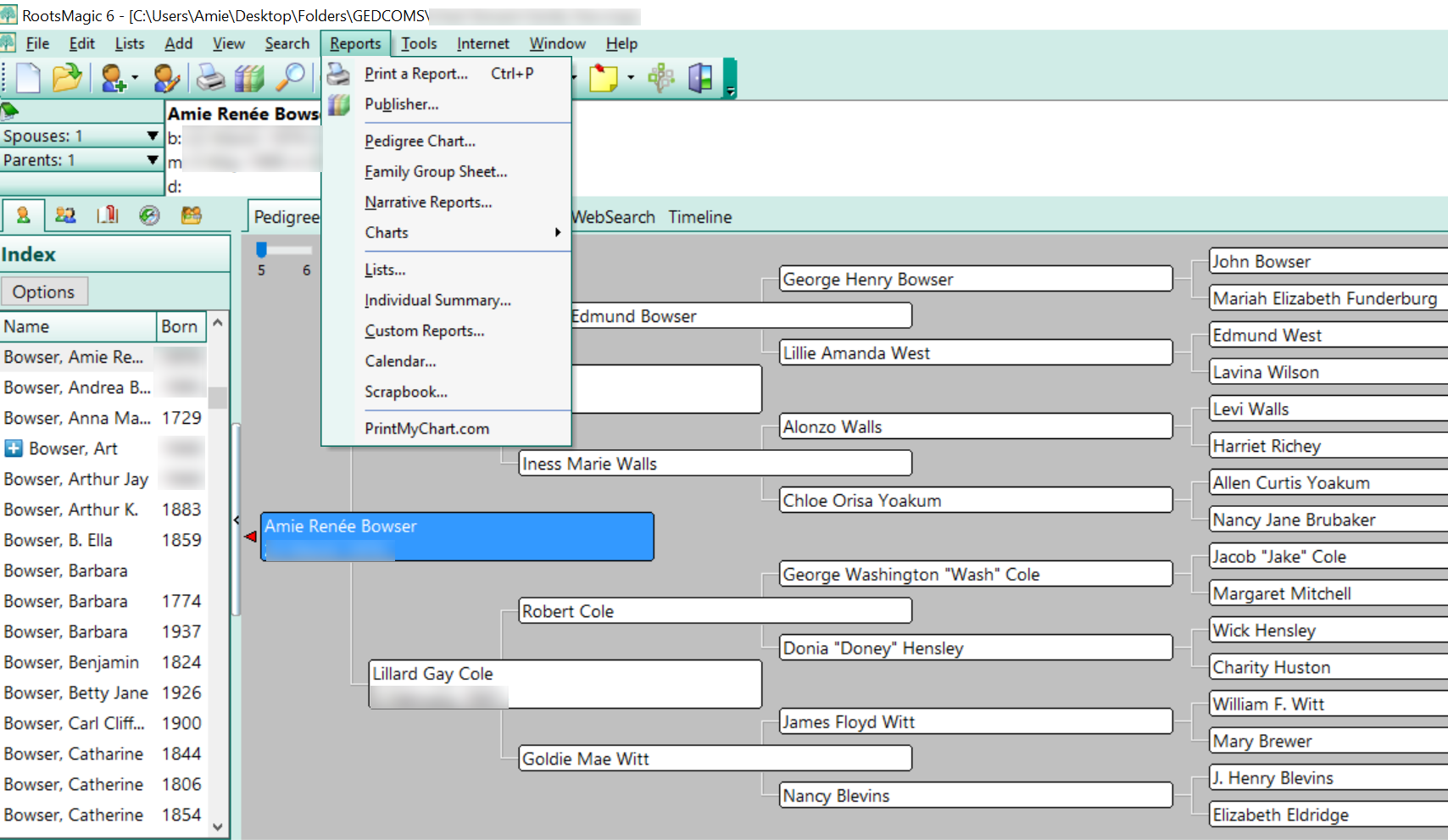
Choose Narrative Reports from the pull-down menu. A pop-up window will appear asking you to choose whether your report will include all the children or just spouses, how many generations to include, and some other format options.
I typically prefer to include as many generations as I can and I like to include the children. When you add the children of each couple to your report, it may be significantly longer so be aware of that.
When you have finished, click Generate Report.
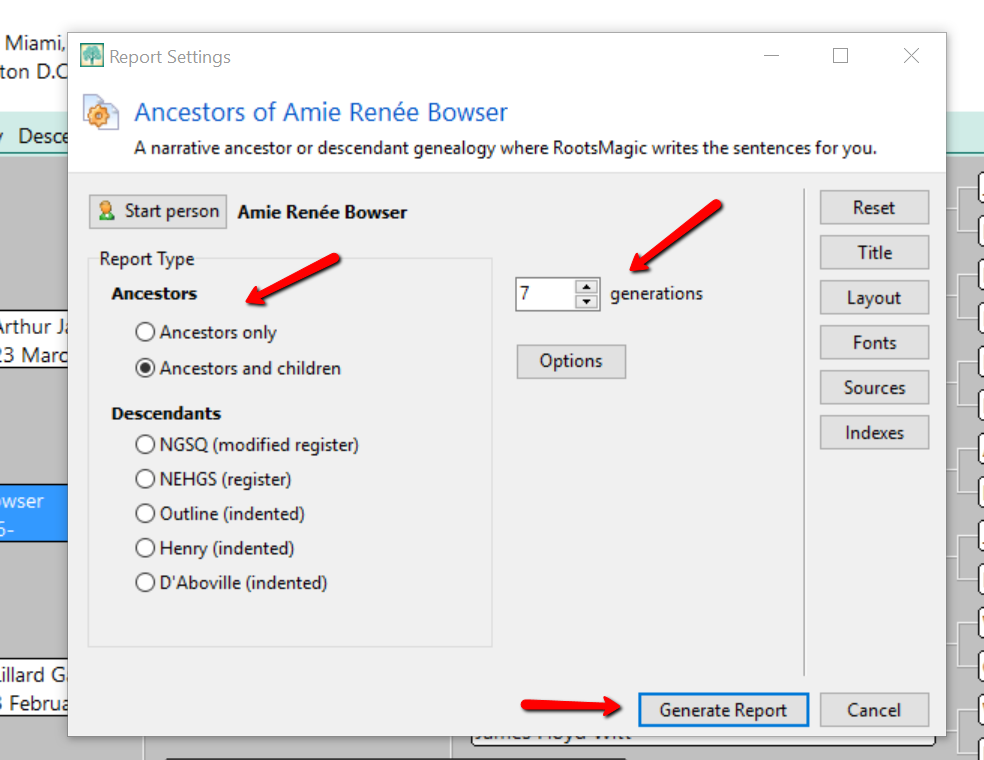
RootsMagic slurps all your raw data into sentence form. Where you once recorded “Georgia Ann Smith, born 11 Nov 1913, Allen County, Ohio,” now reads, “Georgia Ann Smith was born on 11 Nov 1913 in Allen County, Ohio.” A sentence was created using your data.
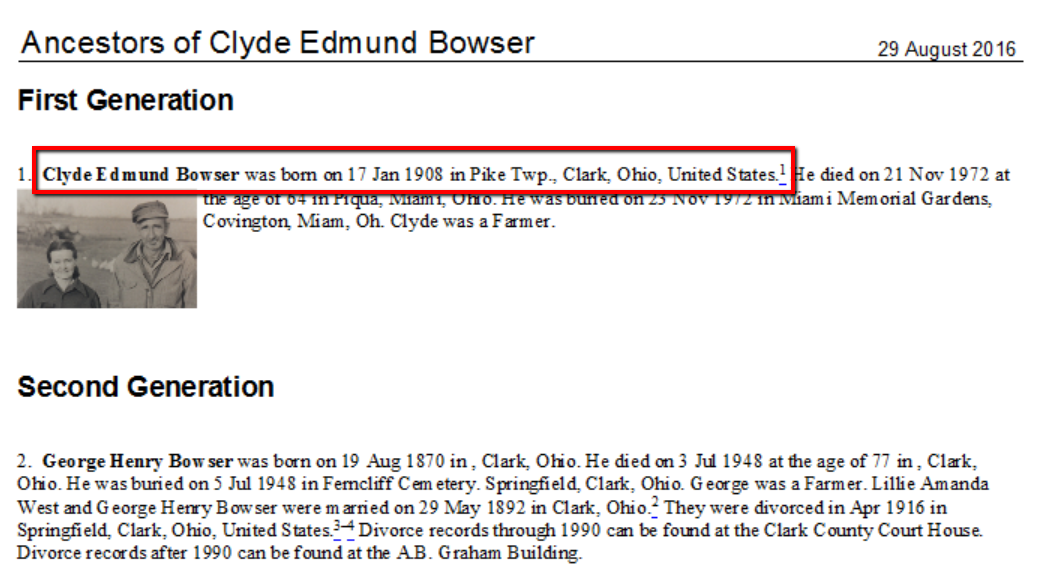
Additionally, the narrative report allows you to:
- Change the settings to influence how the sentences are structured,
- Add notes to the appropriate section allowing a story to develop in chronological order,
- Add pictures to enhance your story,
- Alter the appearance and formatting of your printed report, and
- Save in Rich Text format and work with it in a familiar program like Word.
Adding Enriching Details to Your Family History Book
Most people would agree, the best family history books are the ones that have fun, memorable stories and pictures. You can easily do this with RootsMagic.
I have a fun story about when Grandma was born. I want to add it to my family history book. If I double click on her name from my pedigree chart, her “edit person” window will pop-up. Then, I can click the Notes column (see the green notebook icon) in the birth line, and add a note specifically about when she was born.
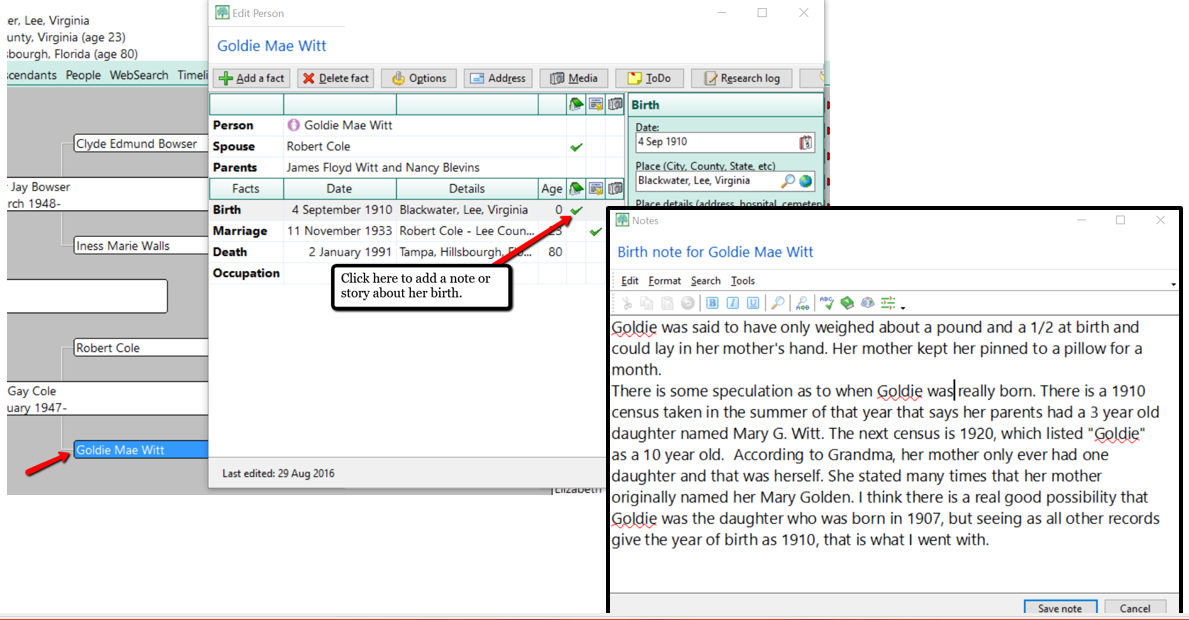
After I have finished writing the story about her birth, I simply click Save note.
Now, when I generate my narrative report, the story about her only weighing about 1 1/2 pounds at birth appears right after her name, birth date, and location.
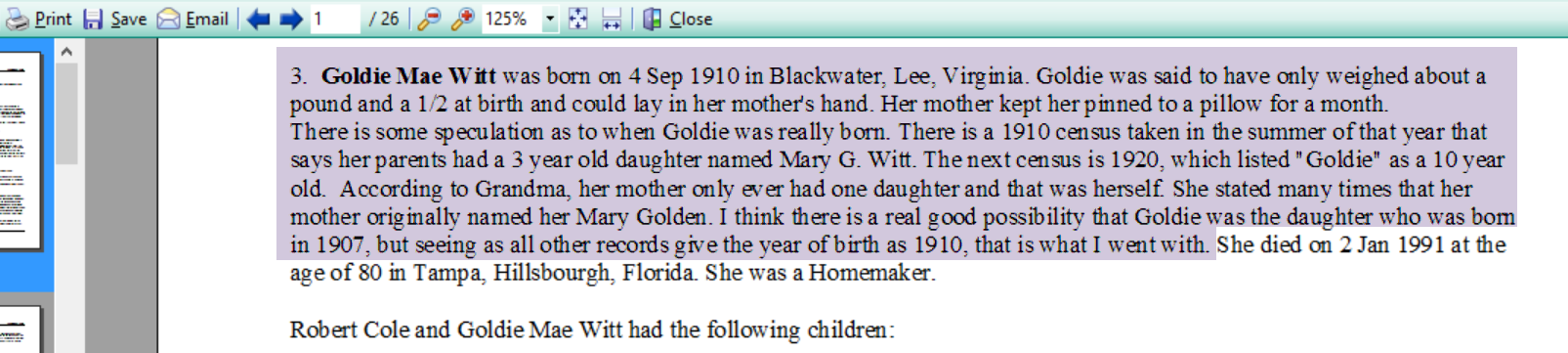
Adding Pictures to Your Narrative Report
Along with the stories, adding pictures offers another level of depth to your family history story.
RootsMagic’s narrative report will currently only print one image for each person. For example, if I wanted a picture of Grandma to appear in the narrative report, I would need to add the image to her “person.”
Let me show you how simple it is to link an image. In the example below, I have double clicked on Grandma and opened her “edit person” window. Then, I clicked on the media column where the little camera icon is. Notice that the camera icon I choose was in the “person” line. This is the only place you can add an image that will then appear in the narrative report. If you were to add a photo anywhere else, the image would appear in the scrapbook report, but not in the narrative report. When you have clicked the camera icon, follow the prompts to add the image you have already scanned onto your hard drive or disk.
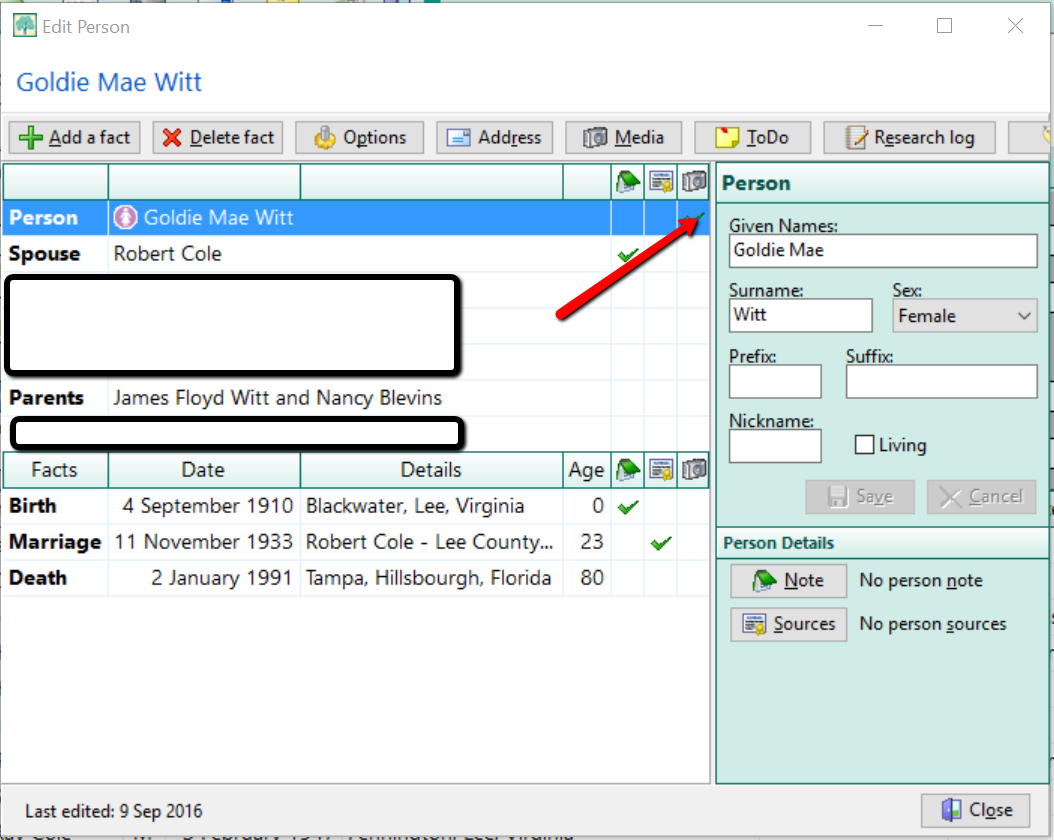
Now, when you run the narrative report, Grandma’s picture shows up next to her name.
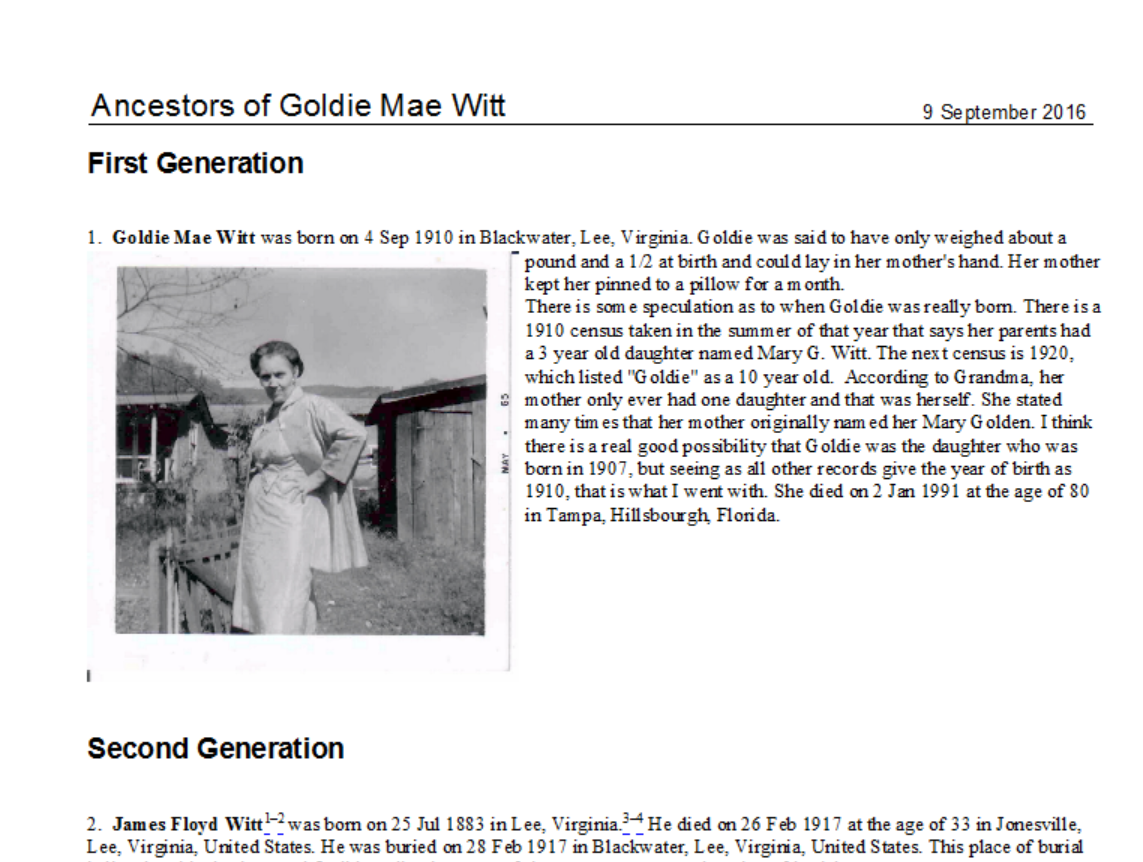
One Last Quick Tip to Write Your Family History Book with RootsMagic
If you don’t like the way your narrative report is formatted or if you want to enlarge a picture or even add additional images, here’s one last tip! Saving your narrative report in a rich-text file format will allow you to edit the report from Word or another word processing program you are more familiar with.
To save in a rich-text file format, first create your narrative report as written above. When you reach the view screen, click Save at the top left. Then, choose Rich-Text File from the pop-up window options. The program will open your narrative report in your word processor for easy editing.
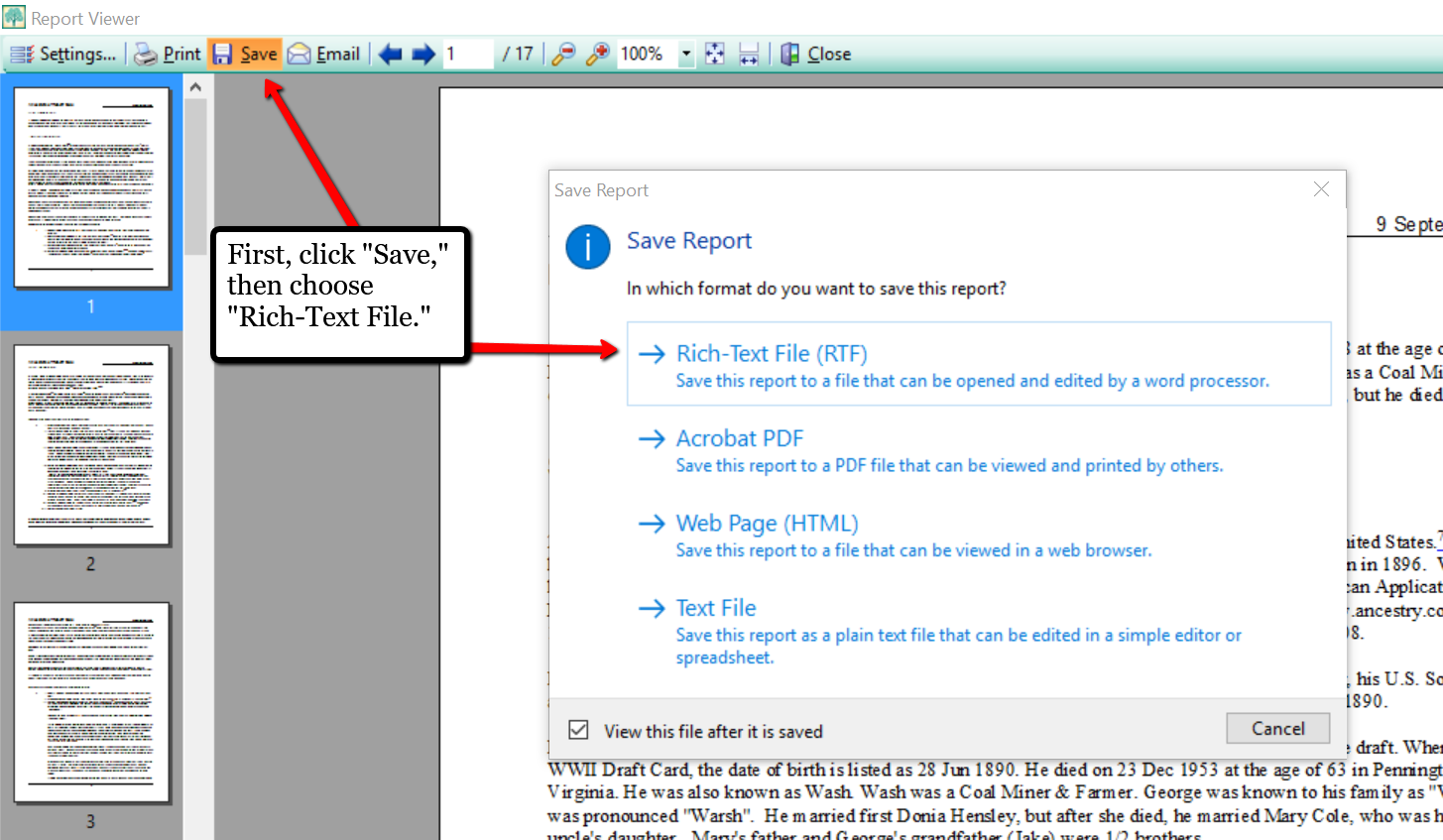
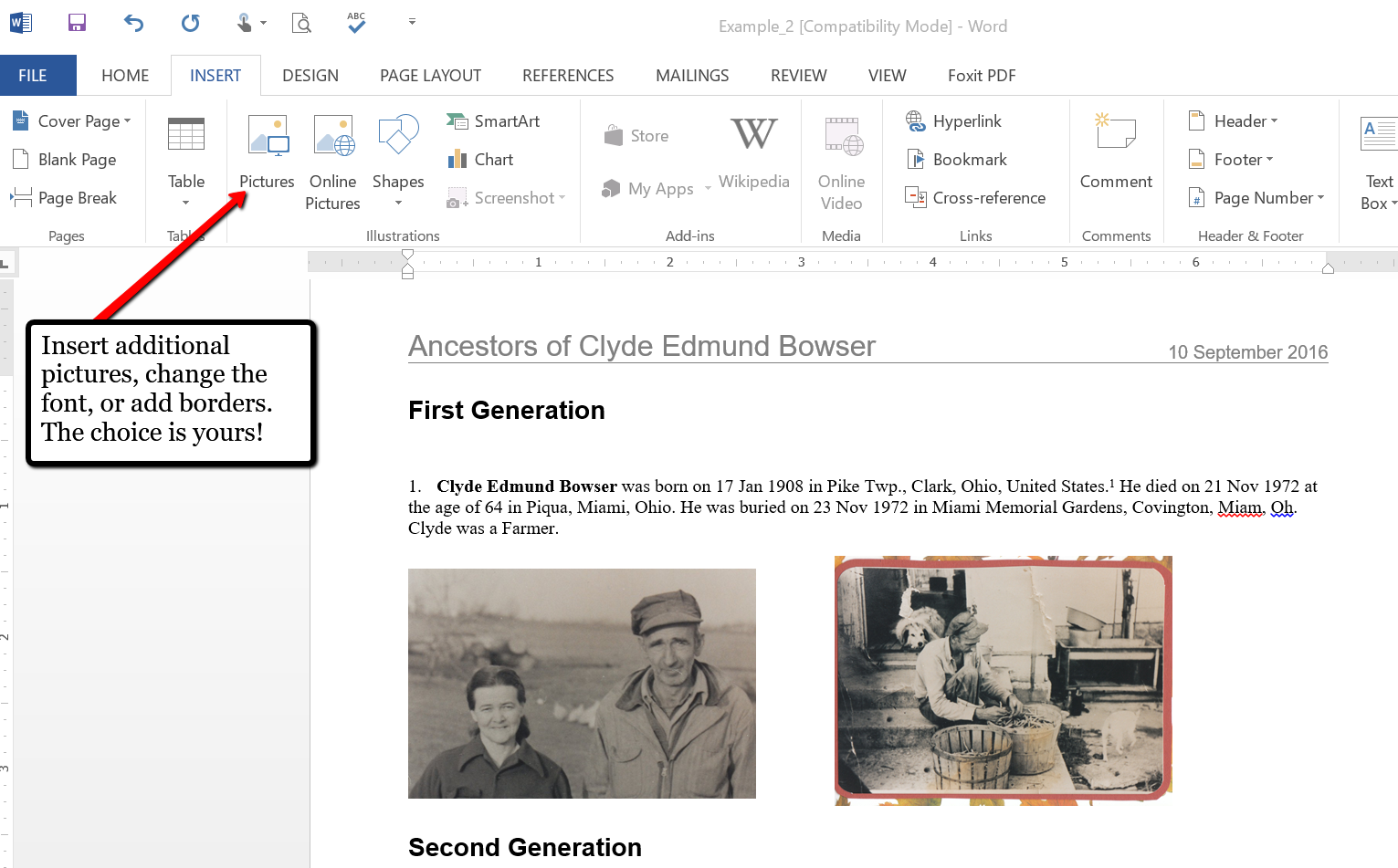
If you have already been using the software for your family history, you have already started writing your family history book with RootsMagic without even knowing it! Why not print your report today and make it a special gift to yourself. It’s always a good thing to have your family history in written words! What are your favorite reports to create in RootsMagic? We would love to hear from you in the comment section below.
More Gems on Using RootsMagic
RootsMagic, FTM and the Holy Grail of Family History Software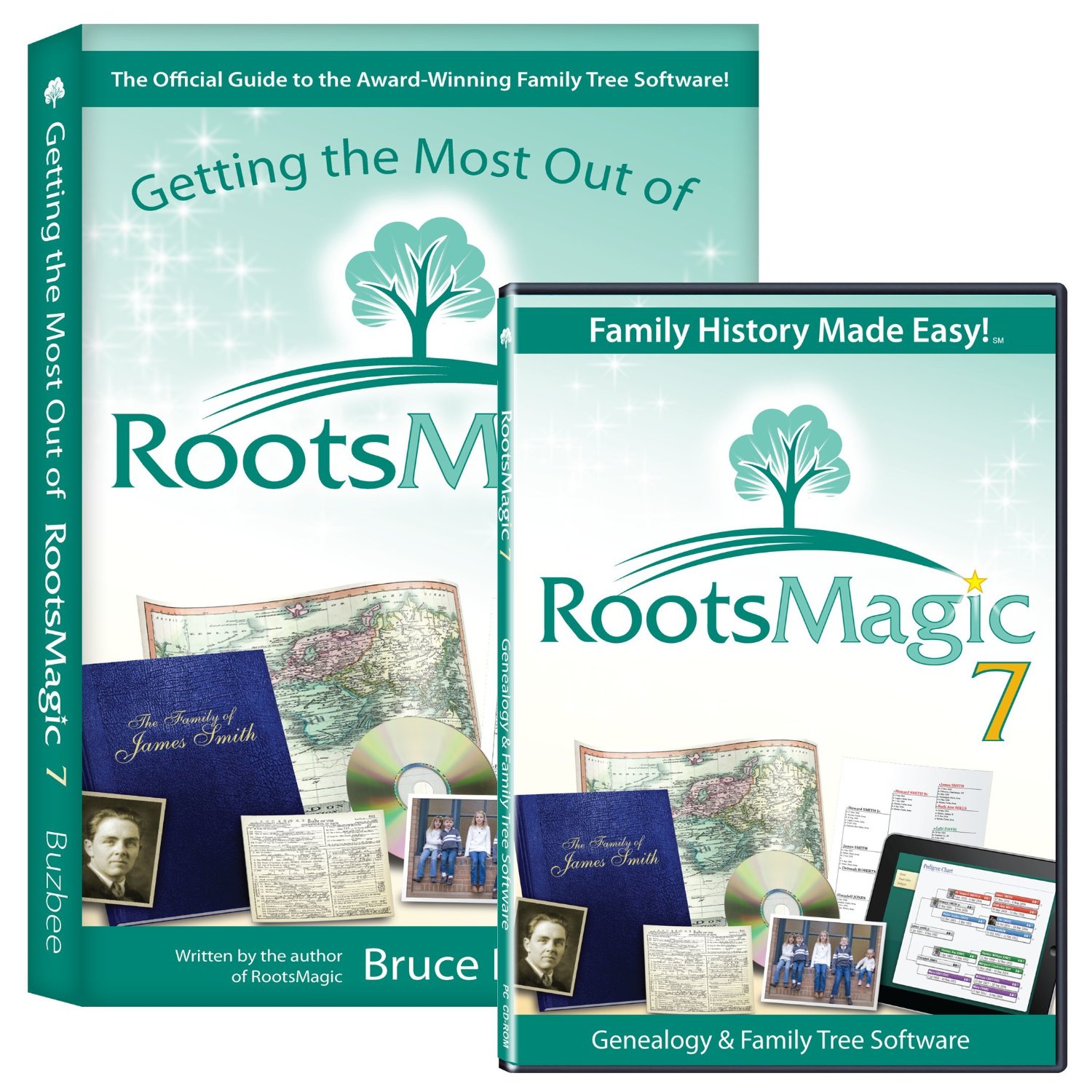
Free RootsMagic Guides to Download and Share
RootsMagic Review: Why I Use It
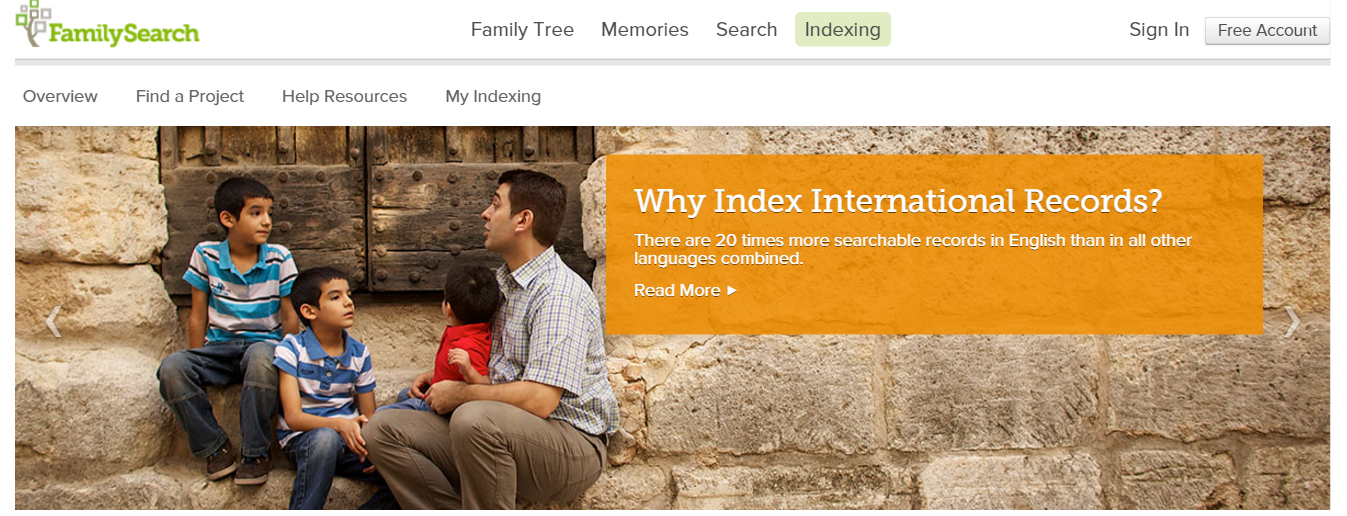
FamilySearch Indexing in Another Language: A Call to Arms
According to an article on the FamilySearch blog, 90% of all indexed records on FamilySearch are those for English-speaking countries. While this is super exciting for me and my family tree, many of my friends are unable to trace their family histories past their great-grandparents. Why? Because the records in their native country have been digitized, but not indexed.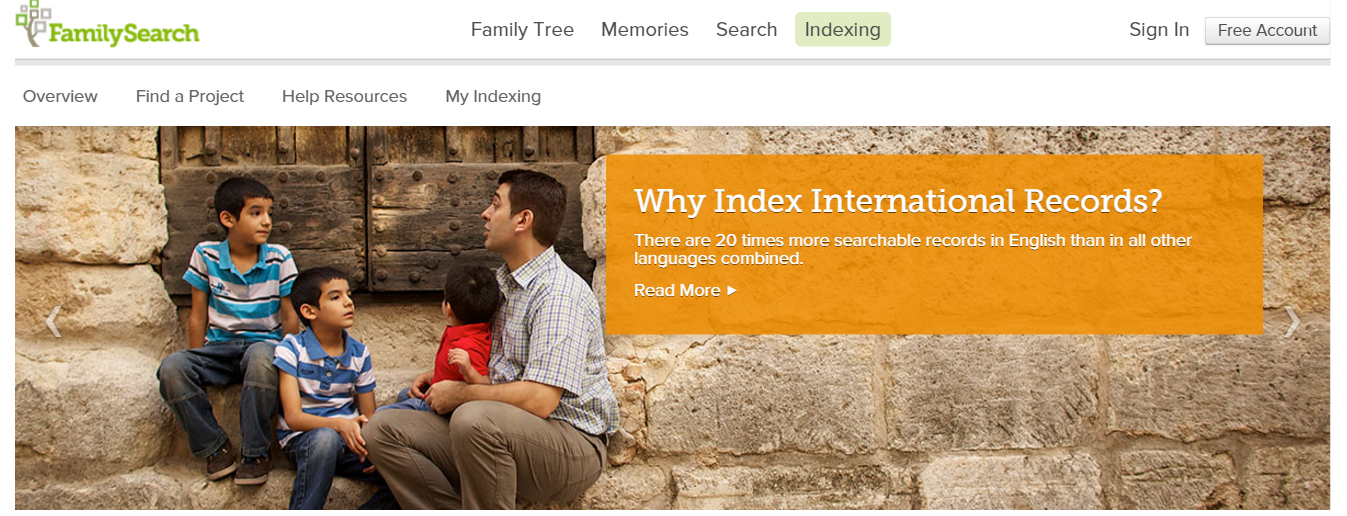
FamilySearch Indexing in These Easy Steps
I have been indexing at FamilySearch for years and you can join me! Just follow these simple steps:
- Go to www.familysearch.org.
- Sign-in and click on Indexing and choose Overview from
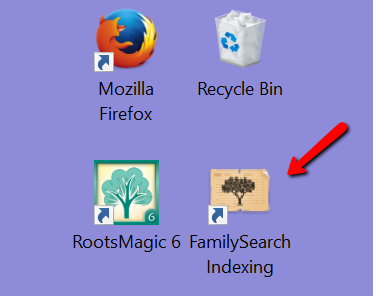 the pull-down menu.
the pull-down menu. - Click on Get Started, which will direct you to the Get Started page. You will need to download the indexing program directly to your device.
- From your desktop, open the FamilySearch Indexing program by clicking on the icon.
- Sign-in again and click Download Batch at the top left corner.
- Choose a project to work on.
If you feel you need some further instruction, watch these helpful videos below:
FamilySearch Indexing: How to Start
FamilySearch Indexing Training: Video 1
FamilySearch Indexing in Another Language
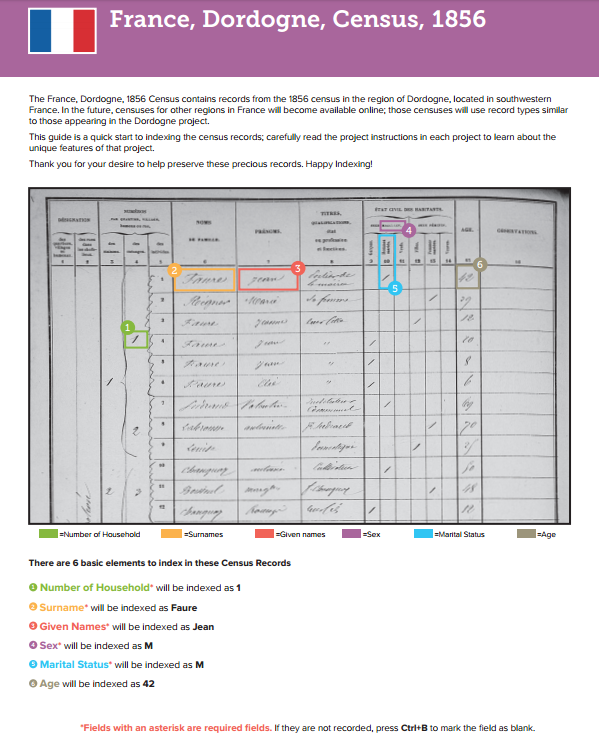
Training for French Language
FamilySearch is looking for three kinds of people:
- Fluent, native speakers of non-English languages living in their native county or in an English-speaking country.
- People who have extensive training in a non-English language.
- English speakers who are willing to learn how to index specific types of non-English records.
I know what you are thinking…you hardly passed French 101 in high school! But, you can do it.
There was recently a very successful Italian indexing training initiative in the U.S. It more than doubled the worldwide number of individuals working on Italian records. You can be a part of the growing need for French, Spanish, Italian, and Portuguese record sets.
Training guides and videos have been created for the French, Spanish, Portuguese, and Italian languages. As we accomplish the work for these places, FamilySearch will add more languages. The videos and guides will help volunteers to learn how to index specific types of records. Click here to learn about this language learning initiative and to get started.
What Else Can You Do for FamilySearch Indexing?
If you have friends or family who are fluent in another language, ask them to join you. Share this post with your friends on Twitter and Facebook to get the word out. Does your teen need some service hours for graduation, Girl/Boy Scouts, or other organization? This is a unique service project that even teens can do and that will be meaningful to many.
We would love to hear your stories of successes in indexing. Leave a comment below or post to our Genealogy Gems Facebook page.
More Gems on Indexing
Volunteer Gem: He Indexed Milwaukee Journal Obituaries Himself!
Federation of Genealogical Societies Conference 2017: Hotel Reservations Now Open
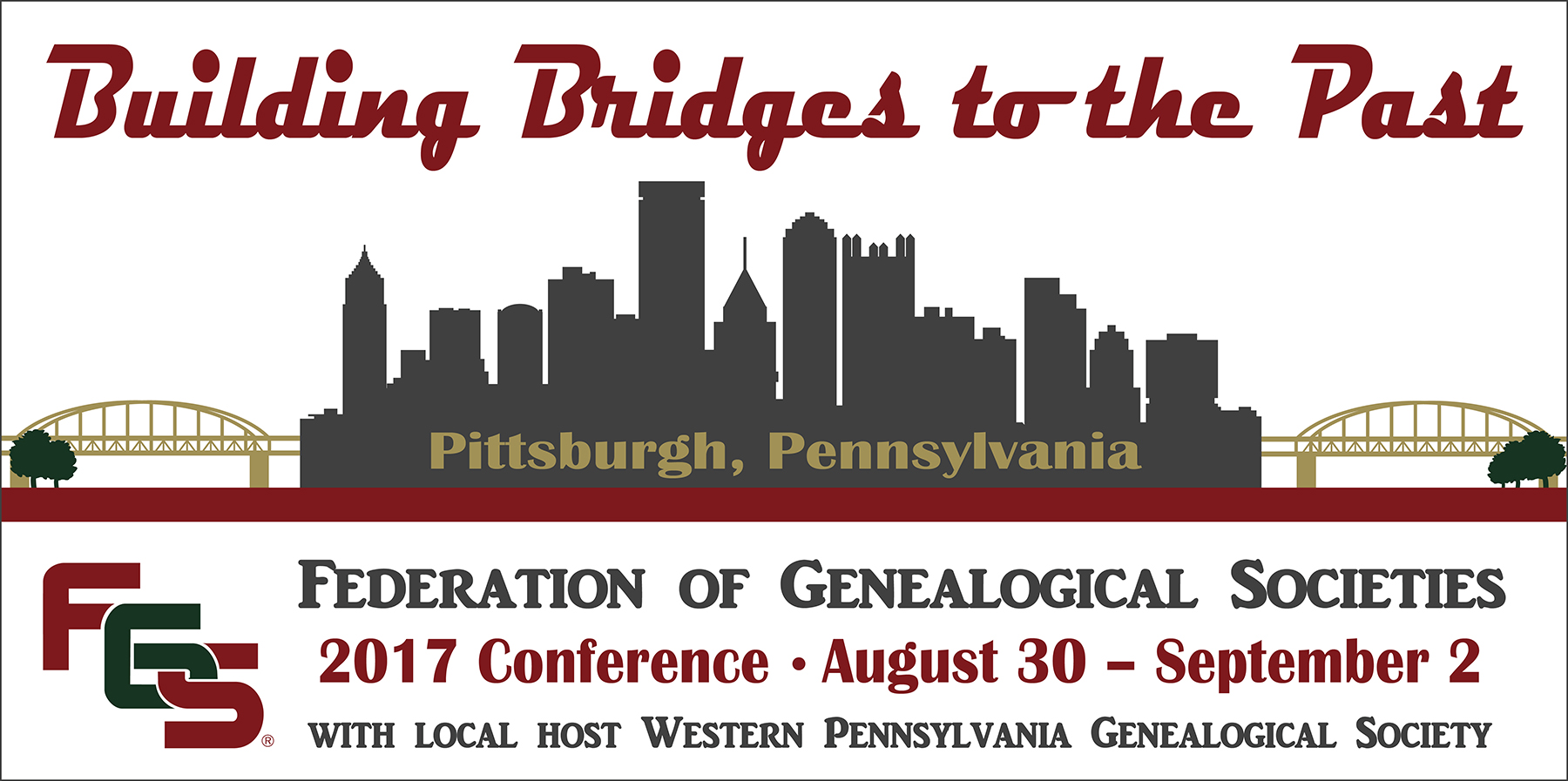
Federation of Genealogical Societies Conference 2017
The Westin Convention Ceneter and the Omni William Penn Hotel are offering reduced rates to the Federation of Genealogical Societies Conference 2017 attendees from Wednesday, August 23 to Friday, September 8 (subject to availability.) Both hotels are conveniently located near the David L. Lawrence Convention Center.
Make your reservations today, as rooms fill up quickly. Hotel information is as follows:
Westin Convention Center (Main Conference Hotel,) 1000 Penn Ave., Pittsburg.
Omni William Penn Hotel, 530 William Penn Place, Pittsburg.
FGS 2016
Here’s what FGS looked like for us at Genealogy Gems. We’d love to see you there next year.




