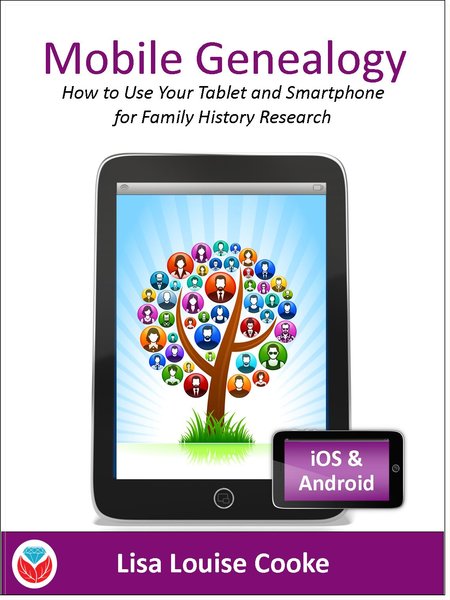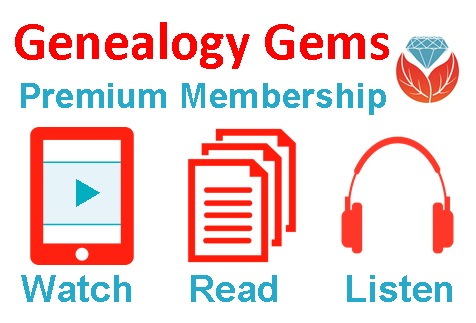Blog

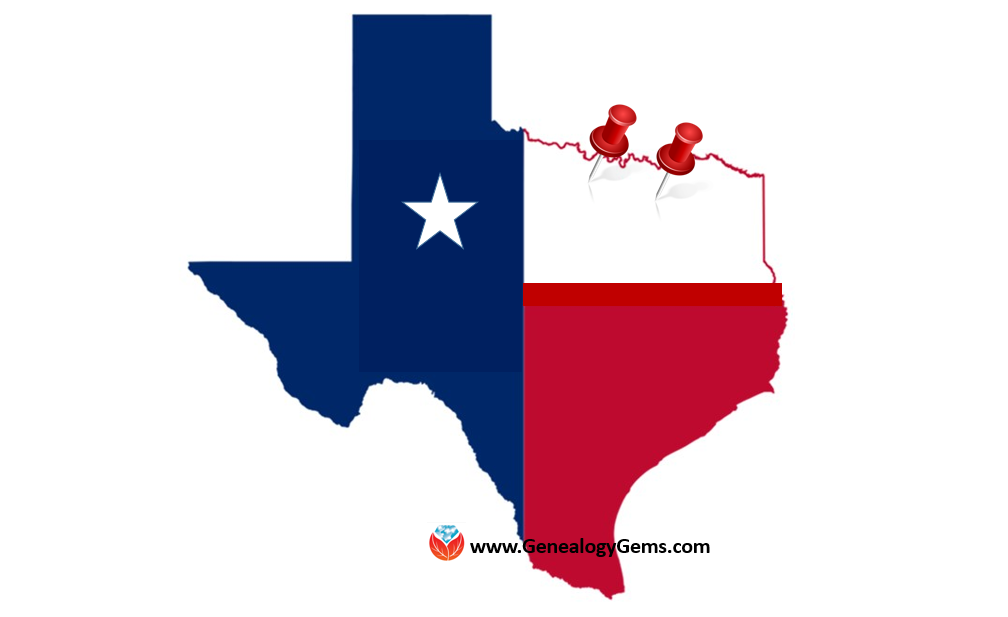
Attend One of Lisa’s Upcoming Seminars in Texas
Attend Lisa’s upcoming seminars and Google your way to genius! Both the North Texas Genealogical Association and the Genealogy Friends of Plano host Lisa this month. She is presenting some fantastic, genealogy-packed lectures you won’t want to miss.
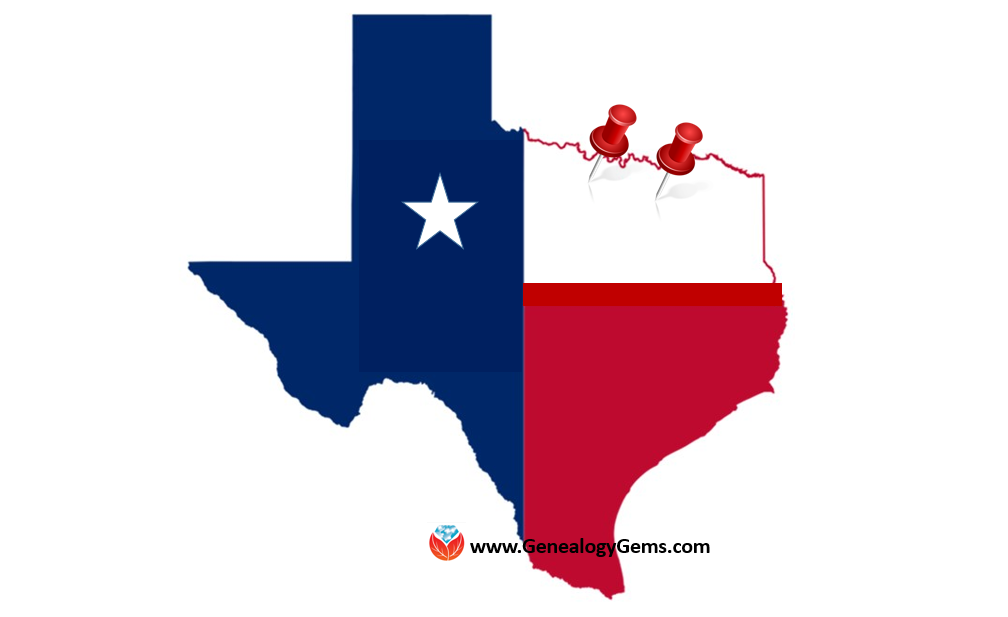
Lisa’s Upcoming Seminar in Wichita Falls
The North Texas Genealogical Association is going big with their upcoming seminar on Saturday, September 10, 2016. Our own Google Guru, Lisa, is presenting the lectures for their fall workshop being held at the First United Methodist Church at 909 10th St. in Wichita Falls, Texas.
Lecture titles include:
- “Google Tools and Procedures”
- “Get the Scoop: Newspapers”
- “Inner Private Eye: 9 Strategies”
- “Google Earth for Genealogy”
The doors open at 9 am and the seminar will conclude at 3:30 pm. A light lunch will be included with the price of registration. Early registration has been extended through TODAY September 5th and the cost is $45.00. Registration after September 5th, and at the door, will be $55.00. You can download the registration form here.
Lisa’s Upcoming Seminar in Plano
The Genealogy Friends of Plano Libraries, Inc. are also hosting a seminar this month with Lisa! Join attendees at the First Presbyterian Church Plano on 1500 Jupiter Rd. in Plano, Texas. This genealogy smorgasbord of lectures will be held on Saturday, September 17th.
Lecture titles include:
- “Ultimate Google Search Strategies”
- “How to Find Your Family History in Newspapers”
- “Time Travel with Google Earth”
- “How to Reopen and Work a Genealogical Cold Case”
Early registration before September 12th is $45 for members or $50 for non-members. If you miss the early registration deadline, you can still attend! Price of admission after September 12th and at the door will be $50.00 for both members and non-members.
For a schedule of the day and a registration form, click here. The Genealogy Friends of Plano Libraries ask that you bring your own lunch, but they will provide lemonade, coffee, and tea.
Keep Up with All of Lisa’s Upcoming Lectures
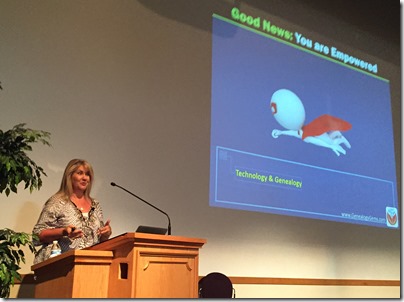
Photo Credit: Ancestry Insider
She’s a jet setter folks! If you are like me, you want to stay up-to-date on where Lisa will be speaking and when you are lucky enough to have her in your area. See her entire seminar schedule here. Why not share the schedule with your genealogy buddies and meet for a fun weekend trip. Nothing beats a little genealogy with friends!
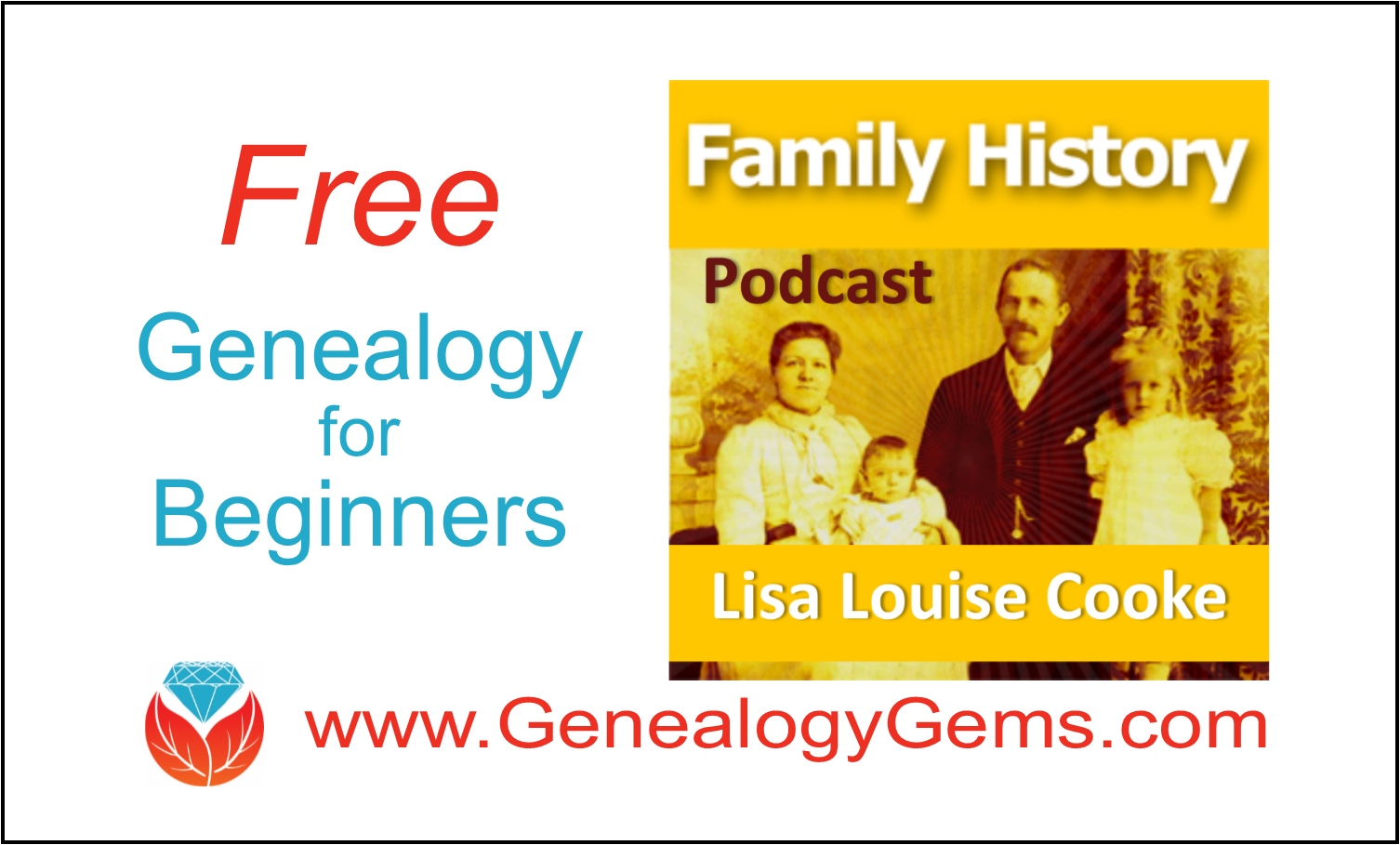
Genealogy for Beginners: FREE Podcast Series
The FREE Family History: Genealogy Made Easy podcast series teaches genealogy for beginners with step-by-step, hands-on help at a friendly pace!

“Which podcast is best for beginning genealogists?” This question recently came from our reader and listener, Beverly.
It cued me to remind everyone about my FREE Family History: Genealogy Made Easy podcast! I created it for beginners to help them get started in a fun and easy way, and for more advanced researchers who want to brush up on their family history research skills in a step-by-step fashion.
Are you new to podcasts?
A podcast is like an online, on-demand radio show. You can listen whenever and wherever you want because they are recorded! Here’s a link to frequently asked questions about podcasts.
Get My Free Podcast – Perfect for Beginners!
To access the Family History: Genealogy Made Easy podcast:
1. Go to www.genealogygems.com
2. Hover your mouse over Podcast
3. Click on Family History: Genealogy Made Easy
4. Click the link for episode 1 entitled Getting Started (episodes are in numerical order.)
5. Click Play Now and then click the play button to listen on your computer.
6. You can also subscribe through iTunes here.
Get More Podcast Episodes, and Our App!
After you get started, enjoy the back episodes of the free Genealogy Gems Podcast for tons of additional ideas and strategies. The easiest way to listen is through the Genealogy Gems app available for Apple, Android and Windows.
More Gems: Genealogy for Beginners
We really want you to see Genealogy Gems as your guide through the fun and fascinating world of family history. That means in addition to our podcasts, we write loads of how-to articles just for you. To get instant access to all of our blog posts just right for beginners, go to our home page, look for the What do you want to learn about? menu, click the down arrow, and click Beginner. On your screen you will see all of our Beginner articles in chronological order starting with the most recent.
4 Beginning Genealogy Answers to Get You Started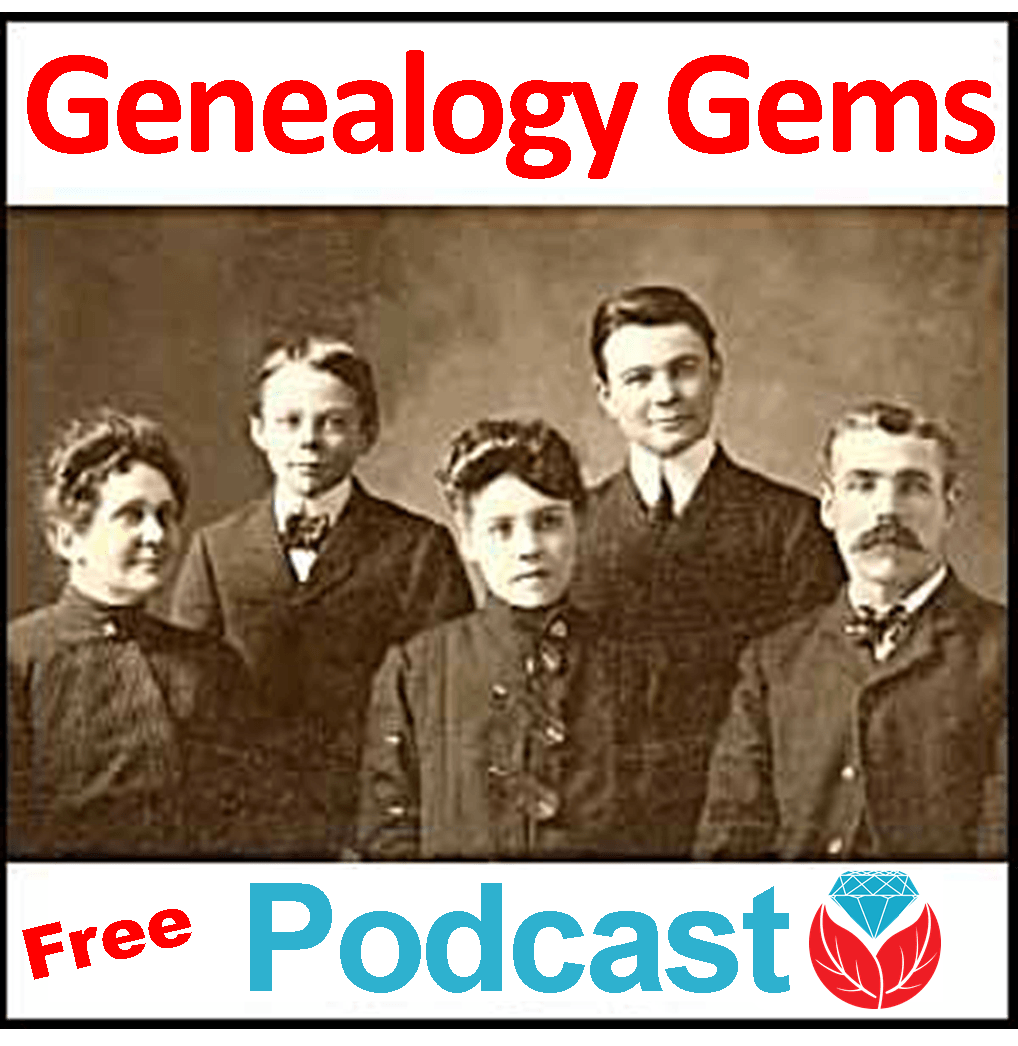
6 Sources That May Name Your Ancestors’ Parents
Try These Two Powerful Tools for Finding Genealogy Records Online: Google and FamilySearch Wiki

Evernote vs. OneNote, Free vs. Paid, What’s a Genealogist to Do?
(UPDATED May 22, 2020.) Is your head swirling with questions such as Evernote vs. OneNote? Or are you wondering about free vs. paid accounts? These are common questions and I have some uncommon, but very effective, solutions for you! Here’s an email I received recently from a Genealogy Gems Premium member on just these questions and the solutions I dished up to answer them.

Sherri’s Dilemma and Questions
Sherri wrote in with a question I frequently receive:
“I have been a very satisfied Genealogy Gems Premium member for a few years now. Given the recent limitations on the free version of Evernote only to be used on two devices, how does OneNote compare to Evernote?
I use Evernote on my desktop PC, my laptop, my iPad, and my iPhone. Now, I have to choose which two devices to use it on (to stay with the free version.)
Sometimes I use my laptop and sometimes I use my iPad when I am out. Other times, I might be somewhere unexpectedly and only have my iPhone with me. And of course, most of my computing is done at home on my desktop PC so I must have it loaded there. What a dilemma!
Since I am on a limited fixed income, I can’t afford to pay to add devices for my notes. Luckily for me, I have only begun to get “addicted” to using Evernote and only have 224 notes so far. If I need to transfer to another application, it would be much easier to do it now rather than later.”
A short while later I received this follow up email from Sherri:
“Hi, Lisa. Me again.
I do listen to you, but sometimes I panic and scream for help before calming down and remembering your advice. LOL
I took your advice and searched YouTube for “Onenote vs Evernote.” I found a couple of very good videos by dottotech. His comparison videos are “Evernote vs OneNote – 5 Key Differences” and “Evernote vs OneNote Follow Up Q&A – ADT 28.” I was hoping he would compare the free version of Evernote with the free version of OneNote. He made a big deal out of the searching capabilities of Evernote over OneNote, but the new basic Evernote doesn’t search text in PDFs or in Office docs (per Evernote’s feature comparison). Also, you really have to rely on having really good tags [to find what you are looking for.]
The new Basic plan only OCRs text in images. That being the case, it seems the searching on text capabilities are better in OneNote, but the tag feature in Evernote makes it more robust. Too bad OnNote doesn’t have tags or keywords or something to categorize the notes. It does, however, have the ability for more notebooks and sub-notebooks than Evernote does and lets you organize like you would paper. That would be an attractive feature for many.
He did give me a good idea in his video. He suggested we keep the Evernote app on our mobile devices and use Evernote in the browser on our PCs and laptops. That just might work for me, but I don’t like Evernote’s user interface on the browser. I don’t know if I can work with it that way.
My biggest concern with OneNote, however, is that it uses OneDrive for the cloud syncing part. I received an email from Microsoft that on August 10 [2016], my free OneDrive storage will be reduced from 30 GB to 5 GB!
I spent a lot of time reducing my used storage to 4.4 GB. The biggest thing I use it for is to store the media files that my RootsMagic file links to so that I will have them available from my laptop or iPad. I also keep my RootsMagic family file in Dropbox so that the RM app will always have the most current data, rather than having to remember to copy it to Dropbox after each use.”
Evernote vs. OneNote
I totally feel your pain and understand your dilemma. In the last decade of tech in particular, the “freemium” model has been used by many online services (websites and apps). The intent is to get folks to try their service, and hopefully love it, so they will want to pay for richer features. After several years, the pressure is on to pay back investors and sometimes just simply stay afloat. It is then that the right to change the terms gets invoked. You cited two great examples: Evernote and OneDrive.
As a small business owner myself, I can appreciate the need to stay afloat so that you can continue to provide quality services to people who need them. That’s why, with my top favorites in tech, I take the plunge and pay for the upgrade in service if I possibly can. I figure that I’m helping them to keep doing what they are doing and I will reap the benefits. But, we all have our economic limits and sometimes we have to get more creative in order to continue using the services.
One of the first things to consider when choosing between Evernote and OneNote is each company’s focus. Evernote is in the business of cloud note-taking. It’s all they do, and all of their resources are invested in the Evernote product. By comparison, OneNote is just one small program under the massive Microsoft umbrella. Cloud note-taking is not their core business. So on the score of company focus, Evernote comes out ahead.
The next thing to consider is whether or not your are a very heavy user of Microsoft products such as Word, Excel, and other programs. If you use these heavily in your research and work, then you might want to go with OneNote since it is built to coordinate with those products. If not, then again Evernote would be my choice, particularly if I already had my notes in Evernote. The good news is that in everyday use, you typically can’t go wrong with either.
You touched on something that differentiates Evernote from OneNote. Evernote limits how much you can upload each month (free=60MB, Premium=10GB), but there is unlimited storage. OneNote is connected to OneDrive with a free limit of 5GB total storage. Currently, you can get 50GB for around $2/month. (Of course plans can change, so check their websites for the most current pricing and limits.) I believe it may also be possible to connect OneNote to another storage service if you so desire. So, the way that you create notes could help you with the decision. A heavy note-taker would probably be better off with Evernote Premium with tons of monthly uploads and no storage limits. However, a lighter note-taker would probably save money with OneNote and the free storage of OneDrive. Check the current storage offering by Microsoft and OneNote here.
Free vs. Paid
If after careful consideration you decide to throw all your notes into the Evernote basket, then there is a decision to make: free vs. paid, and if paid, which plan? I bit the bullet and bought the Premium service which falls price-wise between free and Business. I want Evernote to stay around and considering how important my genealogy research notes and all the other notes in my life are, $7.99 a month seems like a bargain. With the Premium service, you get unlimited devices and your monthly upload soars from 60 MB to 10 GB. You just bought yourself a lot less stress and a lot more freedom to research genealogy.
If you feel it’s in your best interest to stay with the free version of Evernote, then I’ve got some creative solutions for you:
Creative Solution #1:
I suggest in my lectures that you can use your two allowed devices for those you use most often. For me, that would be my desktop computer and my phone. For you, it may be your phone and your laptop.
Remember, you can always use the website app at www.evernote.com in any web browser, both on a computer or mobile device, to access your notes. It does not count toward your device allowance. Like you, I prefer the desktop software and app over the website version, but it does do the job.

We’ve got you covered on Evernote for Genealogy
Creative Solution #2:
If you have a tablet and a phone you may be tempted to make them your two free devices and then use the web version of Evernote on your home computer. However, while you may carry your tablet with you much of the time, you probably always carry your phone with you. With a two device limit, having both of your mobile devices be the primary devices using the app is pretty redundant and unnecessary. Instead, consider having your phone (which you always carry,) and your home computer or laptop (which you likely use a lot) be your primary devices.
If you don’t want to use your browser on your tablet, I have a solution for you straight out of my book Mobile Genealogy: How to Use Your Smartphone and Tablet for Family History Research. You can use the free Chrome Remote Desktop to remotely access and use your home computer from your tablet and smartphone. Get it here for Android, and here for Apple devices.
How to set up Chrome Remote Desktop access:
- Start on the computer that you are going to access remotely.
- Open the Chrome browser.
- Go to https://remotedesktop.google.com/
- Click the Get Started button and follow the instructions.
- Leave your computer one and connected to the internet. It’s OK if your computer goes to sleep when you’re not using it. When you remotely access it, it will “wake up.”
- After setting it up on your computer, download the Chrome Remote Desktop app on your tablet or phone from the app store.
- Connect the app to your home computer following the Chrome Remote Desktop instructions. (Your tablet will need to be connected to the internet for it to work.)
Now when you want to use the Evernote software on your home computer, you can gain remote access to it on your tablet using Chrome Remote Desktop. You’ll be able to do everything you want to do on the Evernote software from your tablet. You will also be able to access all of those notes later on your phone or through your tablet’s browser with evernote.com.
This handy solution is going to solve your challenge with the size of RootsMagic genealogy database files. Since you can now access your computer remotely with your tablet, there’s no reason to keep the file on OneDrive! (But please do be sure that your computer is backed up! I recommend and use Backblaze. Click here for more info on that.) You can now work directly on your RootsMagic software even from your tablet or smartphone. Isn’t technology fabulous?
I hope these ideas help you make the decision that is right for you and right for your family history. My personal goal, and our goal here at Genealogy Gems, is to help you succeed in the pursuit of your family history!
Resources
Book: Mobile Genealogy by Lisa Louise Cooke available at the Genealogy Gems Store.
Video: Evernote for Genealogy: What It Is, & Why You Would Use It at the Genealogy Gems YouTube channel.
Genealogy Gems Premium Video Classes by Lisa Louise Cooke:
All of these videos are available to Genealogy Gems Premium Members. Sign up and gain access here.