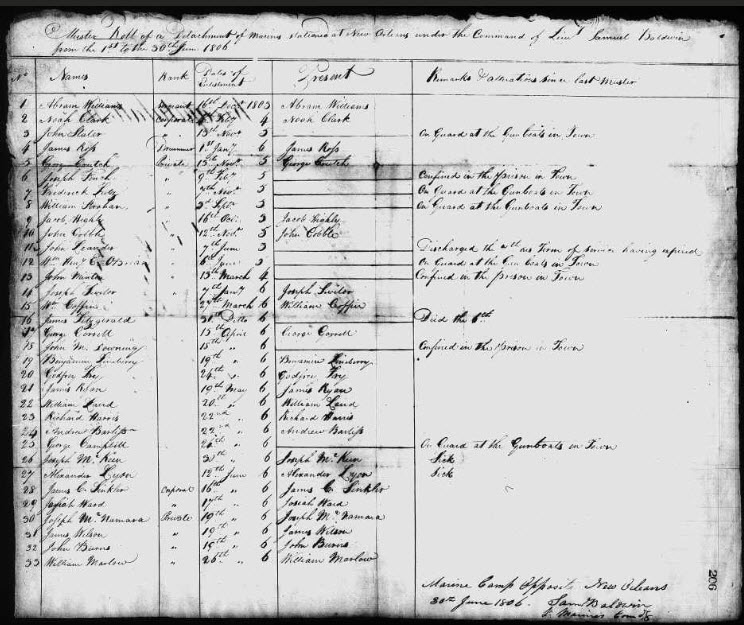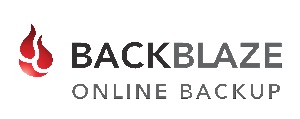Blog


Destination Yorkshire, England with a Stop in New Jersey
This week’s round-up of new and updated genealogical records will begin in the United States with records from Minnesota and New Jersey. Our final destination is Yorkshire, England with the incredible new and updated collections at Findmypast. Baptisms, marriages, banns, and more!

United States – New Jersey – Church Records
Ancestry has a new record collection entitled “New Jersey, Episcopal Diocese of Newark Church Records, 1809-1816, 1825-1970.” In this group of records, you will find parish registers from Episcopal churches in the Diocese of Newark. Each register provides a record of the baptisms, marriages, and burials performed at that church. The records are indexed and are easily searchable. Sometimes, these registers include a list of families, persons confirmed, communicants, and details on offerings received by the church. However, these lists of families, communicants, et cetera are not yet indexed.
Baptismal records typically include, the name of the child, parents’ names, baptism date, and the officiator. In many cases the birth date and place are noted as well.
Marriage records include the marriage date, the couple’s names, residences, and the name of the officiator.
Lastly, burial records list the name of the deceased, date of death, date and place of the funeral, and officiating minister. Some funeral records may even include the cause of death and date and place of burial.
United States – New Jersey – State Census
Genealogists are usually well acquainted with the federal censuses taken each decade. Here in the United States, the first was taken in 1790. Many researchers may not know, however, that some states were taking state censuses every ten years on the five’s. For example, New Jersey has a census from 1855.
FamilySearch.org offers free access to all their database collections, including the New Jersey State Census of 1855. Most towns included in the census will only include the names of head-of-households, but the returns for Pequanac Township in Morris County also list the names of the wife and children in each household.
Missing areas in this census include, Burlington, Cape May, Mercer, Middlesex, Ocean, and Salem counties and unfortunately, other areas may be incomplete.
United States – Minnesota – School Records
FamilySearch has also made the Minnesota, Clay County, School Census Records, 1909-1962 available online. School records are a great resource for finding missing children in your family tree.
These records include digital images, but be aware! Some of the records contain many errors with some years incorrectly identified, particularly the 1960’s. Records will typically include the name of the student, the age of the student, and their parents’ or legal guardians’ names.
United States – Military
U.S. Muster Rolls of the Marine Corps, 1798-1937 can now be searched from FamilySearch. These digital images were taken from microfilm rolls at the National Archives. The records are arranged chronologically by month, then by post, station or ship, and are part of Record Group 127 Records of the U.S. Marine Corps. Not all of these muster rolls are complete and some have not yet been indexed. Be sure to check back regularly as more of the records are indexed.
In the meantime, if you do find your targeted ancestor, the following information may be listed:
- Name of officer or enlisted man
- Rank and unit in which served
- Date of enlistment
- Date of re-enlistment
- Name of ship
- Notes regarding promotions, transfers, physical description, etc.
In some cases, muster rolls also contain the following:
- Injuries or illness and type of treatment
- Date of death or discharge
- Date of desertion
- Date of apprehension
- Date of court martial
- Sentence of court-martial
England: Yorkshire Genealogy Records – Baptisms
Findmypast has just added four new collections for Yorkshire England. The Yorkshire Baptism records collection has over 79,000 new records. These new additions cover Church of England parishes across Rotherham, the Roman Catholic parishes of Doncaster, St Peter in Chains, Knaresborough, St Mary, Rotherham, St Bede, Sheffield, St Marie Cathedral, Sheffield, St Vincent and Staveley, and St Joseph. Each record includes a transcript and an image of the original document.
By using the parish location and the parents names, you may be able to continue your search in the next collection.
England: Yorkshire Genealogy Records – Marriages
With over 28,000 new records added to this Findmypast collection, you may finally be able to locate great-grandpa’s marriage record in the Yorkshire Marriages. The record collection actually has over 2.4 million records spanning near 400 years. Because of the time span covering several centuries, information contained on the records may vary. You may find any of the following pieces of information:
- Name
- Birth year
- Marriage date and place
- Residence
- Occupation
- Marital Status
- Spouse’s name, residence, and occupation
- Father’s name and Spouse’s father’s name
- Name of witnesses
England: Yorkshire Genealogy Records – Banns
Findmypast’s collection of Yorkshire Banns has some new additions. Each of the nearly 600,000 records contain both a transcript and an image of the original document. Some information will vary, but may include a name, place of banns, date of banns, marriage year, residence, and the name of their spouse.
These banns cover a very lengthy time span with records as early as the 1600’s through the 1930’s. In this case, a bann of marriage is the public announcement in a Christian parish church of an upcoming marriage. Banns were read on three consecutive Sundays in the church of both the bride and the groom.
England: Yorkshire Genealogy Records – Burials
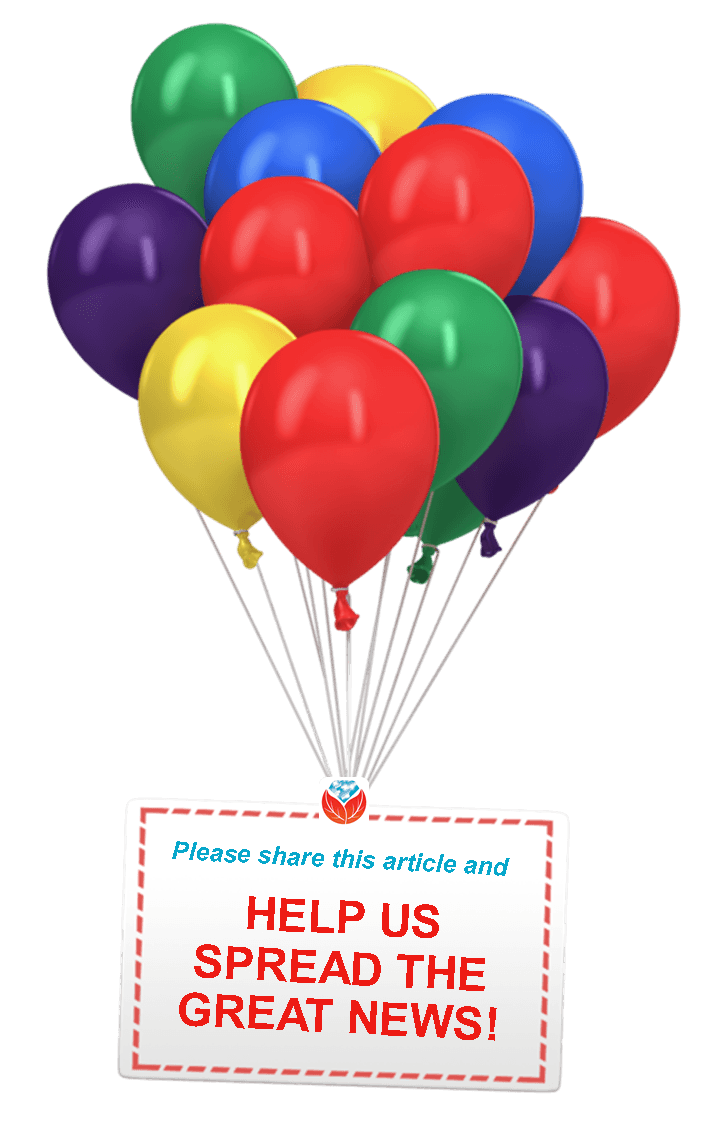 Lastly, Findmypast has been adding to their over 4 million Yorkshire Burials. The records found in this collection record the details of Roman Catholics buried across five parishes in Doncaster, Knaresborough, Rotherham, Sheffield and Staveley. Information found in this collection may include name, age at death, birth year, burial date, and burial place. Each record will contain at least a transcript and some offer a digital image as well.
Lastly, Findmypast has been adding to their over 4 million Yorkshire Burials. The records found in this collection record the details of Roman Catholics buried across five parishes in Doncaster, Knaresborough, Rotherham, Sheffield and Staveley. Information found in this collection may include name, age at death, birth year, burial date, and burial place. Each record will contain at least a transcript and some offer a digital image as well.
Thank you for sharing these new genealogy records online with fellow genies and society members! We appreciate you helping us spread the good news.
Didn’t find the records you’ve been pining for? Click here for a Google-based strategy on searching online for genealogy records.
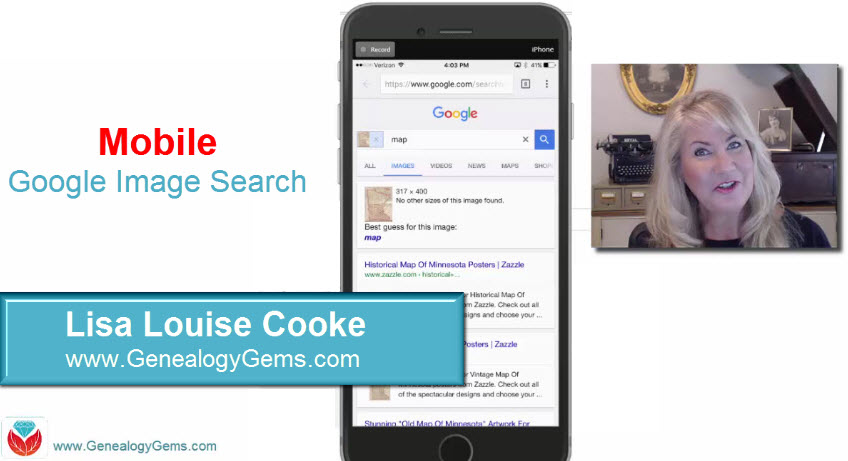
How to Use Google Image Search to Identify Old Photos on Smartphones and Tablets – Free Video
How to use Google image search to identify old photos, that’s what we are covering today! These tech-tip videos are my way of sharing tips and tricks that will save you time and add to your genealogy and family history research success. You don’t have to love genealogy to put these tips into action! So join me as I share a little tech-tip on how to use Google image search to identify old photos on smartphone and tablets.
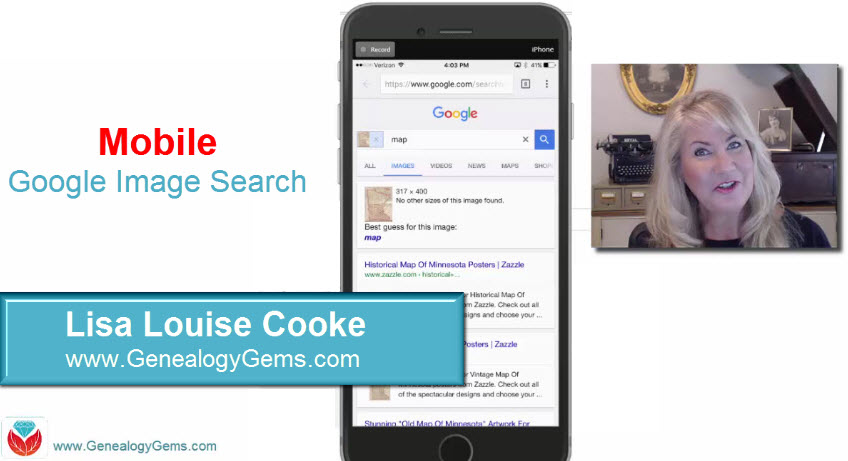
My new tech-tip video posted to the Genealogy Gems YouTube channel is all about how to use Google image search to identify old photos. You may remember, I posted a similar video on how to upload an image to Google on your laptop or home computer, run a search to find other images that match, and most importantly, identify that image. After watching that video, Doris wrote me the following email:
“I just enjoyed your video about Google Images. It seems that it won’t work on my iPhone 6S +. I have to wait until I am on my laptop, later. What a great tip! Thanks for all you do to help us make our computer life easier and more fun.”
Well Doris, you don’t have to wait to get back home to do a Google image search! This video will show you, step-by-step, how to search for images right from your mobile device.
After watching this helpful video, Amie, our Content Creator here at Genealogy Gems, shared with me this tidbit:
“Lisa, I just wanted to share what I did after watching your video, “How to Google Search Images – Smartphone and Tablets.” When I had a little wait time, I went into my FamilySearch app on my phone and found the pictures I had saved to my FamilySearch Tree. Then, using your instructions, I looked to see if any of those ancestor photos were found anywhere else on the web. Guess what? I made a cousin connection with one of the photos. I found a cousin had put Great-Grandpa’s picture on her Pinterest page! Just another genealogy success story!”
And there you have it! By learning a few tips, you can use your smartphone or tablet for searching Google images just like Doris and Amie. A follow-up email from Doris after watching this video just made my day:
“I watched this video yesterday while I was riding in the car. What a fun surprise! I tried it and it worked! Thanks for doing this for me. I am grinning right now just thinking about it.”
You are so welcome, Doris. I hope that others will give it a try, too.
Thanks for watching and reading, friends…and keep the comments and emails coming. I love to hear from you!
Learn More About Google Image Search and Everything Google for Genealogy
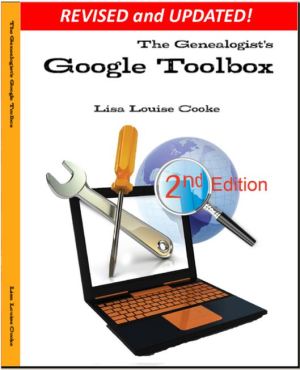
Ready to learn more about how to use Google for genealogy and mining it for your own genealogical treasures? The Genealogist’s Google Toolbox, is your go-to resource! It’s available now both in print and e-book format. In its chapters–fully revised and updated –you’ll learn more about all these Google tools and more. Better yet, after you learn how to use these tools for family history research, you’ll find yourself using them to find all kinds of things, from recipes to trivia, to a manual for your old car.

Episode 194 Free Podcast Episode
The Genealogy Gems Podcast
with Lisa Louise Cooke
This blast from the past episode comes from the digitally remastered Genealogy Gems Podcast episodes 11 and 12 (originally recorded in 2007). They are now interwoven with fresh narration and updated show notes. Topics include: Google Images; Top 10 Tips for finding Graduation Gems in your family history; Display your family history with an easy to create Decoupage plate.

Did you know you can use Google to help identify images, to find more images like them online, and even to track down images that have been moved to a different place online? Find these great Google tech tips in this episode, along with 10 tech-savvy tricks for finding an ancestor’s school records. You will also hear how to create a family history photo decoupage plate: a perfect craft to give as a gift or create with children.
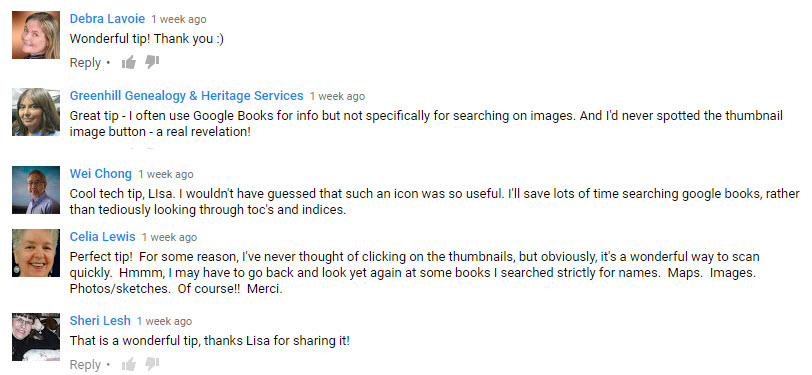
This “blast from the past” episode comes from the digitally remastered Genealogy Gems Podcast episodes 11 and 12 (originally recorded in 2007). They are now interwoven with fresh narration; below you’ll find all-new show notes.
Google Image searches: Updated tips
Click here to watch a short new tutorial video on using Google Images to find images for your genealogy research.
Conduct an initial search using the search terms you want. The Image category (along with other categories) will appear on the screen along with your search results. For images of people: enter name as search term in quotes: “Mark Twain.” If you have an unusual name or if you have extra time to scroll through results, enter the name without quotation marks. Other search terms to try: ancestral place names, tombstone, name of a building (school, church, etc.), the make and model of Grandpa’s car, etc.
Click on one of the image thumbnails to get to a highlight page (shown here) where you can visit the full webpage or view the image. If you click View images, you’ll get the web address.
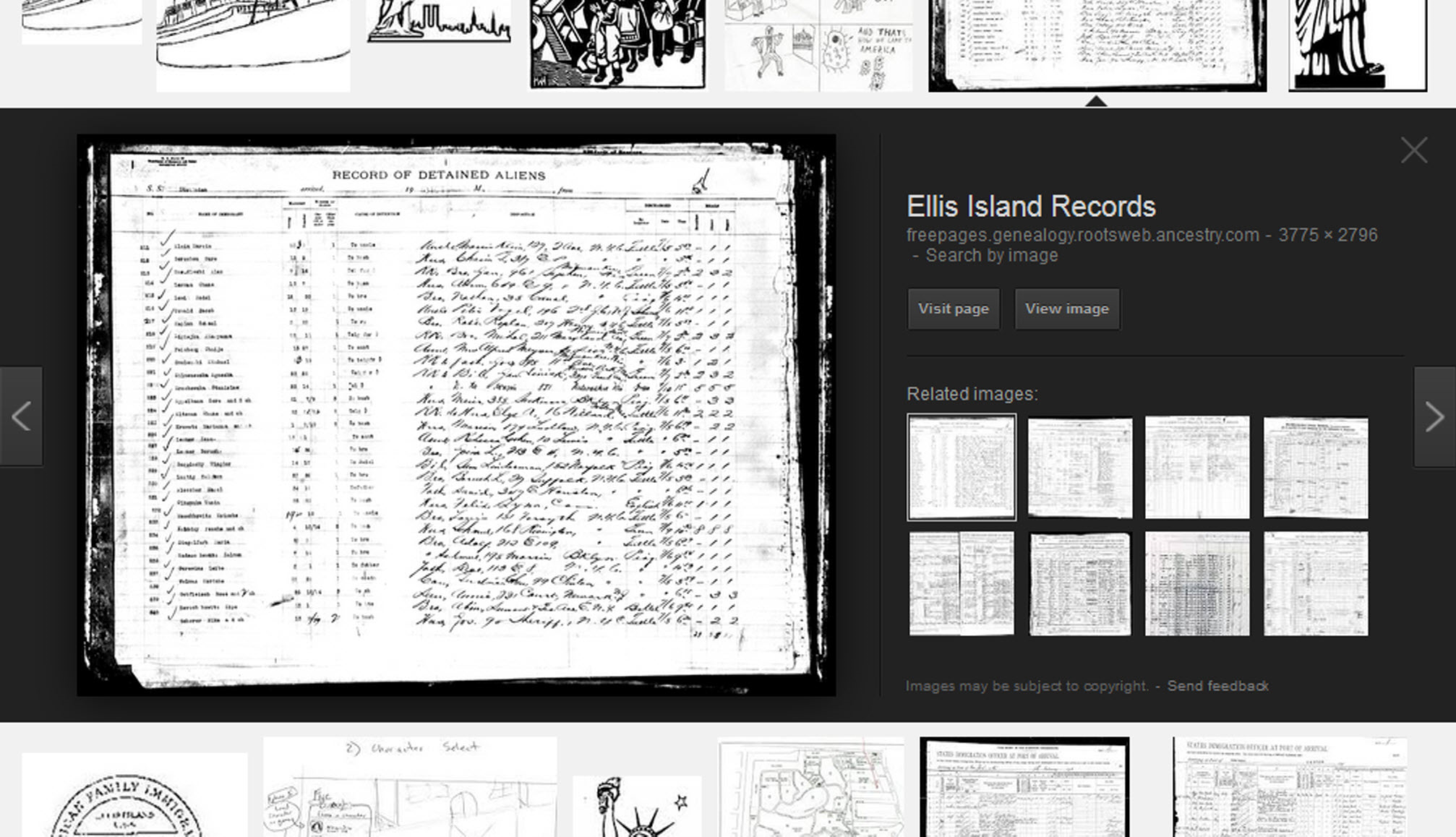
To retrieve images that no longer appear at the expected URL: Click on View image to get the image URL. Copy the image’s URL (Ctrl+C in Windows) and paste it (Ctrl+V) into your web browser to go to that image’s page. When you click through, you’re back in Web view. The first few search results should be from the website with the image you want. Click on a link that says “cache.” A cached version is an older version of the website (hopefully a version dated before the image was moved or removed). Browse that version of the site to find the image.
NEW Tip: Use Google Chrome to identify an image and find additional images showing the same subject, such as a place, person or subject.
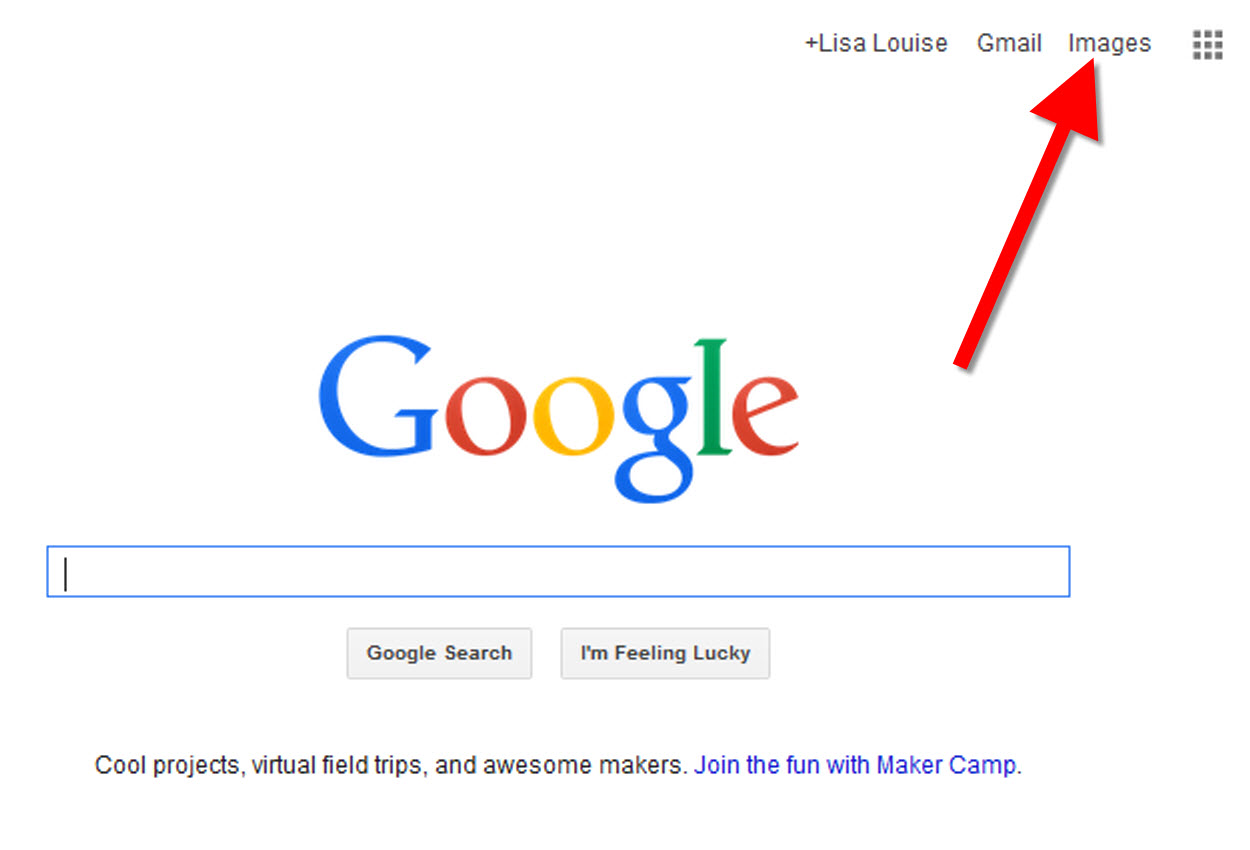
From the Google home page, click Images.
In the Google search box, you’ll see a little camera icon. Click on it.
If you have an image from a website, insert the URL for that image. If you have an image on your computer, click Upload an image. Choose the file you want.
Google will identify the image as best it can, whether a location, person, or object, and it will show you image search results that seem comparable.
Click here to watch a free video tutorial on this topic.
GEM: Decoupage a Family Photo Plate

Supply List:
- Clear glass plate with a smooth finish (available at
kitchen outlet and craft stores) - Sponge craft brush
- Decoupage glue
- Fine paper-cutting scissors (Cuticle scissors work well)
- Small bottle of acrylic craft paint in a color you would like for the back
- A flat paintbrush
- Painter’s tape
- Brush-on clear acrylic varnish for a glossy finish on the back of the plate
- A selection of photos (including other images that complement the photos)
Assembling your plate:
- Lay out your design to fit the plate
- Add words if desired. You can draw directly on the copy or print it out and cut it to fit.
- Put an even coat of glue on the front of each photo. Don’t worry about brush strokes, but be careful not to go over it too many times which could cause the ink to run.
- Apply the photos to the back of the plate, working in reverse order (the first images placed on the plate will be in the foreground of the design). Glue the edges firmly. Turn the plate over to check the placement of images. Smooth using craft brush.
- Brush glue over the back of each photo.
- Turn the plate around so you can see the image from the front and work out the air bubbles.
- Continue to place the images until the entire plate is covered. Let it dry 24 hours.
- Use painters’ tape to tape off the edges before you apply the acrylic paint to the back of the plate. Paint the back and let dry. Apply a second coat. Let dry.
- Apply an acrylic varnish for a glossy finish on the back. Let dry.
Lisa Louise Cooke uses and recommends RootsMagic family history software. From within RootsMagic, you can search historical records on FamilySearch.org, Findmypast.com and MyHeritage.com. And it is in the works for RootsMagic to be fully integrated with Ancestry.com, too: you’ll be able to sync your RootsMagic trees with your Ancestry.com trees and search records on the site.
Keep your family history research, photos, tree software files, videos and all other computer files safely backed up with Backblaze.com/Lisa, the official cloud-based computer backup system for Lisa Louise Cooke’s Genealogy Gems.
GENEALOGY GEMS BOOK CLUB
Our current book is Everyone Brave is Forgiven by Chris Cleave. Follow the story of Mary North, a wealthy young Londoner who signs up for the war effort when the Great War reaches England. Originally assigned as a schoolteacher, she turns to other tasks after her students evacuate to the countryside, but not before beginning a relationship that leads to a love triangle and long-distance war-time romance. As her love interest dodges air raids on Malta, she dodges danger in London driving ambulances during air raids in the Blitz.
This story is intense, eye-opening and full of insights into the human experience of living and loving in a war zone?and afterward. Everyone Brave is Forgiven is inspired by love letters exchanged between the author’s grandparents during World War II.
Video: Chris Cleave on the U.S troops coming to Europe in World War II
Click here for more Genealogy Gems Book Club titles
GEM: Top 10 Tips for finding Graduation Gems in your family history
- Establish a timeline. Check your genealogy database to figure out when your ancestor would have attended high school or college.
- Consult family papers and books. Go through old family papers & books looking for senior calling cards, high school autograph books, journals and diaries, senior portraits, fraternity or sorority memorabilia and yearbooks.
- Search newspapers. Look for school announcements, honor rolls, sports coverage, end-of-year activities and related articles. Updated tips and online resources:
Ancestry.com has moved the bulk of its historical newspaper collection to its sister subscription website, Newpapers.com.
Search your browser for the public library website in the town where your ancestor attended school. Check the online card catalogue, look for a local history or genealogy webpage, or contact them to see what newspapers they have, and whether any can be loaned (on microfilm) through interlibrary loan.
Search the Library of Congress’ newspaper website, Chronicling America, for digitized newspaper content relating your ancestor’s school years. Also, search its U.S. Newspaper Directory since 1690 for the names and library holdings of local newspapers.
FamilySearch.org online catalog
Contact local historical and genealogical societies for newspaper holdings.
- Consult the websites of U.S. state archives and libraries: click here to find a directory of state libraries
- State historical and genealogical societies. In addition to newspapers, state historical and genealogical societies might have old yearbooks or school photograph collections. For example, the Ohio Genealogical Society library has a large (and growing) collection of Ohio school yearbooks. Local historical and genealogical societies may also have school memorabilia collections.
- RootsWeb, now at http://www.rootsweb.ancestry.com. Check the message board for the county and state you’re looking for. Post a message asking if anyone has access to yearbooks or other school info.
TIP: Use Google site search operator to find mentions of yearbooks on the county page you’re looking at. Add site: to the front of the Rootsweb page for the locale, then the word yearbook after it. For example:
- Search for online yearbooks at websites such as:
- Old-Yearbooks.com
- Classmates.com
- Ancestry.com now has a large yearbook collection
Yearbookgenealogy.com and the National Yearbook Project, mentioned in the show, no longer exist as such
- US GenWeb at www.usgenweb.org. Search on the county website where the school was located. Is there anyone willing to do a lookup? Is there a place to post which yearbooks you’re looking for?
- Call the school, if it’s still open. If they don’t have old yearbooks, they may be able to put you in touch with a local librarian or historian who does.
TIP: Go to www.whowhere.com and type the school name in “Business Name.” Call around 4:00 pm local time, when the kids are gone but the school office is still open.
- ebay: Do a search on the school or town you’re looking for to see if anyone out there is selling a yearbook that you need. Also search for old photographs or postcards of the school. Here’s my extra trick: From the results page, check the box to include completed listings and email potential sellers to inquire about the books you are looking for.
TIP: Don’t be afraid to ask ? ebay sellers want to sell! And if all else fails, set up an ebay Favorite Search to keep a look out for you. Go to and check out Episode #3 for instructions on how to do this.
MyHeritage.com is the place to make connections with relatives overseas, particularly with those who may still live in your ancestral homeland. Click here to see what MyHeritage can do for you: it’s free to get started.
FREE NEWSLETTER:
Subscribe to the Genealogy Gems newsletter to receive a free weekly e-mail newsletter, with tips, inspiration and money-saving deals.
Disclosure: This article contains affiliate links and Genealogy Gems will be compensated if you make a purchase after clicking on these links (at no additional cost to you). Thank you for supporting Genealogy Gems!