Blog

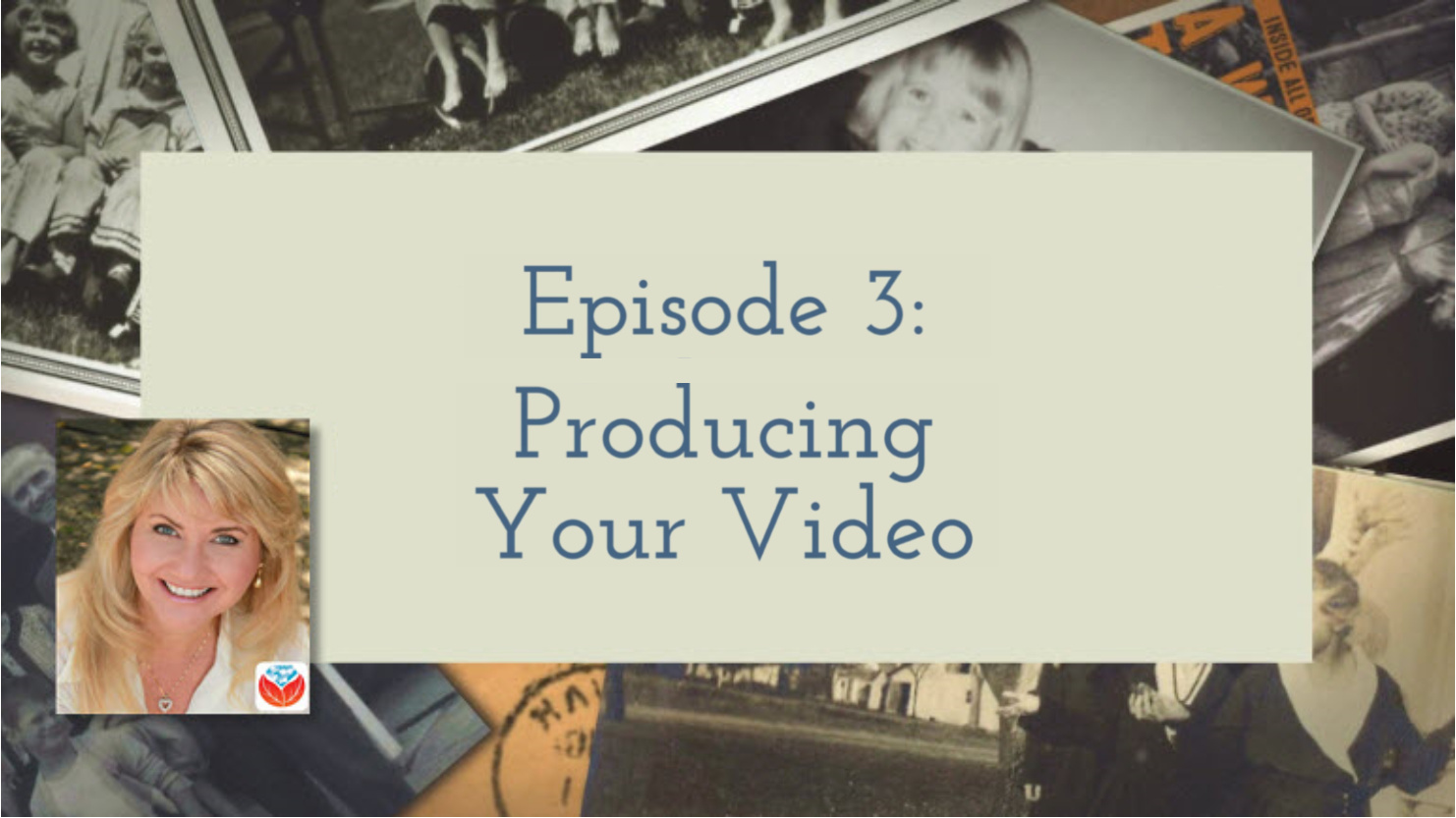
How to Create Captivating Family History Videos Episode 3
In this blog and video series I’m showing you how you can create captivating videos about your family history quickly and easily with Animoto. In this final installment we will put the finishing touches on your video and produce it.
In Episode 1
…we laid a foundation for the family history video that you are going to create. Watch Episode 1 here.
In Episode 2
…we set up your free Animoto account and
- selected a style and song
- imported all your great photo and video content
- added some text and
- reviewed our video’s progress
It all comes together so quickly! Watch episode 2 here.
Watch Episode 3 below:
Further Editing
You may notice when you previewed your video that the timing needs a little adjustment because its moving a little too fast or too slowly. You can fine tune the speed at which the images are shown and the length of the song by clicking the Gear icon in the upper right corner of the editor (just above the images). In the pop up window you can trim the song and slide the lever to change the pace. When you’re done, click Save and preview the video again to see the changes. Sometimes adding or subtracting images will also help perfect the pace.
Settings
Before you produce your video, be sure to click the Settings button and take a moment to review the title of your video, how your name appears as the producer, and add a date if you want. You can also add a description, which I highly recommend because it helps the people you share the video with understand what they are about to see.
Call to Action
Another really cool feature in the settings is the Call to Action button. A Call to Action invites your viewers to do something, such as:
- visit your family website or blog
- visit your family Facebook group (which is a really neat idea, especially when you’re organizing a family reunion)
- complete a questionnaire about the family history
There are so many ways to engage your viewers! Animoto allows you to add a Call to Action button to your video at the end that you can link to any where you want to take them on the web.
To add your Call to Action, click to check box for Show Call-to-Action button. Then type in a name to label your button such as Visit our Family Reunion Facebook Page. In the field next to URL, type in or copy and paste the website address. For example: www.genealogygems.com. Click the Save button, and your call to action will appear on your video.
Producing Your Video
After making your edits and previewing your video one last time, you’re ready to produce it. Click the Produce button, which will take you to the Produce Video page. Here you have one more opportunity to edit the title, producer name, date, and description.
On the side bar you can select the resolution size of your video. Producing your video can take a few minutes and depends on the length of your video. The good news is that Animoto will conveniently send an email to notify you when it is ready.
Your final produced video will appear on its own page where you can view it again. You’ll see another link along the side for Video Settings. Click it and you will find additional settings that can now be customized. One important setting is Privacy Options, which lets you to designate whether or not you want to allow viewers to comment on your video or be able to share it on social media. When you’re done, click Save to go back to the video page.
Sharing your Family History Video
Your family history video is now ready for sharing, and there are loads of options available. You can share by:
- sharing a link to the video
- uploading it to YouTube
You can also post it on your own website by copying the Embed code and pasting it into the source code of a webpage on your website. Click the More button and you’ll find many more social media options for sharing your video. I would also highly recommend that you download a copy of the video as well to your computer for permanent storage.
Continuing with Animoto
Once your free trial is over you will have to subscribe to Animoto if you wish to continue creating videos. There are many options to choose from so you can find the one that fits your needs.
If you only need to make one or a couple of videos at a time, you could do all your planning before making a purchase. Then you can purchase one month’s Personal use of Animoto. If you have several or ongoing projects, purchasing the 1 year subscription saves quite a bit compared to the monthly subscription. Plans include unlimited HD video creation and sharing. Click this link to go to Animoto and click Pricing at the top of the page for all your options.
Think of the Possibilities!
You could create videos for:
- weddings
- birthdays
- holidays
- graduation parties
- family reunions
- retirement parties
- genealogy society events
- your genealogy website or blog
- tutorials and classroom teaching
- your facebook page
…the possibilities are endless! Click here to start your free Animoto trial. And I’d LOVE to see your family history videos! Comment below and include a link to your video.

Genealogy Playlist Ultimate Guide for this Summer’s Road Trips
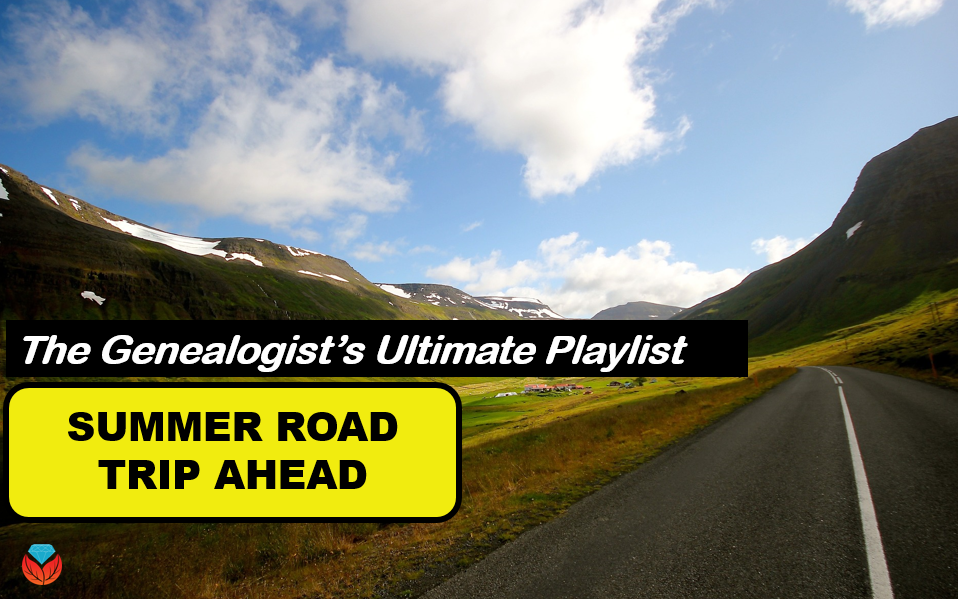 Are you going on a road trip this summer? Do you have a genealogy playlist ready? Here are some favorite resources for creating the ultimate genealogy playlist for the open road.
Are you going on a road trip this summer? Do you have a genealogy playlist ready? Here are some favorite resources for creating the ultimate genealogy playlist for the open road.
The Apps
Whether you have an Android, Apple, or Windows device, plan your own audio genealogy playlist for your next road trip. Here are some of our top picks:
 1. The Genealogy Gems Podcast App allows you to listen to our regular podcasts with tips and tricks for genealogy and includes extra bonus content you won’t find anywhere else. By downloading the podcast before you hit the road, you won’t have to worry about using your data or hoping you have enough bars! And don’t miss the Bonus content available in many of the episodes. It’s a nice perk of our app.
1. The Genealogy Gems Podcast App allows you to listen to our regular podcasts with tips and tricks for genealogy and includes extra bonus content you won’t find anywhere else. By downloading the podcast before you hit the road, you won’t have to worry about using your data or hoping you have enough bars! And don’t miss the Bonus content available in many of the episodes. It’s a nice perk of our app.
2. AudioBooks from Audible. Audio books are a great idea for any road trip. For the highest quality reading voice, consider downloading a free app like AudioBooks. With 180,000 available titles, you will be sure to find something you like. AudioBooks offers a free 30-day trial and includes one free audio book. After the trial month, you can download a new book each month for $14.95, or purchase any book you want for the listed price.
3. Kindle Audio App is also free and easy to navigate. Once you have downloaded the app to your device, you can sign-in with your Amazon account to purchase the books you want. You can even sample books before you buy! Kindle Audio App allows you to experience “immersion” reading by allowing reading and listening simultaneously. Or, turn your Kindle e-book into an audiobook by having your iPhone read it to you: click here to learn how.
Genealogy Playlist Book Recommendations
Would you like some great summer reading options? These Genealogy Gems Book Club titles are some of our picks for listening on the road, on the beach, or wherever the sun takes you.
The Summer Before the War by Helen Simonson is a fun read about Beatrice Nash who lands in East Sussex, where locals aren’t exactly thrilled to meet her. She spends the summer fighting for her job, meeting a local cast of engaging, eccentric characters (both gentry and gypsy,) and trying not to fall for handsome Hugh. Then, the Great War breaks out. Listen to a free excerpt of an interview with the author in The Genealogy Gems Podcast episode 192.
Orchard House: How a Neglected Garden Taught One Family to Grow by Tara Austin Weaver, author of the internationally-acclaimed blog Tea & Cookies. This memoir is one part food, one part gardening, and two parts family drama, liberally seasoned with humor and introspection. Tara’s mother moves to Seattle to be near her. Together, they purchase a home with a wild garden. The challenge of reinvigorating the garden is nothing compared to the challenge of renewing their troubled relationship. It’s an honest (and mouthwatering) story of planting, cultivating, and harvesting the fruits of family and garden. The Genealogy Gems Premium website members can access the full interview in our premium podcast episode 133 or click here to hear a free excerpt.
The Lost Ancestor (The Forensic Genealogist) by Nathan Dylan Goodwin. This is the most recent book in a “genealogical crime mystery” series by the British author. Forensic genealogist Morton Farrier is hired to find out what happened to his client’s great-aunt Mary, who disappeared without a trace a century ago while working as a maid at a grand English estate. The author joined us on the June podcasts if you would like to take a listen. Genealogy Gems Premium members can hear the entire interview here. Other titles in the series: Hiding the Past and The Orange Lilies: A Morton Farrier Novella.
Orphan Train, by Christina Baker Kline, spent five weeks at the #1 spot on the New York Times Bestselling list and top of The Bestsellers List in Canada. The novel intertwines the stories of Vivian and Molly. Vivian is an Irish girl who lost her family in New York City and was forced to ride the ‘orphan train’ to find a new home. Decades later, the aged Vivian meets a teenager, Molly, who is struggling to find identity and happiness in the modern foster care system. Click here to catch highlights of our interview with Christina Baker Kline on the The Genealogy Gems Podcast. Genealogy Gems Premium members can click here to listen to the full-length interview.
Find more books we think are perfect for family history lovers at The Genealogy Gems Book Club.

Switch to Inbox by Gmail App or Improve Your Existing Gmail: It’s Your Choice

Inbox by Gmail app has some great features and if you’re willing to go all-in and are up for a big change, go for it. If not, here are some ideas for improving your regular Gmail experience.
About a year ago, Google announced the new Inbox by Gmail app. I didn’t cover it then because they had bugs to work out. But, I’ve been keeping an eye on it. It’s a bit overwhelming, however, if you are up for the change here’s a quick video summary of what it does.
As a recap, the Inbox by Gmail app can:
- Bundle similar messages for you, like offers and promos;
- Recognize emails about travel reservations and bundle those together; and lastly,
- It allows you to browse photos in emails without opening the message.
You can also do a lot of housekeeping and organizing tasks yourself. For example, you can:
- Pin messages that you want to come back to, then click on a thumbtack icon to show all pinned messages;
- Snooze an email message by marking it to pop back up to the top of your list at the time and date you indicate;
- Create easy reminder messages for things you need to do; and
- Keyword-search your emails just like you do in Google. Sometimes, the search function is even smart enough to answer questions for you. Like when I type in “flight Indianapolis” for my upcoming trip to the Midwestern Roots conference in July, I get an email with my flight reservation in my search results. At the top, I will also see a nice summary of my flight information that Google extracted from that email and puts right in front of me.
These are pretty slick features, but they come with a price: Inbox by Gmail is a dramatic change from Gmail which some might find a difficult transition.
Improve Your Regular Gmail Experience without Using the Inbox by Gmail App
If you’re not quite ready to switch to Inbox by Gmail, there are ways to enhance and improve your experience using regular Gmail. I don’t know about you, but I don’t use the “Chat” feature on Gmail very often. However, that little chat box pops up right below the labels, and that means that when you select a label lower down on the list, it’s easy to accidentally open the chat box. Frustrating indeed!
Make your life just a little bit easier by changing the location of your chat box. Go to Settings, then click on Labs. Click to Enable the Right-side chat feature. Chat moves out of the way over to the right and the problem is solved.
For those of you who don’t use the Chat feature at all, you can completely turn it off. Simply go to Settings, Click the Labs tab, click to select Chat Off, and then click Save Changes. Ah, this gives you a cleaner, less cluttered, Gmail to work with. Nice!
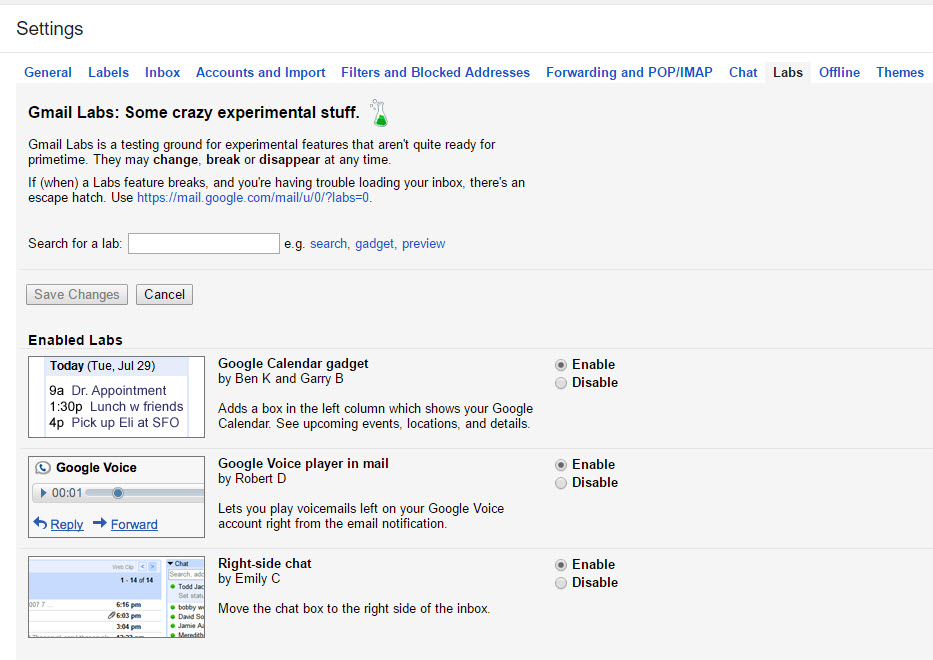
More Genealogy Gems on Apps for Genealogy
4 Great Local History Apps for Genealogists
Best Genealogy Apps Under the Big Top
The Genealogy Gems Premium Podcast 134: Tips and Apps for Oral History Interviews on Your Mobile Device (The Premium subscription required)




