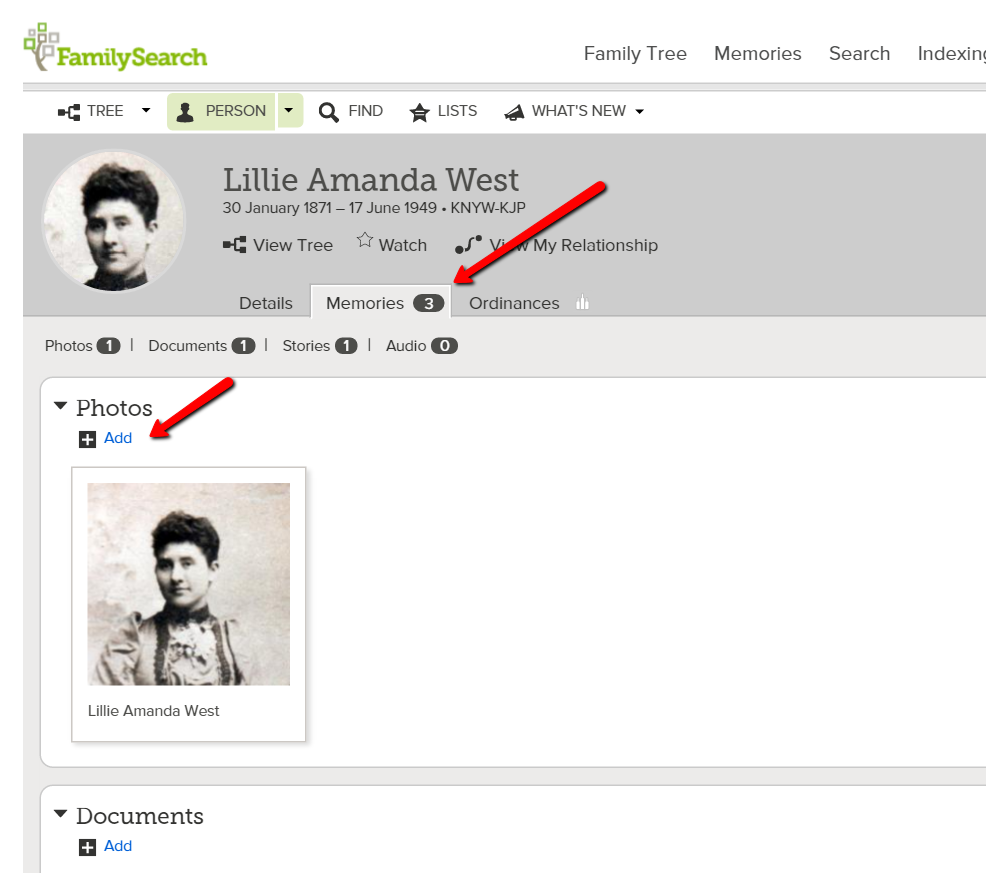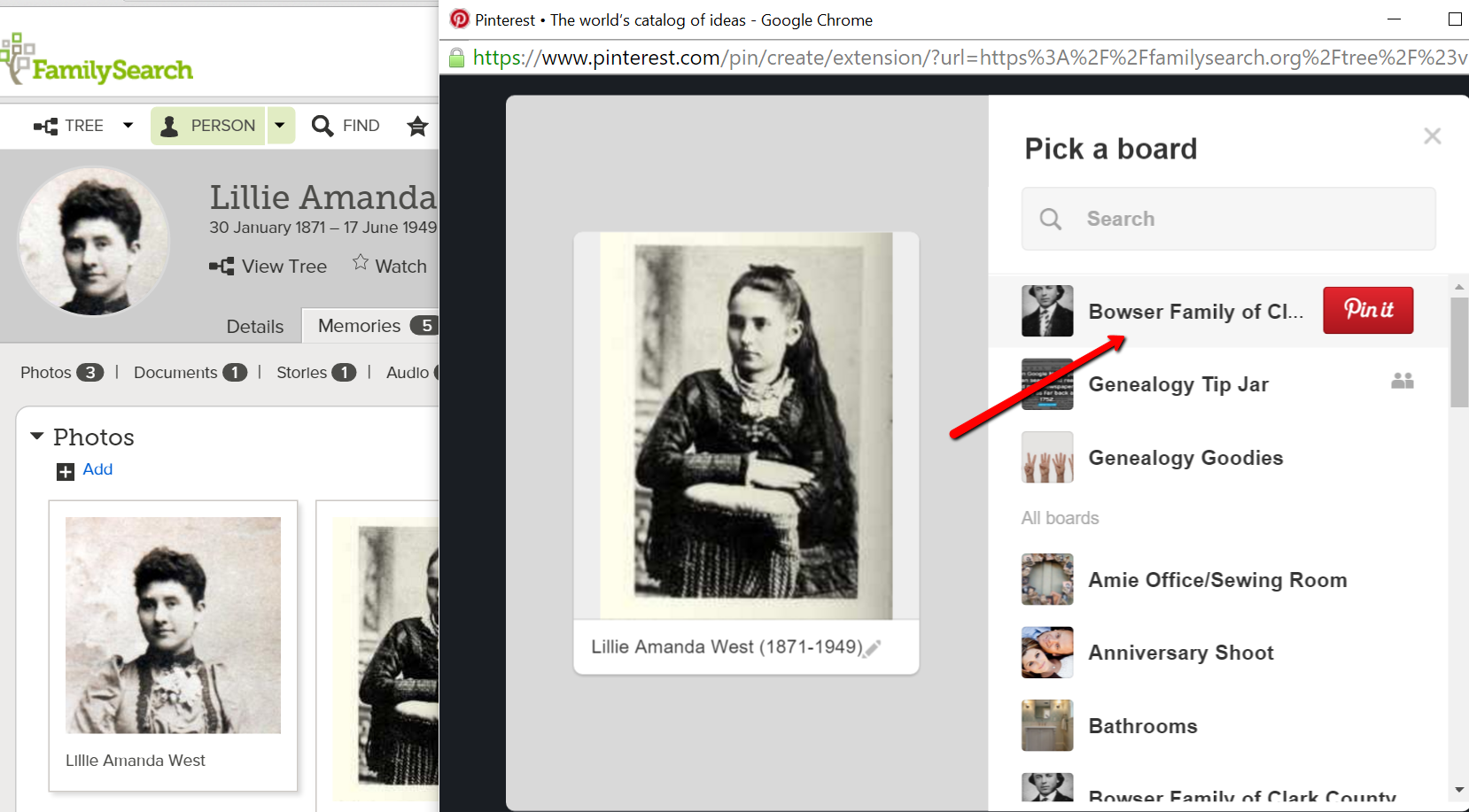Blog

Episode 192
Genealogy Gems Podcast
Episode #192
with Lisa Louise Cooke
 Highlights from this episode:
Highlights from this episode:
- How to use Animoto, my favorite new tech tool for creating professional-looking slide shows and videos
- New Genealogy Gems team member Amie Tennant shares insights as she prepares for professional certification
- A listener shares a favorite genealogy database for finding recent relatives
- A listener uses DNA to connect adoptive and biological relatives?who were closer than she thought
- A segment from the Genealogy Gems Book Club interview with author Helen Simonson on The Summer Before the War
- News from Dropbox and a new initiative to capture the family histories of remote, indigenous populations
NEWS: Dropbox Improvement
New on Dropbox: Now when you share Dropbox content with someone, shared links will stay active even if you move or rename the file or folder.
Dropbox file-sharing tip: “If you ever want to unshare something you’ve already sent out (like to remove access to a sensitive document), it’s easy to disable an active link.” Just sign in to dropbox.com. “Click the link icon next to the file or folder, and click ‘remove link’ in the top right corner of the box that appears. You can also remove the link by visiting dropbox.com/links and clicking ‘x’ next to the file or folder.”
How to share folders on Dropbox
NEWS: MyHeritage and Tribal Quest
- TribalQuest.org
- FamilySearch Helping Preserve and Provide Access to African Records and Family Histories
- Ghana Oral Genealogy Project (on FamilySearch.org)
NEWS: New Premium Video
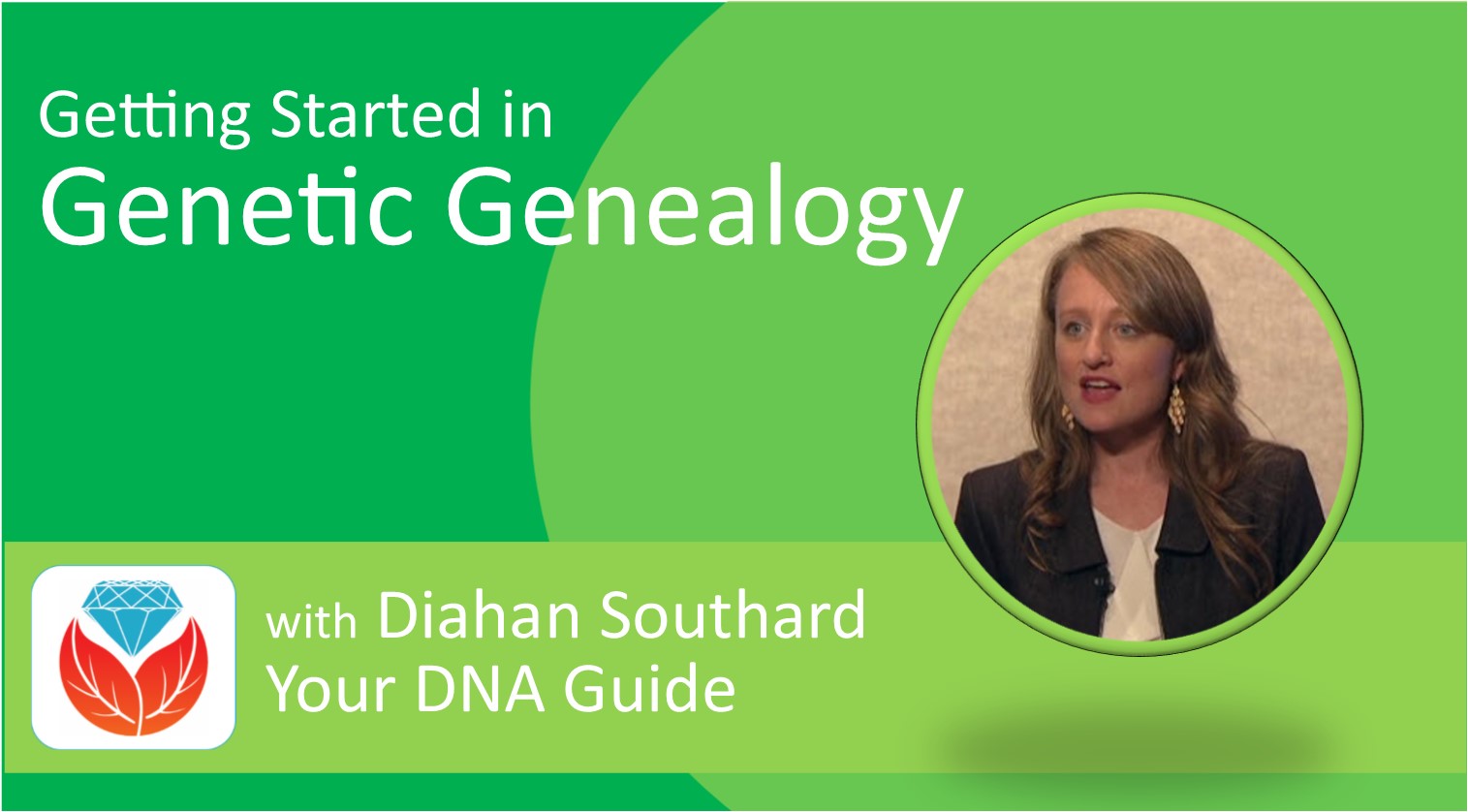 Getting Started in Genetic Genealogy: a new video available to Genealogy Gems Premium website members by Your DNA Guide Diahan Southard
Getting Started in Genetic Genealogy: a new video available to Genealogy Gems Premium website members by Your DNA Guide Diahan Southard
Genealogy Gems Premium website membership: Click here to learn more
Click here to watch a free video preview
MAILBOX: Russ Recommends the U.S. Public Records Index
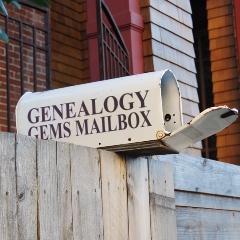 Russ blogs at https://worthy2be.wordpress.com/
Russ blogs at https://worthy2be.wordpress.com/
Genealogy Gems Podcast episode 181: What to use while waiting for the 1950 census
Russ recommends the “U.S., Public Record Index, 1950-1993, Volume 1 and 2.”
“Volume 1 is far more interesting with more data. A search will return a Name AND Birth date, along with more than one ADDRESS, Zip Code and sometimes phone numbers.”
Ancestry’s description of its online database for Volume 1 says original data comes from public records spanning all 50 states, such as voter registration lists, public record filings, historical residential records and other household database listings.
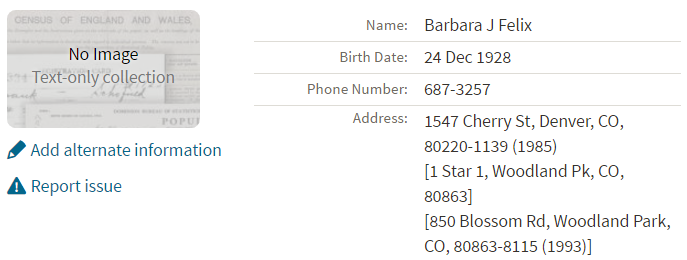
- U.S. Public Records Index on Ancestry.com: Volume 1 and Volume 2
- Free partial version (1970-2009) at FamilySearch.org
- Another partial version (1970-2010) at MyHeritage
Thoughts about using the U.S. Public Records Index (some of these points come from the FamilySearch wiki):
Not everyone who lived in the U.S. appears in the index, and you’re more likely to find birth information for those born between 1900 and 1990. What you’ll find is primarily where someone lived, and often when they lived there.
It’s rarely possible to positively identify a relative in this index, since there’s limited information and it spans the entire country for up to a half century, and you can’t follow up on the record it comes from because the index doesn’t say where individual records come from. As Russ says, this is a great resource to use in combination with other records. It’s a similar concept to the way you might consult uncited family trees: great hints to go on and follow up with further research into verifiable sources.
When you find more recent listings, you can sometimes find telephone numbers for living distant relatives. The Family History Made Easy podcast has a 2-episode series (episodes 14 and 15) about cold-calling techniques for reaching out to distant relatives you don’t know.
MAILBOX: Katie on Cold-calling and Adoption and DNA
Katie blogs her family history adventures at McKinnon Ancestry.
Click here to read a blog post with her story and see more pictures that go with it.

INTERVIEW: Amie Tennant
 Amie Tennant is the newest member of the Genealogy Gems team. She contributes to the blog at www.genealogygems.com. She is also preparing to become a certified genealogist, which is a professional credential offered by the Board for Certification of Genealogists (BCG).
Amie Tennant is the newest member of the Genealogy Gems team. She contributes to the blog at www.genealogygems.com. She is also preparing to become a certified genealogist, which is a professional credential offered by the Board for Certification of Genealogists (BCG).
What have you learned in the process of preparing for certification?
“I think the biggest thing I have learned is the meaning of true exhaustive research. We talk a lot about that in our genealogy standards, but essentially, it is looking EVERYWHERE for EVERYTHING that might shed light on your research question.”
Why do you want to become certified?
I want a way to determine how well I am doing. A measuring stick of sorts.
What is the process like?
The process is the same for everyone. Once you have decided to become certified, you apply to the BCG. They send you a packet of information and you are “on the clock.” The clock is up in one year unless you ask for an extension. The portfolio you create consists of:
- Signing the Code of Ethics
- Listing your development activities (like formal coursework or enrichment activities);
- Transcribe, abstract, create a genealogy research question, analyze the data, and then write the research plan for a document that is supplied to you;
- Do those same 5 things for a document of your choosing;
- A research report prepared for another person.
- A case study with conflicting, indirect or negative evidence;
- A kinship determination project (a narrative genealogy that covers at least 3 generations)
- There is a lot of great free content on the BCG website: articles, examples, and skill-building activities.
GEM: How to Create Family History Videos Quickly and Easily
Visit our page on how to create family history videos which includes video tutorials and inspirational examples.
 BOOK CLUB: Interview excerpt with Helen Simonson,
BOOK CLUB: Interview excerpt with Helen Simonson,
author of
The Summer Before the War

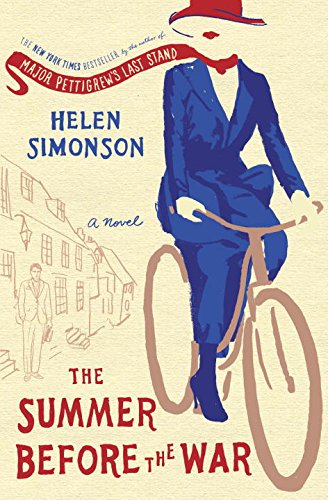
Beatrice Nash is a bright, cosmopolitan young lady who has grown up traveling the world with her father. Now he’s gone, and she’s landed in the small village of East Sussex, England, where the locals aren’t entirely thrilled about engaging her as a female Latin instructor for their schoolchildren. She spends a summer fighting for her job, meeting a local cast of engaging eccentric characters (both gentry and gypsy) and trying not to fall for handsome Hugh. Then the Great War breaks out.
This novel follows Helen’s popular debut novel, Major Pettigrew’s Last Stand, which became a New York Times bestseller and has been translated into 21 languages. Genealogy Gems Premium website members can join us in June to hear our exclusive and fun interview with Helen Simonson.
GENEALOGY GEMS PODCAST PRODUCTION CREDITS:
Lisa Louise Cooke, Host and Producer
Sunny Morton, Contributing Editor
Vienna Thomas, Audio Editor
Additional content by Lacey Cooke, Amie Tennant
Disclosure: This article contains affiliate links and Genealogy Gems will be compensated if you make a purchase after clicking on these links (at no additional cost to you). Thank you for supporting Genealogy Gems!
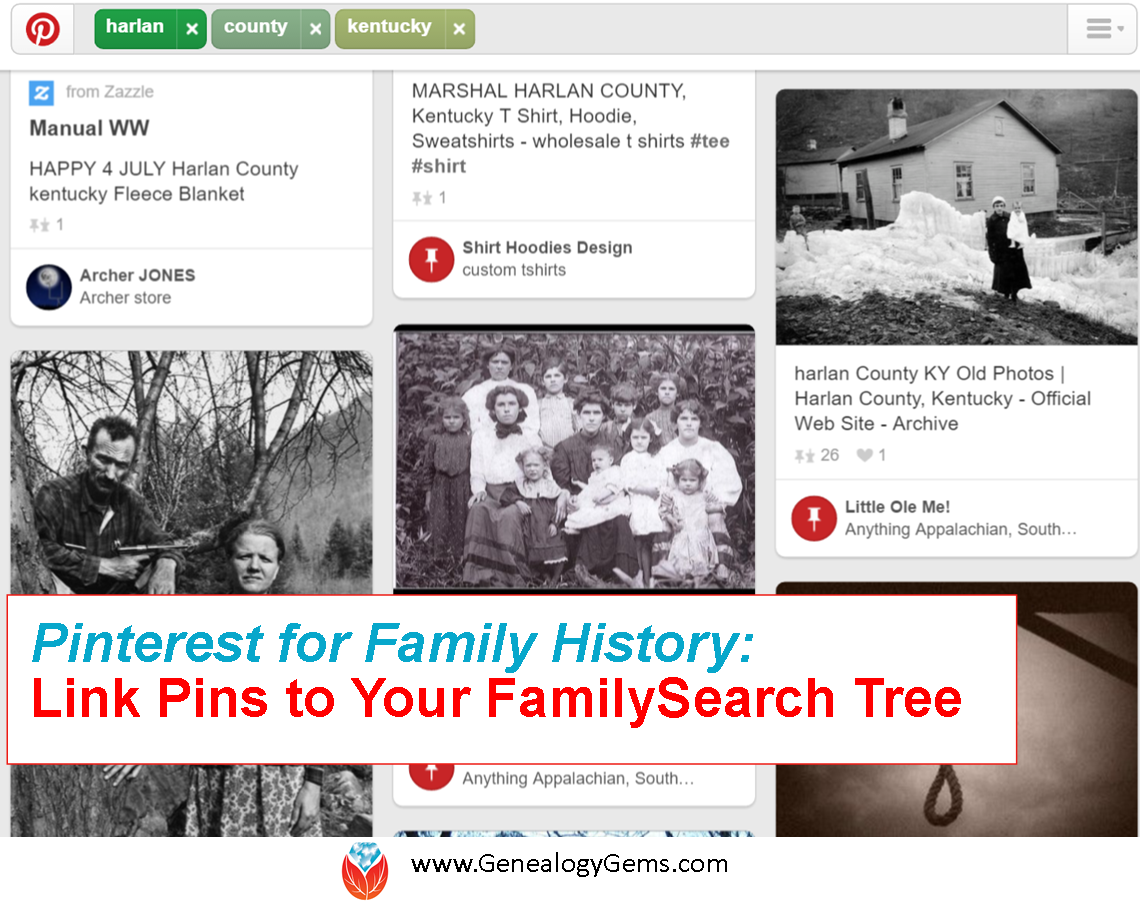
The Secret to Pairing FamilySearch and Pinterest for Family History
FamilySearch Family Tree plus Pinterest for family history adds up to cousin bait like you’ve never seen. Here’s a little-known technique to utilize both sites together for great results.
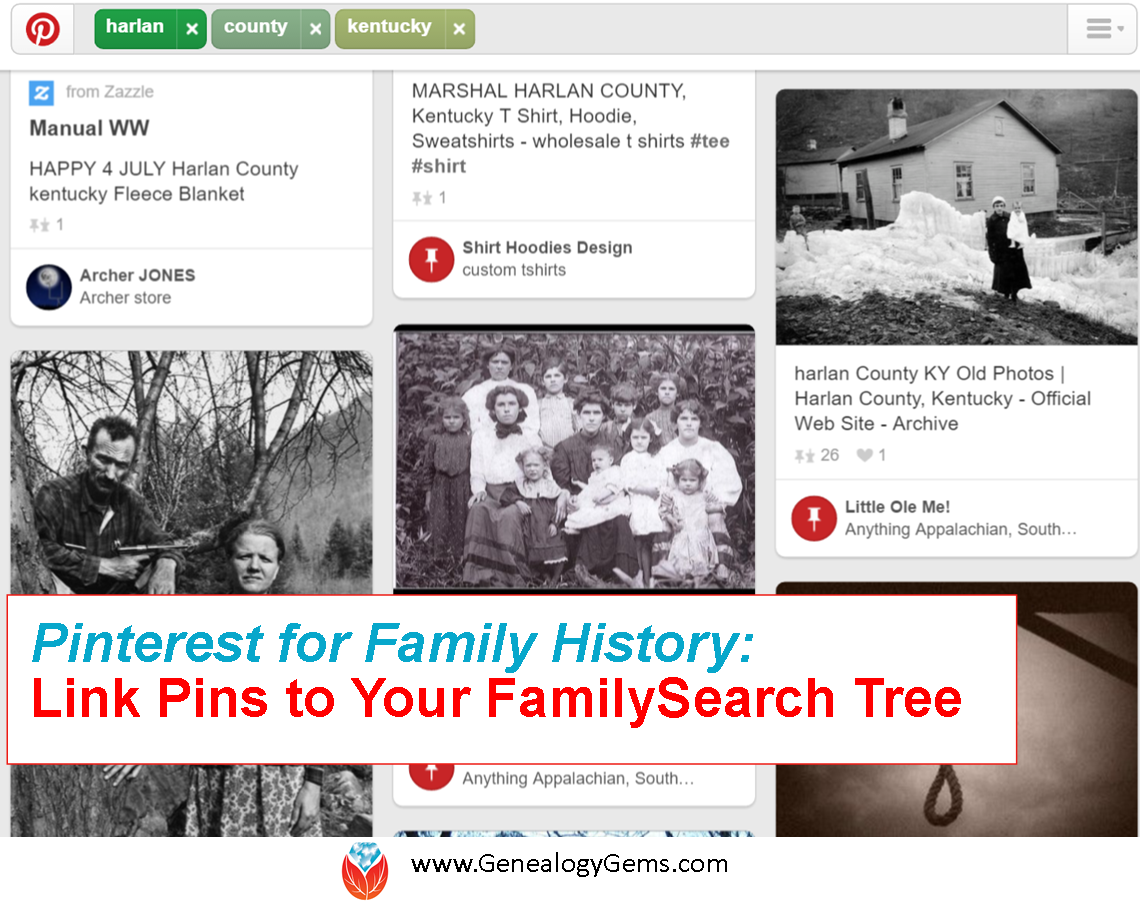
There is a little known secret: Pinterest and FamilySearch Family Tree can work together to reel in new cousin connections.
Pinterest is a free, online bulletin board where you can collect content that you find on the web. It’s a kick-back to the old days when we found pictures of our favorite home decor or recipes and tore out the pages of the magazine. Do you remember doing that? No longer do we need to tear out pages and file pictures and articles of our favorite things in old binders. You can use Pinterest to keep all of your items organized and accessible at the click of the mouse.
Pinterest is not a piece of software or something you download. All you need to do is go to www.pinterest.com and sign-up using your email or Facebook to create a free account.
FamilySearch Family Tree works similarly with their “Memories” section. The Memories section allows users to collect and store family photos, documents, stories, and even audio. But that is just the beginning! Pinterest provides you with a way to put these items to work for you. Photos, documents, and stories you post on a FamilySearch memories page can be pinned to your Pinterest board.
Why is this so groundbreaking, you ask? When potential cousins Google your common ancestor, the list of results will include your Pinterest board, like the search example below that finds my own Pinterest pins:
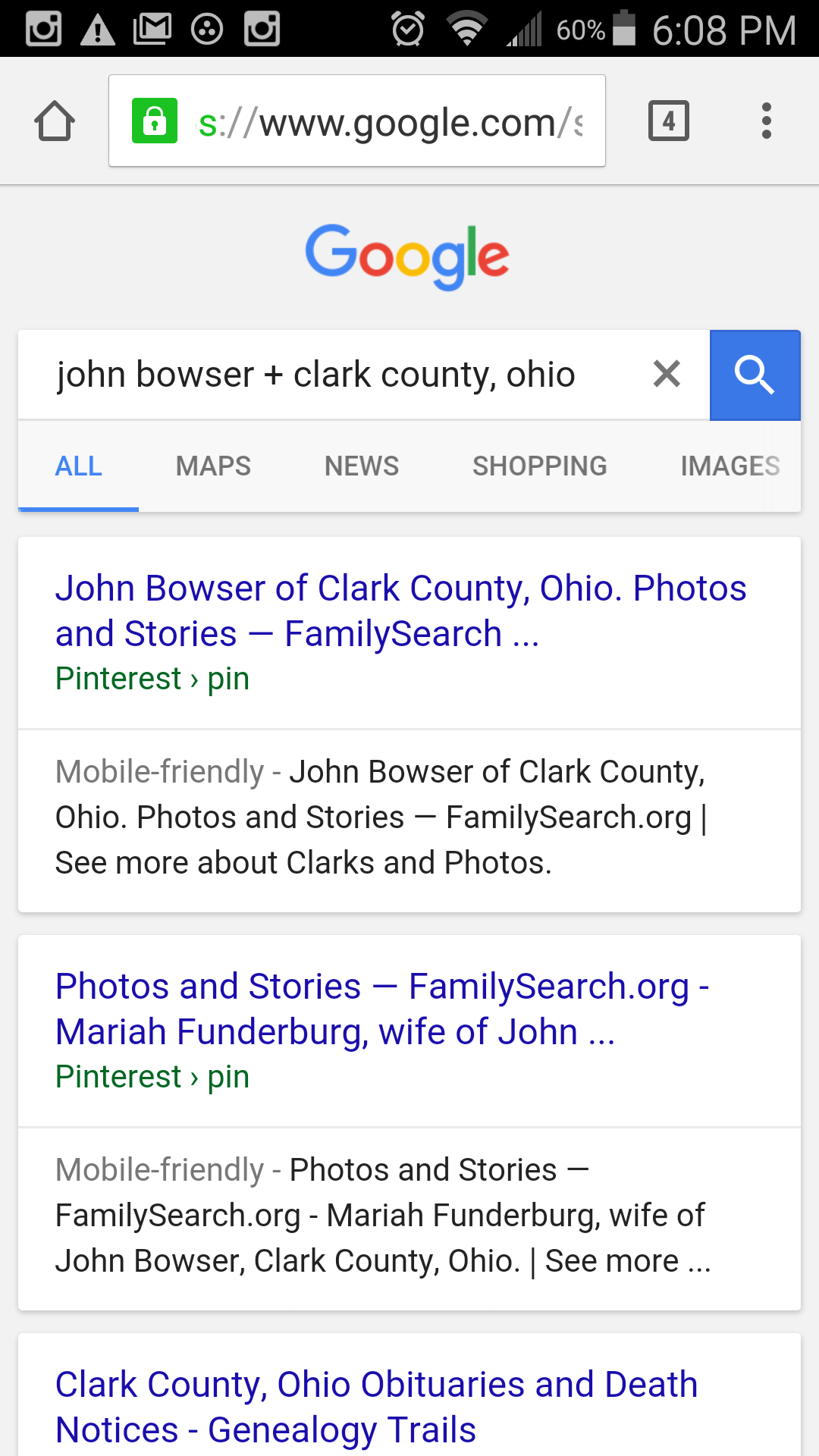
Then, when they click that great photo of grandma or the WWII story of great-grandpa on Pinterest, they are automatically directed back to your FamilySearch Family Tree where they can see your pedigree chart…for FREE!
(You don’t need an account to see, use, or search within the FamilySearch Family Tree. If you were to try this technique using images you have uploaded to a subscription site such as Ancestry, those clicking from Pinterest would simply land on the log-in page to Ancestry. Without a paid subscription, they go nowhere. How frustrating!)
How to Connect Your FamilySearch Family Tree with Pinterest Pins
1. If you haven’t already set up a Pinterest account, you will need to do that first.
2. Create a board specifically for the purpose of family history. I chose to create a board for each of the surnames that I’m actively researching. I would love to make some connections with other genealogists on these! “Bowser Family of Clark County, Ohio” and “Cole Family of Lee County, Virginia” are two examples. (Notice, I added a county name and state. I wanted to be sure I attracted people who searched by surname and/or place name.) Do not add any pictures to your boards yet.
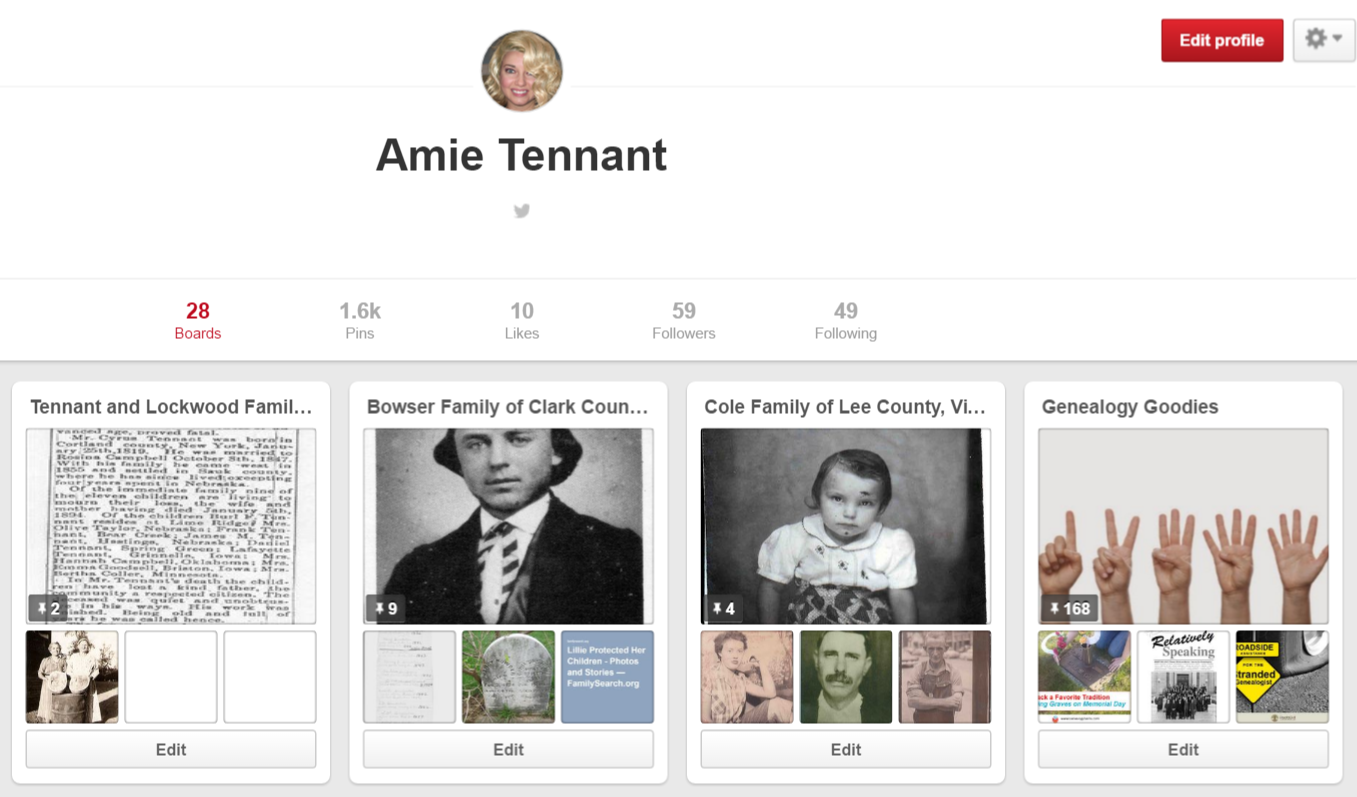
3. Create or log in to your free FamilySearch Family Tree with names and dates of your ancestors.
4. Click on an ancestor for whom you want to add a memory. At the “Person” page, click on “Memories” near the top. This will take you to the memory page where you will upload the photos, documents, and so forth for your specific ancestor.
5. Add a title and an accurate, thorough caption. An example of a title might be a full name or a story title like: “When Her Baby Died.” A caption needs to include more details: “Lillie Amanda West, Clark County, Ohio. Wife of George Henry Bowser and daughter of Edmund West and Lavina Wilson. Picture taken ca. 1897.”
6. Once you have uploaded everything you wish with your titles and captions, go back to the FamilySearch Memories gallery page by simply clicking on “Memories” again. If you hover your cursor over a picture, document, or story you uploaded, a little “Pin It” box will pop up. (Important Note: FamilySearch reviews all items uploaded to the Memories section for inappropriate content. Because of this, you may have to wait a few minutes before your items are able to be pinned.) Now, click “Pin It” and follow the prompts to pin the item to the Pinterest board of your choice. You will need to copy and paste or create a new caption for your pin. Click the little pen below the picture to edit the caption. (Remember, this caption will be what you want to be Google-searchable, so pack it with names and words that you think your long-lost cousins might type into the Google search box when searching for those ancestors. (Need help with Google search terms? Lisa Louise Cooke’s book The Genealogist’s Google Toolbox, 2nd Edition is your go-to resource.)
Cousin connections often bring to light new and exciting pieces of your family’s story. Try using Pinterest and FamilySearch Family Tree today as cousin bait to find long-lost family members anywhere in the world.
More Gems for Pinterest for Family History

Turn a Kindle Ebook into an Audiobook on iPhone
Wish someone could read your Kindle e-book to you? Your iPhone can. Here’s how to turn a Kindle ebook into an audiobook. For free.

Turn eBook into AudioBook
I love to read. But when I’m on the road, doing chores or working out, it’s easier to listen to books. Sometimes I purchase an audio format or find one at my local library. But audiobooks are pretty expensive, and they’re not always available for the books I want.
So what if I have an e-book already on my Kindle and I want my iPhone to read it to me? It can.
Here’s how to turn a Kindle ebook into an audiobook on an iPhone 5s:
1. Customize VoiceOver settings. On your iPhone, go to Settings > General > Accessibility.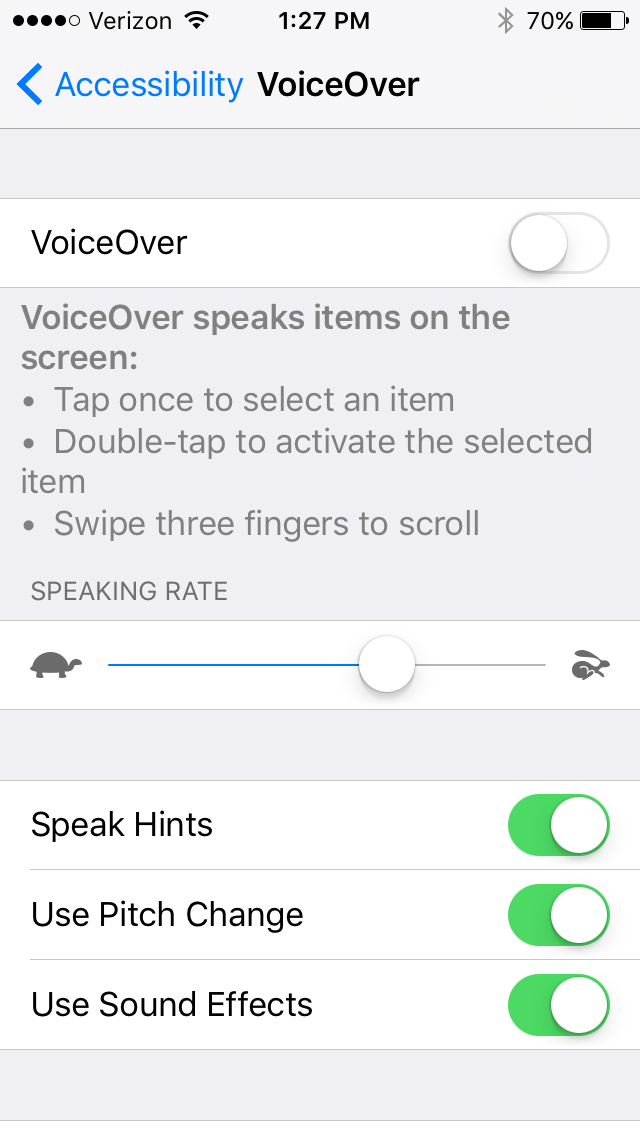
2. Set the reading speed. On the VoiceOver screen, go down to the Speaking Rate bar and adjust it to a speed you like: toward the turtle image for slower, and toward the running rabbit for faster.
3. Choose the reading voice. On the same screen, you can select the voice you want to hear. Choose Speech. Under Default Dialect, you can choose among several English-speaking reading voices, categorized under U.S., Australian, U.K., Irish and South African English. Or tap “Add New Language” to enable one of many other languages.
4. Open your Kindle app (or download it here).
5. Choose a book from your Library. Or go to Amazon.com, select Kindle Store under the All Departments dropdown menu on the search bar, and search for titles (or search “Kindle free books” for free Kindle books to read). You should also check with your local library about borrowing Kindle ebooks.)
6. Open the book. Tap the book and swipe left to page forward through the front matter until you want to start reading.
7. Ask Siri to “turn on VoiceOver.” You can also do this manually by going back to Settings > General > Accessibility. Once you turn on VoiceOver, it reads everything to you. I find it annoying and more difficult to navigate in the iPhone with VoiceOver on, so I don’t enable it until I am ready to use it. After Siri confirms that VoiceOver is enabled, press the Home button once to return to your Kindle book.
8. Start the audio reading. A black border will appear around your Kindle book page. A voice will start to give you instructions. Swipe down with two fingers to begin reading continuously (beginning with the current page and continuing through the book until you stop.
9. Double tap the screen to stop reading and bring up the menu options.
If you’re used to audiobooks read by actors and professional readers, you’ll miss their polished performances. But the voice works for me in a pinch, when I just want to listen to an e-book I already have on my Kindle.
Why not try this with the current Genealogy Gems Book Club featured title, The Summer Before the War by Helen Simonson? Click on the book title to order the Kindle e-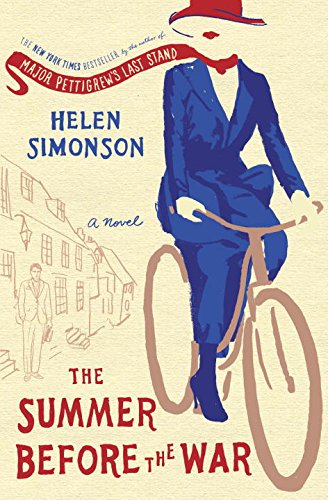 book. It’s a perfect summer read: a light-hearted romance with colorful characters and a compelling historical backdrop at the outset of World War I.
book. It’s a perfect summer read: a light-hearted romance with colorful characters and a compelling historical backdrop at the outset of World War I.
 This post was brought to you by the free, no-commitment online Genealogy Gems Book Club. We choose titles for their appeal to family history lovers, AND we interview their (often best-selling) authors. Click here to learn more about the Genealogy Gems Book Club.
This post was brought to you by the free, no-commitment online Genealogy Gems Book Club. We choose titles for their appeal to family history lovers, AND we interview their (often best-selling) authors. Click here to learn more about the Genealogy Gems Book Club.