Blog

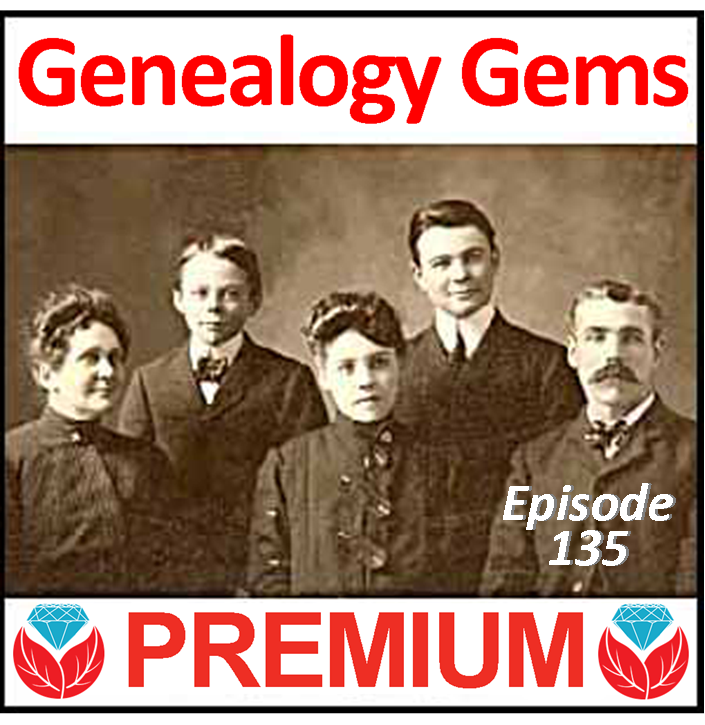
Genealogy Gems Premium Podcast Episode 135 Now Available
 The Genealogy Gems Premium Podcast episode 135 is packed with super tech tools for family history and flavored with powerful research tips.
The Genealogy Gems Premium Podcast episode 135 is packed with super tech tools for family history and flavored with powerful research tips.
The Genealogy Gems Premium Podcast episode 135 is now available to Genealogy Gems Premium website members.
Host and producer Lisa Louise Cooke has packed this episode with new and fabulous technology tools for genealogists. The head-turning Evernote for Windows update may just win you over to Evernote at last (if you’re not already using it). She invites listeners to check out two new tech products that have come across her desk, and shares why she’s finally on-board with Inbox for Gmail (even though it’s been out for a while).
 Other episode highlights:
Other episode highlights:
- Why all genealogists should take a lunch break with PERSI now and then (it’s a Findmypast database, not a person);
- What genealogy TV shows and films are making news right now;
- Spotlight on emigration records: would your ancestor appear in these?
- DNA questions for Diahan from a listener;
- How to Google your way to more recent records than are on Ancestry.com;
- Diahan Southard talks about the DAR’s move to accept DNA evidence; and
- A somber moment in U.S. history: The Johnstown Flood.
 Not a Premium member yet? You’re missing out! Each month, Lisa shares in-depth news, innovative strategies, insightful commentary and inspiring stories in the Premium podcast. Premium members also have access to 30 (and counting!) on-demand instructional videos on the SAME topics that family historians flock to at major conferences. A Premium membership is like having Lisa host your own personal genealogy conference, all year long, any time. Check out Premium membership here.
Not a Premium member yet? You’re missing out! Each month, Lisa shares in-depth news, innovative strategies, insightful commentary and inspiring stories in the Premium podcast. Premium members also have access to 30 (and counting!) on-demand instructional videos on the SAME topics that family historians flock to at major conferences. A Premium membership is like having Lisa host your own personal genealogy conference, all year long, any time. Check out Premium membership here.

3 Ways to Talk about DNA at Your Next Family Reunion
Wish your family would take more interest in its history and even have its DNA tested? Here are 3 tips for talking about DNA at your next family reunion or gathering.
In the northern hemisphere, it’s summer time–prime family reunion season! If any of your plans this summer involve visiting with extended family, check out these 3 tips for using DNA to get your family excited about family history.
1. Show your ethnicity results.
Start off with the most flashy and entertaining part of the DNA test, your ethnicity results. Most of the time they don’t actually help you DO family history, but they definitely get people interested.
When you pull out the results, you might also want to have handy your family’s migration chart. This was recently popularized by J. Paul Hawthorne and is a simple way to describe the birth locations of your ancestors so you can visualize the migration of your family over the course of several generations. If you want to try it, here is a link to a spreadsheet I made based on his.
Then you can pull out your DNA test results and talk about how much of your DNA test results are reflected in your ethnicity chart. You might even have a good chuckle over some of the more outlandish claims (22% Scandinavian?! Where did that come from?). Now is a good time to mention any family stories about Native American Princesses or African cousins.
2. Show your DNA match list.
Next, it’s time to segue to how DNA testing really helps your family history. Show them how your relatives show up on your DNA match list. You can then show them an individual on your match list that you have figured out your relationship to. You can weave in just a bit of the genealogical research you did to find your common ancestor, and end with the cool fact that you actually have DNA from that ancestor, and so does your match! If you are especially lucky, the person you are talking to will also have some connection to this ancestor, and you can tell them that if they take a DNA test, it can help them document their relationship to this ancestor as well.
3. Invite relatives to test.
If you find yourself at a family reunion for a particularly pesky set of ancestors for whom you don’t know much about their parents or grandparents, this is a perfect time to help your family members understand that they might be THE ONE, the one who holds the right combination of genetics to help you bust through that brick wall.
I myself will be attending the Chenoweth Family Reunion this year, though I am only an honorary Chenoweth. They have the ambitious goal of finding direct paternal line descendants of the 21 continuing lines of the 29 grandsons of John Chenoweth and Mary Calvert, and they are over half-way there! As part of their festivities they are including a special DNA lecture on the progress of their project.
Having a specific goal like this really helps focus your family on a particular effort, and lets them track the progress of both the DNA and the traditional research. It is also very unifying, especially for a group as large as theirs. They all wear different colored T-shirts to represent the different lines they descend from. But when we look at the DNA, it is clear that, at least in their YDNA, there is no distinction, they are certainly all part of the same paternal line.
 More DNA Gems from Diahan Southard
More DNA Gems from Diahan Southard
3 Reasons to Test Your DNA for Genealogy
When to Do an mtDNA Test for Genealogy
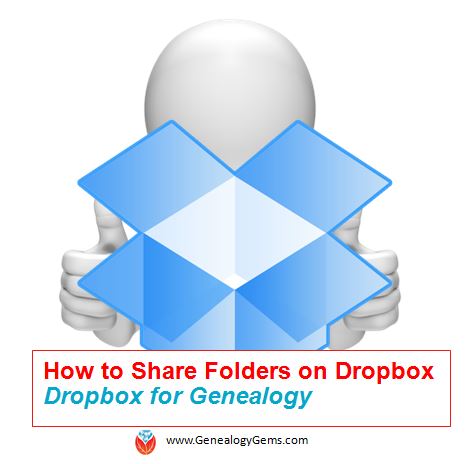
How to Share Folders on Dropbox
Dropbox is my go-to tool for sharing files online. Here’s how to share folders on Dropbox, and an update on how Dropbox sharing has changed.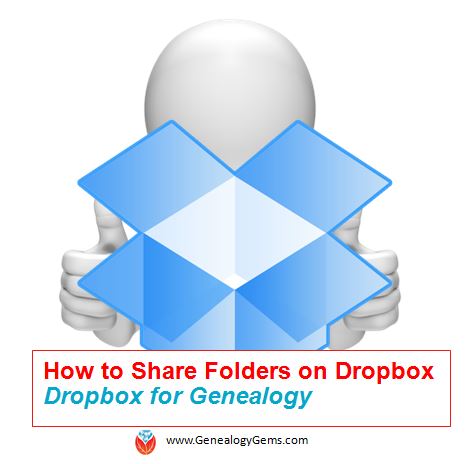
Dropbox is a favorite free tool of mine for sharing genealogy files online with family and fellow genealogists. It’s so frustrating to attach a file to an email only to discover that your email provider rejects it because it’s too big. And digital files (particularly video and high quality photographs) can be quite large. Dropbox solves the emailing problem.
Dropbox is cloud-based storage space where you can share most any files: family photos and videos, copies of your family stories, a PowerPoint slide show for your next family reunion, or research notes and to-do lists you’re working on with a team of fellow genies. Dropbox is especially great for files that are too large to email or that multiple people want to access and/or edit (without losing track of who has the most current version).
Here’s how to share folders on Dropbox (in Windows):
1. Log into (or create) your account at Dropbox.com.
2. From your list of folders, select the one you want to share by hovering the cursor over the folder’s name so the “Share” box appears on the right. (Don’t click on the folder name. That will open the folder.)
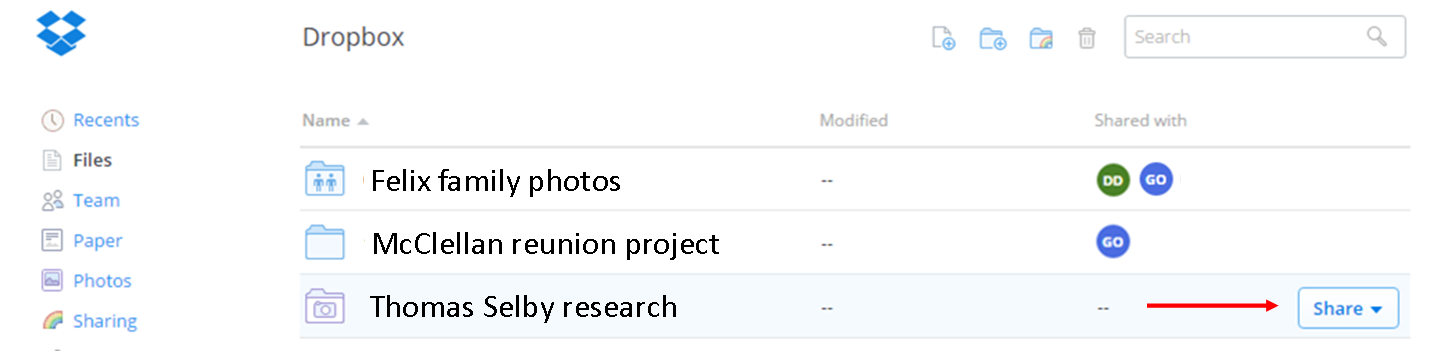
3. Click “Invite people to collaborate” if you want someone to be able to edit the folder and sync it (save it back to Dropbox in real time). Click “Share link” if you just want to let someone see the folder contents but not change them.
4. Enter the email address(es) to share with where it says “Invite members to this folder.” Add a personalized message if you like. Then hover over “can edit” if you want to change that option to “can view” only. As shown below, the system automatically allows those who can edit to manage membership of the folder (such as invite others). Unclick that box to reserve that privilege for yourself.
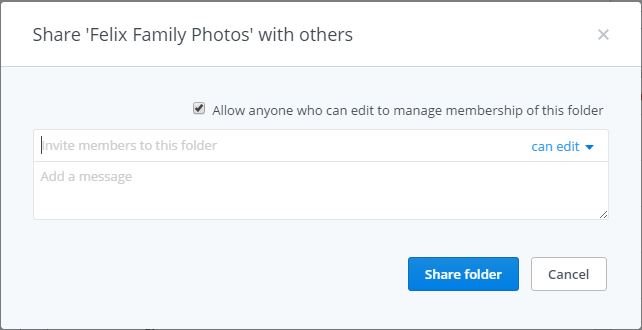
4. Once you’ve added everyone you want, click “Share folder.”
A Recent Dropbox Improvement
In the past, if you reorganized your Dropbox folders or any of the items in those folders, the links that you had previously sent out to other people would no longer work. Good news: shared links will now still work even if you move or rename the file or folder.
How to Unshare Files and Folders in Dropbox
Here’s more on file-sharing from Dropbox: “If you ever want to unshare something you’ve already sent out (like to remove access to a sensitive document), it’s easy to disable an active link.” After signing in, “Click the link icon next to the file or folder, and click ‘remove link’ in the top right corner of the box that appears. You can also remove the link by visiting dropbox.com/links and clicking ‘x’ next to the file or folder.”
More Gems on Dropbox for Genealogy
Dropbox v Backblaze: Does Cloud Storage for Genealogy Replace Computer Backup?
Genealogists’ Guide to Dropbox, a video presentation available to Genealogy Gems Premium members





