Blog

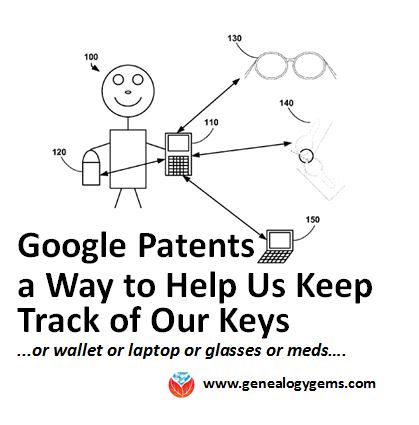
Google Alert to Remember Your Wallet? Yep, It’s Coming
 If you’ve read my book The Genealogist’s Google Toolbox, then you know that Google Alerts is an incredibly powerful tool for automating your online genealogy searches and finding things.
If you’ve read my book The Genealogist’s Google Toolbox, then you know that Google Alerts is an incredibly powerful tool for automating your online genealogy searches and finding things.
But l admit it, there are days when I just want to find my reading glasses (typically sitting on my head) or my car keys (I’ll never forget when my kids were toddlers and would hide them in the compartment under the seat of their Big Wheel!) Wouldn’t it be great if your smartphone issued you a Google Alert if you left your keys or eyeglasses behind when leaving the house? It’s a concept under development, based on a new Google patent recently posted on the U.S. Patents and Trademark website.
According to the patent, the device uses short-range wireless technologies to link your smartphone (and who would travel without their smartphone?!) with other commonly-needed items like your wallet, keys or glasses.
According to this article on VentureBeat, “The user can control the amount of distance between the mobile device and the paired object that must exist before an alarm goes off. They can also control the type of alarm, as well as how often the device checks to see if all paired objects remain nearby.”
VentureBeat further comments, “The patent is interesting because it shows Google trying to differentiate Android products by enabling them to directly address some of the little friction points in everyday life. Features such as these may not use cutting-edge technology, but they could sway a consumer to buy an Android product over an iOS product.”
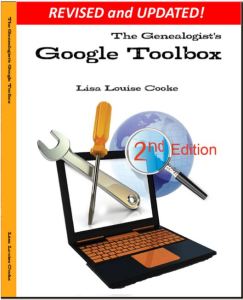 Speaking of patents….you can find out if your ancestor ever applied for a patent by searching Google Patents for his or her name! Google Patents is also a great place to learn more about the household items and inventions that shaped our relatives’ lives. You can learn more about using Google Patents –and other fabulous and FREE Google tools you can use for family history–in the new, fully-revised 2nd edition of the book The Genealogist’s Google Toolbox.
Speaking of patents….you can find out if your ancestor ever applied for a patent by searching Google Patents for his or her name! Google Patents is also a great place to learn more about the household items and inventions that shaped our relatives’ lives. You can learn more about using Google Patents –and other fabulous and FREE Google tools you can use for family history–in the new, fully-revised 2nd edition of the book The Genealogist’s Google Toolbox.
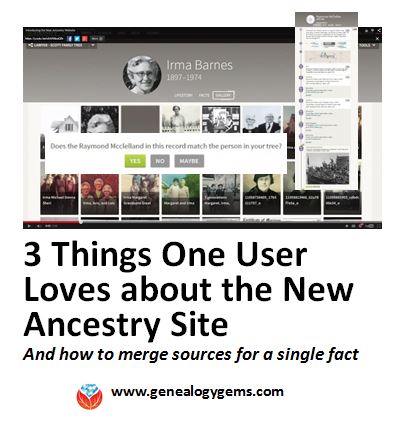
3 Things This Gems Follower Loves About the New Ancestry Site
 Recently we reported changes in the Ancestry.com site, now available to all U.S. customers. Genealogy Gems follower Nora then emailed us with three things she loves about the new Ancestry experience, and her instructions for merging facts related to the same life event. Below are her comments; I’ve added screen shots for the sake of illustration that don’t pertain to Nora’s ancestors.
Recently we reported changes in the Ancestry.com site, now available to all U.S. customers. Genealogy Gems follower Nora then emailed us with three things she loves about the new Ancestry experience, and her instructions for merging facts related to the same life event. Below are her comments; I’ve added screen shots for the sake of illustration that don’t pertain to Nora’s ancestors.
“I’ve been playing around with the new version of Ancestry.com, and have the following comments:
 1. YES, NO, MAYBE SO. “I LOVE that in the “hints”, it now asks you if the facts match your ancestor, and you have “Yes,” “No” and “Maybe” options.
1. YES, NO, MAYBE SO. “I LOVE that in the “hints”, it now asks you if the facts match your ancestor, and you have “Yes,” “No” and “Maybe” options.
In some cases, it is clearly not your ancestor, but sometimes you just aren’t sure. If you click “Yes,” you get the usual screen where you compare the items in the record to your tree and decide which points you want to use as “preferred” before you save the source to the individual in your tree.
If you click “No”, the hint gets put in the “Ignored” list. Yes, you could always go back and review these again, but you had to dig through all the entries that clearly did not relate to your ancestor. With the addition of “Maybe” there is now an “Undecided” list. If you think it is possible that this is your ancestor, but don’t yet have any additional information that would support an unconditional “Yes, save this to my ancestor” reaction, you can click “Maybe.” Then, when something else shows up in your research that supports that hint, you can search back through the “Undecided” list under hints for that ancestor, and maybe go ahead and save the info to them in your tree.
 THUMBS-UP ON LIFESTORY VIEW. “I quite like the LifeStory view, especially as it gives the option to remove items you don’t want to include. For instance, the 1860 U.S. Federal census shows my ancestor as residing in New York, NY. She was actually visiting her parents with her firstborn, a toddler son named for her father. Her actual home at the time was in California.
THUMBS-UP ON LIFESTORY VIEW. “I quite like the LifeStory view, especially as it gives the option to remove items you don’t want to include. For instance, the 1860 U.S. Federal census shows my ancestor as residing in New York, NY. She was actually visiting her parents with her firstborn, a toddler son named for her father. Her actual home at the time was in California.
Because I entered the census info on Ancestry, her LifeStory suddenly included “current event” items for New York in the years between the 1860 and 1870 censuses. While these are appropriate in her parents’ records, they are not applicable to her, as she returned to California and her husband.
EASIER TO MERGE FACTS. “On each ancestor’s Facts tab, it is now so easy to combine duplicates of life events that came from different sources! I’ve been doing editing there and then syncing with my Family Tree Maker tree. The page shows the list of facts for the individual, the list of sources for that individual’s facts, and the list of immediate family members.
For the ancestor [mentioned] above, there were four separate marriage “facts.” All of the documentation of the marriage date came from other members’ trees. Two of these trees had the information entered in exactly the same format, so they were both linked to the same fact. The other three trees each had the information entered slightly differently from any of the other trees. In order to consolidate down to just one “fact” with multiple “sources,” I did the following:
- Chose which “fact” I wanted to keep (in this case, it was the one with the most detailed information about the event). I’ll call this the “Master Fact.” My “Master Fact” was showing one source. The “duplicate facts” were showing 2, 1, and 1 source respectively.
- Clicked on the first “duplicate fact.” This drew a connector line to the associated “sources.”
- Allowed my mouse to hover over the associated source, and clicked on the EDIT button that appears. At the top of the resulting screen, it listed the “facts” that this particular source is currently associated with. Below, it listed all the other “facts” for the individual.
- In the lower list, I clicked the plus sign next to the Master Fact that I wanted to keep. This associated the current “source” with the Master Fact.
- Next, in the upper section, I checked the “X” next to the “duplicate fact” that I intended to delete. This unlinked the current “source” from that “fact.”
- I repeated these steps for all the “sources” associated with the “duplicate facts.”
- Lastly, I went back to the Facts tab for this particular ancestor. My “Master Fact” was now showing 5 associated sources, and each of the “duplicate facts” showed no associated sources. I was able to click on each “duplicate fact,” select “Delete” from the “Edit” menu associated with that “fact,” and wind up with just the “Master Fact” for my ancestor’s marriage. Doing this really cleaned up the LifeStory view without having to “hide” a bunch of entries.”
Thank you, Nora! I appreciate hearing from you about the “gems” you’re finding in the new Ancestry site experience–and especially thanks for those instructions on associating several sources with the same life event.
 The free Genealogy Gems Podcast episode 180 has tips for backing up your Ancestry data (not just your tree, but sources and DNA), as does this blog post. Make sure you’re always backed up, whether your data lives online or on your home computer. I rely on Backblaze as the official Genealogy Gems backup data provider. Click here to learn why
The free Genealogy Gems Podcast episode 180 has tips for backing up your Ancestry data (not just your tree, but sources and DNA), as does this blog post. Make sure you’re always backed up, whether your data lives online or on your home computer. I rely on Backblaze as the official Genealogy Gems backup data provider. Click here to learn why

A Family History Photo Display with Mementos: What Would Yours Look Like?
 Recently, Genealogy Gems Premium member Mary Ann shared some beautiful family history crafts with us. One is this exquisite family history photo display she made for a cousins’ gift exchange. It’s a collage concept that incorporates pictures with mementos and meaningful embellishments, but in a beautifully orderly fashion.
Recently, Genealogy Gems Premium member Mary Ann shared some beautiful family history crafts with us. One is this exquisite family history photo display she made for a cousins’ gift exchange. It’s a collage concept that incorporates pictures with mementos and meaningful embellishments, but in a beautifully orderly fashion.
“This was so easy to make,” Mary Ann wrote. “The hardest part was rounding up the photos I wanted to use, then sizing them to fit the appropriate little openings. I use Photoshop Elements for my photos and digital scrapbooking so I cropped and sized the photos there, put them all into one larger page so I could print all at once, printed a draft on printer paper to make sure the photos were the correct size then printed my good version on photo paper.
“When I made the photo tray a few years ago, I found the tray in my local Archiver’s scrapbooking store. Archiver’s has since closed their retail stores but they sell online. I was looking at their site last night and found the same item for sale that I used in my project. Here is the link to the item.
“I cut out my photos, some of which filled the entire little opening, but if they didn’t, I added some scrapbook paper as a background to those. The “generations” and “ancestry” tags, as well as the ovals, flowers and key, are all scrapbooking embellishments. I used little pieces of ribbon under the outhouse photo, as a bow on the key and to cover the “handle” of the tray. I had some leftover lace I used to trim the bottom of the box. I copied a piece of a census record that showed my grandparents’ names and some of my aunts and uncles. I used acid-free double sided tape made for scrapbooking to attach it all. And I found the little frame to put on my grandfather’s photo.”
Mary Ann also hopes to create a photo tray like this for her son’s school photos (she saw the idea online) but hasn’t gotten to it yet. But she got a lot of mileage out of the one she did finish. “I made a total of 6 of these, all alike, and gave the remainders later as Christmas gifts to my mom, an aunt and a couple cousins,” she tells us. “And I was even clever enough to keep on for myself. My aunt told me she cried when she opened it and saw what it was.”
I remember little display trays like this being popular in the 1970s or 1980s, too. I’ve seen them at resale and antique shops, and tucked away in friends’ basements and attics. You may be able to find vintage trays that are less-expensive than the new ones. This inspiring idea made me wonder what mementos, tiny memorabilia, embellishments and even photocopied genealogy records I would tuck into my own version of this project.
 We’ve got more beautiful ideas like this on our Pinterest boards! Check them out: Family History Craft Projects, Legacy Displays and Heritage Scrapbooking for Family History.
We’ve got more beautiful ideas like this on our Pinterest boards! Check them out: Family History Craft Projects, Legacy Displays and Heritage Scrapbooking for Family History.




