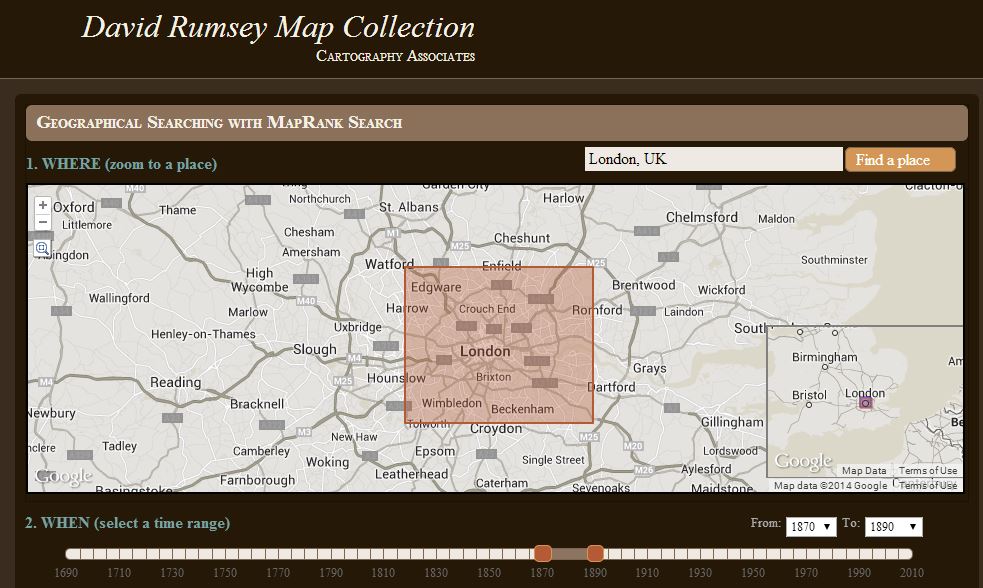Blog

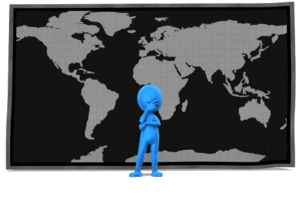
Using Google Earth for Genealogy: Q&A
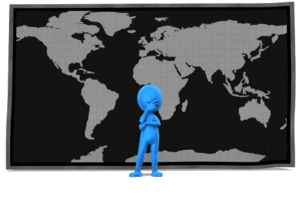 Have you ever found yourself looking for an ancestor’s address that doesn’t seem to exist anymore? Here are some strategies I recently shared via the following Q&A:
Have you ever found yourself looking for an ancestor’s address that doesn’t seem to exist anymore? Here are some strategies I recently shared via the following Q&A:
Question: From the 1881 Census in England I uncovered the address for my relative: 3 Buckingham Mews, Kensington Place, London, England. When I enter this in the search it gives me 3 Buckingham Mews, Westminster, London,UK.
I don’t know anything about London so I don’t know if this is the same thing but just with current location names. Any suggestions?
My Answer: As with many genealogical questions, this is a question that will likely require several sources in order to answer. I’ve been to London many times and my perception is that Kensington and Westminster are separate areas. Boundaries have certainly changed over the years in London, and England at large though. Here is the direction I would suggest:
1) Google Earth – a search of 3 Buckingham Mews, Kensington actually delivers 3 possible locations (2 in “London” and 1 in “Westminster”). You can save each one to My Places (I would recommend creating a folder especially for this question). At the bottom of the results list you will see an icon that looks like a folder with a down arrow. Click it to download the locations to MyPlaces. Also, be sure to run a search simply on “3 Buckingham Mews” and let Google Earth show you all the possibilities.
2) Go back to your original source: the census. Since there is confusion about the address of your ancestor, look for other addresses listed nearby and plot those in Google Earth. My hunch is that you will begin to build a profile of the census area, and see the relationship between that neighborhood and the 3 results Google Earth delivered.
3) Check Rumsey Historical Maps in Google Earth – LAYERS > GALLERY > RUMSEY (click the Rumsey box). You may need to zoom out a bit to locate the available historical maps. You’ll find that there is one from 1842.
4) Search for applicable maps at the David Rumsey Historical Map Collection. On the home page scroll down and click “Launch Map Rank Search.” From that page you can select London, and then narrow in on the time frame. I would go for a spread of 1870-1890 (see below: you’ll move both pink boxes to set the time parameters on the timeline). There are several excellent maps available to download from that query. Sign up for a free account on the website and you will be able to download the highest resolution maps. You can also, of course, work with the map right on the website.
5) Google Search – Run some searches on the history of London boundaries and boroughs. Here’s a link to a page a found in Wikipedia on “London boroughs.”
By exploring multiple sources you should be able to create a “data visualization” that zeros in on the correct location. I hope you’ll share what you find with me!
Want to learn more about using Google Earth for genealogy? I offer a 2-CD bundle that demonstrates how to:
- download and use Google Earth;
- identify where old pictures were taken;
- explore church record origins;
- plot ancestors’ homesteads and pinpoint their properties;
- create custom historic map overlays;
- save and share images and videos;
- customize placemarks;
- create 3D models of ancestral locations; and
- create unique family history tours. Click here to learn more!

Use Evernote to Organize Photos? Hmm……
 Recently I heard from John B., who asked a question I get a lot these days:
Recently I heard from John B., who asked a question I get a lot these days:
“Hello, Lisa,
I’ve enjoyed listening to your podcasts for a couple years now. However, I think you have given me a new choice to make. Some time back I watched your video on how to organize your genealogical files on your hard drive. That was by making folders for each family name, and then within those folders make a set of other folders for certificates, documents, obituaries, etc, I’ve found it to be a great yet simple process–except I am struggling with moving photos from all over my PC to the correct folders.
Well, I’ve just finished viewing “Organize your research with Evernote”. It appears that using the “tags” will be easier and make searching more rapid. So I am wondering if you think this new Evernote product is the way to go instead, or in addition to, the digital folders? What say you, my Genealogical Guru?”
Here’s what I told him:
“It’s a really good question and here’s my personal take on whether to use Evernote to organize photos. (I say personal because in the end it will be decided by what works for YOU.)
I do not add all my photos to Evernote – rather I store them on the hard drive. The reason is simple: photos are large files and will eat up your free Evernote upload limit for the month pretty quickly. If you are an Evernote Premium member, this is not as much of an issue because you get up 1 GB of uploads a month.
Another reason is the sheer volume of photos that already exist on my hard drive. I add photos by dragging and dropping them in to notes only as I need them for genealogy projects I’m working on. I view these as “working files” and consider the photos on my hard drive the “master files.”
An example of why I might upload some photos to Evernote would be when I was working on unidentified photos. I created a notebook of them and shared the notebook with a distant cousin. As we discusses and identified them I was able to keep a note trail regarding the conclusions. When a photo was solidly identified, I also went back to my master photo on my hard drive and updated the name of the file to reflect the identification.
So, yes, it is a bit time consuming to collect the photos from around your hard drive to get them into the photo folders, but to me, it was worth it. Now that it’s done, finding and filing photos is always super easy. Here’s a video on my YouTube channel that you might find helpful that discusses photo filing, naming and metadata. Hope that helps – good for you for getting organized!”
More Resources
How to Get Started in Evernote, and the Ultimate Evernote Education
Should Evernote be my Digital Archive?
 Premium members on my website also have access to the video tutorials, “Hard Drive Organization, Parts 1 and 2. (Learn more about Premium membership here.) Premium members can also watch an entire series on using FREE Evernote software to keep your genealogy research organized.
Premium members on my website also have access to the video tutorials, “Hard Drive Organization, Parts 1 and 2. (Learn more about Premium membership here.) Premium members can also watch an entire series on using FREE Evernote software to keep your genealogy research organized.

Childhood Friends Reintroduced as Long-Lost Siblings
 Recently The National Post reported that two men who were childhood friends have been reintroduced to each other–as biological brothers.
Recently The National Post reported that two men who were childhood friends have been reintroduced to each other–as biological brothers.
According to the article, long-lost siblings Duncan Cumming, 72, and Ron Cole, 71, lived near each other as kids. They attended the same Canadian public school and sometimes hung out. They never would have guessed they were brothers. Eventually one moved away and the friendship faded into history.
Until recently, when an agency specializing in reuniting birth relatives linked them together by their shared birth mother and got in touch with both men.
Click the link above to see the whole story, including pictures of the boys together on the beach and of each man today. And read about how this family isn’t totally reunified yet–there’s still a sister out there somewhere.