Blog


Family History & DNA Jamboree Event: Featured Speakers
The Southern California Genealogical Society is known to dish out the best time a family historian can have at a conference. Its Jamborees offer some of the most engaging learning experiences around. Need proof? Look no further than this year’s one-day themed pre-Jamboree event, “Family History and DNA: Genetic Genealogy in 2013” on Thursday, June 6, with featured speakers Spencer Wells and Henry Louis Gates, Jr.
 Spencer Wells is a PhD and a professional adventurer: an Explorer-in-Residence with the National Geographic Society. He leads the Genographic Project, which collects and analyzes DNA samples from around the world. He’ll talk about how these samples are helping provide a richer view of the human story, and how everyday folks like us are contributing to “citizen science,” harnessing the power of the crowd to learn more about the history of human populations.
Spencer Wells is a PhD and a professional adventurer: an Explorer-in-Residence with the National Geographic Society. He leads the Genographic Project, which collects and analyzes DNA samples from around the world. He’ll talk about how these samples are helping provide a richer view of the human story, and how everyday folks like us are contributing to “citizen science,” harnessing the power of the crowd to learn more about the history of human populations.
Henry Louis Gates, Jr. has been a previous guest on The Genealogy Gems Podcast: check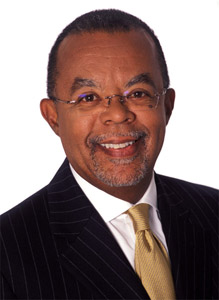 out our interview in Episode 133. This genealogy documentary guru (the brains behind the PBS series Finding Your Roots, African American Lives, Faces of America and Oprah’s Roots) will provide your lunchtime edu-tainment. He’s famous for combining DNA research with traditional genealogy investigation–with fascinating results. You’ll love his inspiring stories about how DNA helps us understand our deep roots and connect with far-flung kin.
out our interview in Episode 133. This genealogy documentary guru (the brains behind the PBS series Finding Your Roots, African American Lives, Faces of America and Oprah’s Roots) will provide your lunchtime edu-tainment. He’s famous for combining DNA research with traditional genealogy investigation–with fascinating results. You’ll love his inspiring stories about how DNA helps us understand our deep roots and connect with far-flung kin.
Learn more about this one-day pre-Jamboree event–and the rest of the Jamboree that will follow–at the SCGS website.
Premium Episode 96 – Historic Maps, and Evernote, and Free Translation
Date Published: February 27, 2013
[display_podcast]Click here to download the Show Notes pdf
NEWS:
Historic Newspapers
Imagine the thrill of pulling up a page on from an old newspaper on your computer screen and seeing your ancestor’s name in print. It’s an event any genealogist would enjoy (and the reason I wrote the book How to Find Your Family History in Newspapers.)
Findmypast.com just made the possibility of that happening a little more likely by adding more than 6 million pages from British newspapers to its subscription website. Read more about it here:
Finding Your Family History in Newspapers Just Got a Little More Likely
Record Your Stories and Help the American Widow Project
An estimated 3200 military wives have lost their husbands in Afghanistan and Iraq. Though nothing can ever truly make up for their loss, a nonprofit organization called the American Widow Project (AWP) offers them support as they rebuild their lives. Now the website Saving Memories Forever,is contributing to the cause.
The AWP and Saving Memories Forever share a common interest: keeping alive the memories and stories of American soldiers, husbands and oftentimes fathers. The AWP hosts a hotline, puts out a monthly newsletter and holds events where widows can come together to enjoy life and heal by sharing stories, tears and laughter. Saving Memories Forever helps people audio-record, save and share their memories in a secure online archive.
Saving Memories Forever has donated 20 premium subscriptions to the AWP. In addition, from now through the end of March, the AWP will receive 40% of the profits from new subscribers who use the special promo code AWP213. If you’re interested in capturing, preserving and sharing oral histories, take a look at Saving Memories Forever. Read more about it here..
Evernote 5 for Mac is Here
New Keyboard shortcuts:
CMD-J: Jump to a notebook from anywhere in the application
CMD-Shift-A: Jump to All Notes
CMD-Option-(1-5): Switch to main sidebar sections (Notes, Notebooks, etc)
CMD-(1-9): Jump to Shortcuts
CMD-L: Edit current note title
CMD-’: Edit current note tags
CMD-]: Indent text
ATLAS:
Place Cards
Atlas is a brand new way to visually explore your notes in Evernote. Evernote helps you remember where you were when you took notes to help you have richer, more vibrant memories. Evernote Atlas reads the location where your notes were created and intelligently presents them to you on Place Cards based upon their proximity to each other.
Map view
Click on any card to see flags with numbers representing all the notes in that location. Pan and zoom to see more or fewer notes then click on a flag to see the associated notes. To see notes created near your current location, click the compass icon.
SMARTER SEARCH:
TypeAhead search suggestions
With TypeAhead suggestions, Evernote’s Search is more powerful than ever. It completes your thoughts based on the words and phrases you personally use frequently in Evernote.
Search Joined Notebooks
Search results now show notes both from all personal as well as Joined Notebooks at the same time.
Saved Searches can be Shortcuts
You can drag Saved Searches from the search menu into your Shortcuts for easier access
More search options
Click into the Search field for a variety of search options. You can search all your notes or click the Notebook capsule to search just those in the Notebook you were last viewing. If a notebook or tag matches your search, selecting a match adds search tokens that you can click on and modify later if desired. Below those, your five most recent searches are stored and shown in a selectable list.
New Evernote for Mac guide
The new product guide highlights the core features of Evernote and walks you through details of how to use them.
GEM: No More Whining About Brick Walls – King Richard III Remains Found
Just when we throw up our hands in frustration and declare that we will never find a particular ancestor, someone comes along and proves it possible.
Reuters is reporting that England’s King Richard III has been found after 500 years. “A skeleton with a cleaved skull and a curved spine entombed under a car park is that of Richard III…”
“The DNA remains points to these being the remains of Richard III,” University of Leicester genetics expert Turi King said during a press briefing.
The lesson is not that we as genealogists need to start digging up parking lots, but rather “never give up, never surrender.” And where there is evidence, seek indisputable proof.
To learn more about the role that DNA played in this amazing discovery watch the videos at the Genealogy Gems Blog
Stay tuned for my interview with Dr. Turi King in an upcoming episode!
MAILBOX:
From Clytee:
“My maiden name surname – “Kleager”. After 30 years of trying to figure out where my immigrant ancestor came to Franklin County, Missouri from , I have finally broken through the brick wall. Once I got there, it is a beautiful view – I am discovering all kinds of wonderful information and stories on the other side and the information is coming fast. I have now tentatively linked to a 13 times great grandfather!…
…I just keep hunting on-line, and I have made a contact with a man who has a museum (or maybe local history society of some sort, I can’t exactly tell) in Kaltbrunn, and he sent me as a Christmas present (how nice was that?) a recently published local history of Kaltbrunn. It’s a beautiful book, and I was so touched he did that. Problem is, of course, it’s in German and I want to read the whole thing cover to cover.
Do you have any other ideas about how I could put scanned images of the book into Google translate, or another way to get my computer to translate it?
From your encouragement, I started a blog a couple of years ago (Kleager-Klaeger-Kleger.blogspot.com) that has been very helpful in finding relatives. I am also trying to share my information as I’m finding it and it has been well received.”
Lisa’s Answer:
Regarding translating the German pages, I think I may have a solution for you. What you need is a program that can apply OCR technology to your scanned document, and then translate German (rather than English which most programs do.)
Try Free Online OCR at http://www.free-ocr.com/
Free-OCR.com is a free online OCR (Optical Character Recognition) tool. You can use this service to extract text from any image you supply. This service is free, no registration necessary.
Just upload your image files. Free-OCR takes either a JPG, GIF, TIFF BMP or PDF (only first page).
The only restriction is that the images must not be larger than 2MB, no wider or higher than 5000 pixels and there is a limit of 10 image uploads per hour.
The beauty is that it can handle German! Once you get a German text, you should be able to run that text through Google Translate. German to English.
Congratulations on the blog and the success it has brought you in making such wonderful connections!
From Aileen:
“I cannot seem to figure out how to gain access to premium podcast through iTunes and or through an iPhone app. I listen to regular podcast on podcast app. I tried following instructions in show notes for Mac users but said invalid address. Also tried the link to download app to get on mobile device (the one from another listener) but that was only for android. Do you have any other suggestions?”
Lisa’s Answer:
On the iPhone or iPad try this method:
- Download the RSSRadio App (free iPhone app in iTunes – will work on iPad as well)
- Select Add a Podcast
- Select “More”
- Select “Enter the URL Manually”
- Enter this URL: https://test.lisalouisecooke.com/Premium_Feed/feed.xml (this is case sensitive, and be sure not to get http:// in there twice)
- Enter or “Go” on the keyboard
- Enter Premium Membership username and password (again this is case sensitive, so be careful, particularly if the first letter of your username is lower case because your device will try to capitalize it. Just press the shift key before you start typing so you get a lower case letter)
The iTunes feed works, but again everything is case sensitive. I’m guessing that might be the problem.
GEM: Blending Evernote with your Genealogy Database
Sue wrote:
“What is your process for moving these images, screenshots, etc. to your genealogy family history files on your computer? I’m not a super tech, and I’m at a loss as to how I would go about that. Thanks for all your great information; I’ve been a listener since the beginning.”
Lisa’s Answer:
For now, the easiest way to add them is to use the “Share” feature and copy and paste the unique Evernote URL address for the note into your database. That way it takes up very little space, but the information is just one click away. The idea here is that Evernote is a linked “holding tank” of tons of great back up info for your database, without having to load everything into your database. This is particularly useful, because it means you always are accessing the most current version of the note. If you save it to your database (as described below), now you have two versions – one in Evernote and one in your database, and they will not synchronize.
You can also right click on images saved in Evernote and save them to your computer, so that you can then add the picture itself to your database.
GEM: Online Historic Maps
American Memory Map Collections at the Library of Congress
Hargrett Rare Book & Manuscript Library
Perry-Castaneda Library Map Collection
Free Webinars: Photos on FamilySearch
 There’s possibly no better way for genealogists to attract the attention of long-lost cousins than to post pictures they want! Now there’s a new place to do that: on one of the world’s leading FREE genealogical data websites.
There’s possibly no better way for genealogists to attract the attention of long-lost cousins than to post pictures they want! Now there’s a new place to do that: on one of the world’s leading FREE genealogical data websites.
FamilySearch is rolling out a new Photos feature that will help you share pictures and stories within Family Tree. They are offering two free hour-length webinars to teach us how to use this feature and answer our questions. Here’s the info and links to the webinars:
FamilySearch Photos: Getting Started
Thursday, February 21, 2013, 4pm EST/1pm PST
FamilySearch Photos: We Answer Your Questions
Tuesday, February 26, 2013, 3pm EST/12pm PST
To join the webinar, click on the appropriate link above before it starts (no preregistration necessary). Then select “Enter as Guest” and type your name. You can also call to listen in. In the USA/Canada, call buy pain medication mexico 888-205-5513; other international callers should dial 1-719-955-0562. Enter participant code 422362.
| FamilySearch is excited to announce two one-hour webinars focused on using Photos on FamilySearch.org. They will be presented by Tim Cross, the Photos Product Manager at FamilySearch. The first will be an introduction on how to use this amazing new feature, and the second will allow you to ask questions that you may have about photos, sharing stories, and linking both to the Family Tree.
FamilySearch Photos: Getting Started FamilySearch Photos: We Answer Your Questions Instructions for participants, To join the webinar: For audio, call: |




