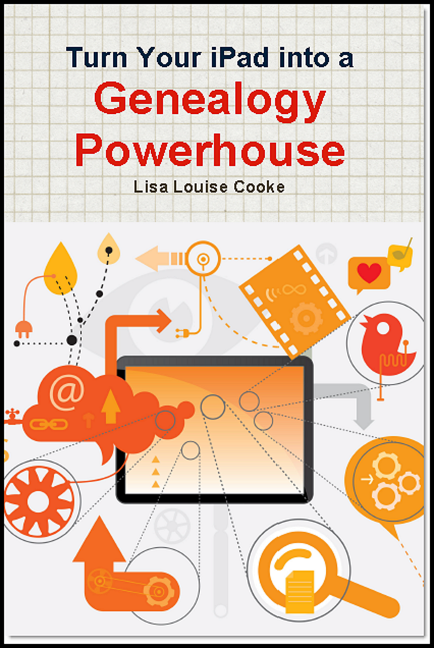Blog

Another NARA Historical Document Thief Sentenced
 Washington, DC . . . Today, the U.S. District Judge Catherine Blake sentenced Jason Savedoff to twelve months and one day in prison, plus two years probation, for conspiracy and theft of historical documents from cultural institutions in four states, including the Franklin D. Roosevelt Presidential Library in Hyde Park, New York.
Washington, DC . . . Today, the U.S. District Judge Catherine Blake sentenced Jason Savedoff to twelve months and one day in prison, plus two years probation, for conspiracy and theft of historical documents from cultural institutions in four states, including the Franklin D. Roosevelt Presidential Library in Hyde Park, New York.
Among the items known to be stolen from the Roosevelt Library, which is part of the National Archives and Records Administration, were seven “reading copies” of speeches that President Roosevelt delivered. They contained President Roosevelt’s edits and handwritten additions, along with his signature. The speeches have all been recovered.
Savedoff’s co-conspirator, Barry Landau, pled guilty, and was sentenced on July 28, 2012, to seven years in prison and three years of supervised release.
Archivist of the United States David S. Ferriero thanked the Maryland Historical Society, the National Archives’ Holdings Protection Team and Office of the Inspector General, and the U.S. Justice Department, for bringing the case to justice. He stated: “Close coordination with these tireless stewards allowed us to stop Jason Savedoff and Barry Landau, to build a case against them, and to bring them to justice.”
The Archivist continued, “The security of the holdings of the National Archives is my highest priority. I will not tolerate any violation of the law that protects both records and property that belongs to the U.S. government and the American people.
“The National Archives does not stand alone. All repositories of historical records and artifacts are faced with the serious challenge to keep their holdings secure. Any theft of our nation’s records is an irreplaceable loss. We at the National Archives must remain constantly vigilant, to ensure the protection of our nation’s precious heritage, while at the same time balancing the right of every American to have access to original records.”
Under the current leadership, the National Archives has become more vigilant, including by ensuring the establishment of the Holdings Protection Team to assess, determine, and implement security measures to ensure the public’s access to their holdings. The Holdings Protection Team has instituted a program of security studies, risk assessments, and increased security, monitoring, and screening at National Archives facilities nationwide. The Holdings Protection Team provides training to National Archives archivists and research room staff (and other employees), as well as to staff at other institutions, all aimed at increasing awareness and communication of security issues. The National Archives has also instituted a number of other measures aimed at preventing theft, such as closed-circuit cameras, exit searches, mandatory staff training, and outgoing mail inspections.
According to court records, seven “reading copies” of President Roosevelt’s speeches were stolen when Savedoff and Landau visited the Roosevelt Presidential Library on December 2, 2010.
“Reading copies” are the actual copies of the speeches from which the President read. They contain edits and handwritten annotations made by him and bear his signature.
Four of these “reading copies” of speeches were sold to a collector on December 20, 2010, for $35,000. Three other “reading copies” of inaugural addresses delivered by President Roosevelt were recovered elsewhere. Each was valued at more than $100,000, and one was the water-stained reading copy of the inaugural address President Roosevelt delivered in a steady rain in 1937.
The National Archives and Records Administration is an independent Federal agency that preserves and shares with the public the permanent records of the U.S. Government that trace the story of our nation, government, and the American people. From the Declaration of Independence to accounts of ordinary Americans, the holdings of the National Archives directly touch the lives of millions of people. The National Archives carries out its mission through a nationwide network of archives, records centers, and Presidential Libraries, and on the Internet athttp://www.archives.gov

The iPad, PC and Android Phone Can All Play Nice for Genealogy
 answered her first question about using Dropbox, and today I’ll answer her second question:
answered her first question about using Dropbox, and today I’ll answer her second question:“How much confusion/trouble, etc., is there in working between a Windows platform on your computers, an Android platform on your phone (if that’s what you have), and an Apple platform on your iPad? My daughters are urging my to get the iPad, but everything else I work in is either Windows (computers) or Android (smartphone). Basically, I’m looking for comments from users of, especially, iOS and Windows. How easy is it to transfer and/or sync info between the two?”

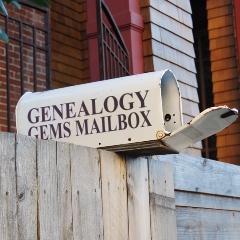
How to Transfer Photos to Your iPad
From the Genealogy Gems Mailbox: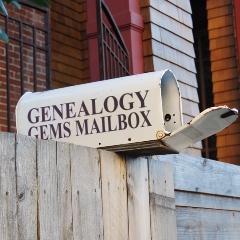
I have 2 questions about using an iPad, although I think one of them applies to any tablet.
1) When you take photos how do you transfer them from your camera or phone onto your iPad?
2) And much more importantly, how much confusion/trouble, etc., is there in working between a Windows platform on your computers, an Android platform on your phone (if that’s what you have), and an Apple platform on your iPad? My daughters are urging my to get the iPad, but everything else I work in is either Windows (computers) or Android (smartphone). Basically, I’m looking for comments from users of, especially, iOS and Windows. How easy is it to transfer and/or sync info between the two?
Sincerely,
Cherie
Genealogy Gems Premium Member
Cherie, those are great questions, and ones that I am guessing many genealogists have! In this blog post I will tackle your first question:
1) When you take photos, and you want to transfer them from your camera or phone into your iPad the answer is simple: Dropbox.
Start by going to www.dropbox.com and taking just a few minutes to take the Dropbox tour at https://www.dropbox.com/tour. This gives you a quick overview of how it all works. Then sign up for a free account. Download Dropbox to your PC, and then install the free Dropbox app to your iPad, smart phone, etc.
Now that you’re all ready to go, when you snap a photo with your phone or iPad just upload it to Dropbox. You can then pick up the photo on any of your devices. Here’s how to do it:
- Open the Dropbox app on your phone or tablet and press the UPLOADS tab from the tab bar at the bottom of the screen.
- Press the plus sign
- Tap the photos (or videos) you want to send to Dropbox from the photo gallery.
- Press the UPLOAD button at the top of the screen.
- The photo will be filed in Dropbox under the first letter of the name of the image.
(Good news for iPad users with iOS version 4.0 or higher – longer uploads will continue to transfer even after you exit the app.)