Blog

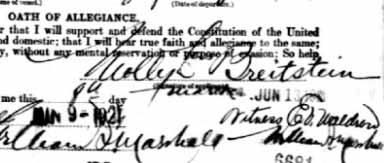
Premium Episode 48 – Dr. Robert and Dr. George Leonard
Date Published: June 9, 2010
[display_podcast]Click here to download the Show Notes pdf
NEWS:
FamilySearch has added or updated 22 new collections. Go to http://www.familysearch.org/ and click Search Records, then click Record Search Pilot.
MAILBOX
Kendra and Wendy wrote in about Ancestry, and Ian of http://www.ianhaddenfamilyhistory.blogspot.com/ shares how a Devil’s Strip showed up in his family history research.
GEM: A Bit More with Dr. Robert Leonard
“Because food just like language has it’s dialects.” Dr. Robert Leonard
Listen to Dr. Robert Shuy in episode 6of the Forensics and Technology Podcast.
Forensic Linguistics with Dr. Robert Leonard in iTunes U.
“Language is a key to understanding who people at least thought they were.” Dr. Robert Leonard
GEM: A Special Guest
Dr. George J. Leonard and I talk about his Great Grandmother Molly Breitstein, a most Unsinkable Molly!
In addition you’ll hear how the study of language clear up misconceptions on documents.
Molly’s Mark on her Passport Application:
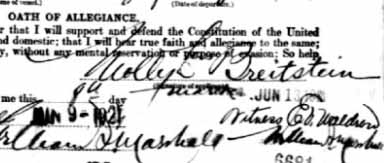
Molly’s narrow escape during the Blitz: 
Premium Episode 49 – New iGoogle Gadgets
Date Published: June 29, 2010
[display_podcast]Click here to download the Show Notes pdf
NEWS:
Genealogy Gems Podcast Episode 91 features video highlights from the live podcast show held at this year’s Southern California Genealogy Jamboree
Sign up for classes at Family Tree University
Google Earth Updated Images:
Various cities in the Netherlands
Orange County and Los Angeles, CA
Washington State
Church records of over 2 million baptisms and marriages in the counties of Kerry, Cork, Dublin and Carlow in Ireland have been published online by http://www.IrishGenealogy.ie
FamilySearch:
26 million new names for Costa Rica, France, Hungary, Mexico, Spain and the U.S.
1) Go to www.familysearch.org
2) Click SEARCH RECORDS
3) Click RECORD SEARCH PILOT
Ancestry.com:
U.S. County Land Ownership Atlases 1860 – 1918
MAILBOX
From Margel Sodererg: “I have learned that sometimes our ancestor’s history may be hidden in the history of others.”
From MaryAnne Casella:
“I thoroughly enjoyed a couple of your sessions down at the Jamboree!! I’ve listened to your podcasts for a couple years and have picked up lots of gems. Thanks for sharing your knowledge!!”
New Premium Video #13 in the Google: A Goldmine of Genealogy Gems Series is on Creating Custom iGoogle Themes.
The minimum dimensions are 185 pixels high by 690 pixels wide, and file size no larger than 40kb. Lisa prefers 185 pixels by 1380 pixels.
New Premium Members Jeff asks:
How do I add Randy Seaver’s Genea-Musings blog to my iGoogle homepage?
How to Create a Google Gadget for a Blog:
1) Copy the URL address for the RSS feed page
2) Go to iGoogle
3) Click ADD STUFF
4) Click ADD FEED OR GADGET in the column on the left.
5) Paste the RSS feed into the box
6) Alter the beginning of the URL address as necessary
7) Click the ADD button
GEM: New iGoogle Gadgets
Google Tools Gadget
Welcome to iGoogle Gadget
Social Gadgets
Watch the video demonstrating Social Gadgets:
Profile America: The Constitution
Premium Episode 86 – Go from a Good Site to a Great One with Similar Sites
Date Published: March 28, 2012
Click here to download the Show Notes pdf
NEWS:
Premium Member Kim sent me: Google Gives Search a Refresh from the Wall Street Journal
Over the next few months, Google’s search engine will begin providing more than a list of Web links on the results page. You’re going to start seeing actual more facts and direct answers to your queries at the top page thanks to technology called “semantic search.”
Watch my interview with Dave Barney on the Genealogy Gems YouTube channel
Part 2 of the interview with Dave Barney
FamilySearch
New indexed records:
- Australia, Births and Baptisms, 1792-1981
- Brazil, Marriages, 1730-1955
- Canada, New Brunswick, Births and Baptisms, 1819-1899
- Canada, Nova Scotia, Births and Baptisms, 1702-1896
- Canada, Ontario, Births and Baptisms, 1779-1899
- Caribbean, Births and Baptisms, 1590-1928
- England, Births and Christenings, 1538-1975
- England, Marriages, 1538–1973
- Finland, Baptisms, 1657-1890
- Finland, Marriages, 1682-1892
- Hungary Reformed Church Christenings, 1624-1895
- Ireland, Marriages, 1619-1898
MAILBOX:
Pam on AZ wrote about my interview with Martin Sheen
Thanks for an interesting episode–Martin Sheen is talking. He does not own a computer?????????????????????????????? Amazing!!!!!!
I wrote a blog article about it back when the episode aired: Does Martin Sheen Search on Ancestry?
MAILBOX
Victoria in Montreal recommends the iTalk app for recording:
“I am very happy with an app called iTalk. It’s easy to use, provides excellent volume and clarity using the built-in mike on the iPhone or iPad, let’s you pause and restart, and lets you send the recording to Dropbox or attach it to an email.”
iTalk Recorder (free) http://itunes.apple.com/us/app/italk-recorder/id293673304?mt=8
iTalk Recorder ($1.99) iTalk Recorder premium app ($1.99)
iTalk now offers file sharing with iTunes In order to use the Dropbox feature that Victoria mentioned you’ll need to upgrade to the paid app but again it’s only $1.99, and for the quality of the recordings, I think it’s well worth it for family interviews!
Recordings you create with iTalk will be saved in AIFF format which is a non-compressed format and lossless. They are larger files than mp3 and used professionally. I had no trouble importing it into a free audio editing program called Audacity and editing it or exporting it as an mp3. Thanks Victoria!
Audacity (free) http://audacity.sourceforge.net/
Cookie writes:|
“I just recently heard about you and your podcasts. I’ve been listening to your podcast, joined as a premium member, and purchased your newspaper e-book. I love everything I’m learning.
I was hoping to be able to color code my FOLDERS, however, I haven’t figured out if there’s a way to do that. Do you happen to know??? If not, I’m thinking about coding the folders something like BURKETT [Green]; does that make sense, or do you have another suggestion?
Over the years I’ve purposely collected information that doesn’t necessarily link up with my family members yet… would you recommend putting these folks into a separate folder other than Surnames Researching???”
How to change a folder to an icon in Windows Explorer:
- Right-click on the folder
- Select PROPERTIES
- Click the CUSTOMIZE tab
- Click the CHANGE ICON button
- Select an icon from the list
- Click OK to close icon window
- Click OK to close folder.
You can also add custom icon images by saving them to your computer, and then using the BROWSE button to navigate to select the custom icon. With a bit of effort that means you could create or find a small icon (ex. a square, circle, etc) and duplicate it with each one being a solid color that corresponds with your color coding system.
However, there is a freeware program available online called Folder Marker at www.foldermarker.com that looks like it would do the trick. Of course with all online downloads, you download at your own risk, but this looks good to me. There is a very basic free version, and more sophisticated versions for sale.
As for unconfirmed data, I created a “pending” folder for each surname where I store items not yet confirmed and sourced. You could take further and have a Pending folder inside each of the various categories (i.e. Census -> Pending Census)
Great question and thanks so much for taking the time to write in!
And finally I have a bit of Eric is feeling Inspired. He writes:
“I figured I’d answer your call for “stories of things you may have overlooked in your genealogy research”. It also provided the little bit of motivation I needed to share with you my recent work.
For my father’s birthday I decided to create my own family history book for his side of the family. I started by importing my family tree GED file into Family Tree Maker and running a report using their “smart stories” feature. It by no means wrote the book for me, but it did organize a timeline of events for each family member I wanted to include (giving me a great starting point). From here I copied everything into Microsoft Word and started forming my stories and filling in the blanks. I’ve got to tell you, nothing motivates you to inspect every record with a fine tooth comb like trying to piece together a coherent and cohesive story about a couple’s lives…It took me almost 4 months, but I finished the book just in time for my father birthday. I used Blurb.com and their BookSmart program to build and order my book and I think it turned out quite amazing.”
“Thank you for all your inspiration and hopefully this will help inspire others :)”
Eric’s “The Family Archaeologist” Blog
GEM: Similar Websites
When it comes to finding what you are looking for online, there’s a good chance you are working too hard! Before you start a search from scratch, consider revisiting those website that have already paid off in your family history research, and then leveraging them to quickly find similar websites that also offer what you need.
Watch to Video: Common Surname Search Strategies
Google’s RELATED search begins at the 28:34 mark on the video
Example: RELATED:http://www.greatwebsite.com
Google’s Chrome browser’s Similar Sites button:
Look up in the top right hand corner of the Chrome browser, right next to the monkey wrench button is a button that looks like a stack of blue lines with a wavy line on the top. Hover your mouse over it and you’ll see that it is the Google Similar Pages button. All you have to do is go to a website that has the content of content you are looking for and then click that button and Google will serve up 4 more pages that most closely match the kind of webpage you are looking at.
www.similarsites.com offers a free plug-in for Internet explorer, Safari and Firefox
Similar Sites is an add-on for Firefox, IE, Chrome or Safari that recommends websites again based on the ones you’re already using.
- Go to www.similarsites.com
- download and install the button for the browser you use
- Surf to a great web site
- Click the SimilarWeb button to display additional websites featuring very similar content.
If you’d rather not install the button, or if you would like to get a larger list of similar sites:
1. Bookmark www.similarsite.com
2. Copy the url address for the original website
3. Go to similarsites.com
4. Paste the url in the search box.
5. Click search and you’ll get a longer list of websites that most closely match the original.
So the next time you find a great site that features the kind of genealogical content you need, whether it’s old maps, a site about a particular family, or location, or other type of resource, take advantage of search and run the site through these similar site tools. You may find even more of what you’re looking for.





