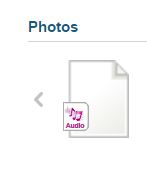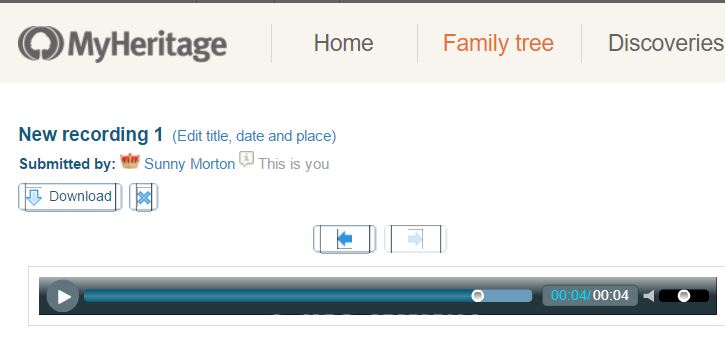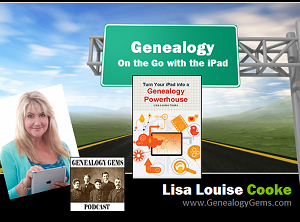by Lisa Cooke | Aug 27, 2016 | 01 What's New, Apps, Listeners & Readers
A virtual funeral, is that a real thing? Absolutely. Broadcasting a live service online is an innovative way for families to come together when time and distance keep them apart.

I recently received an email marked URGENT. A long time Genealogy Gems Podcast listener and Premium Member needed help ensuring that her close relatives on the other side of the world could ‘virtually attend’ her brother’s burial service. She wrote:
“This Wednesday my brother is being buried and a service is being held at the crematorium. I have a brother and family who are in Chicago. With your wide experience, what do you consider the best app to use on my iPad or iPhone so that my family in Chicago can see and hear it.”
I was indeed sad to hear of her loss, but happy that she felt she could turn to me. I have two suggestions that might make this virtual funeral possible.
Facetime for the Virtual Funeral
One of the easiest ways to accomplish a virtual funeral is if both parties have Apple mobile devices, then you could use Facetime.
Facetime is a video chat app that comes installed on your Apple devices. You will use Facetime to ‘call’ the family privately at a designated time using either a phone number or email address, depending on the type of device you are calling. The app allows you to share the burial or funeral service with your family members anywhere in the world.
The really nice thing about Facetime is that you can see them and they can see you making this as interactive as it can be.
Android Users: Click here to read 5 Best Alternatives to Facetime for Android on Geek.com.
Periscope App for the Virtual Funeral
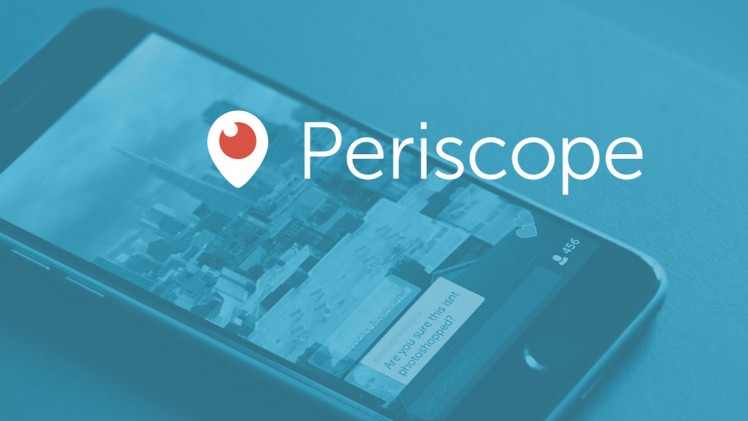 Available on both Android and Apple, the free Periscope is my go-to app for live broadcasting here at Genealogy Gems. (At the end of this article, you can watch a video of one of my classes that was live-streamed using Periscope.) Using the Periscope app would be a great solution for privately broadcasting the virtual funeral.
Available on both Android and Apple, the free Periscope is my go-to app for live broadcasting here at Genealogy Gems. (At the end of this article, you can watch a video of one of my classes that was live-streamed using Periscope.) Using the Periscope app would be a great solution for privately broadcasting the virtual funeral.
Start by downloading the free app from the App Store (Apple) or Google Play (Android.) If you decide to use it on your iPad rather than your iPhone, select the “iPhone” filter from the menu. Even though the app was built for iPhone, it will work on your iPad. (Periscope requires iOS 8.1 or later and is also compatible with the iPod touch.)
Sign-in with a free Twitter account or your phone number. Then, add each other as friends. Each person needs to install the app on their device.
Start a “Broadcast,” but before you click the “Start Broadcast” button that pops up, tap the lock icon. From there, you can select your “Friends” (your brother and his family in Chicago) and start a “Private Broadcast.” The Periscope app will also record the broadcast to your phone so you’ll have a video of it. Your video can be saved for a future viewing or as part of your family history.
Sharing Special Moments
Sharing special moments using new apps and technology is one of the advantages of living in today’s modern world. Even when distance keeps you apart, you and your family can lean on each other during hard times or cheer each other on in happy times. I would love to hear from you. How have you shared your special moments with family far away? Leave a comment below.
Genealogy Gems: your home for learning about the best genealogy apps!
My book Mobile Genealogy: How to Use Your Tablet and Smartphone for Family History Research will teach you about top apps (most of them free!) for all those important geneal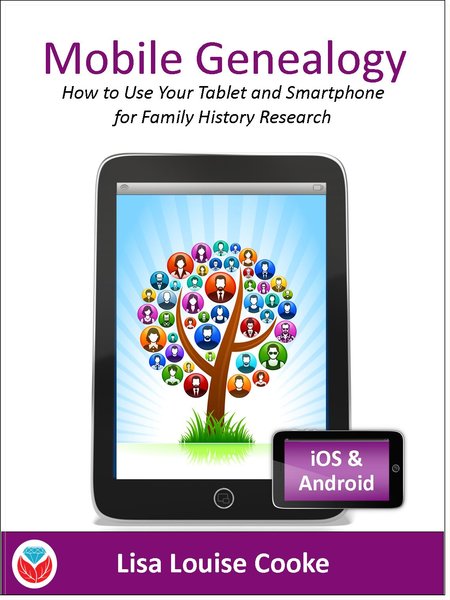 ogy tasks we do on-the-go: note-taking, file storage and management, photos, reading, collaborating and communicating, genealogy website apps and more. You’ll find recommendations for both Apple and Android device users. Click here for more information on the book, and then head to this page to watch my free video class Mobile Genealogy Tips and Tricks which we live streamed from a recent conference using Periscope!
ogy tasks we do on-the-go: note-taking, file storage and management, photos, reading, collaborating and communicating, genealogy website apps and more. You’ll find recommendations for both Apple and Android device users. Click here for more information on the book, and then head to this page to watch my free video class Mobile Genealogy Tips and Tricks which we live streamed from a recent conference using Periscope!
by | Apr 3, 2016 | 01 What's New, Apps, MyHeritage, Oral History, Trees
The free MyHeritage app makes it easy to record oral history interviews with loved ones on your mobile device. Share these on your MyHeritage tree and even keep a copy of the audio file for yourself.

Oral history interviews are instant heirlooms. They capture not only a person’s memories, but the sound and nuances of their voice. You preserve the unique essence of the way they speak, like an accent, the way they turn a phrase or pronounce certain words.
The MyHeritage mobile app now offers the ability to record and share oral history interviews right from your mobile device. This is something Ancestry.com doesn’t offer (no uploading of video or audio at ALL, let alone a function that lets you record), which is why this caught my eye.
I did some homework so I can show you how to record and share oral histories with MyHeritage–and how to save the master file to your own computer, as Lisa so often recommends. (Click here to read why). Here’s the step-by-step:

MyHeritage.com image.
1. From within the app, go to your family tree.
2. Open the individual profile for the person about whom you’re doing an interview.
3. You’ll see an audio icon (looks like a set of headphones–see image to the right). Tap it to create a new recording or to access previous recordings about that person.
4. The recording will automatically sync to your online tree, where other members of your family website can access and enjoy it. If you use Family Tree Builder, MyHeritage.com’s desktop software, it will sync to there along with other updates.
5. Save the audio file to your own computer. Log in to your MyHeritage family website. Go to that person’s individual profile. Look under the photo stream for that person for the audio file, which looks like this:
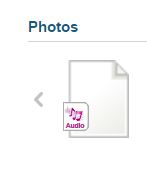
Click on the audio file icon. You’ll see this screen:
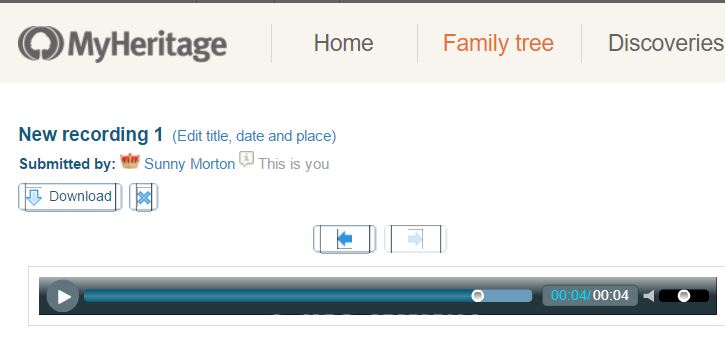
Click Download. The file will be downloaded to your computer as an .m4a filetype.
Remember, you can also upload any audio or video files created in the past to your MyHeritage family website, as well. MyHeritage say: “Scroll over the Photos tab and select ‘Add photos & videos.’ A black overlay will appear over the current page. You can drag & drop photos, videos, documents and audio files into the black overlay where it says ‘Drag photos & videos here.’ Alternatively, you can click the blue button ‘Select files’ and choose files from your computer.” Click here to learn more about using audio files on MyHeritage.
 You will find more mobile genealogy gems like this one in Lisa Louise Cooke’s new book, Mobile Genealogy: How to Use Your Tablet and Smartphone for Family History Research. There’s an entire chapter on how to use free audio apps! Other chapters on apps for note-taking, file storage, photo, collaboration, travel, genealogy and sharing your family history will also help you make your mobile device a powerful genealogy tool.
You will find more mobile genealogy gems like this one in Lisa Louise Cooke’s new book, Mobile Genealogy: How to Use Your Tablet and Smartphone for Family History Research. There’s an entire chapter on how to use free audio apps! Other chapters on apps for note-taking, file storage, photo, collaboration, travel, genealogy and sharing your family history will also help you make your mobile device a powerful genealogy tool.
by Lisa Cooke | Feb 22, 2015 | 01 What's New, Apps, Cemeteries, Mobile, Smartphones, Volunteer
 BillionGraves has announced an overhaul to the BillionGraves app for iOS (to be released shortly) and a new Windows app that’s ready for beta-testing (keep reading to see how you can test it!).
BillionGraves has announced an overhaul to the BillionGraves app for iOS (to be released shortly) and a new Windows app that’s ready for beta-testing (keep reading to see how you can test it!).
The following is quoted from a BillionGraves press release:
BillionGraves app iOS 4.0
“This isn’t just a new app with a few new bells and whistles. This app completely changes how users can utilize the app to perform functions that have been found only on the website.
In the past the app was primarily designed for users taking photos while providing minimal tools for the researchers who are looking for their ancestors. This release adds tools to better search, edit, add, and manage BG records from the mobile device! Make sure you have enabled the auto updating feature on your iOS device to get the new version the second it is available! We will have new tutorials and support explaining every step of the way! Join us on our community page for helpful tips and tricks as the new app is released by Apple!
BillionGraves for Windows in Beta
“After countless requests from our users around the world for a Windows version of the BillionGraves app, we have one ready to release to the public for testing! This is exciting news as many of our overseas users have a growing increase in Windows based phones. This will greatly assist in the world-wide expansion of the BillionGraves index.
Now that we have a Windows app ready for testing, we are putting a call out to all our users with a Windows phone to help us test these new features before putting it on the Windows store. To participate, send an email to windows@billiongraves.com with your full name, type of windows device (Nokia phone, etc) and Windows email address. Once we receive your email, you will receive an invite to our beta testing group and given a link to download the application. Then visit the cemetery and report any feedback from your experience so we can make quick adjustments and release our Windows app to the world!”
by Lisa Cooke | Feb 5, 2015 | 01 What's New, Apps, Beginner, iPad, Mobile, Premium Video
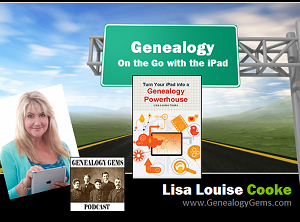 Are you using your iPad for genealogy? Or a tablet computer? You should! There are SO many family history-friendly apps out there! And the list of what you can do with your iPad or tablet just keeps getting longer.
Are you using your iPad for genealogy? Or a tablet computer? You should! There are SO many family history-friendly apps out there! And the list of what you can do with your iPad or tablet just keeps getting longer.
That’s why I’ve updated my Premium Video, “Genealogy on the Go with iPad.” The iPad is built for hitting the road and is ideally suited for family history due to its sleek lightweight size, gorgeous graphics and myriad of apps and tools.
In this class I teach you “the tablet mindset,” the best apps for the tasks that genealogists want to accomplish, and my updated Top 10 list of iPad Tips and Tricks. By the end of class you will be able to turn your iPad into a family history powerhouse!
Genealogy Gems Premium members can watch my newly-updated video class (53 minutes) and download the updated handout. Click here to learn more about Premium membership.
If you’d rather read a book on this topic, check out one of my best-selling books, Turn Your iPad into a Genealogy Powerhouse.
If you like this post, you’ll also love posts like these:
Search for more posts on apps, iPad, mobile genealogy and related topics on my home page. Just search by topic in the lower left corner!
by | Mar 18, 2014 | 01 What's New, Apps, Beginner, iPad, Smartphones, Technology
 Did you know your iPad or tablet computer can be one of your best genealogy buddies? It makes it easy to access and share family trees, documents, and photos on-the-go. It can even help you gather NEW family history treasures: images, interviews and more.
Did you know your iPad or tablet computer can be one of your best genealogy buddies? It makes it easy to access and share family trees, documents, and photos on-the-go. It can even help you gather NEW family history treasures: images, interviews and more.
However, iPads aren’t just miniature laptops. They work differently and in very specific ways, depending on what apps you have. If your tablet time has been limited to playing Angry Birds and checking your email, then it’s time to check out these 7 great ways to use a mobile device like an iPad for genealogy:
1. Access family trees
Access your online family tree (and even make changes) with apps like those from Ancestry, FamilySearch, MyHeritage and RootsMagic. Last we checked, Findmypast doesn’t have a mobile app, but its website is optimized for mobile devices (meaning it’s friendly to iPad users).
2. Take pictures
Snap digital images of old family documents, photos, memorabilia and artifacts when you visit relatives. From the iPad, you can upload and share them via Pinterest, Facebook, Instagram, email, or access them from your other computing devices via cloud-based storage such as Dropbox or iCloud. (Genealogy Gems Premium members may access the video tutorial, “A Genealogist’s Guide to Dropbox”).
3. Share your family history
Access old family pictures from your iPad to share with your relatives. You can put them right on your device’s hard drive, which makes them accessible even if you don’t have a wireless signal, but space on iPads is often limited. So make the most of your iPad’s ability to access cloud-based storage by putting your pictures in iCloud or on Dropbox.
4. Image new research finds
When you research your genealogy in libraries, use your iPad to take digital images instead of wasting time and money on photocopies. Image pages from a county or local history or take a snapshot (and a closeup) of a historical map. You can even take digital shots of microfilmed materials! Learn more here, and always get permission at each library before you start taking pictures.
5. Organize on your iPad
Keep track of all your genealogy sources with Evernote–and keep all your sources at your fingertips by using the Evernote app. My new Evernote for Genealogists Quick Research Guides, available both for Windows and Mac users, are cheat sheets that will help you start using Evernote immediately across multiple platforms.
6. Access podcasts, books and magazines on your iPad
Genealogy podcasts are the online equivalent of radio shows–all about family history! You’ll find tons of free, entertaining and informative content in:
Save genealogy and history e-books, magazines and pdfs to your iPad so you can read them anytime, anywhere. Click here for more on how to do this. What kinds of titles might you read? What about:
7. More tasks you can accomplish with your iPad
The best apps for genealogy are the ones that help you accomplish what you need to, not just the ones intended for family history use (like the free family history game Family House). For example, sometimes you need a quick magnifier and flashlight to better see old documents or photos–here’s a great app suggestion for that. Also, many of us find ourselves turning more frequently to YouTube. Well, there’s a YouTube app–click here for ideas on using it for genealogy.
 Resources
Resources
Genealogy Gems FREE e-newsletter. Subscribe to keep up to date with iPad/tablet developments other tech topics for genealogists!
Turn Your iPad into a Genealogy Powerhouse by Lisa Louise Cooke, with an in-depth look at over 65 apps, 32 fabulous tricks and tips to make you a power iPad user (and not just for genealogy!) and “see it for yourself” demos in recommended online videos. It’s available in print and e-book.
Genealogy on the Go with the iPad instructional video, recently updated and re-released for Genealogy Gems Premium members
Find Genealogy Apps with the FamilySearch App Gallery
Mobile Friendly Search Results Come to Google
The iPad, PC and Android Phone Can All Play Nicely Together for Genealogy
 Thank you for sharing this page with others who may want to use a tablet or iPad for genealogy.
Thank you for sharing this page with others who may want to use a tablet or iPad for genealogy.

![]() Available on both Android and Apple, the free Periscope is my go-to app for live broadcasting here at Genealogy Gems. (At the end of this article, you can watch a video of one of my classes that was live-streamed using Periscope.) Using the Periscope app would be a great solution for privately broadcasting the virtual funeral.
Available on both Android and Apple, the free Periscope is my go-to app for live broadcasting here at Genealogy Gems. (At the end of this article, you can watch a video of one of my classes that was live-streamed using Periscope.) Using the Periscope app would be a great solution for privately broadcasting the virtual funeral.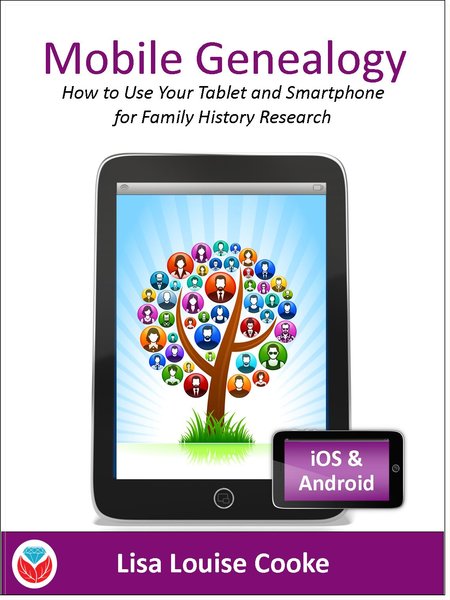 ogy tasks we do on-the-go: note-taking, file storage and management, photos, reading, collaborating and communicating, genealogy website apps and more. You’ll find recommendations for both Apple and Android device users. Click here for more information on the book, and then head to this page to watch my free video class Mobile Genealogy Tips and Tricks which we live streamed from a recent conference using Periscope!
ogy tasks we do on-the-go: note-taking, file storage and management, photos, reading, collaborating and communicating, genealogy website apps and more. You’ll find recommendations for both Apple and Android device users. Click here for more information on the book, and then head to this page to watch my free video class Mobile Genealogy Tips and Tricks which we live streamed from a recent conference using Periscope!