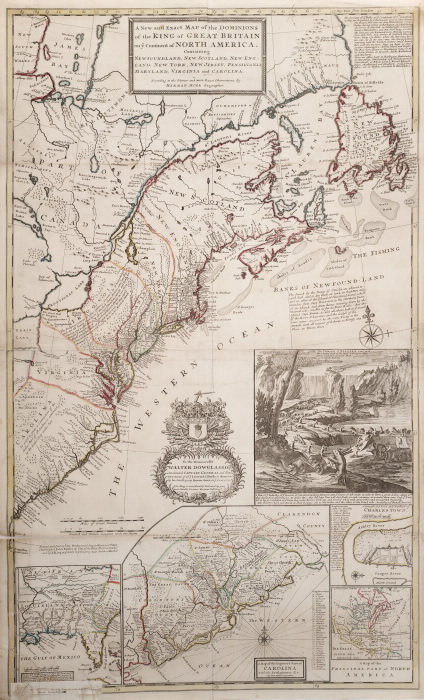Scanning Old Photos: Tips from a Genealogy Gems Listener
 Thank you to Genealogy Gems Premium member Scott Scott D. in Roswell, Georgia, USA, who recently sent in these hard-won tips for scanning old photos:
Thank you to Genealogy Gems Premium member Scott Scott D. in Roswell, Georgia, USA, who recently sent in these hard-won tips for scanning old photos:
- I start with the assumption that I want to preserve order of my pictures. I also am not so worried about the filename since I can use tags within the photo for details.
- I use an Epson scanner. After years and years of having a dozen scanners, I find the Epson software the easiest to use. It can scan multiple photos from the bed at one time, and it will automatically name photos according to whatever scheme you give it.
- When I scan, all of the photos are named Surname-Sequence-Side-Version-description. So, I have photos from my Bailey family named bailey-0310-f-v00.tif for photo number 310 in the Bailey group, front side, version 0 (which I use for the initial scan). Next to it is bailey–0310-f-v01.jpg. Every time I change the photo and save it, I increment the version number. No old version get thrown away. The back of the photo is bailey-0310-r-v00.tif. Nearby these is bailey-0305-f-v00-Viola-1950s.jpg, which adds a bit of description. But, since it’s at the end, things always sort correctly.
- For documents, I use almost exactly the same scheme, but instead of just f and r for front and rear, I use p00 for page number of the document. If I collapse a set of tif pages into a pdf, I just use the first document number for it.
- Finally, I use tags inside the pictures for surnames, places, names, etc. Turns out Windows Explorer is actually quite handy at allowing you to edit photo tags without having to have any other programs. [He notes that, at least in Windows 7, his experience shows that the Windows Explorer search function does search the tags in the metadata. To create tags, just right-click on the image. Click Properties. You’ll see a box like this the one shown to the left of the photo in this post. Click “Tags” and enter the keywords you’ll use to search for this photo.]
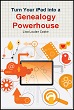 Prefer to use your mobile device to scan old photos? Learn about great apps for capturing family history images in my book Turn Your iPad into a Genealogy Powerhouse.
Prefer to use your mobile device to scan old photos? Learn about great apps for capturing family history images in my book Turn Your iPad into a Genealogy Powerhouse.