by Lisa Cooke | Aug 17, 2016 | 01 What's New, Video
Here’s an inspiring example of a quick and easy way to tell your story. Every one of us is deeply connected to history through our family stories. In fact, exploring your family history story can help you learn more about your place in history and what makes you, you.
Tell Your Family History Story with Animoto
Were you one of those kids sitting in history class bored to tears? Was the common teenage mantra “what’s this got to do with me?” running through your brain? While the teacher’s lecture may have seemed disconnected, nothing could have been further from the truth. Every one of us is deeply connected to history through our family stories. In fact, exploring your family history story can help you learn more about your place in history and what makes you, you.
(Full disclosure: This post contains affiliate links and I will be compensated if you make a purchase after clicking on my links. Thank you for supporting the Genealogy Gems blog!)
We all have a story to tell about our place in history and Animoto is an easy and powerful way to tell that family history story. I’ve been sharing my thoughts on creating family history stories on my Genealogy Gems Podcast and in videos on my Genealogy Gems YouTube channel. One of my listeners and viewers, Doug Shirton, has enthusiastically embraced the idea of video storytelling and recently shared his video with me.
is an easy and powerful way to tell that family history story. I’ve been sharing my thoughts on creating family history stories on my Genealogy Gems Podcast and in videos on my Genealogy Gems YouTube channel. One of my listeners and viewers, Doug Shirton, has enthusiastically embraced the idea of video storytelling and recently shared his video with me.
Doug says “I have been wanting to do a video for a long time…Animoto was so easy.” Take a few minutes and get inspired by watching Doug’s video Genealogy Journey; Doug Shirton by clicking here.
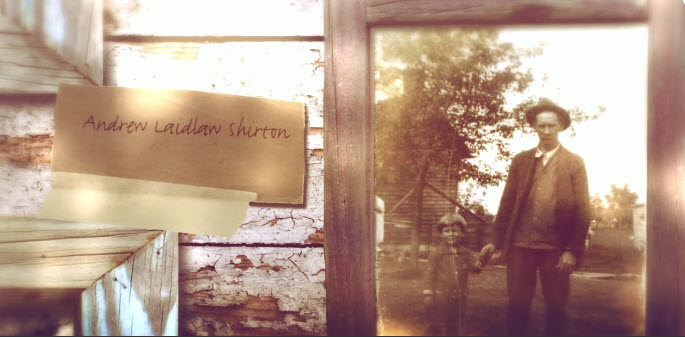
I love the elements that Doug wove into his video. Not only did he include individual photographs of himself and his ancestors, but he also dragged and dropped into his Animoto timeline a full page family tree chart. Doug used the “Rustic” video style (one of my favorites) which is perfectly suited for his old-timey photos.
He also used music in an innovative way to tell his family history story. Rather than settling on just one song, he used portions of multiple tracks. This technique moves the viewer through the emotional levels he was striving to convey.
Adding Music to Your Family History Story
All great movies have a soundtrack! Animoto allows you to choose from their music library or add your own. Adding music to your family history video is very simple. To add additional songs, simply click the plus sign under the timeline. Animoto’s “edit song and pacing” feature makes it easy to get everything to fit perfectly.
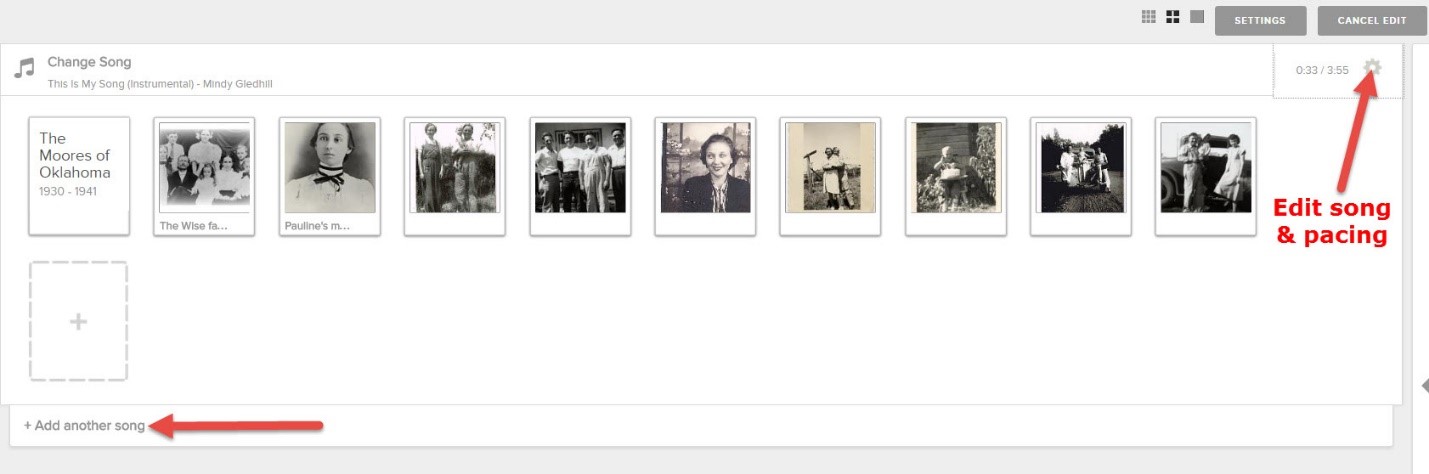
MUSIC SEARCH TIP: In addition to being able to upload your own songs, Animoto’s robust music library is brimming with songs that will help you hit just the right note. In addition to the filter boxes, don’t miss the handy search field at the very bottom of the list of filters. Enter a keyword to suit your mood and then scroll back up to the top of the page to pick from the results.
Choosing the Focus of Your Family History Story
Family trees are very far-reaching indeed. So many direct line and collateral lines, often spanning the globe. Doug was wise to select one family history story within his tree: his Ontario, Canada pioneer ancestors.
Focusing on a particular line of your family, or a single story makes creating your video more manageable for you and, frankly, more enjoyable to watch for your viewer. Keeping your video fairly short is also a good idea. Doug’s is just 4 minutes and I recommend going no longer than five. This is particularly important when you plan to share it on social media where attention-spans are short.
Family History Story Ideas
Here are a few ideas of stories you could explore:
- The story of your most recent immigrant ancestor
- A family history story that runs through your family tree, such as three generations of musicians
- How one of your ancestral families survived a natural disaster like the Johnston Flood or the Great San Francisco Earthquake
- The history of a first name that was used over multiple generations in your family
The idea here is to select a family history story that is short, thematic, and compelling to watch.
Need More Ideas?
Visit my How to Create Family History Videos page for more ideas and step-by-step instructions for videos with Animoto, There’s no better time than now to tell your story! We would love for you to share your family history story video on our Facebook page.
Here’s the book that will help you cultivate and record your story: Story of My Life: A Workbook for Preserving Your Legacy.
Disclosure: This article contains affiliate links and Genealogy Gems will be compensated if you make a purchase after clicking on these links (at no additional cost to you). Thank you for supporting Genealogy Gems!
by Lisa Cooke | Jul 13, 2016 | 01 What's New, FamilySearch, MyHeritage

Family tree charts come in all shapes and sizes. Fan charts, bowtie charts, and the popular portrait charts are just a few of the many options. Many of our favorite genealogy software and apps allow us to create a printed version of our family tree. Creating and printing a beautiful family tree chart can bring a little sunshine into your own family tree!
Free Family Tree Charts at FamilySearch
FamilySearch Family Tree is free and available to everyone. When you have created your free account and add your family tree data, you are given four family tree viewing options. These options include the landscape, the fan, the portrait, and the descendancy views. Each of these viewing options are available to download or print in chart form.
I really like the portrait chart. If you have many pictures of your ancestors, I think you will love this option. To see the portrait view, click on the second icon at the top left of the family tree screen.
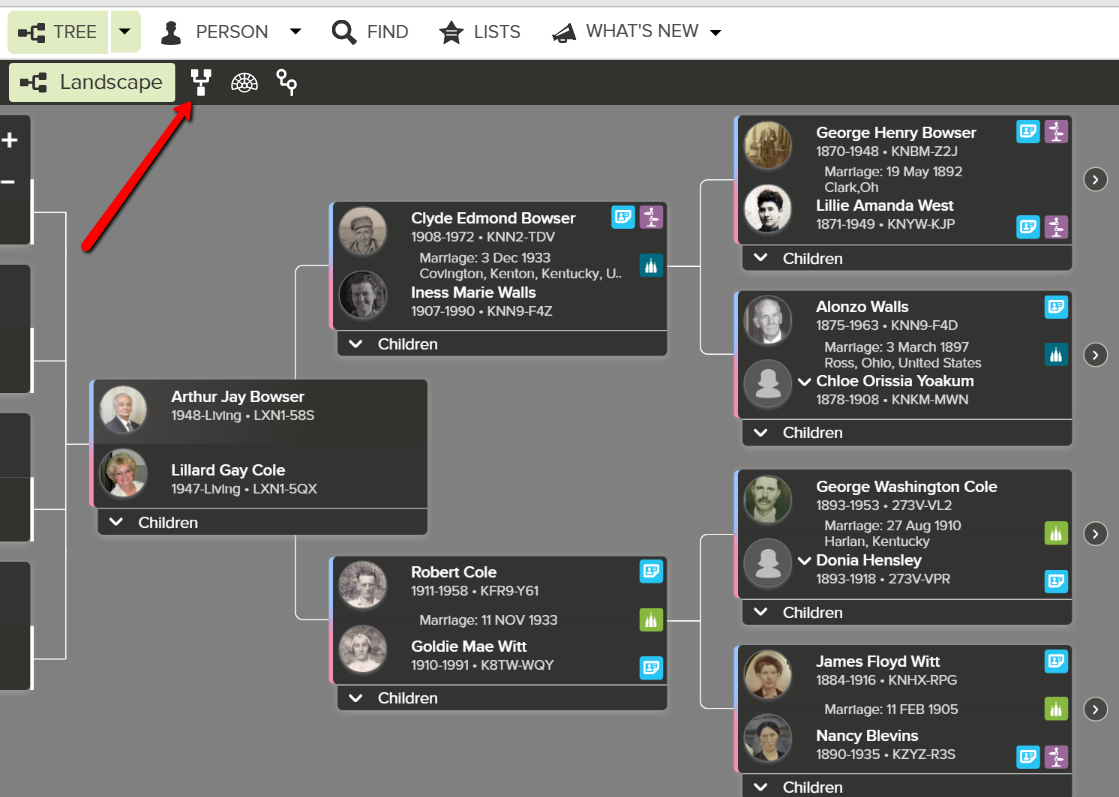
Landscape view of family tree at FamilySearch
At the new screen, you will see the look of your family tree has changed. This is the portrait view. If you would like to print or download the chart, simply click the print icon at the right of the screen. This will open a default screen where you have the option to rotate, print, and download the chart.
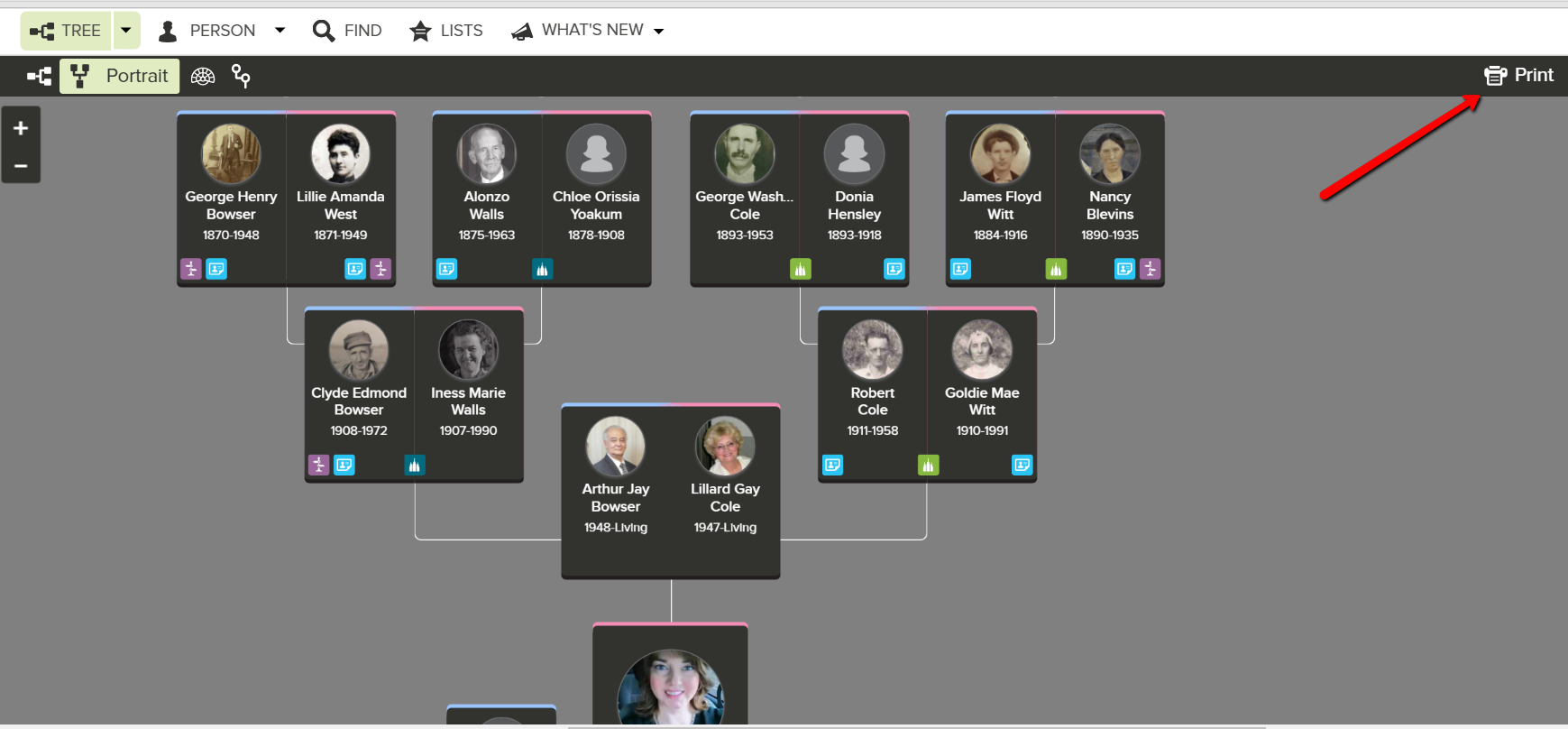
Portrait view of family tree at FamilySearch
Some of my friends have downloaded their charts to a thumb drive and then taken them to Staples or Office Depot to print them in poster size. Isn’t that neat? What a great way to share the family history at your next family reunion!
Family Tree Charts at MyHeritage
MyHeritage has always had a nice assortment of family tree chart options. One of my favorites is the “bowtie chart.” This bowtie chart shows the main person in the center next to their spouse. Ancestors are on either side, and their children are below. With eighteen style options, you can be sure to find one that is perfect for you.
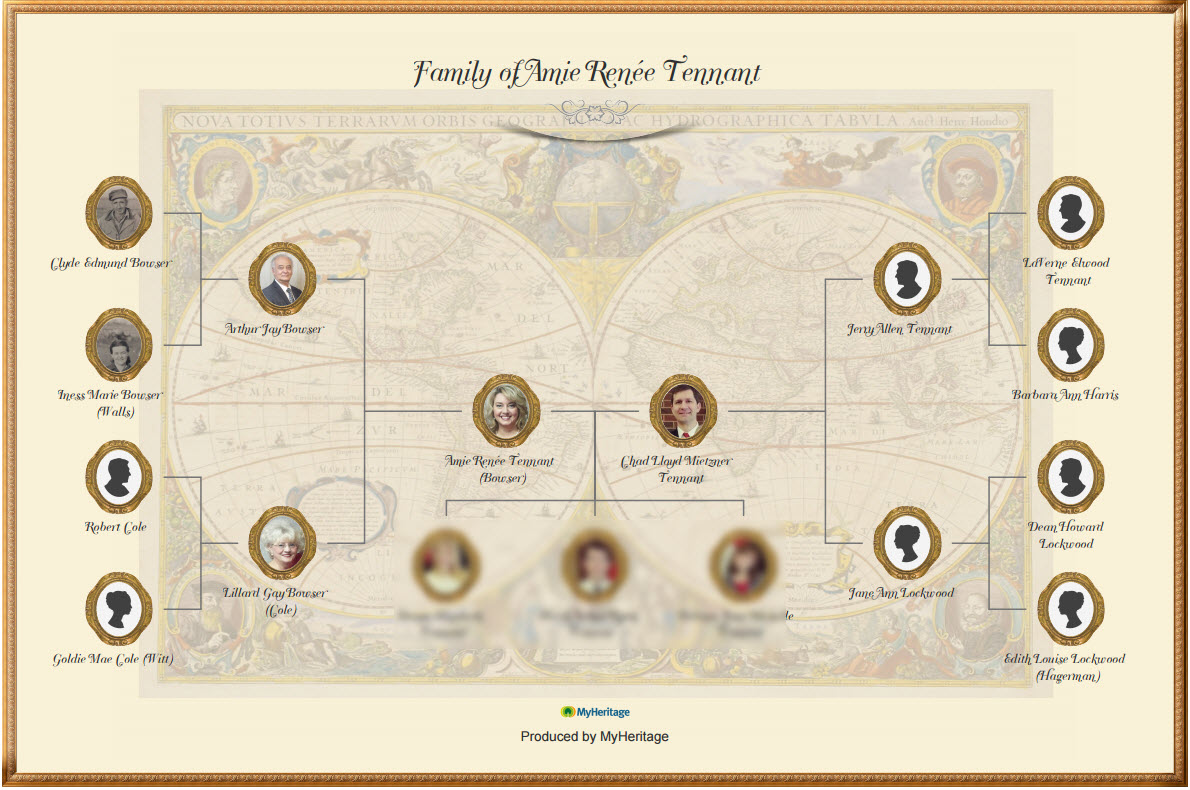
Bowtie Chart by MyHeritage
MyHeritage offers some free access and some things that require a subscription. Creating a free account allows you to create a family tree with 250 people. By upgrading to the PremiumPlus subscription level for $9.95, you are unlimited in the number of people in your family tree. To read more about the pricing and subscription level differences and access our digital MyHeritage Cheat Sheet, click here.
Recently, MyHeritage added a beautiful Sun Chart option. Like in all cases, you must first upload a GEDCOM or create a family tree file. A Sun Chart is a type of descendant fan chart, however, unlike other’s it supports photos. The main person or couple is displayed in the center and the descendants are shown in the outer rings.
To create your own Sun Chart, click Family Tree at the top and choose Print charts & books from the pull-down menu. At the new screen, choose whichever chart you are interested in printing. In this case, I chose the Sun Chart.
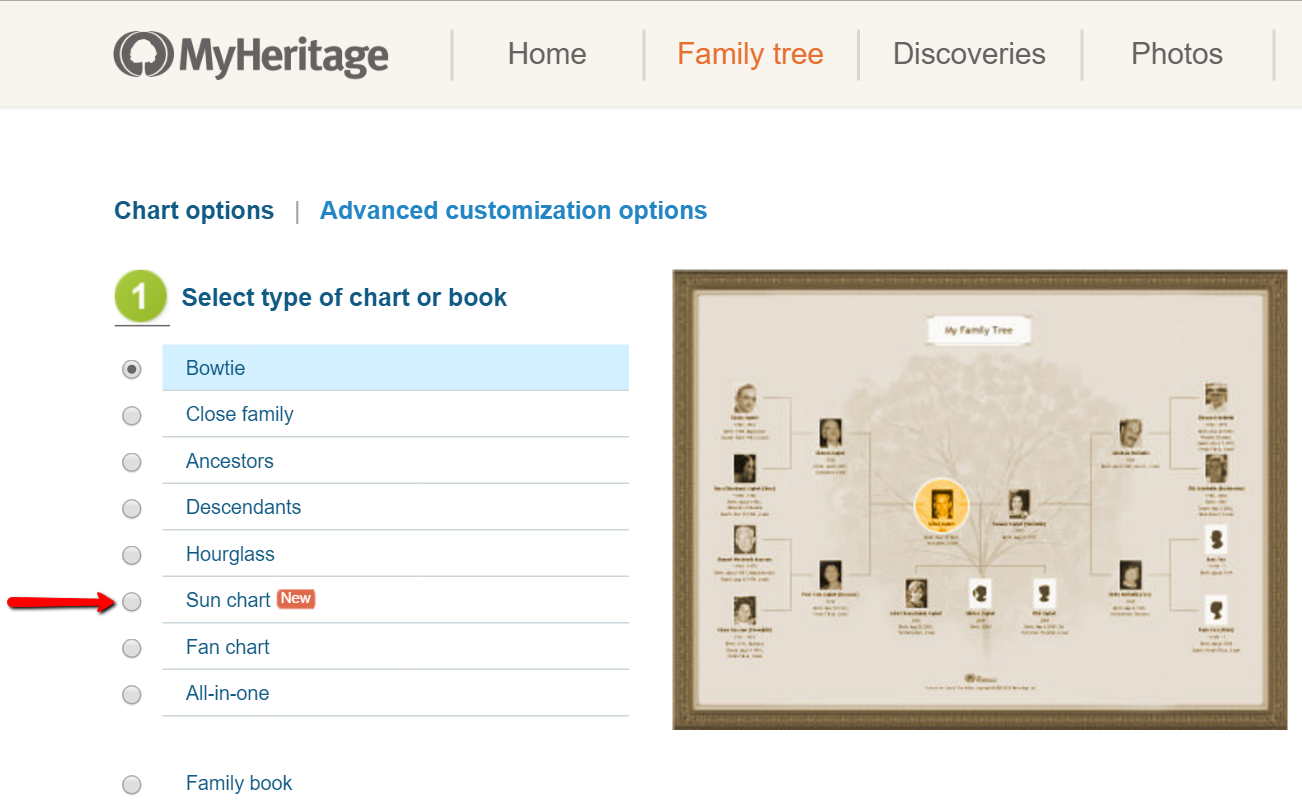
By scrolling down, you can customize your Sun Chart with a title, specific facts for each individual, photo size, and number of generations.
I customized my settings to large pictures size and included only three generations.
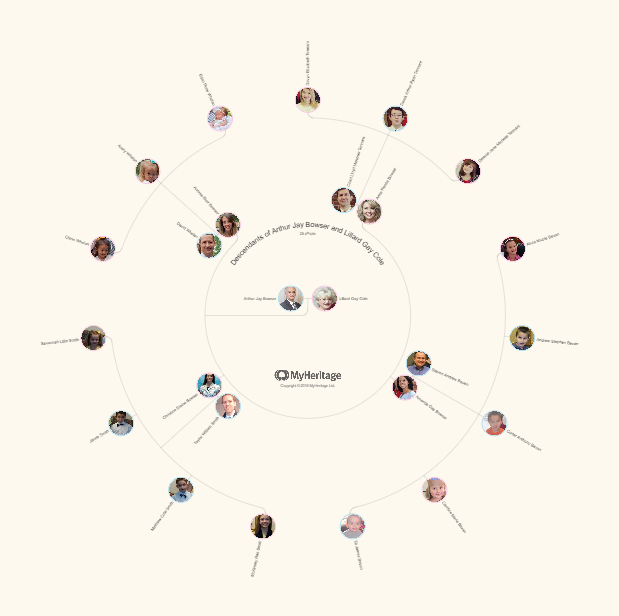
Sun Chart by MyHeritage
It may take several minutes for your chart to be generated. I had to wait about twenty minutues. MyHeritage also allows you to download, print, and even order a poster size of your chart directly from their website.
Create a Family Chart Today!
Whether you decide to share your family tree chart creation via email or printed poster, it will be sure to be a big hit. We would love to hear about your own favorite family tree chart creations and how you have shared them. Please let us know about them in the comments below.
More Gems on Family Tree Charts
Family Tree Builder for Mac Users
Alternate Family Trees Offer Unique Perspective to Family History
3 Ways to Talk About DNA at Your Next Family Reunion
by Lisa Cooke | Nov 20, 2015 | 01 What's New, Ancestry, Cloud Backup, Disaster Prevention, Trees
THIS IS IT! Our #1 blog post of 2015. Not surprisingly, it’s about how to secure your data on Ancestry.com: your trees, photos, sources and even DNA! 
Earlier this year, rumors circulated that Ancestry was up for sale. Our post about that rumor included tips about how to back up everything you’ve put on Ancestry–trees, source citations, images and even DNA results. That post from our genealogy blog circulated among thousands and thousands of Facebook friends! It was definitely our most-read post of 2015, thanks to those of you who helped share its tips with your friends.
Here’s the bottom line from that post: if you don’t already have up-to-date copies of everything you’ve 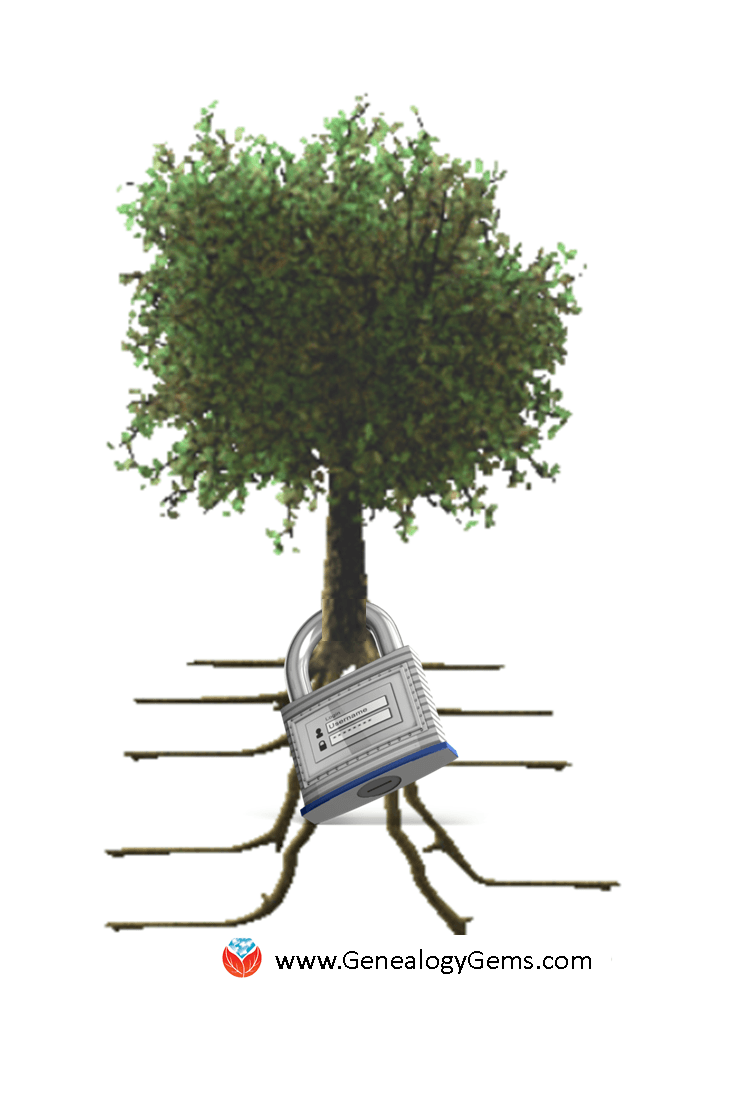 put on Ancestry, download it now. From here on out, keep your master family tree not on Ancestry (or any other site) but on your own computer. If you do keep building your tree on Ancestry, download updated GEDCOM files regularly. That way, if Ancestry gets hacked, goes out of business or even dumps your data (it’s happened before), you’ve still got your tree.
put on Ancestry, download it now. From here on out, keep your master family tree not on Ancestry (or any other site) but on your own computer. If you do keep building your tree on Ancestry, download updated GEDCOM files regularly. That way, if Ancestry gets hacked, goes out of business or even dumps your data (it’s happened before), you’ve still got your tree.
In that same spirit, back up  your own computer systems. Many of you have taken our advice to hire Backblaze to do this for you. Backblaze runs in the background of all Genealogy Gems computers, instantly backing up to the cloud every new or revised file we create, 24/7. Including our master family trees, digital photos and genealogy document images! Lisa loves that their online backup security is second to none and costs just $5 a month. (Click here to learn more about Backblaze.)
your own computer systems. Many of you have taken our advice to hire Backblaze to do this for you. Backblaze runs in the background of all Genealogy Gems computers, instantly backing up to the cloud every new or revised file we create, 24/7. Including our master family trees, digital photos and genealogy document images! Lisa loves that their online backup security is second to none and costs just $5 a month. (Click here to learn more about Backblaze.)
 Click here to see all Top 10 Genealogy Gems blog posts for 2015–and enter to win a great prize! The contest ends TODAY, so click now to enter!
Click here to see all Top 10 Genealogy Gems blog posts for 2015–and enter to win a great prize! The contest ends TODAY, so click now to enter!
by Lisa Cooke | Nov 16, 2015 | 01 What's New, Apps
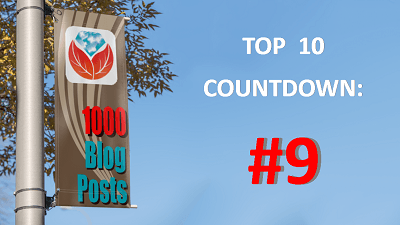 In our continuing series counting down the 10 most popular genealogy blog posts here at Genealogy Gems in the last year, we come to #9 that strives to answer the eternal question: “how are we related?”
In our continuing series counting down the 10 most popular genealogy blog posts here at Genealogy Gems in the last year, we come to #9 that strives to answer the eternal question: “how are we related?”
I love getting email and voicemail questions from Genealogy Gems readers and listeners. When you take the time to write, you represent all of the people who didn’t hit “Send.” Our genealogy blog is the perfect vehicle for answering your questions and getting the word about the tools we like best.
A while back Shirley in Austin Texas wrote in to say that she had determined that her great grandmother Caroline’s great grandfather Franz Joseph was the also the grandfather of her great grandfather Eduard. She wondered if there is a way to easily identify their relationship in relative terms.
Genealogy post #9 in our countdown offered the answer. Read How are We Related? Use a Cousin Calculator and discover a simple, easy online tool that I offered up.
by Lisa Cooke | Nov 10, 2015 | 01 What's New, Ancestry, Beginner, Collaborate, Trees
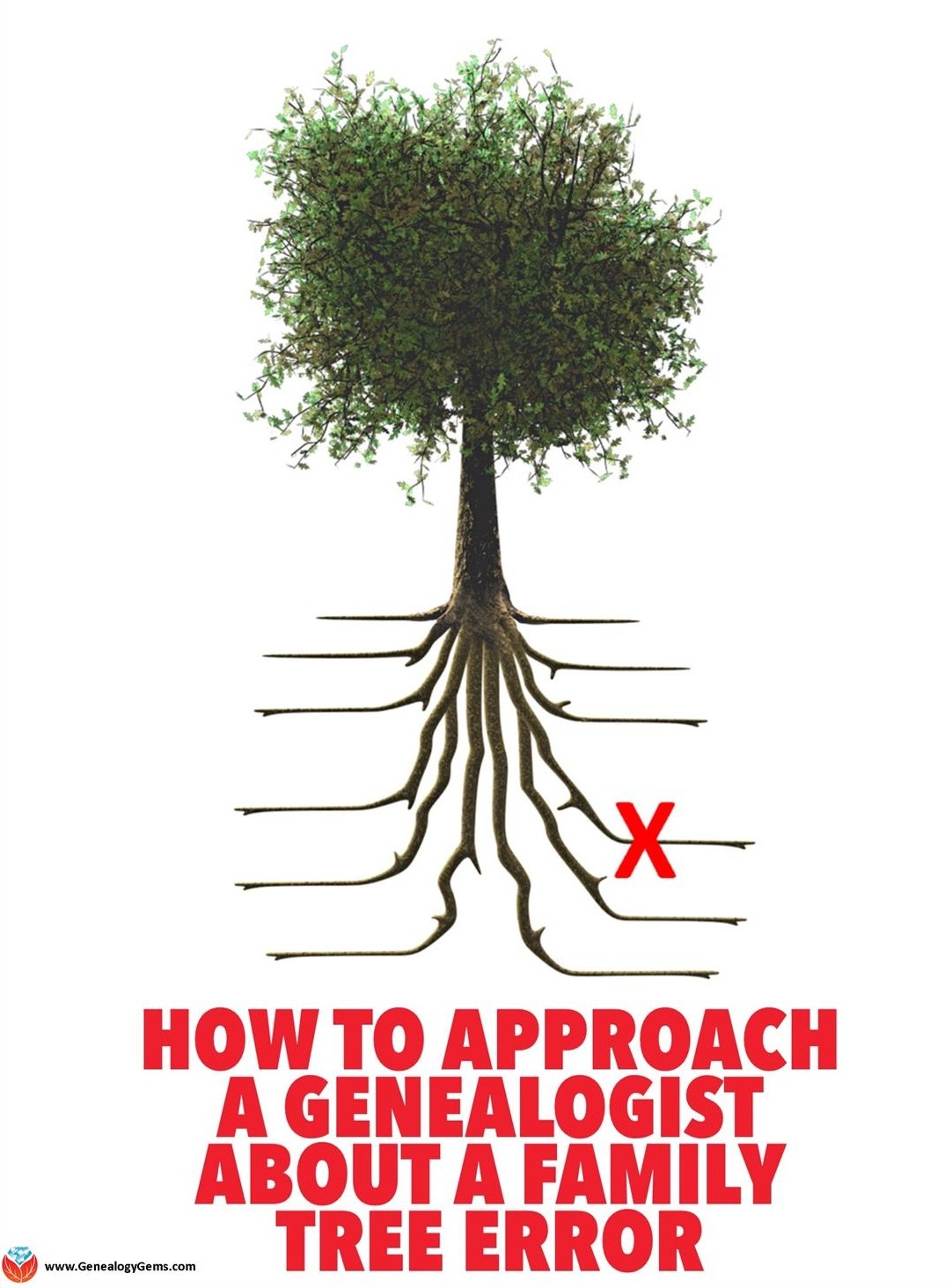
Is someone else’s Ancestry family tree causing a pain in your own tree trunk? Here’s a way to approach it–nicely!
Scott is a new Genealogy Gems listener and he recently dropped me a line about a problem that just a few–ok, nearly every–genealogist has at some point come face-to-face with: an error on an Ancestry family tree. Scott writes:
family tree. Scott writes:
“I recently found your podcast and have been listening with great interest. I really appreciate your experienced, informed, yet common sense approach to genealogy. Because of this common sense approach, I felt you would be a great source of advice for a dilemma I am having.”
This Genealogy Gems listener went on to describe coming across a family tree in the Ancestry forest that included his family line. It featured good research that mirrored his own and some additional that gave him hints that lead to even more branch extensions. “The only problem is, there is a critical error in her research: the starting point that she uses for that whole line is incorrect.”
Scott believes he has very good documentation and support for his claim. In fact he notes that she even has a document attached to her tree that supports his case that she has made an error.
“My dilemma: How do I appropriately connect with her to let her know that she has made an error? This individual has made a concerted effort to research and cite, and does it better than almost all the others on that line have done. I want to let her know so she can dedicate and direct those wonderful skills in the right direction, but I want to do it in a considerate way. Everyone makes mistakes of this nature – I sure have!! What is the best way to make an initial contact that exposes an error?”
If you participate in Ancestry’s online family trees then you have probably faced an Ancestry tree error. Let’s be honest: Genealogists can grow quite cynical about the intentions of others when they see so many trees lacking sources, and errors within trees. It’s frustrating to run into. Interestingly, in Scott’s description of his situation he’s already demonstrated the approach I would  recommend. Here’s what I told him:
recommend. Here’s what I told him:
- You’ve assumed the best (not the worst) about her approach to the research
- You want to help
- You know that everyone makes mistakes
I would weave that into the following approach that I like to take with any situation, genealogical or otherwise, where I need to approach someone about incorrect work:
1. Start with a compliment.
“I’m so impressed by all the work you have clearly accomplished so far….”
2. Address the problem by assuming that they are ultimately interested in accuracy.
“I wanted to make you aware of something I found which I believe changes the conclusions about this particular family line. I think you’ll find this as interesting as I did….” This approach, by the way, doesn’t say ‘I’m right, you’re wrong’ but rather it says the facts and data are right and you’re guessing they will be as interested in the facts as you are.
3. End with a sincere compliment or expression of appreciation
“Again, I’m so grateful that you have shared your tree online and I look forward to hearing from you”
And finally, when addressing an error on an Ancestry family tree, as with all things in life, we have to manage our expectations. If you don’t hear back, or get a negative response, just know that the other researcher may be emotionally invested in their findings in a way you’re not aware of, or may no longer be actively working on it, and not have time to revisit it right now. (For all we know, their spouse could have just gone into the hospital.)
Bottom line: An error on an Ancestry family tree is a pain in the tree trunk. Focus on placing your accurate tree online, fully cite your sources, and move on, knowing that you are offering other researchers who come across both trees an alternative.
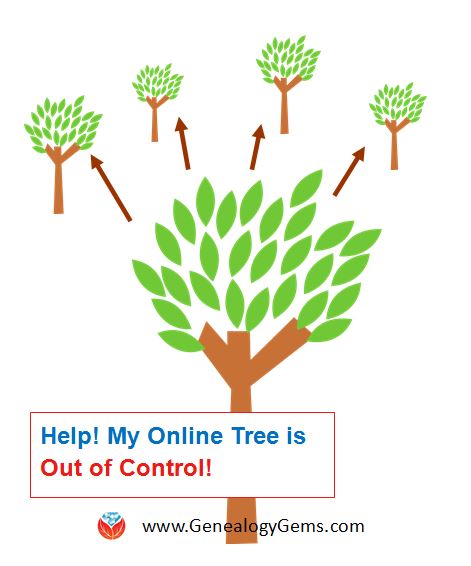 More Resources for Your Family Tree
More Resources for Your Family Tree
Disclosure: This article contains affiliate links and Genealogy Gems will be compensated if you make a purchase after clicking on these links (at no additional cost to you). Thank you for supporting Genealogy Gems!
Page 3 of 7«12345...»Last »
is an easy and powerful way to tell that family history story. I’ve been sharing my thoughts on creating family history stories on my Genealogy Gems Podcast and in videos on my Genealogy Gems YouTube channel. One of my listeners and viewers, Doug Shirton, has enthusiastically embraced the idea of video storytelling and recently shared his video with me.
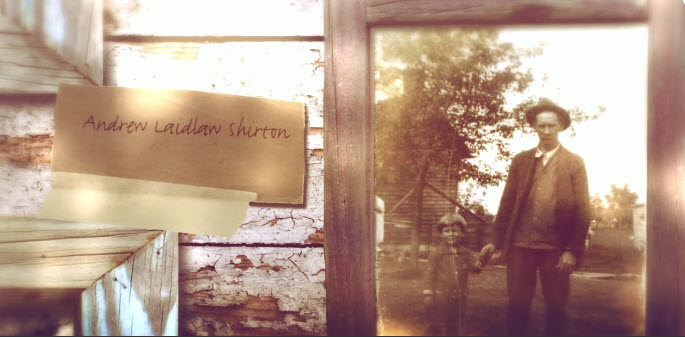
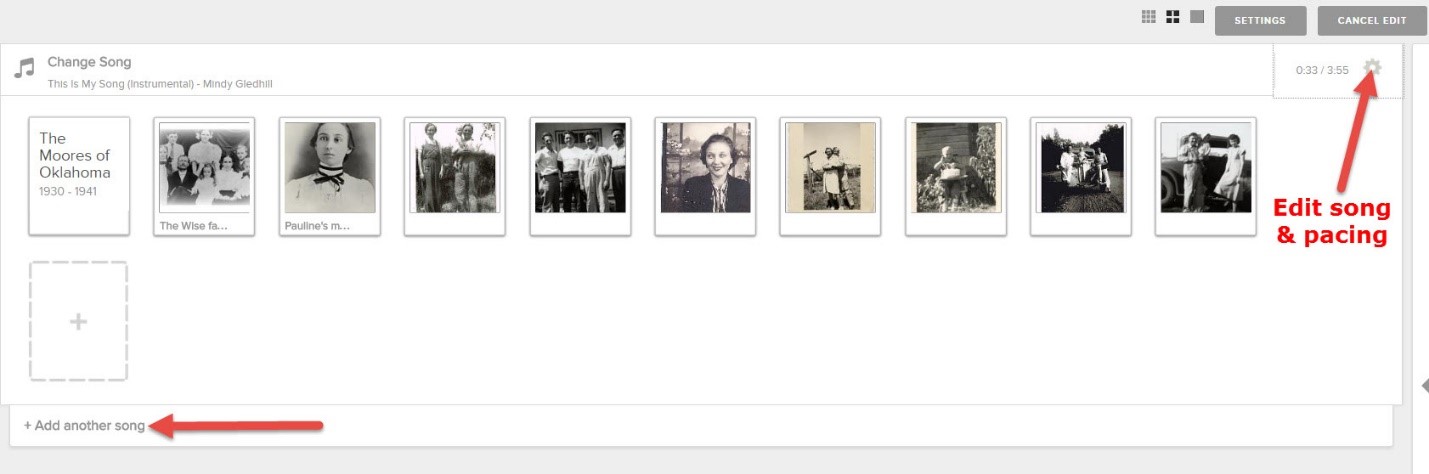


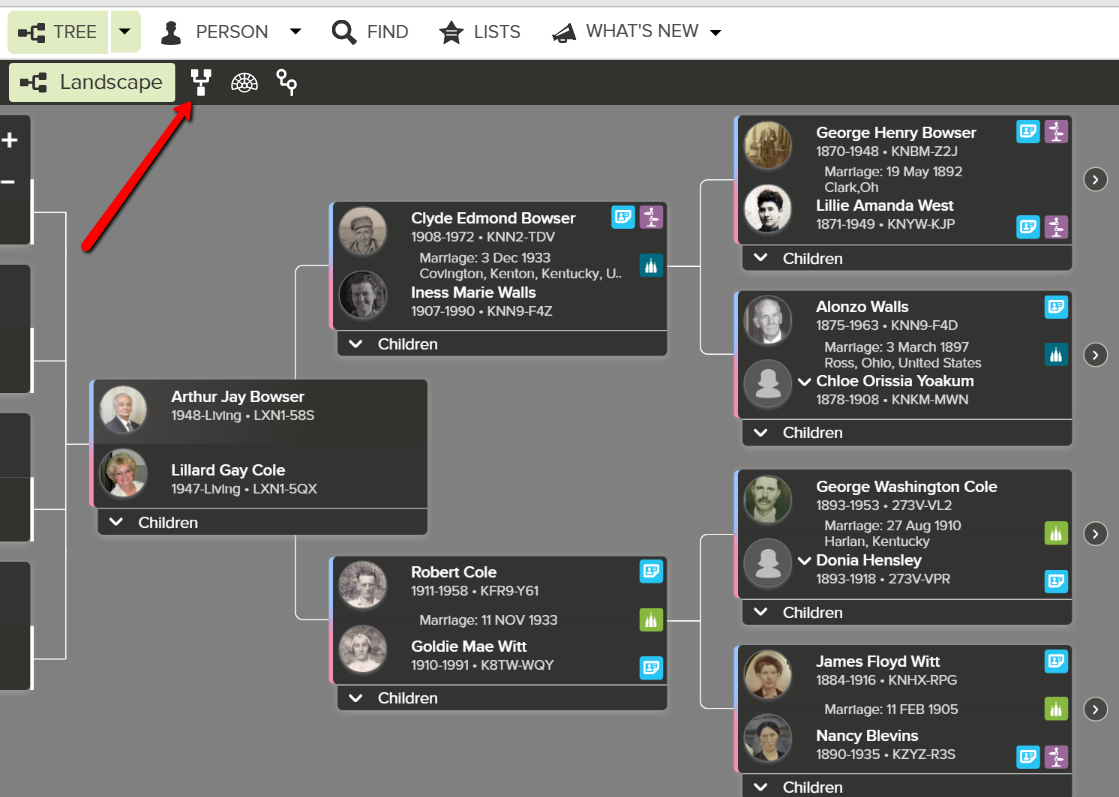
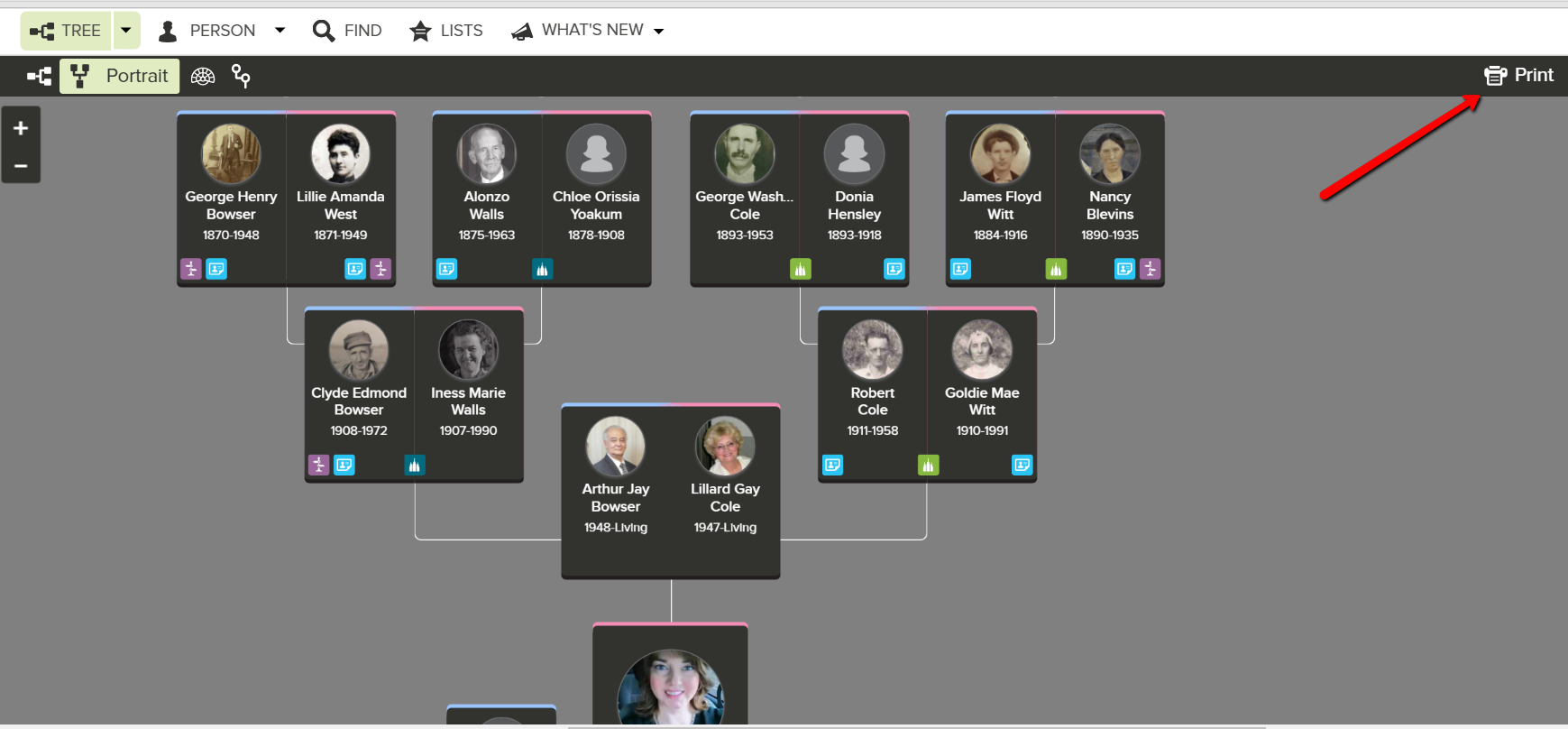
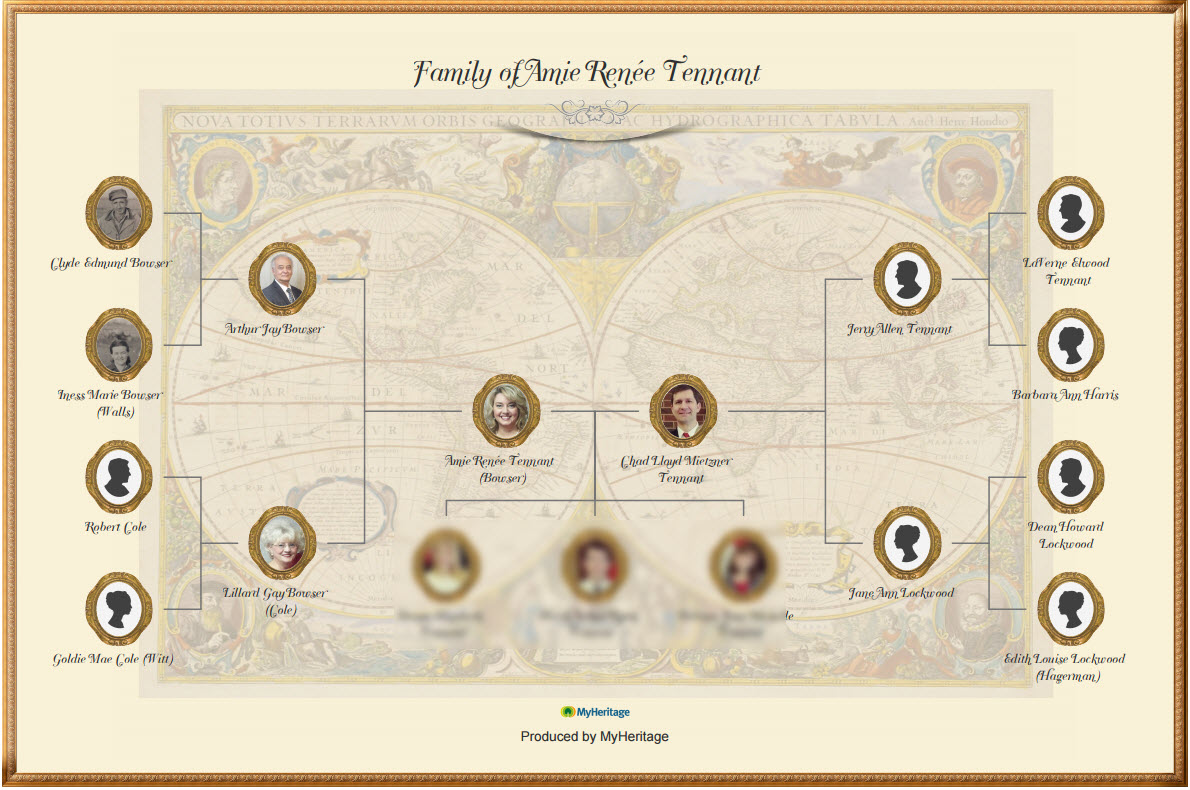
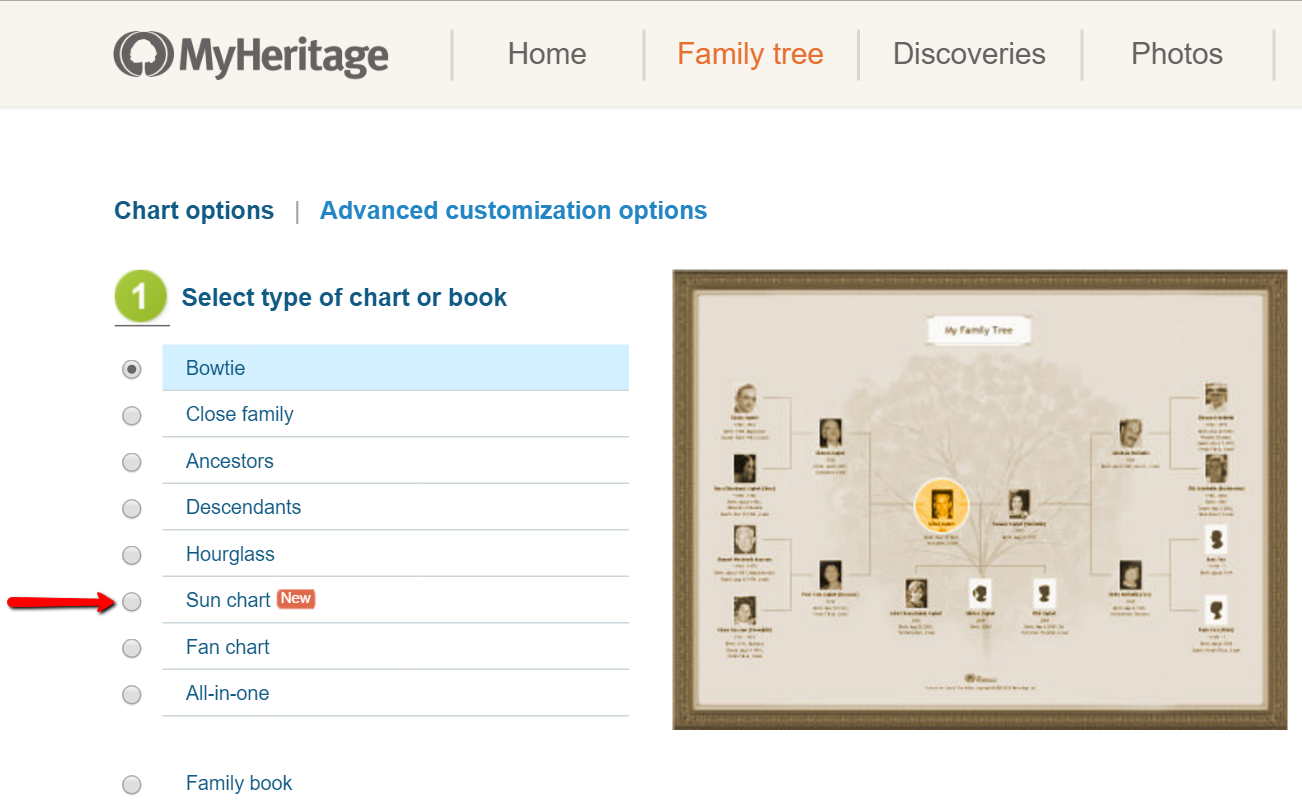
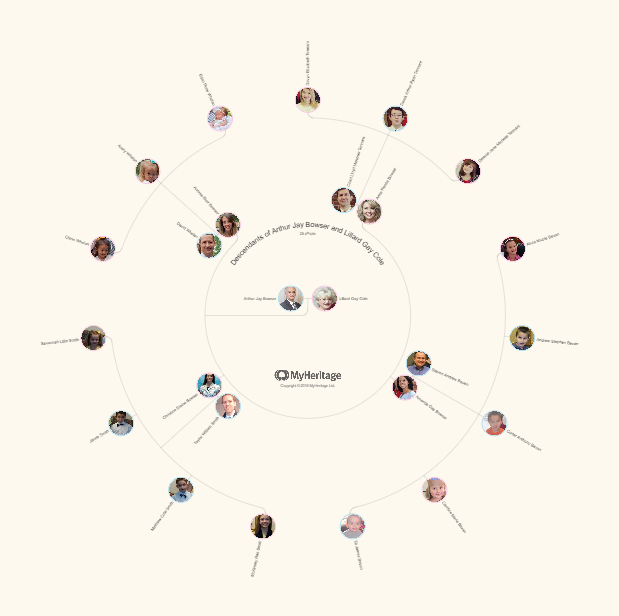

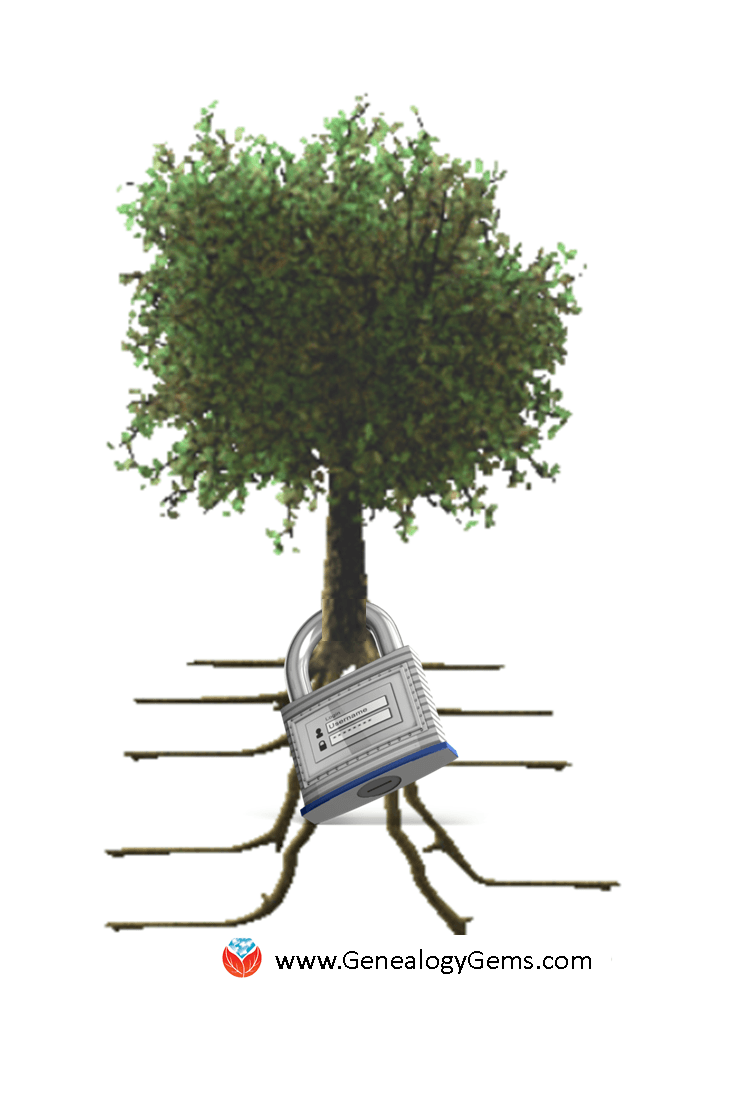 put on Ancestry, download it now. From here on out, keep your master family tree not on Ancestry (or any other site) but on your own computer. If you do keep building your tree on Ancestry, download updated GEDCOM files regularly. That way, if Ancestry gets hacked, goes out of business or even dumps your data (
put on Ancestry, download it now. From here on out, keep your master family tree not on Ancestry (or any other site) but on your own computer. If you do keep building your tree on Ancestry, download updated GEDCOM files regularly. That way, if Ancestry gets hacked, goes out of business or even dumps your data ( your own computer systems. Many of you have taken our advice to hire
your own computer systems. Many of you have taken our advice to hire 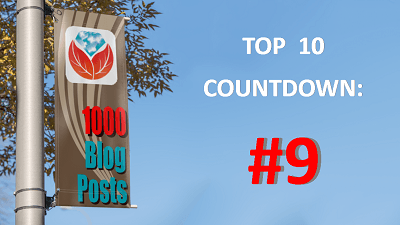

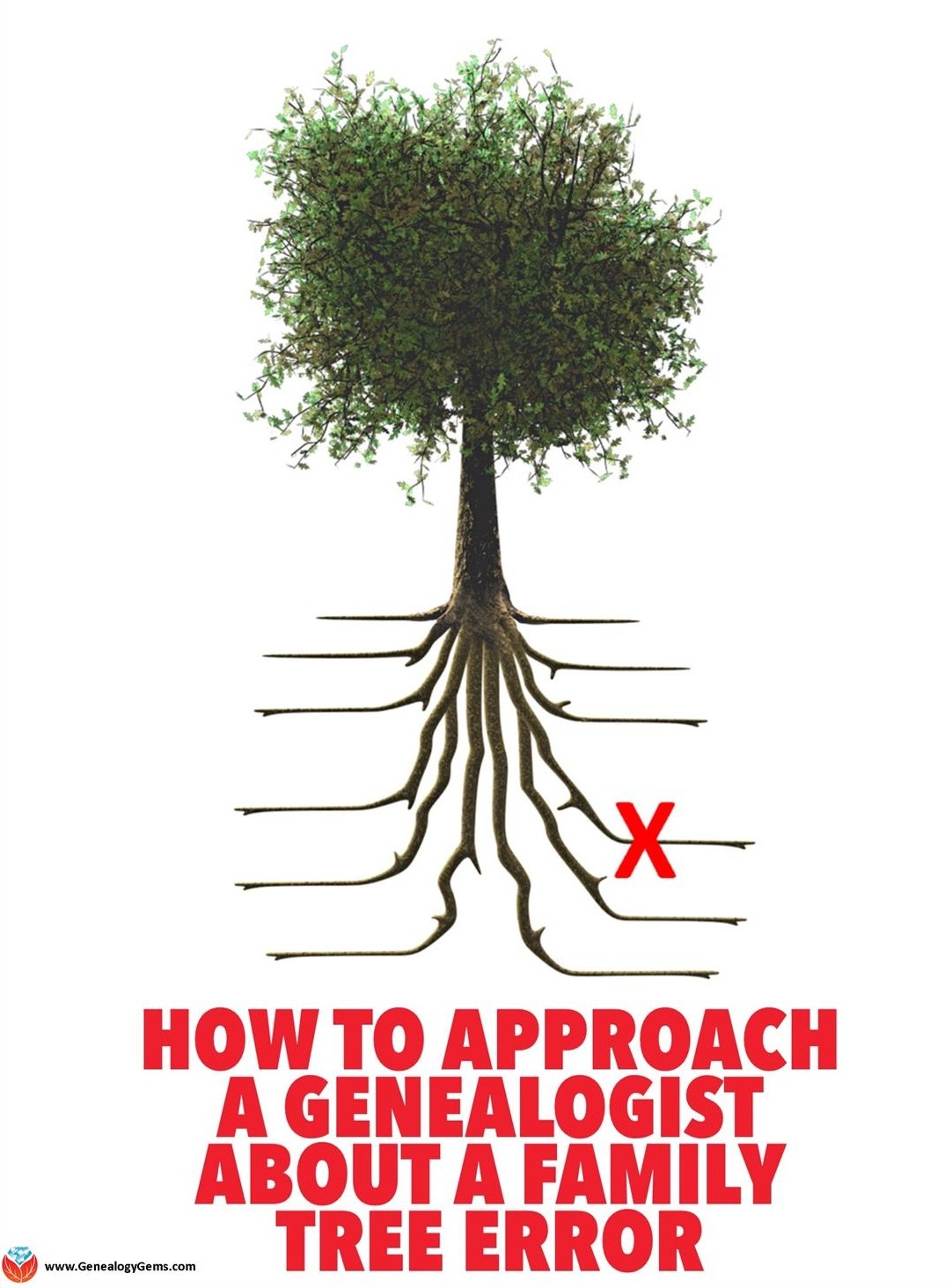
 recommend. Here’s what I told him:
recommend. Here’s what I told him: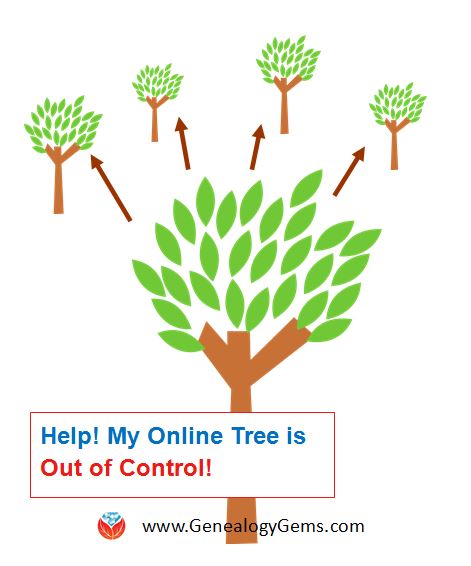 More Resources for Your Family Tree
More Resources for Your Family Tree


