by Lisa Cooke | Nov 25, 2013 | 01 What's New, Collaborate, Evernote
In this installment of the Collaborative Genealogy blog post mini-series I’m going to share one of my favorite ways to organize and share family history data and  source material: Evernote.
source material: Evernote.
Evernote is a free software, website and app that can hold both research content and the source citation information that goes with it. You can pull data from websites and Evernote will often automatically capture information about the site you got it from. You can upload images, scanned documents and other multimedia content. And of course you can use it to keep track of non-electronic sources, too.
Research teams using Dropbox put themselves on the same page–literally. It’s easier to be sure you’re looking at the same sources. It’s easy to add notes like data you’ve abstracted from the source (or that seems to be missing from the source). It’s easy to tag data: every source that cites an ancestor can be tagged with her name. That way, when you are ready to analyze or write up someone’s life story, every piece is there. No more hunting for sources you knew you had somewhere!
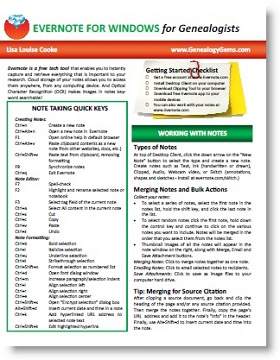 My recent post provides two tips for using Evernote and introduces my Evernote for Windows for Genealogists Quick Reference Guide “cheat sheet” (click here for U.S. and here for international shipping). It’s been so popular since its release that we sold out for a while, but it’s back in stock. This 4-page laminated guide offers at-a-glance training and reminders so you can be up to speed quickly using Evernote for genealogy.
My recent post provides two tips for using Evernote and introduces my Evernote for Windows for Genealogists Quick Reference Guide “cheat sheet” (click here for U.S. and here for international shipping). It’s been so popular since its release that we sold out for a while, but it’s back in stock. This 4-page laminated guide offers at-a-glance training and reminders so you can be up to speed quickly using Evernote for genealogy.
Want to learn more about using Evernote? Click here for tips and complete resources on getting started in Evernote, like a complete video mini-series that walks you through the process of signing up for your free Evernote account, downloading the desktop app, getting and using the web clipper….There’s so much you can do with Evernote and I show you how!
For more on collaborative research (including more on Evernote for genealogists), check out the December 2013 issue of Family Tree Magazine. It’s got an article I’ve co-written with Genealogy Gems Contributing Editor Sunny Morton.
Check out my other blog posts in this series on collaboration:
Tips for Collaborative Genealogy: Research with a Partner
Tips for Collaborative Genealogy: Dropbox for Genealogists
Tips for Collaborative Genealogy: Sharing Genealogy Files Online for Free
by Lisa Cooke | Nov 21, 2013 | 01 What's New, Book Club, Inspiration, Photographs, Research Skills, Technology
Ever wish there was a really easy directory for U.S. digital libraries and archives, organized by state with great commentary about the content? There  is. But it’s not in a place most genealogists would look.
is. But it’s not in a place most genealogists would look.
Open Education Database.org has a blog post called “250+ Killer Digital Libraries and Archives.” The post is a LONG annotated list of digital libraries and archives that don’t require library memberships, subscriptions, etc. to access. (In other words, open access.) It’s organized by U.S. state, so you can scroll down to the states of most interest to your research.
Digital archives and libraries give us remote, fingertip access to original and published materials we might never otherwise know about or be able to access. Look here for books, government documents, photographs, manuscript items, memorabilia, audio recordings and more. This is a great resource for genealogists. Click the link above to get all the info.
by Lisa Cooke | Nov 20, 2013 | 01 What's New, FamilySearch, Immigration
 Nearly a million indexed records and images in the Brazil, Rio de Janeiro, Immigration Cards, 1900-1965, collection are among newly-posted data in FamilySearch’s ever-growing free digital archive. The cards were issued by Brazilian consulates around the world and presented upon arrival in Brazil by visitors and immigrants. They contain the immigrant’s name, where he or she came from, the date and place of birth, and the parents’ names.
Nearly a million indexed records and images in the Brazil, Rio de Janeiro, Immigration Cards, 1900-1965, collection are among newly-posted data in FamilySearch’s ever-growing free digital archive. The cards were issued by Brazilian consulates around the world and presented upon arrival in Brazil by visitors and immigrants. They contain the immigrant’s name, where he or she came from, the date and place of birth, and the parents’ names.
This is a pretty significant time period for Brazilian immigration. Brazil’s population was about 17.4 million in 1900–and it nearly doubled in the following two decades. By 1940, Brazil housed over 41 million people, and by 1960, over 70 million.
Most immigrants to Brazil since slavery was abolished in 1888 came from Italy, most significantly the areas of Vêneto, Campânia, Calabria, and Lombárdia. Germany and Japan sent their share of immigrants, too.
That’s not all that’s new on FamilySearch, though. Check out these other indexed and imaged records:
| Collection |
Indexed Records |
Digital Images |
Comments |
| Brazil, Rio de Janeiro, Immigration Cards, 1900–1965 |
334,188 |
615,026 |
Added indexed records and images to an existing collection. |
| Canada Census, 1911 |
1,227,603 |
0 |
New indexed record collection. |
| Canada, Ontario, Toronto Trust Cemeteries, 1826–1989 |
96,228 |
0 |
Added indexed records to an existing collection. |
| England, Cheshire Non-conformist Records, 1671–1900 |
14,673 |
0 |
Added indexed records to an existing collection. |
| Hungary, Civil Registration, 1895–1980 |
0 |
40,475 |
Added images to an existing collection. |
| Indonesia, Jawa Tengah, Kebumen, Naturalization Records, 1951–2013 |
0 |
14,330 |
Added images to an existing collection. |
| Indonesia, Jawa Tengah, Wonogiri District Court Records, 1925–2013 |
0 |
137,465 |
Added images to an existing collection. |
| Italy, Trieste, Trieste, Civil Registration (Tribunale), 1924–1939 |
0 |
97,505 |
Added images to an existing collection. |
| U.S., Indiana, Marriages, 1811–1959 |
468,724 |
0 |
Added indexed records to an existing collection. |
| U.S., Louisiana, New Orleans Passenger Lists, 1820–1945 |
51,232 |
0 |
Added indexed records to an existing collection. |
| U.S., North Carolina, Wilmington and Morehead City Passenger and Crew Lists, 1908–1958 |
88,345 |
0 |
Added indexed records to an existing collection. |
| United States Public Records Index |
132,330,416 |
0 |
Added indexed records to an existing collection. |
by Lisa Cooke | Nov 18, 2013 | 01 What's New, FamilySearch, iPad, RootsTech, Technology
 Thinking about attending RootsTech in Salt Lake City, Utah in 2014? Then I’m guessing a trip to the Family History Library (FHL) is part
Thinking about attending RootsTech in Salt Lake City, Utah in 2014? Then I’m guessing a trip to the Family History Library (FHL) is part 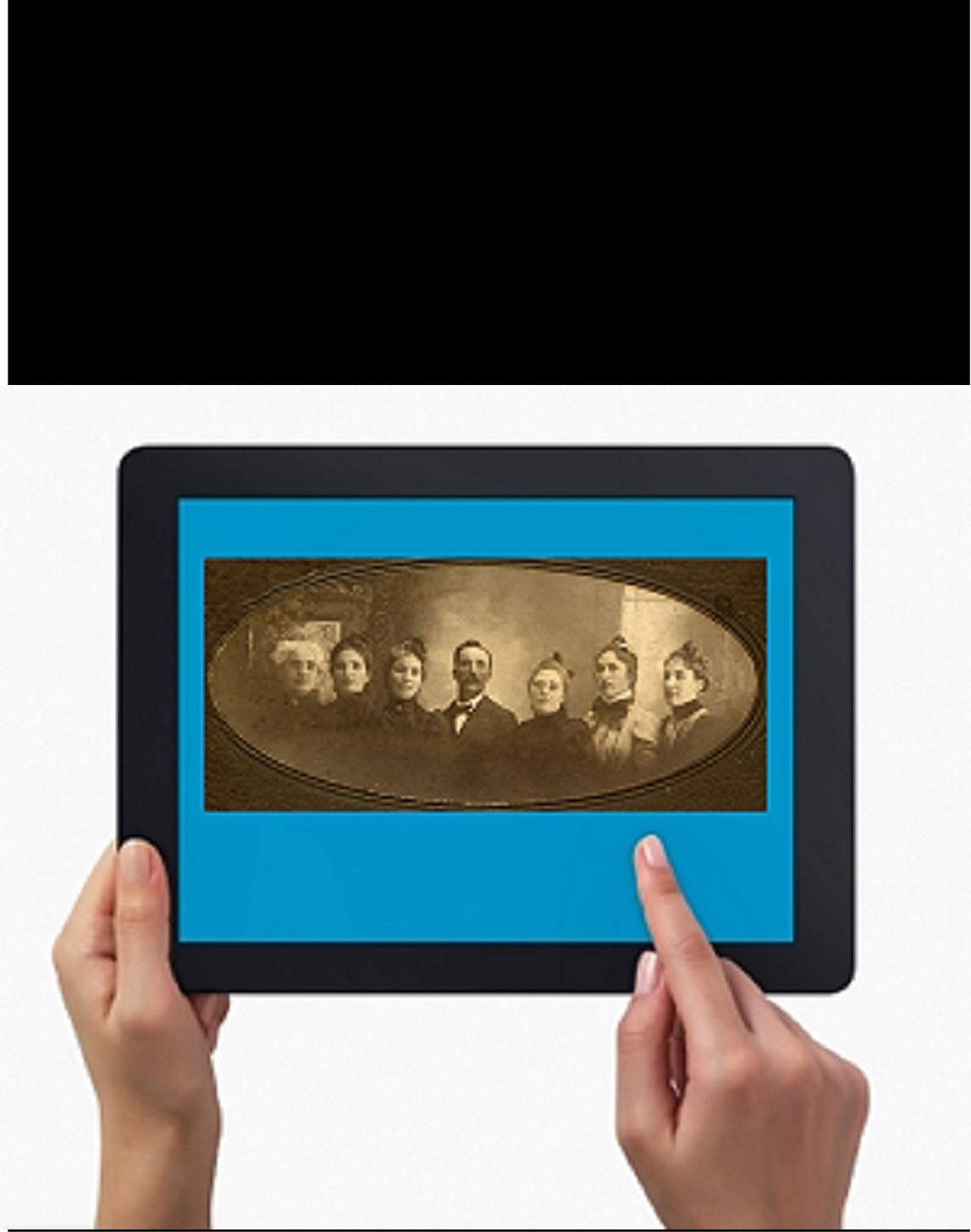 of your plan. Here’s a great tip: bring your iPad or tablet computer and don’t make a single photocopy while you’re there!
of your plan. Here’s a great tip: bring your iPad or tablet computer and don’t make a single photocopy while you’re there!
Last year, I spent two days researching at the FHL before RootsTech got going. I was up and down a lot between floors, looking at all kinds of books, microfilmed and microfiched materials and even big old maps. On a previous trip, I would have spent a LOT of money on photocopying, even though the copy services there are very low priced. I would have wanted color copies of the maps, so that would have cost more. I would have wasted a lot of time in line to use the copiers–time I would have wanted to spend researching.
But I didn’t waste any time or money. I used my iPad. I have a generation 4 with the rear-facing, 5 megapixel camera, and I used it practically nonstop…
1. Copying material from books. Whenever I found a book page (or a few pages) I wanted to copy, I first imaged the cover pages with the source citation info. Then I imaged the inside pages, making sure the image captured the page number. When I needed to record that a book didn’t have anything on my ancestors, I put a sticky note on the inside front cover saying “checked for Johnsons, didn’t find” (or whatever), then imaged the page with the sticky note on it. This was easy and fast. I sometimes imaged books while standing right in the library stacks! I didn’t have a scanning app on my iPad at the time, but remember you can also use an app like Scanner Pro to scan multipage documents, convert them to PDFs and straighten out and enhance the images.
2. Copying material from microfilm. Okay, it’s not perfect quality, but you can take decent digital images of microfilmed material right from the microfilm reader. First, image the microfilmed page at the beginning saying what the source is (or a note with the source description or even the box with the microfilm number on it). Then stand just in front of the microfilm reader with the iPad. Point the camera down to the displayed image, taking care not to block the projection of the image from the reader above. Here’s an example of what it looks like. Like I said, it’s not perfect because of the angle and lighting. Glare can be a problem so you may want to take a few shots. But you can read these images and most of the time, you don’t need keepsake quality out of microfilm. You just need to capture data. I followed up with some cropping and enhancement editing right on my iPad.
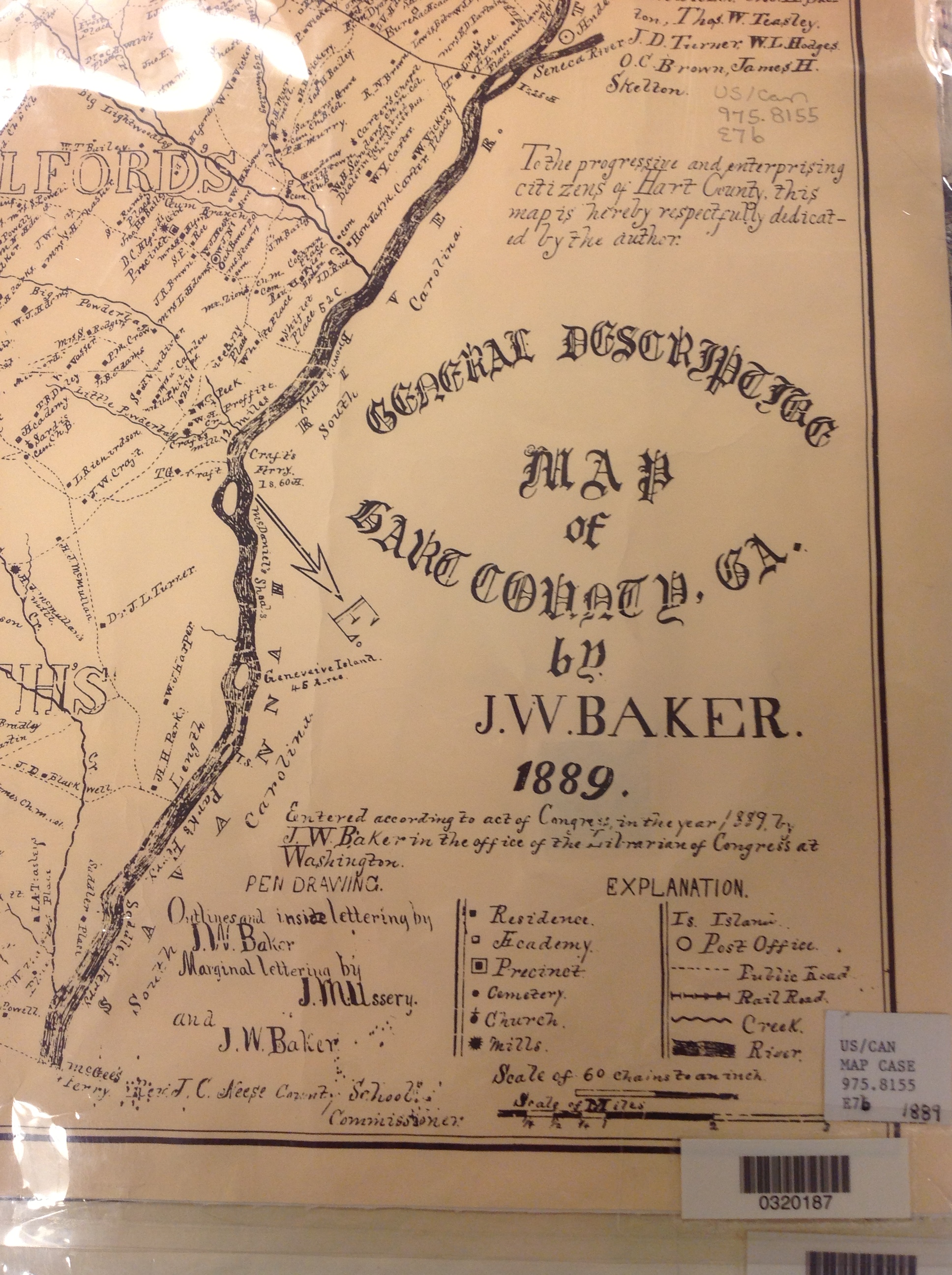 3. Copying material from a map or other folio items. The same general idea applies to imaging maps and other oversized materials. First, image the source citation information, often found on a label at the bottom of the page or on the back. Image the map key, including which way is north, scale, and other details. Then image as much of the map as possible to get an “establishing shot.” Finally, zoom in to the areas of greatest importance to you. Again, it’s not perfect. Laminated items may have glare issues as you can see by the shot shown here. But you may get what you need out of your digital image, especially if you move around so the glare isn’t covering the important areas on the map.
3. Copying material from a map or other folio items. The same general idea applies to imaging maps and other oversized materials. First, image the source citation information, often found on a label at the bottom of the page or on the back. Image the map key, including which way is north, scale, and other details. Then image as much of the map as possible to get an “establishing shot.” Finally, zoom in to the areas of greatest importance to you. Again, it’s not perfect. Laminated items may have glare issues as you can see by the shot shown here. But you may get what you need out of your digital image, especially if you move around so the glare isn’t covering the important areas on the map.
Remember to organize all your images when you get back to your hotel room or home while your memory of the visit is still fresh. Keep source citation shots together with the images you took. Load them into Evernote, if you use it. Organize them as you would other computerized research materials: in surname files, etc.
Finally, remember that fair use and copyright laws still apply to all images you take, whether on a photocopier or your personal digitizing equipment. The Family History Library does allow people to take their own digital images, but not all libraries and archives do. Some repositories rely on the income from copying to fund their facilities. ASK before using your iPad at other libraries! But as you can see, you can save yourself time and money–and have all your research notes and copies already digitized and ready for use on-the-go.

This post was written by Genealogy Gems Contributing Editor Sunny Morton. (Just so you know, I’m not a longtime iPad pro. I learned everything I know about using an iPad for genealogy from reading Turn Your iPad into a Genealogy Powerhouse. Then I adapted what Lisa taught me for the way I research.)
by Lisa Cooke | Nov 18, 2013 | 01 What's New, Collaborate, Dropbox, Family Tree Magazine, Inspiration, Mobile, Research Skills, Technology
To celebrate my article in the new issue of Family Tree Magazine (co-authored with Genealogy Gems Contributing Editor Sunny Morton), I’m running a  series of posts on teamwork tips and technology tools for collaborative research. This post covers one of my favorite free sharing tools: Dropbox.
series of posts on teamwork tips and technology tools for collaborative research. This post covers one of my favorite free sharing tools: Dropbox.
A cloud storage service like Dropbox or iCloud is a dream come true for genealogy researchers who want to collaborate from across the living room or across the world. It’s also great for accessing your own research from multiple devices without ever having to copy it over: your home computer, laptop, tablet/iPad, smart phone.
Basically, Dropbox looks like any other file folder you keep on your computer. Open the folder, retrieve and save files to it like any other folder. But this folder lives online as well, so more than one person or computer (with approved access) can access it. You can save documents, images and other files in real-time. And it’s free!
What can you share on Dropbox?
- Research sources. Photographs, documents, audio files of interviews, materials from books, etc. Basically any source material you can think of that can be preserved digitally!
- Your to-do lists. Whether working alone or as a team, it’s important to have–and use!–a to-do list. The list should track specific tasks, like ordering an ancestor”s death certificate or searching for an obituary. For the article in Family Tree Magazine, the editors created a brand new Research Planner and Log: a comment-enabled PDF that lets you keep track of tasks, including when they’re done. This is a great document to use in Dropbox!
- Research notes and writing. Think timelines, biographical sketches, drafts of writing projects, GEDCOM files (the universal file type for family tree data) and any other files related to getting the research done.
- Links. Keep a file with your favorite links embedded in it, including links to digital books, vital records and other resources. You can simply copy and paste links into a word-processing file called “Links.” Include notes before or after each link, like “great local history blog for Marietta, Ohio.”
 For more on using Dropbox and other collaborative tools on your tablet, check out my book Turn Your iPad into a Genealogy Powerhouse, available as an e-book or in print.
For more on using Dropbox and other collaborative tools on your tablet, check out my book Turn Your iPad into a Genealogy Powerhouse, available as an e-book or in print.
I also hope you’ll check out our article “Teaming Up” in the December 2013 issue of Family Tree Magazine. You’ll find more technology and teamwork tips, including more on Dropbox for genealogists.
Check out the other blog posts in this series:
Tips for Collaborative Genealogy: Research with a Partner
Tips for Collaborative Genealogy: Evernote for Genealogists
Tips for Collaborative Genealogy: Sharing Genealogy Files Online for Free
 source material: Evernote.
source material: Evernote.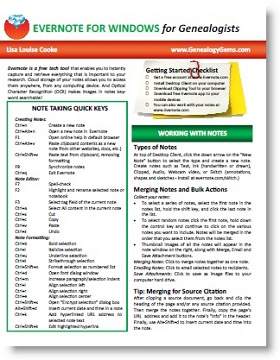 My recent post provides two tips for using Evernote and introduces my Evernote for Windows for Genealogists Quick Reference Guide “cheat sheet” (click here for U.S. and here for international shipping). It’s been so popular since its release that we sold out for a while, but it’s back in stock. This 4-page laminated guide offers at-a-glance training and reminders so you can be up to speed quickly using Evernote for genealogy.
My recent post provides two tips for using Evernote and introduces my Evernote for Windows for Genealogists Quick Reference Guide “cheat sheet” (click here for U.S. and here for international shipping). It’s been so popular since its release that we sold out for a while, but it’s back in stock. This 4-page laminated guide offers at-a-glance training and reminders so you can be up to speed quickly using Evernote for genealogy.
 is. But it’s not in a place most genealogists would look.
is. But it’s not in a place most genealogists would look.

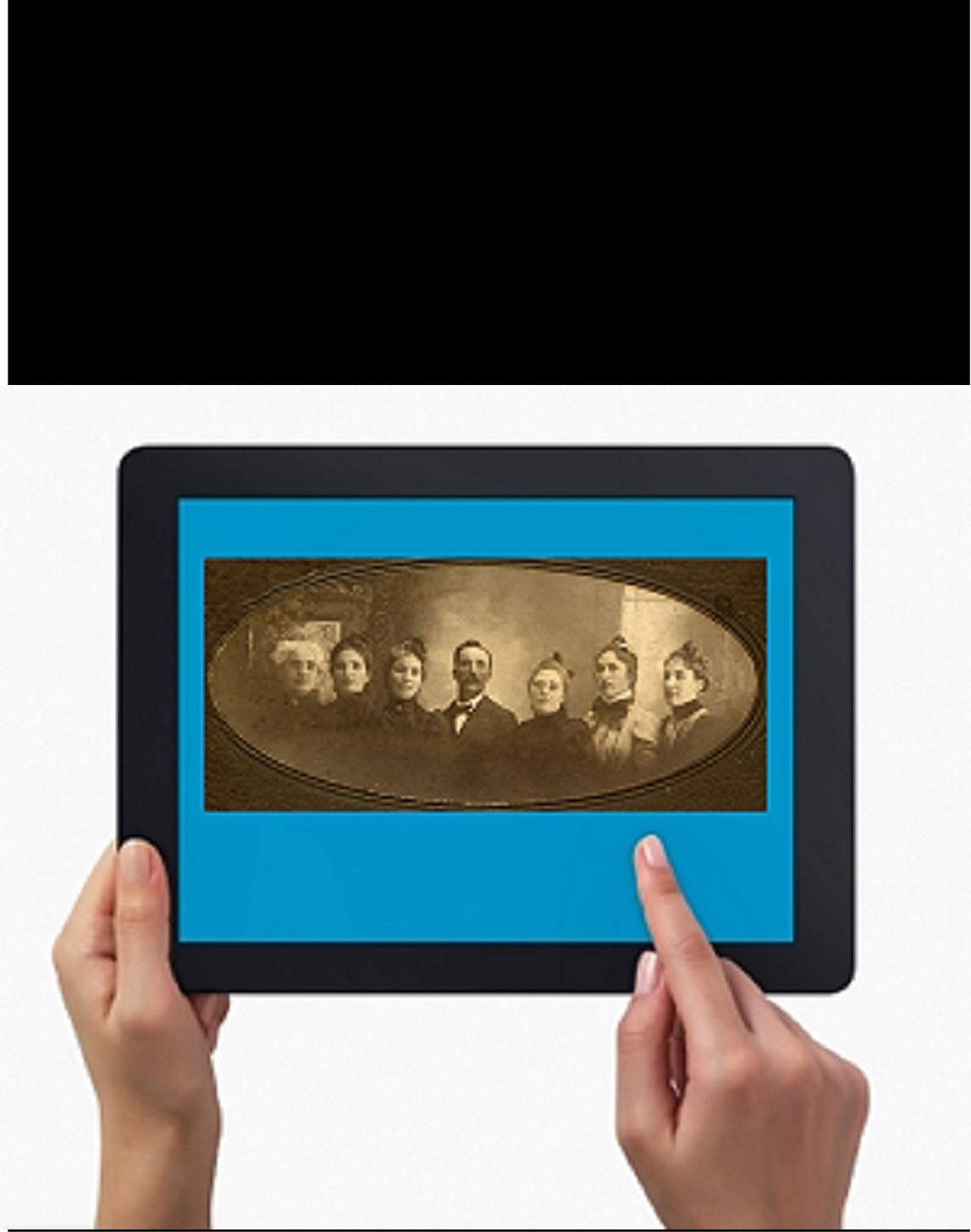 of your plan. Here’s a great tip: bring your iPad or tablet computer and don’t make a single photocopy while you’re there!
of your plan. Here’s a great tip: bring your iPad or tablet computer and don’t make a single photocopy while you’re there!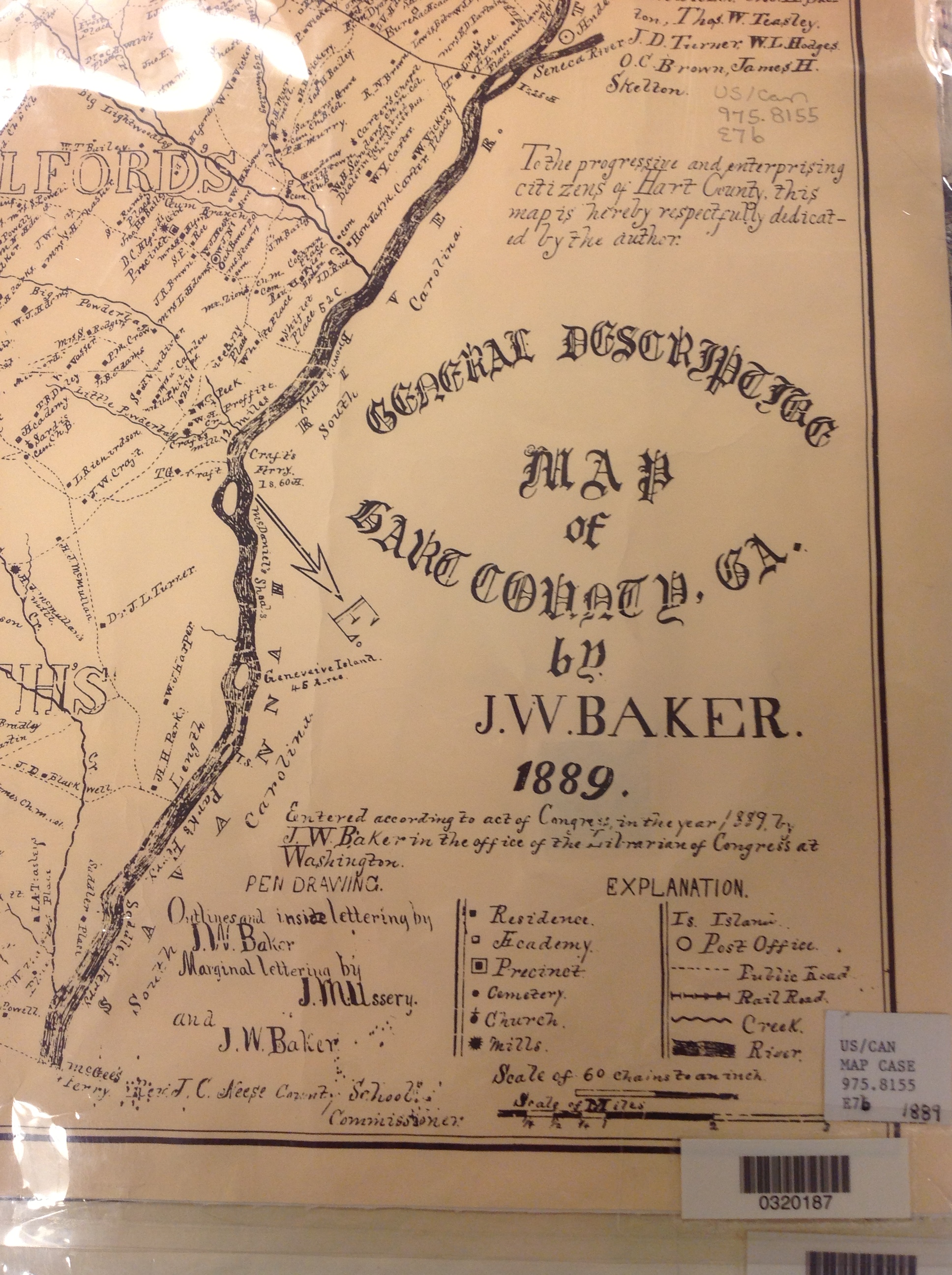 3. Copying material from a map or other folio items.
3. Copying material from a map or other folio items.
 series of posts on teamwork tips and technology tools for collaborative research. This post covers one of my favorite free sharing tools: Dropbox.
series of posts on teamwork tips and technology tools for collaborative research. This post covers one of my favorite free sharing tools: Dropbox. For more on using Dropbox and other collaborative tools on your tablet, check out my book
For more on using Dropbox and other collaborative tools on your tablet, check out my book


