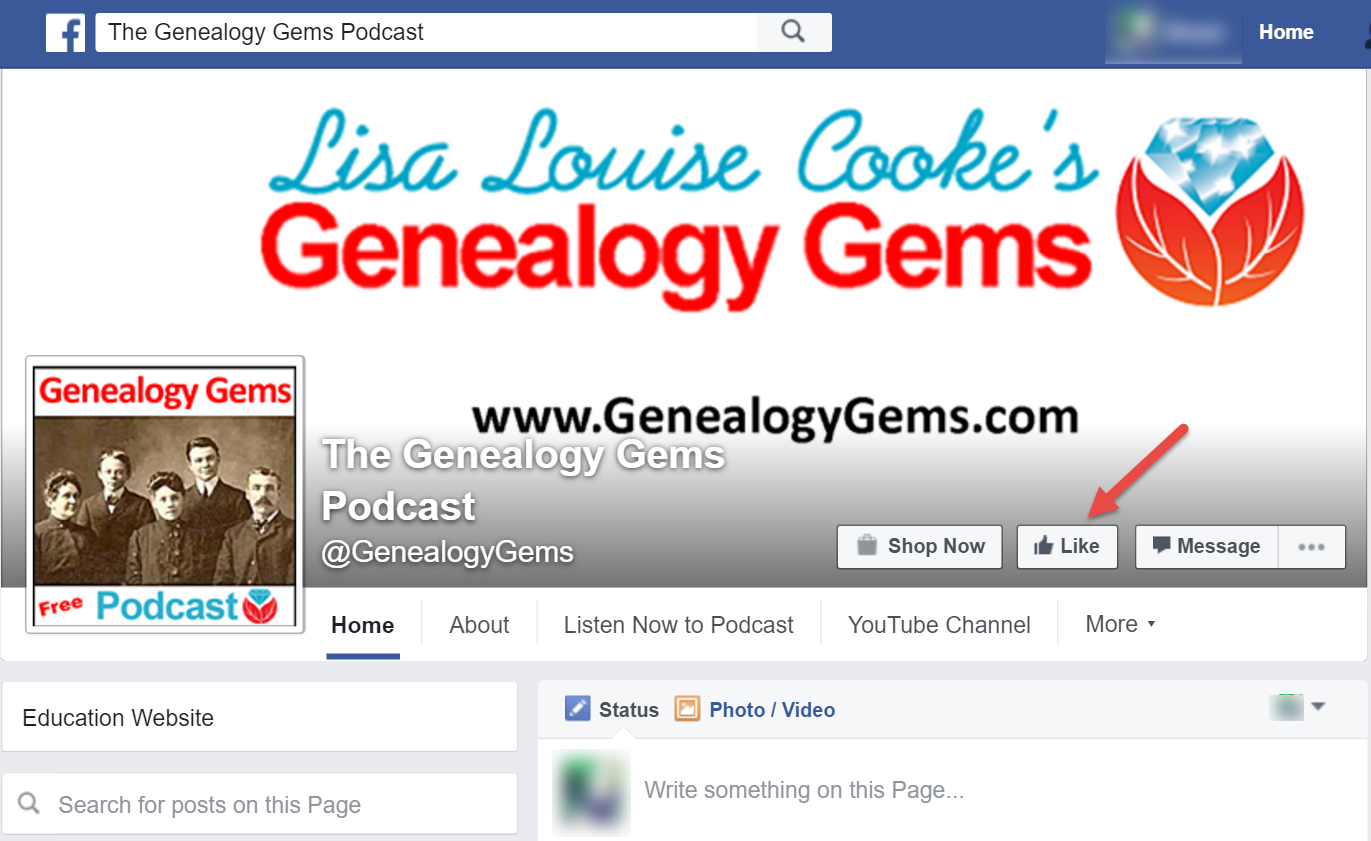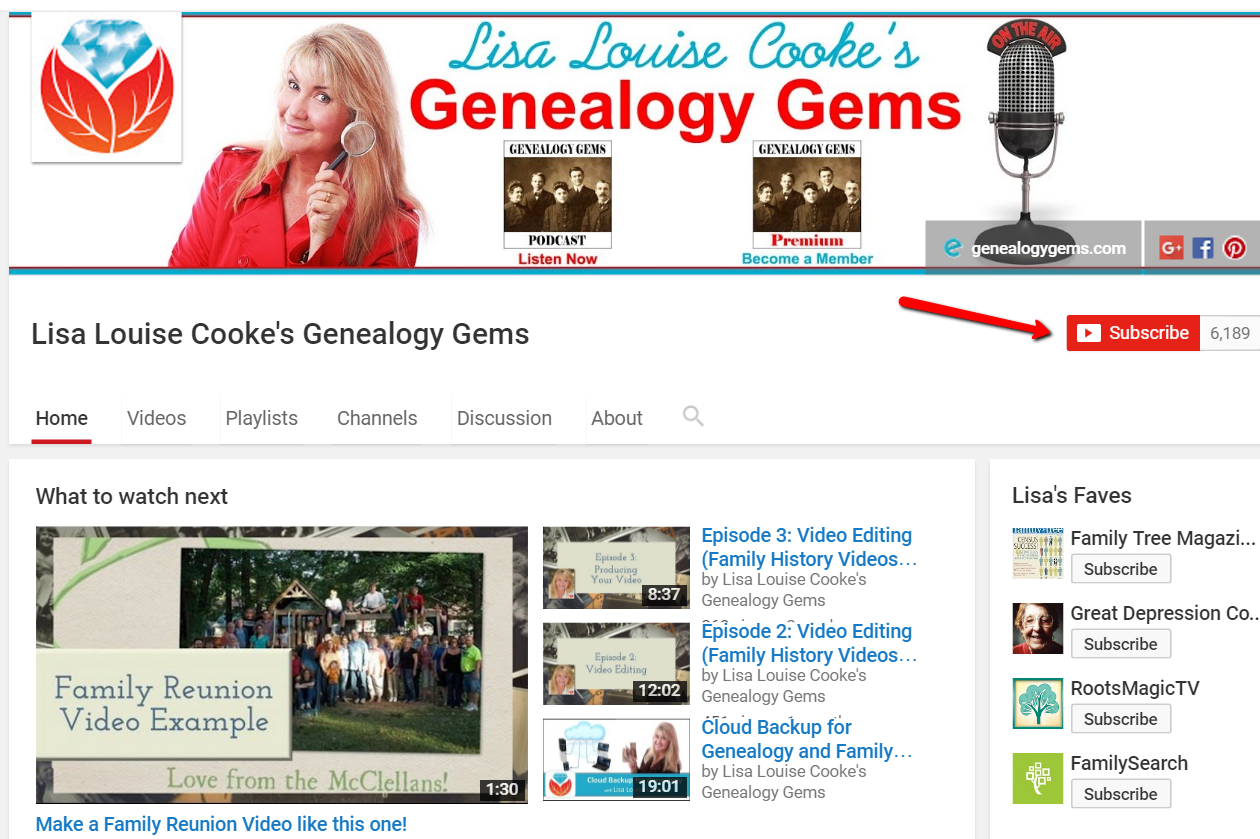How to Use Google Chrome to Identify Old Photos for Genealogy
Learn how to use Google Chrome to identify old photos for genealogy and family history with this quick and easy-to-follow YouTube video!

How to Use Google Chrome to Identify Old Photos for Genealogy and Family History
Take 4 & 1/2 minutes to watch this video from our Genealogy Gems YouTube Channel. Your family history will be glad you did!
Like I said, there is more than one web-browser out there. Maybe you are a fan of Firefox or Internet Explorer, but I want you to head on over to Google Chrome to see this really slick feature.
Why Google Chrome Image Search Works
Google Chrome can do a lot of amazing tech things. By learning how to use Google Images, you may be able to finally identify some of those old pictures you have stuffed around the house! This technique works especially well for identifying locations, maps, and high profile buildings. Why does this work? Google has a stellar process for surfing the web (they call it “crawling”) and indexing everything it finds. This effort builds an incredible wealth of information, including information on all of the photos and images it comes across. Google Chrome, Google’s web-browser, can use this data to quickly match your image to other images Google has crawled on the web. Not only can it find the image, but it can bring along with it any other information (such as details about the image) that is attached to the image. And that can all mean big answers for you!
Take It Further: Identify Original Locations of Images and Photos
In my video, I share with you how I used Google Chrome to identify an old family postcard. In this blog post today, I want to share another tip for using Google Chrome to identify old photos. It never fails.
If you’re like me, you get pretty excited as you make family history discoveries. You might find yourself saving documents and pictures to your computer without accurately sourcing from whence they came. Six months later you find yourself wondering, “Where in the world did that image come from?”
Google Chrome can help. Just use the step-by-step instructions found in the video to upload the image to Google Images, and click the Search by Image button. Voila! Google finds the match and you uncover the website where the image came from! This saves valuable time (and I think we can all use more of that) and provides the information you need to properly cite your image source.
Sharing is Caring
Thanks for watching and reading, friends. Did you share this tech-tip video with your genie buddies? I hope you did. For more tech-tips and savvy tricks, be sure to subscribe to our Genealogy Gems YouTube Channel.
More Free Tech Tip Videos

Free Google E-Books for Genealogy and Family History
Mobile Genealogy Tips and Tricks
Create Captivating Family History Videos