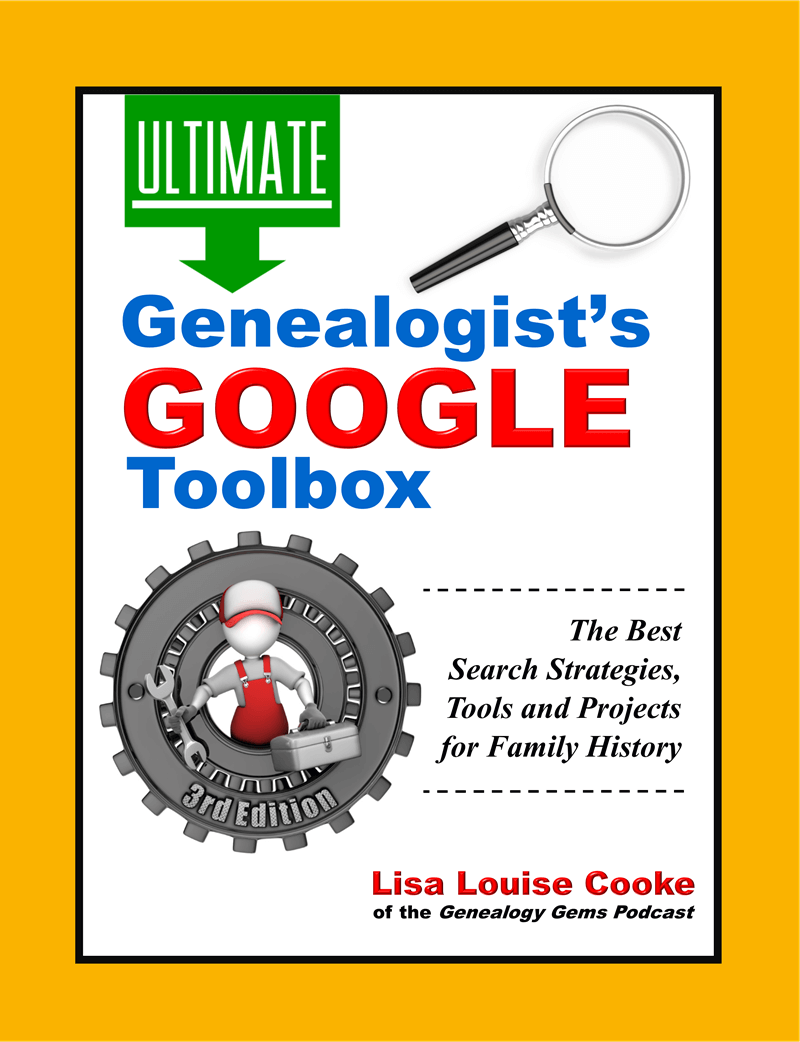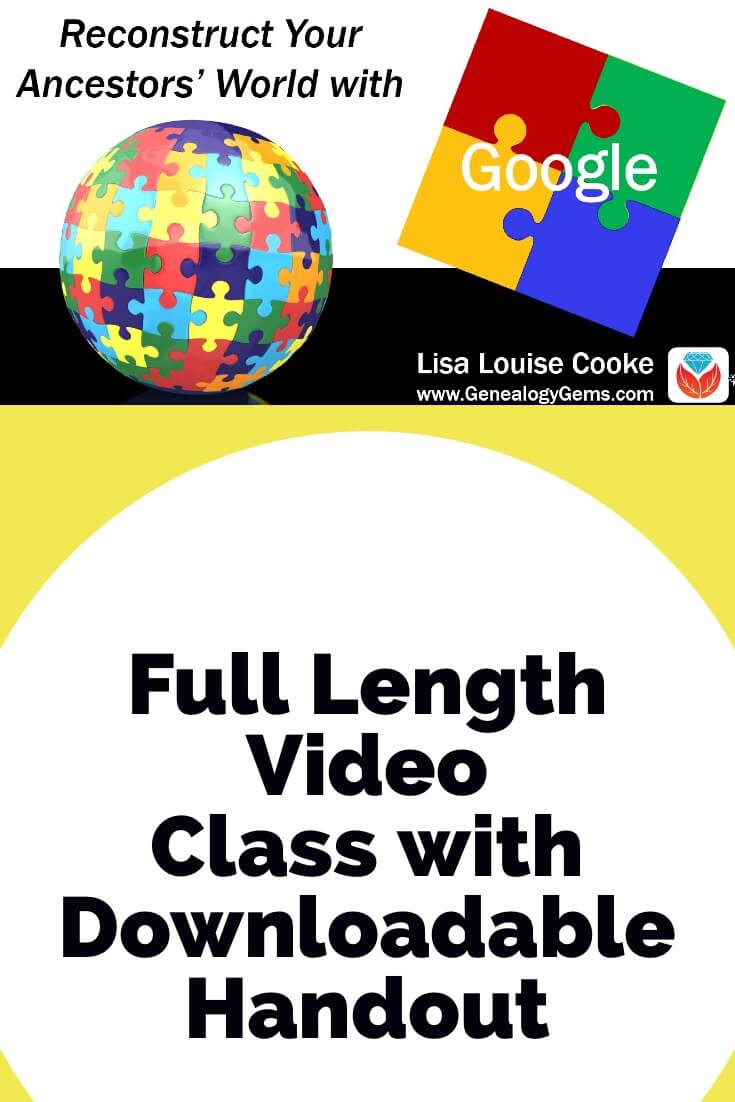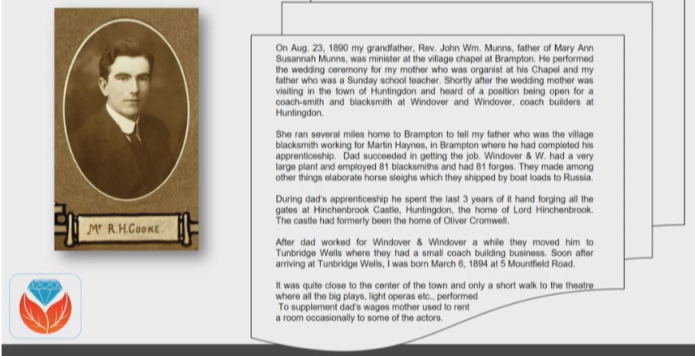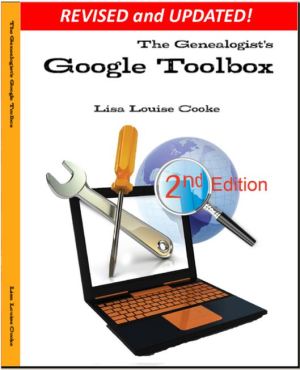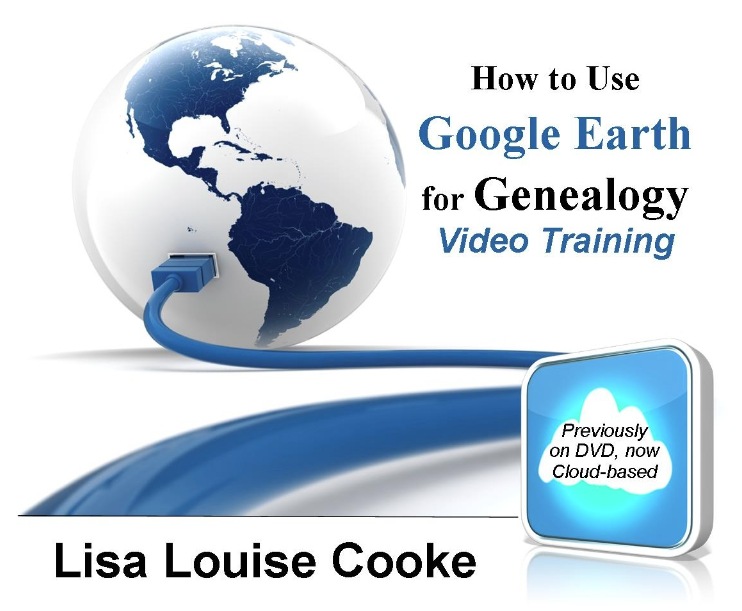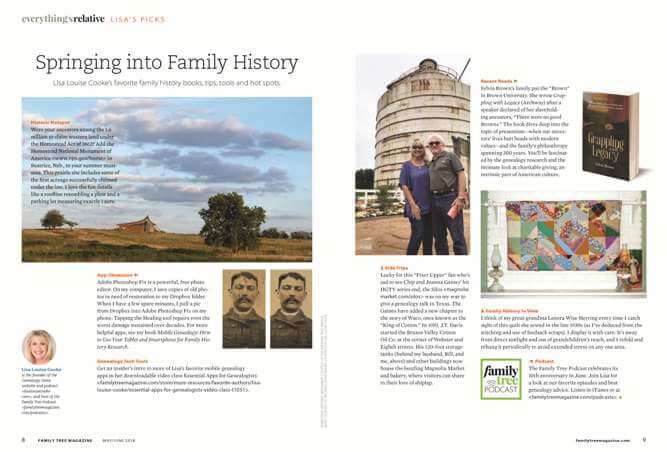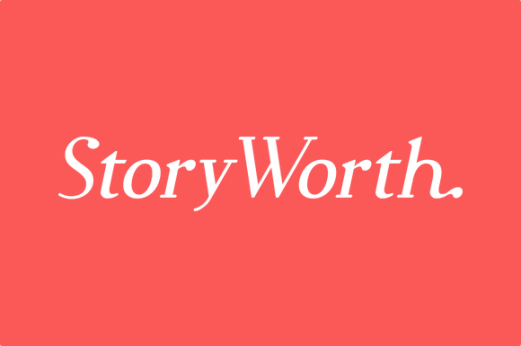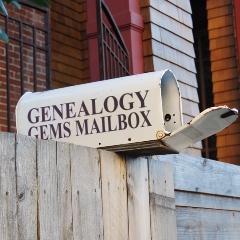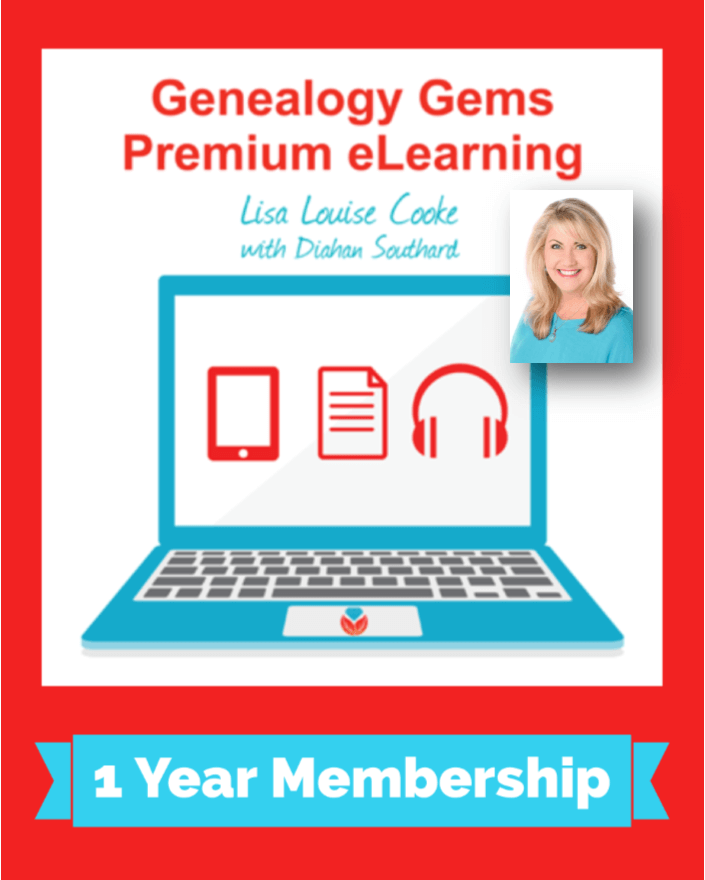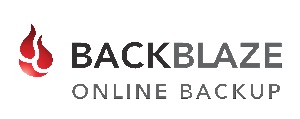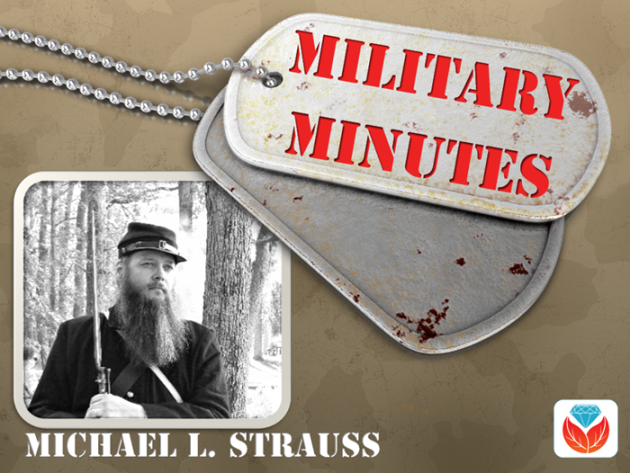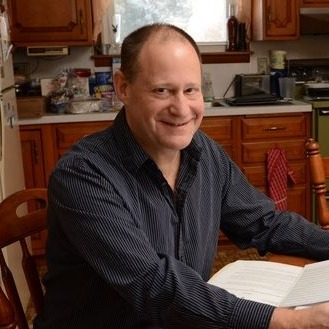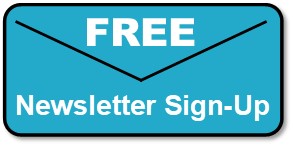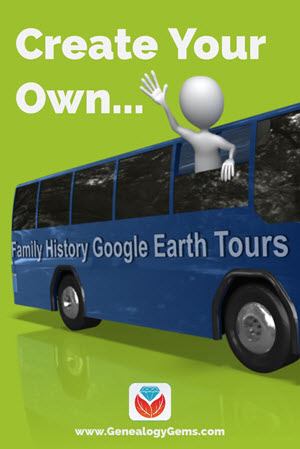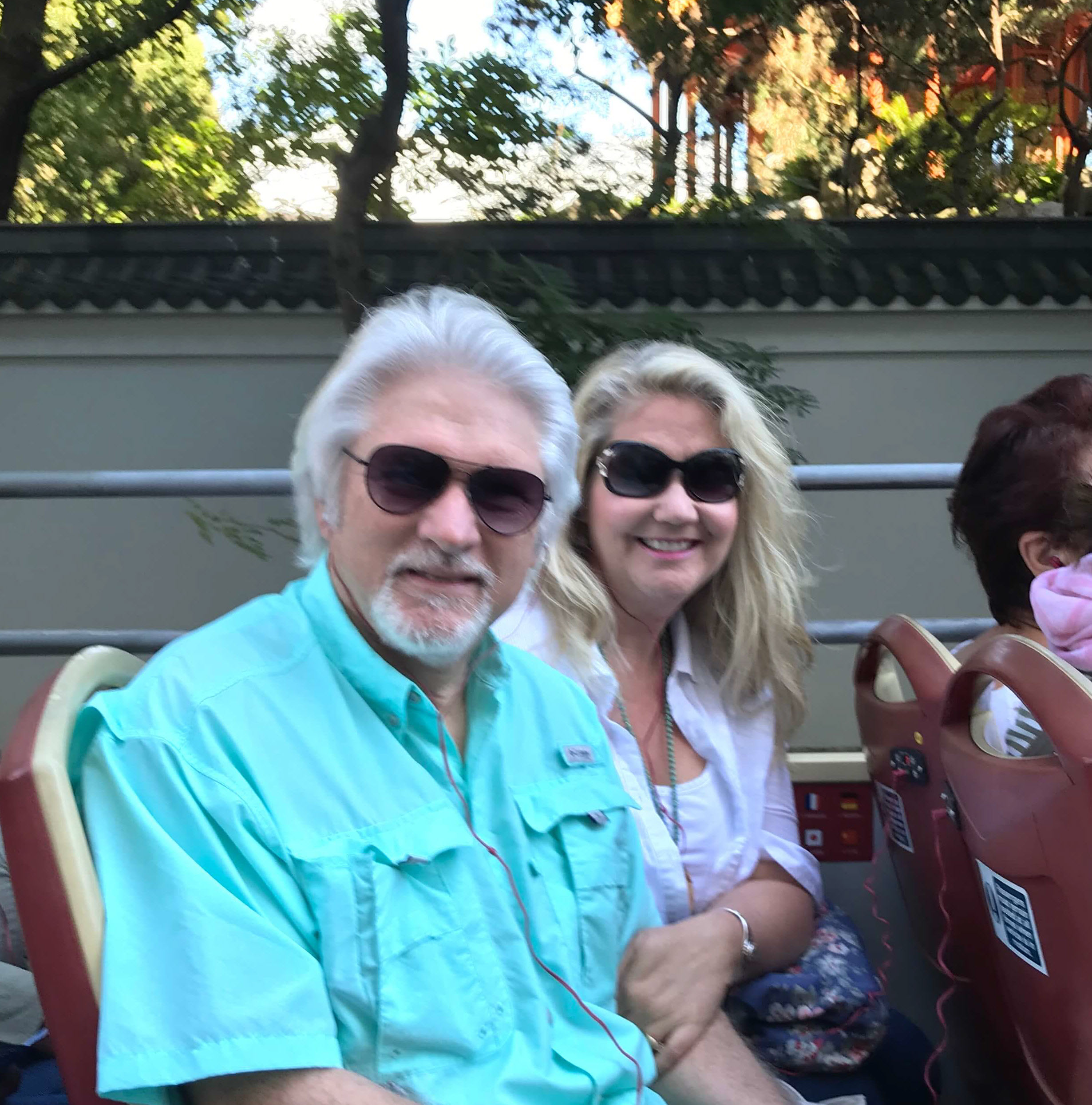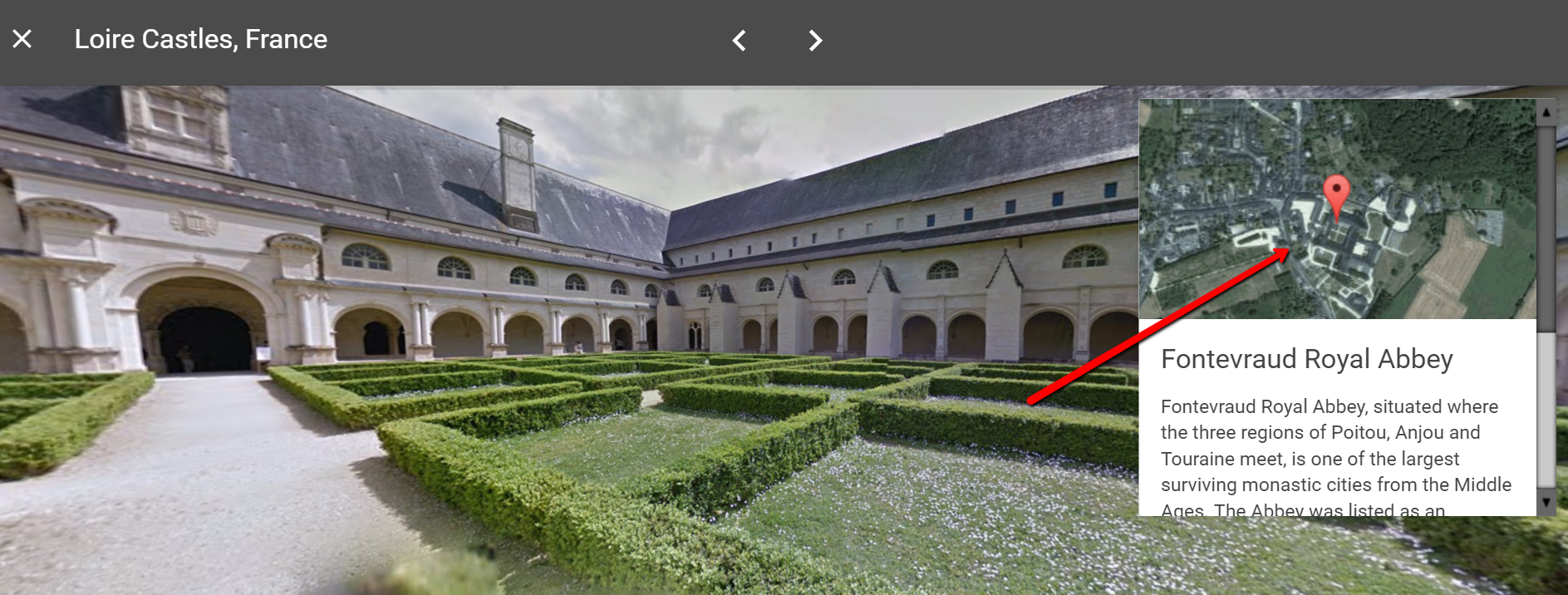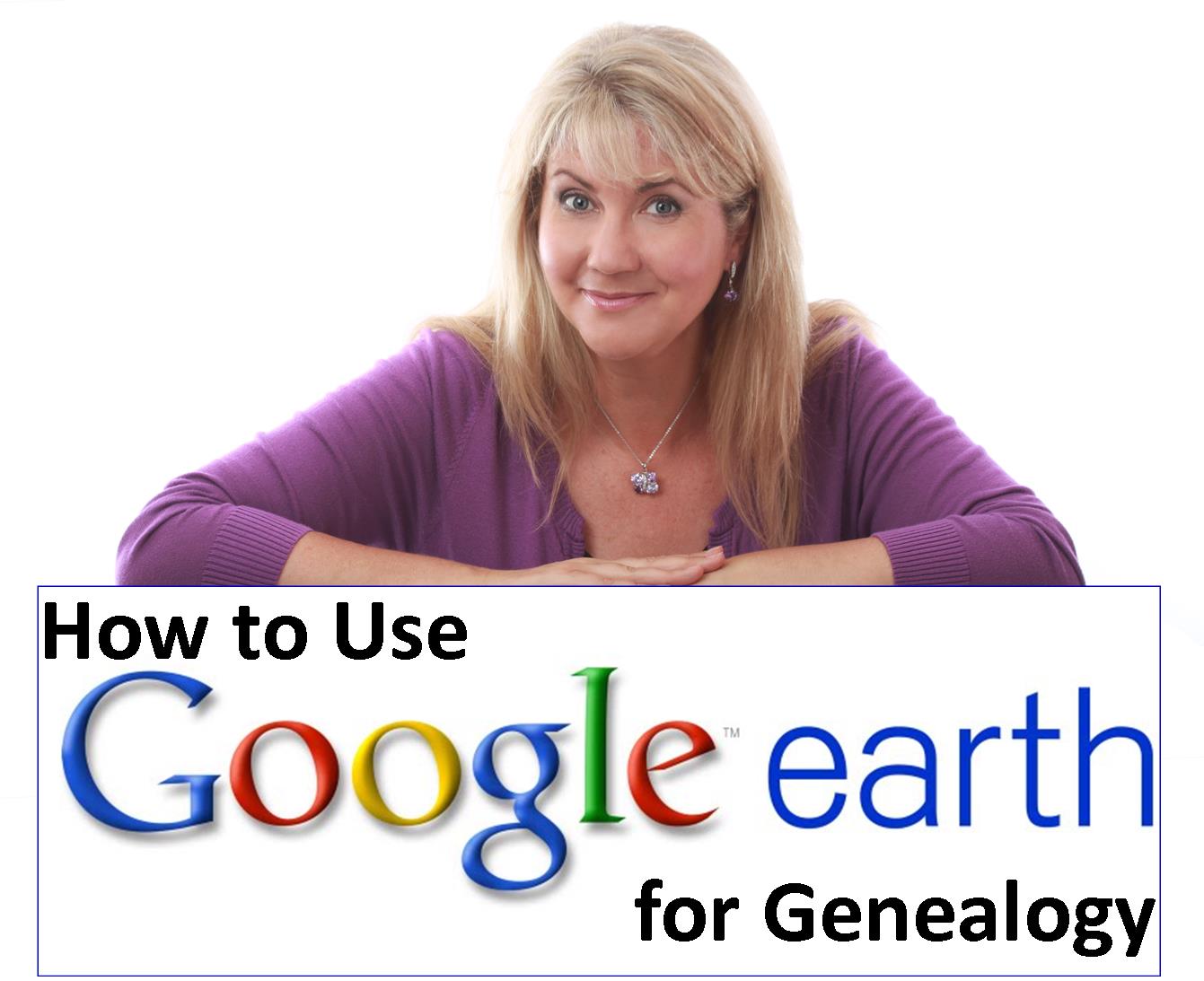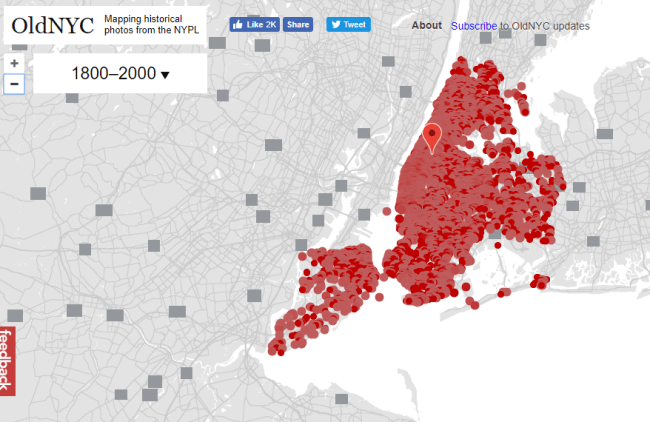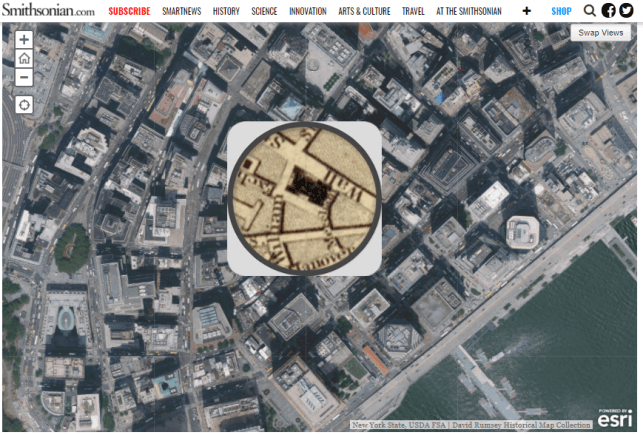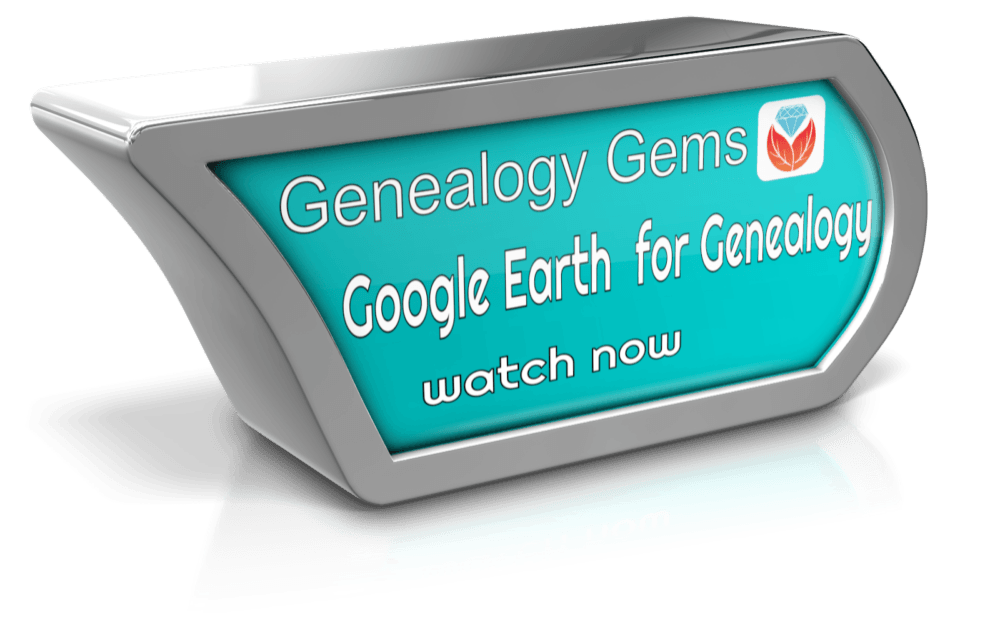Ways to Use Google Earth for Genealogy – Elevenses with Lisa Episode 12
Episode 12 Video and Show Notes
Live show air date: June 18, 2020
Join me for Elevenses with Lisa, the online video series where we take a break, visit and learn about genealogy and family history.
The first 4 minutes of the video is the “Waiting Room.” This welcomes viewers and counts down to the start of the live show. This week’s Waiting Room features a Google Earth tour of about 100 Elevenses with Lisa viewers who have commented in the Chat forum during the YouTube Live show.
The Google Earth discussion begins at the 5:15 mark.
Today Topic: Ways to Use Google Earth for Genealogy
Google Earth Pro is now free and simply known as Google Earth. It’s available in three forms:
- Google Earth Web (in the Chrome browser),
- the Google Earth app,
- and downloadable desktop computer software which offers the most robust set of tools.
This session focuses on the desktop software.
Google Earth provides a 360-degree, 3-dimensional way to view your ancestor’s world! It’s a tool that can be used for solving genealogical questions as well as visually telling the stories of your ancestors’ lives.
From You:
From Lynnette: “I love spending time with you on Elevenses. I was especially thrilled to view the google earth for genealogy segment on Episode #11 especially because San Francisco is my hometown (although I grew up in Menlo Park).
All of my great grandparents came to San Francisco in the mid-late 1850’s. So, I decided to jump into Google Earth and see if I could find the homes of my family.
There definitely is a learning curve for Google Earth but I am wading through all of the help you have on your website! I just ordered your toolbox book also. I was thrilled to see that you will be doing Google Earth on June 18 on Elevenses.
My great grandparents, George and Sarah Atkinson’s home was located 1876 15th Street, SF. I entered the address into Google Earth and up popped their home. AMAZING!
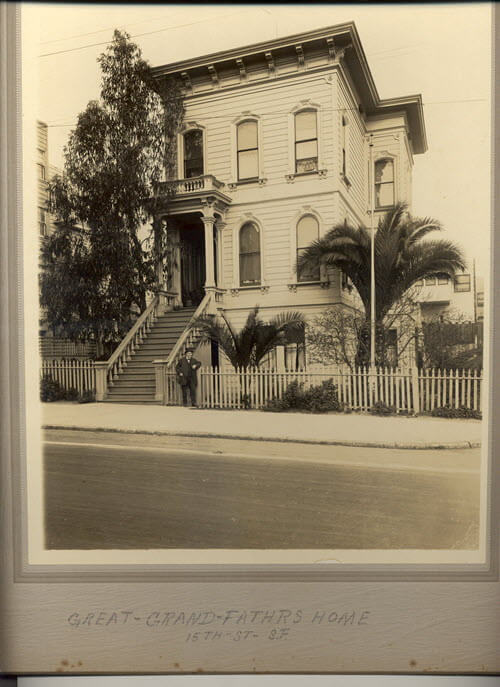
Compare this photo with how it appears in Google Earth today in episode 12. (Photo courtesy of Lynnette Bates. )
Very few changes have been made since they resided there about100 years ago. It is incredible!
My grandfather’s shop was at 1785 15th Street and they had previously lived at 11 Clementina St. Neither on theses places exist now but I have located all of the places on the David Rumsey 1915 SF map although I have not figured out how to add it to Google Earth I have wonderful large photos of all of these places.

Lynnette’s family in front of their home. (Courtesy of Lynnette Bates)
My family actually did not live far from yours. Google Earth has added a new dimension to my desire to preserve and share my family history. Thanks again for all of the fantastic hints, inspiring stories, and wonderful ideas and encouragement that you provide! Happy grandmothering! (We have 38 grandchildren!)”
Lynnette B.
After watching this episode Lynnette followed up on her progress.
“It was fun to see my information on your Elevenses this morning! I really want to put this all together. I have added the 1915 SF map and pinned the home on Clementina and the home and shop on 15th Street. I have added a description but can’t figure out how to add the actual old photo to the description! Will keep working on it! (Note from Lisa: See Chapter 18, page 201 in my book The Genealogist’s Google Toolbox.)
George Atkinson was a wood turner. He exhibited at the 1893 Columbian Exposition in Chicago. I had fun looking at YouTube videos last night of the fair. You are just giving us too many great ideas! Thank you. (Lisa’s note: Read my article How to Find Family History on YouTube in 5 Steps.)
I also found some other interesting information on your website. The article and map of shipwrecks around Ireland was fascinating. (Note: She is referring to my article 5 Free Online Historical Maps for Genealogy.) I actually located the site where my great uncle George Henry Flack died on the shipwreck of the Alfred D Snow in 1888. You never know what can be found even after an exhaustive search!”
Getting Started with Google Earth
Download the free software by following these steps:
- Go to http://www.google.com/earth/download/gep/agree.html
- Click the blue download button
- Read the Terms and Conditions
- If you agree to them, click the Agree and Download button
- Follow the installation guide
- When complete click Run Google Earth (Your computer must be connected to the Internet.)
Navigating Google Earth on the Desktop
The Google Earth software is comprised of the following components:
3-D Viewer
View the globe and its terrain in this window. Use the navigation tools in the upper right corner to zoom in and out and view the map from different perspectives.
Toolbar
The toolbar above the 3-D Viewer provides one click access to Google Earth tools such as placemarks, polygons, overlays, paths, tours, historical imagery, emailing, printing, and more.
Search Panel
Locate a geographic location by typing the address, latitude and longitude coordinates, or names of the location (ex. Library of Congress) in the search box.
Places Panel
Save, organize, and revisit your placemarks and maps in the Places Panel. These are your private files, stored on your computer.
Layers Panel
Access a collection of points of geographic interest that can be displayed on the 3-D Viewer. Includes features such as roads, cemeteries, churches, and historical maps.
Cemeteries in Google Earth
You can use Google Earth to search for cemeteries in the areas where you ancestors lived. Start by searching for the name and town in the Search box. Google Earth can also show you where cemeteries are. It’s fairly comprehensive but of course may not include all tiny privately family cemeteries.
How to Find Cemeteries and Houses of Worship with Google Earth:
- In the Layers panel click to open More
- Click Place Categories
- Toward the bottom of the list click the small arrow to open Places of Worship
- In the nested menu click Cemeteries. Small cemetery icons should appear on the map. If you don’t see them right away, try zooming in or out depending on how close to the ground you are.
- In this list you can also click to turn on a variety of places of worship such as churches and synagogues.
- Hover your mouse over an icon to reveal the name.
- Click the icon to reveal the pop-up box which may contain more information including a website link or photo.
Rumsey Historic Maps
How to Find and Turn on History Maps:
- In the Layers panel, click to open (Click the small arrow next to Gallery to open the nested menu.)
- Click the box for Rumsey Historic Maps.
- You should see Rumsey icons appear on the screen. If you don’t, zoom farther out until you do.
- Click the desired Rumsey icon on the map.
- Click the map thumbnail image in the pop-up box to overlay the map.
How to Download More Rumsey Maps:
- Click any Rumsey icon
- At the bottom of the pop-up box click the link that says Download links to all Rumsey historical maps.
- This will download a file containing several hundred more historic map overlays to the Temporary folder at the bottom of the Places
- Drag and drop the file onto MyPlaces at the top of the Places
- Save your work in the menu: File > Save > Save MyPlaces.
Search for and download more free historic maps from the David Rumsey website. The features nearly 100,000 historic maps. Read my article The Best Way to Find Old Maps for Genealogy at the David Rumsey Website for instructions on finding and downloading free maps from the David Rumsey website.
Placemarks are the Containers for Your Content
You can use placemarks to mark locations on the map. They can be customized with a variety of icons and can be colored coded. Placemarks can include photos, images, text, website links and HTML code.
How to Create a Placemark:
- In the PLACES panel click the tour folder once to highlight it
- Zoom to the location where you want to add content
- Click the PLACEMARK button in the Google Earth toolbar
- Name the placemark and add a description of what it will include if you wish
- Click OK to close the placemark dialogue box
- Now the placemark appears in your tour folder and on the map.
- To edit the placemark so you can add additional content, right-click the placemark in the PLACES panel and select PROPERTIES
- When done click the OK button at the bottom of the placemark dialogue box
Learn More
Cooke, Lisa Louise, The Genealogist’s Google Toolbox, Genealogy Gems Publications, print. www.ShopGenealogyGems.com
Cooke, Lisa Louise, Google Earth for Genealogy digital video download series, Genealogy Gems Publications, www.ShopGenealogyGems.com
Use coupon code EARTH11 to get 25% off both of these resources.
Genealogy Gems Premium Member Videos on this Subject:
Log into your membership here on the website. In the menu under Premium click Premium Videos and then click the Geographic topic tile. There you will find 6 videos with downloadable handouts:
- Google Earth for Genealogy (Beginner)
- Create a Free Google Earth Historic Map Collection
- 5 Ways to Use Old Maps for Genealogy
- Best Websites for Finding Historical Maps
- Time Travel with Google Earth (Intermediate)
- Finding and Using Sanborn Fire Insurance Maps
Today’s Teacup
I picked up my mug a few years ago while on the road to one of my speaking gigs. We stopped by the Laura Ingalls Wilder Historic Home & Museum in Mansfield, Missouri and toured the famed author’s beloved Rocky Ridge Farm.
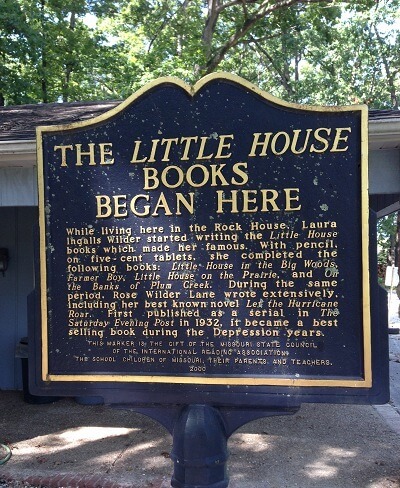
Laura Ingalls Wilder Historic Home & Museum
From the Website:
The Historic Farmhouse
“As visitors make their trek to the historic Rocky Ridge Farm, the first sight they’ll see is Laura’s and Almanzo’s beloved farmhouse. It remains as it was in 1957 and stands as an official project of the Save America’s Treasures National Trust for Historical Preservation.
Laura, Almanzo and daughter, Rose, arrived in Mansfield from South Dakota, August 30, 1894. They purchased a forty-acre farm, which had a one-room log cabin near the spring and ravine. After living in the log cabin through the first winter they built a room onto the side of it in the spring of 1895. The next spring (1896) they moved the new room to the present historic house location, where it is now the kitchen. A second room, with an attic space above it, was added to create a two-room house with an attic bedroom for Rose.”
Stay smart and stay brave! Thanks so much for watching friend. I’ll talk to you soon.
Next Episode of Elevenses with Lisa
Episode 13 will air Live on June 25, 2020 at the Genealogy Gems YouTube channel. Set your reminder now here at the Genealogy Gems YouTube channel.
Resources:
Live Chat PDF– Click here to download the live Chat from episode 12 which includes my answers to your questions.
Show Notes PDF – Genealogy Gems Premium Members can click here to download the show notes PDF for this episode. (Log in required.) Become a Premium Member here.
I Want to Hear from You
At the end of the episode I suggested that you try and map out your own story starting by setting a placemark in the location where you were born. Did you give it a try? What other projects are you excited to get going on? And of course I’m always interested in your questions and feedback. Please leave a comment below. This is your chance to join our community’s conversation!