Avoid the Eye Roll with New Video Creation Tool
It’s a common phenomenon for the genealogist: the eye roll!
 Relatives who have never had a desire to delve into genealogy often roll their eyes when an enthusiastic genealogist in the family shares a newly discovered census or other genealogical record. And who can blame either party? The genealogist is giddy having won a long fought battle to unearth another piece of the family tree puzzle, and the non-genealogist hasn’t a clue what difference it all makes.
Relatives who have never had a desire to delve into genealogy often roll their eyes when an enthusiastic genealogist in the family shares a newly discovered census or other genealogical record. And who can blame either party? The genealogist is giddy having won a long fought battle to unearth another piece of the family tree puzzle, and the non-genealogist hasn’t a clue what difference it all makes.
Creating a short story slideshow video about your family history is an ideal way to bridge that gap. Here at Genealogy Gems (on my blog, podcast, and YouTube channel) I’ve shared not only examples of professional-quality videos, but also the step-by-step instructions for creating them with one of my favorite website tools called Animoto. It’s an online video creation tool that requires no special skills or software. You just drag and drop your content (digital images and even video files) and select from Animoto’s cache of professional video styles and music tracks. Within minutes you can whip together a video that generates not eye rolls, but instead, ooos and ahhhs!
(Full disclosure: This post contains affiliate links and I will be compensated if you make a purchase after clicking on my links. Thank you for supporting the Genealogy Gems blog!)
Simple slideshow videos aren’t the only eye-rolling defense weapon in Animoto’s arsenal. You can take your video creation to the next level with Animoto’s Marketing Video Builder. Don’t let the name fool you, because it’s rich with features that any genealogist can sink their teeth into.
One of the key features you get with the Marketing Video Builder, available with Professional and Business subscriptions, is the ability to add voice narration to your video. Your voice (or the voice of relatives that you interview) will bring an intimacy and personalization to your video project that will tug on your viewer’s heart strings.

Raymond age 13 (4th from left) and his father Harry Cooke (2nd from right), Tunbridge Wells, England circa 1909
Recently I took the Marketing Video Builder for a whirl on a project that I’ve been wanting to do for a long time: the story of my husband’s great grandfather. My husband’s grandfather, Raymond Cooke, wrote up a short autobiography just before his death in 1987. It’s a wonderful glimpse into the world of his youth and his memories of his father, Harry Cooke.
I used the portion of the autobiography that was focused on Raymond’s father Harry to create an outline for my video. I then set up a project folder on my hard drive, selected images that represented the story, and copied them into the folder. In the image below you can see how I laid out my plan in a simple Word document. This created a script that indicated which portion of the autobiography would be read for each image.
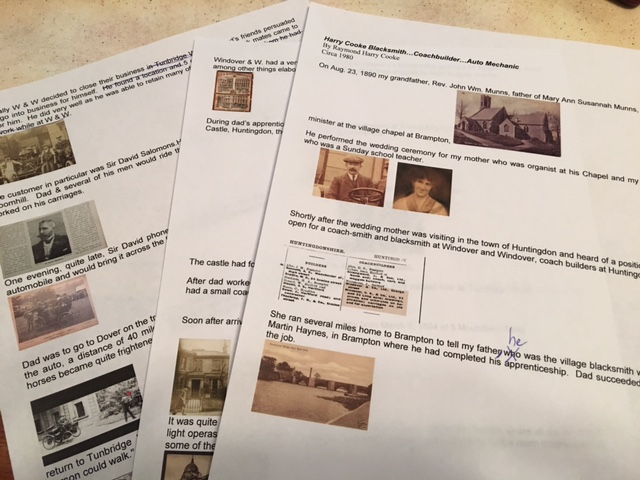
The video script indicates the image and the narration that accompanies it.
The next step was to head to Animoto.com, sign in to my account, click the “Create” button and select “Marketing Video.”. I selected a pre-built storyboard called Portfolio because I really liked the design, but changed the music to a lilting melody called A Thousand Years that I found in the vast music collection. It had just the right for the feel of the story!
The beauty of a marketing video is that you can personalize the storyboard with your choice of font and colors, and you can add and delete sections as you see fit. Animoto always gives you the ability to customize your storyboard so that it fits your imagery perfectly.
With my storyboard set up, I proceeded to upload all the content I had gathered in my project folder. It’s super simple to drag and drop them into the right order.
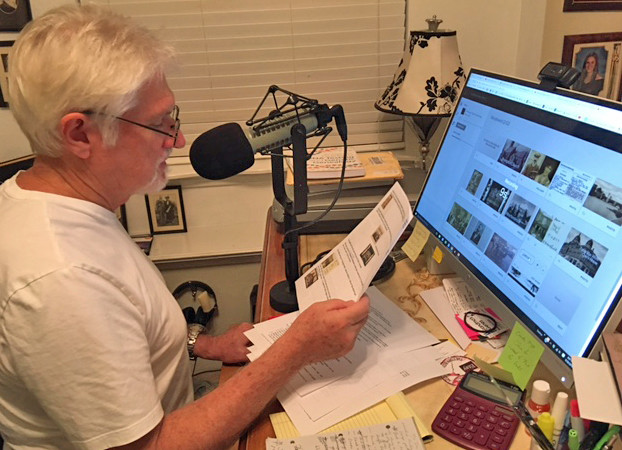
Bill recording his Grandfather’s words for the video
Next, I recruited Raymond’s grandson, my husband Bill, to narrate the video, using Animoto’s voice-over feature. He was a little hesitant at first, but once he saw my outline and script, his enthusiasm for the project grew and he agreed.
I kept the dialogue brief for each image, because the length of the narration dictates how long the image appears on the screen. I found that 2-3 sentences per image was plenty, and the recordings averaged about 14 seconds each. You will be able to see in the bottom left corner of the tile how many seconds you recorded. And rest assured, you can record as many takes as you like and play them back to ensure you love the final result!
The Preview button is your friend, and I encourage you to preview your project several times throughout the creation process. When you are happy with the final video, click the Produce button that appears in the Preview window. This part of the process is just like Animoto’s Slideshow Video Builder. Click here to read my blog post and watch my step-by-step tutorial video.
With a bit of planning out your story, collecting your content, and production time on the Animoto website, you can get results like this:
I love that Raymond’s grandsons voice shares his words with the viewer!
Videos like these are so simple to create, and will bring your family history to life in a way that every member of your family will enjoy. And the holidays are just around the corner. Why not share your family history video when your family gathers togethers? Then, get ready for the ooos and ahhhs!




