How to Download Backblaze in 4 Easy Steps
 Don’t be intimidated by signing up for Backblaze, the cloud-based computer backup service I recommend.
Don’t be intimidated by signing up for Backblaze, the cloud-based computer backup service I recommend.
Here’s how to download Backblaze in four easy steps. Protecting genealogy data, family photos, and other files is essential!
I was pretty startled when I discovered that the cloud backup service I used to use wasn’t backing up my video files! That was a deal-breaker for me. So, after reviewing other cloud backup service options, I chose Backblaze. I’m really glad I did. Backblaze runs 24/7 through my internet connection and is constantly saving changes I make to every file. That means if my computer is lost, stolen, destroyed, or hit with deadly viruses, I’ll always have copies of my files and that even includes my large video files!
Genealogy Gems Premium website member Kathy felt a little intimidated about downloading BackBlaze for the first time:
“I received your e-mail yesterday with all the helpful information. I remember you mentioning Backblaze in previous e-mails, and I looked up their website and read the information I could find. However, it did not show the download steps, so I could not tell how difficult it would be and if it would ask me really hard questions that I would not know how to answer during backup, so I didn’t subscribe.
I have had a few external hard drives with backup programs before and they were very difficult and I didn’t want to go through that again. But, I decided that today would be the day, that I would back up my computer…I subscribed to Backblaze. I trust your judgement, so thank you for your advice.”
Have you wondered, like Kathy did, if it would be complicated to set up Backblaze? Has it held you back from taking the leap to protect your files? I want you and our other readers and listeners to feel 100% confident in downloading this awesome back-up service. Here’s how to download Backblaze to your device in four easy steps.
- Click here to go to Backblaze and begin your free 15-day trial by clicking on “Try Free Trial.”
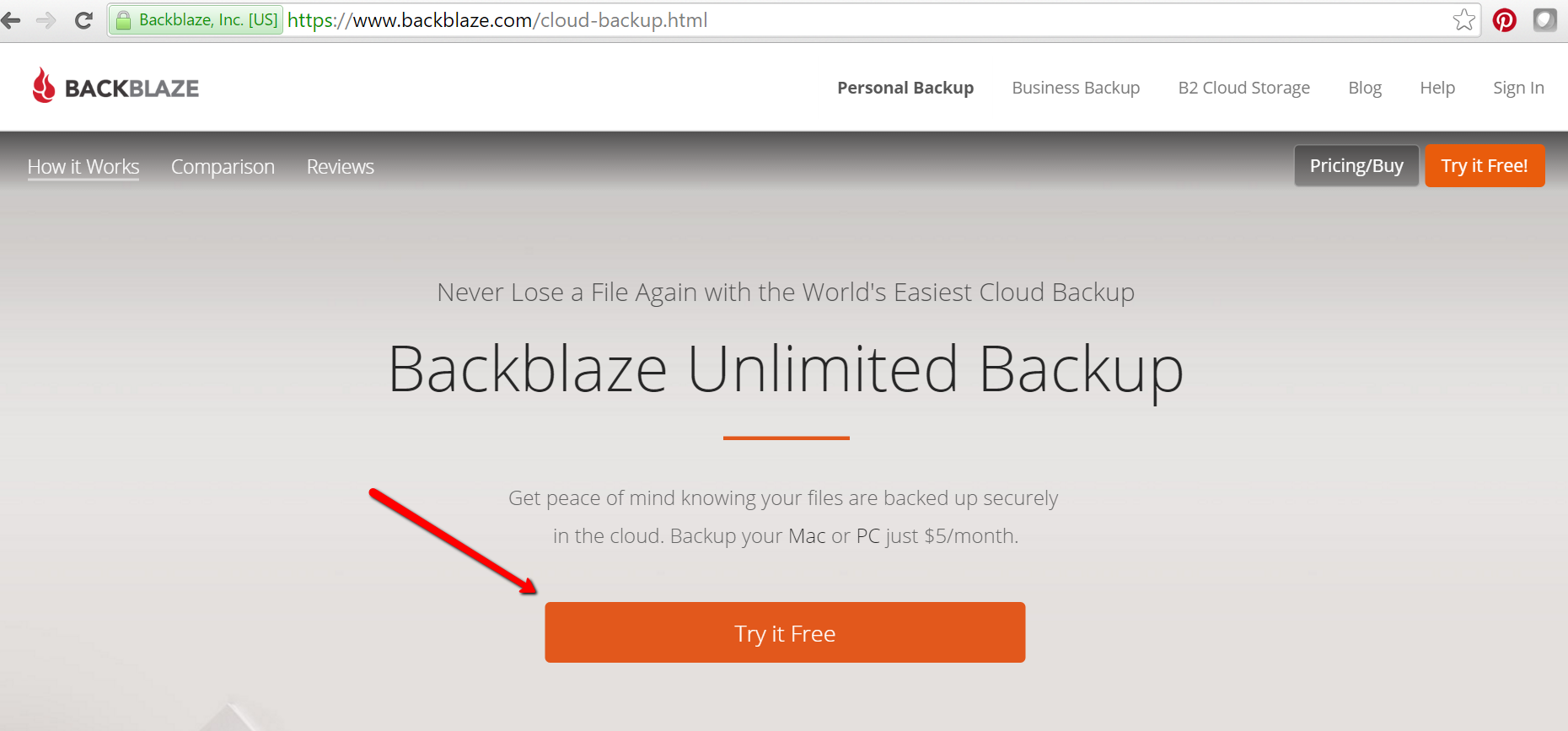
- You will be asked to create an account using your email address and choosing a password. Once you have clicked “Start Backing Up,” a pop up window will appear and you can download Backblaze to your device.
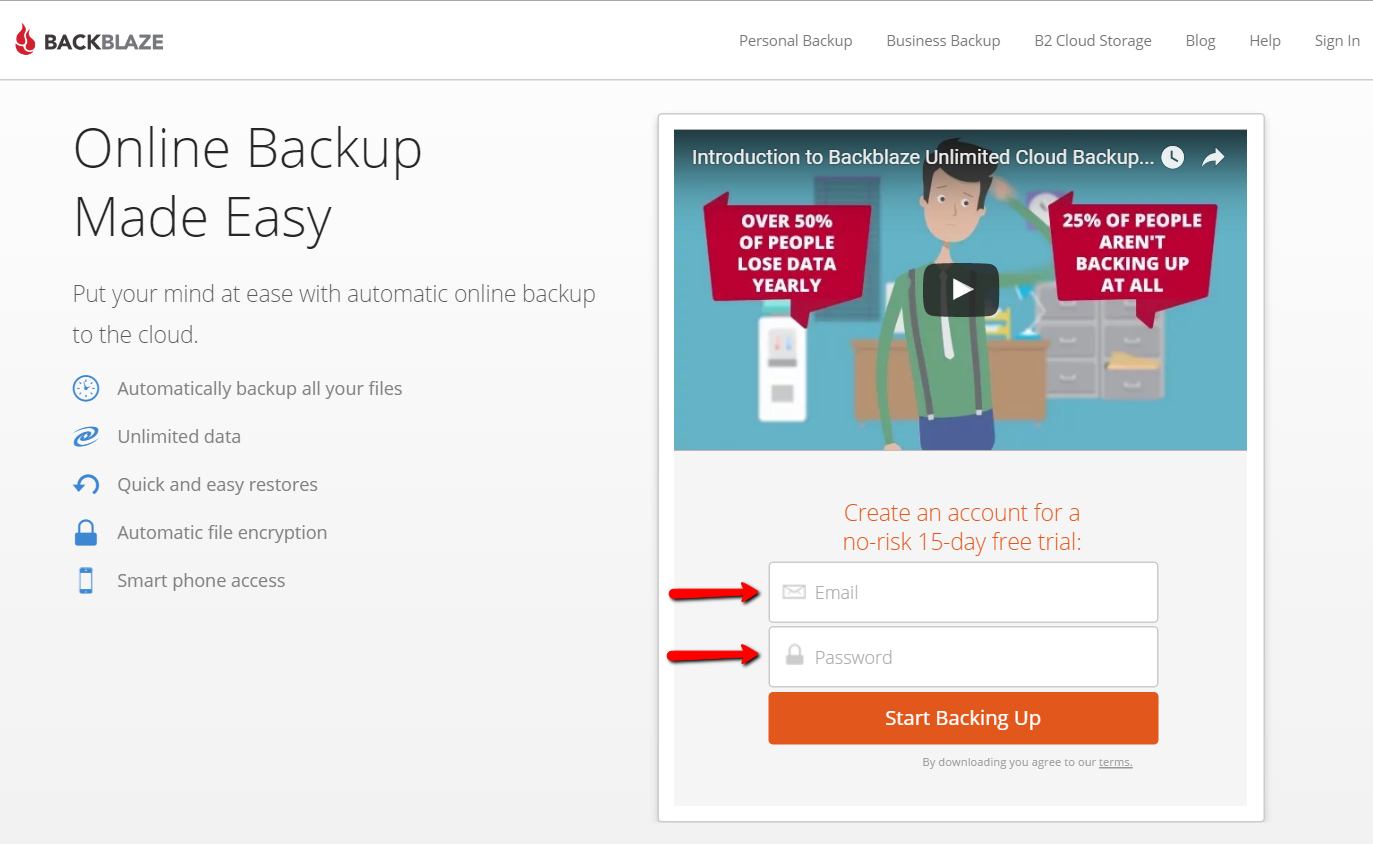
- Next, another pop-up window will ask your permission to install Backblaze to your device. Click “Ok.”
- Wait patiently. Yet another pop-up window will appear and ask you to “Install.” Click “Install Now.” It may take several minutes depending on the speed of your internet connection.
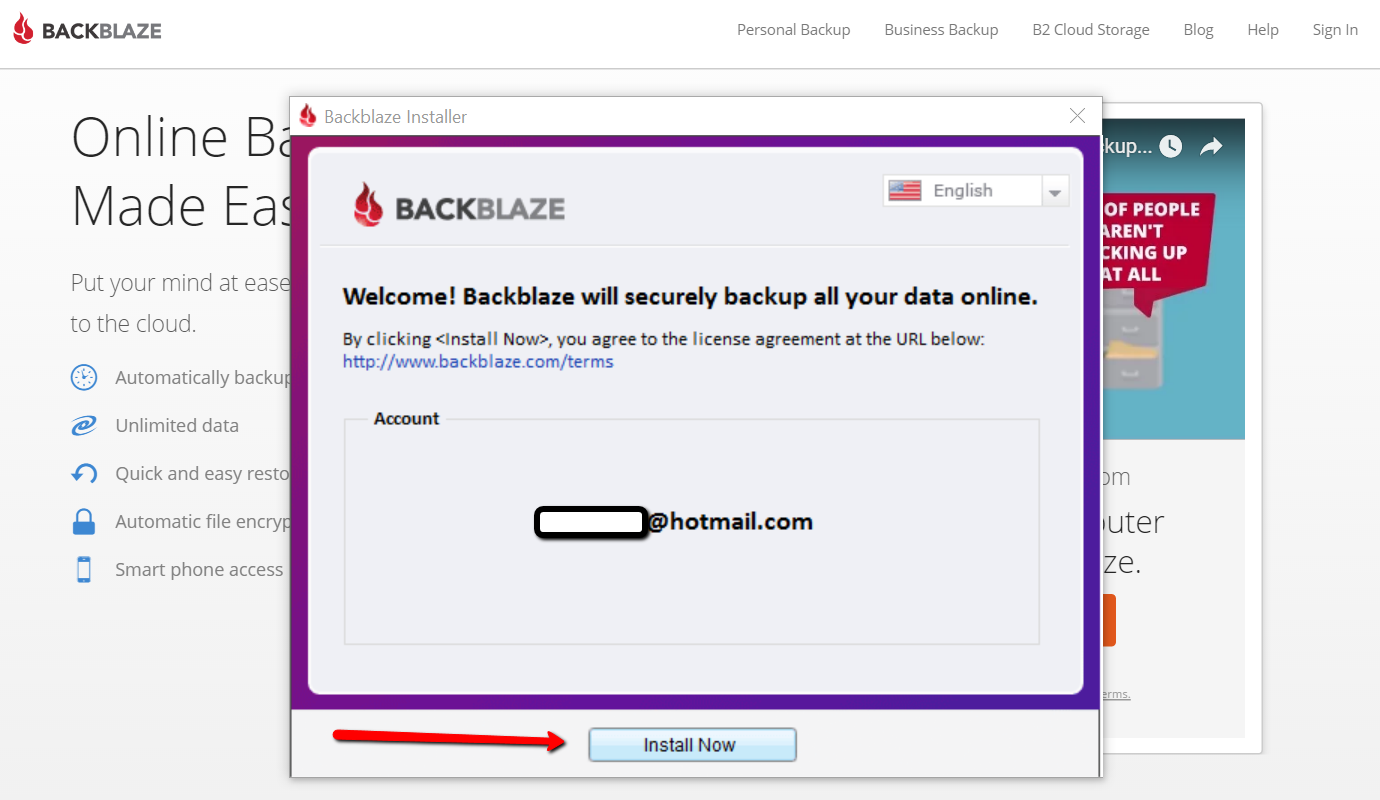
You have now installed Backblaze and the back-up process has begun. You can continue to use your device normally as all your data is backing up.
How to Schedule Your Back-up Time
It is quick and easy to set up a time for Backblaze to back-up your data. By clicking on “Settings,” and then “Schedule,” you have the pull-down menu options of a continuous backup (this is the option Backblaze recommends, and the one I chose,) a daily backup, or “when I click <back up now>.” Choose whatever option is best for you and then click “Apply” and “Ok” at the bottom of the window. You are all set!
A Crucial Aspect of Your Genealogy Research
So, why did Kathy want cloud backup service? She says:
In 2013, we had a house fire and we lost everything but the clothes on our backs. I lost 30 years of genealogy, all my records and my genealogy library, plus all the ancestral photos that can never be replaced. I did have a back-up system, but it burnt right along with my computer. At first, I thought I would never do genealogy again. I would never be able to replace all that I had lost. It was costly enough to order all the birth, death, and marriage records the first time. There was no way I could do it again. I bought another computer and a copy of Family Tree Maker 2012 and decided that I would just work on some of the families that I was most interested in. I have very limited resources now, but I am enjoying trying to rebuild little bits of my tree. Thank you for all you do for the genealogy community. It is greatly appreciated.
My heart aches for Kathy’s loss. I hear stories like her’s far too often. I truly believe that backing up our precious genealogy data is a crucial (and underutilized) aspect of family history research. I hope her story will help to encourage others to start backing up today. I am so happy that many Gems, like Kathy, are now using Backblaze.
After doing my homework, I was proud to bring Backblaze on as the official backup of The Genealogy Gems Podcast. Please get the word out there to your favorite genies that Backblaze is an effective and cost-efficient way to save us from loss of our most important data. They’ll be thanking you!




