Live show air date: May 14, 2020
Episode 8 Video and Show Notes
Join me for Elevenses with Lisa, the online video series where we take a break, visit and learn.
In this episode I share viewers’ family history displays, answer your questions about my genealogy organization method, and show you how I file my genealogy digital files. (This series on genealogy organization began with Elevenses with Lisa episode 6.) Scroll down for all the show notes for this episode.
As you’ll remember I launched this show after the first week of the stay at home recommendation in March. Back then my first “PSA” was to resist the temptation to cut your own bangs. Well it turns out that if you have scotch tape, then you’re good to go!
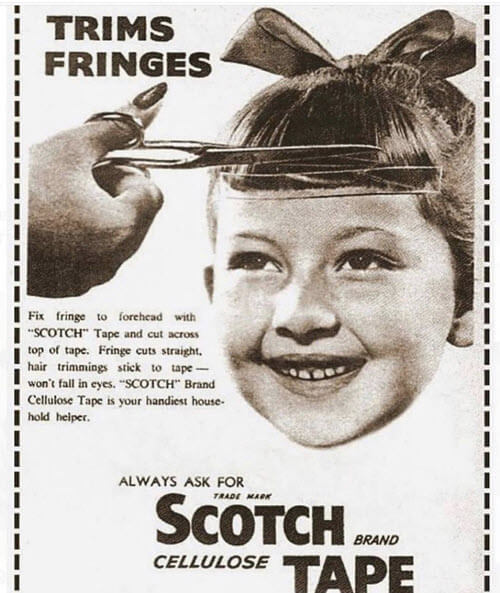
From the Newspapers: Cutting your bangs with scotch tape!
From You:
Betty’s Family Tree Wall
“I feel like we are besties even though we really don’t know each other like our friends and neighbors so much. You are so open about your family and life. Thank you!
Here’s what I have done in my basement with the family pictures that have fallen into my lap over my 67 years. It is a dream come true and being out of the light, the pictures won’t fade as some have done in the past. I had to restore a few on the computer in Paint.
Thank you for showing us how to do things like Google Earth for Genealogy in simplified ways. It’s actually incredible how you do that.”
Thank you for sharing this inspirational photo display with all of us!

Betty’s family tree photo wall
Maria’s Wall of Photos
From Maria: “I’ve been an avid listener of your podcast, and have thoroughly enjoyed watching Elevenses every Thursday. It’s something I look forward to each week as we’re going through the stay-at-home order here in NYC.
After seeing the great photos on the wall behind you in your videos and the picture you enlarged to hang in your music room, I was inspired to do some family decor of my own.
I’ve been scanning family photos bit by bit as I was passed down albums from my great-grandparent’s and have been going through and labeling them with my grandparents, and decided to get some copies printed so I could enjoy them while keeping the originals safe in archival photo sleeves.”
Here is Maria’s gallery of photos on the wall by her desk providing motivation for continued genealogy research:

Maria’s family history photo wall
She says “They include ancestors from all sides of my family tree, with the earliest photo here dating to 1915. Thank you again for all that you do.”
Thank you for sharing, Maria!
From Sandra:
Q: Do you still plan on attending the FGS conference, in Kansas City this fall?
A: Yes, as of now it’s still a go. I will be there with bells on unless I hear otherwise.
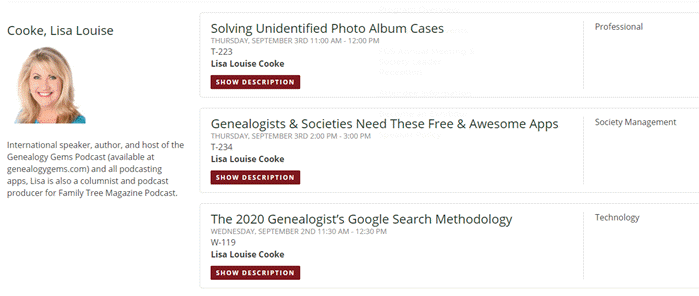
Lisa Louise Cooke’s schedule at FGS 2020 conference. Learn more here.
Answers to Your Genealogy Paper Organization Questions
From Linda:
Q: My question from last week is I wonder why you start with death of each ancestor in your notebooks.
A: Because we do genealogy backwards. Remember, our goal is NOT to have a piece of paper for every event in a person’s life. Our goal is to have a safe place to keep the most precious paper that we want to archive in person’s life. Everything else is digital on our computer and backed up.
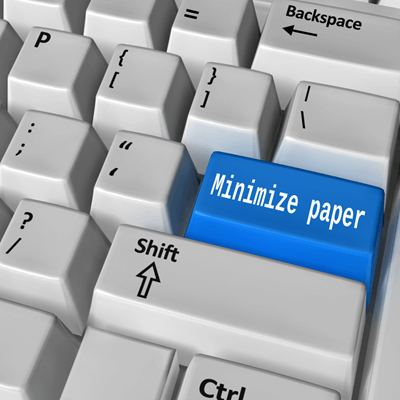
Our goal is to go as paperless as possible
From Kelli:
Q: So if you start with a man’s birth, does he not ever show up in his father’s book?
A: As a reminder, the father would be a new tab, not a new notebook. If you decide to start from birth while using my system, birth to marriage would still be under his father.
From Joyce:
Q: What are you really keeping paper copies of?
A: I keep things like original documents, postcards, letters…I even have a doily in one of my books!
Debby commented to Kelli in the chat that she leaves a page in his father’s binder indicating which binder to look in for his complete story. In my system, not every “father” gets a binder, and the notebooks are not the complete story. They are simply the paper archive for the story. The full story is in your master genealogy database software.
If you’re struggling with tossing some of your paper, it can help to ask yourself, do my descendants REALLY want a piece of paper for every single thing I found even if it was just a print-out of a digitized (non-original) document?
The answer is, NO!
In fact, the more paper you store, the more in jeopardy you put your family history research. Future generations may feel burdened by it, and likely won’t have room for it all. If it is an overwhelming amount it is less desirable for your descendants to try to hang on to it. Also, printer ink is expensive.
From Bob:
Q: Do you 3-hole punch items that really don’t need a sheet protector? Like a census or something easily retrieved or printed again?
A: Occasionally, but usually only if it’s a Pending item. Otherwise I don’t print it out in the first place.
From Donna:
Q: If you’re going to archive a digital file, would it be as effective to save it in your master software vs. a separate digital archive on your computer? Is there a benefit to having duplicate files?
A: I don’t attach files to my database. It’s not because it’s not a good idea. But because I started back when you couldn’t do that. And that made me very reliant on having an excellent digital filing system. If I see a marriage in my database which is sourced, I know exactly where to go on my computer to find the source document.
I would not recommend only linking to an online source document. I always download it to my computer. That’s because the document could move, or we could lose access to it depending on the status of our subscription to the website. Read: “If My Ancestry Subscription Expires, What Happens to My Tree?”
From genebuds:
Q: But if I am organizing my archive for donation to a library, should not I have an index? The library won’t have a copy of my software.
A: When donating, ask about their requirements and provided the needed documentation. Options include providing a printed index, a copy of your gedcom file, or other reference material.
From C Davis:
Q: You have to turn on your computer before you use a binder? Your computer boots fast? My RootsMagic does not start in a minute.
A: I leave my computer on all the time. It just goes to sleep. And in fact, turning your computer on and off a couple of time a day can actually shorten it’s life span.
Typically I leave RootsMagic up in the background while I’m doing research. But even if you don’t have it open and you were just looking at your online family tree, you typically know:
1) which surname and therefore which binder
2) which generation based on the age of the person (and therefore which tab to look under.)
Again, notebooks and paper are archival only. Most times I’m turning to my digital files for the backup documents.
I also received great questions about cloud backup. As I mentioned in the show, I use and trust Backblaze. Please use this link to get the best deal at Backblaze. Using this link helps support this free show. If you make a purchase we will be financially compensated for referring you at no additional charge to you.
From Cynthia:
Q: Can you back up multiple computers on Backblaze?
A: You need one account for each computer. However, you can plug an external hard drive into your computer and the subscription for that computer will also cover that hard drive. This is very handy if for example you keep your scanned photos on a separate hard drive so that they don’t use up precious space on your computer.
From Hazel:
Q: I use a laptop and move it around the house and outside the home, and (use the) battery, so will a system like Backblaze work?
A: Yes. All you need is an internet connection. If you are temporarily not connected to the internet, Backblaze just picks back up on backing up when you reconnect.
From C Davis:
Q: Backblaze works with old computers?
A: According to the company, they support back to Windows 7. Click here for the complete list for both Windows and Mac. Please use this link if you would like to get Backblaze for your computer.
Kathy mentioned:
Carbonite now backs up video. I just activated it. It may come automatically now but just check if you start a new subscription.
A: I should clarify that it backed up video back when I used it but ONLY if you manually selected the video to be backed up. I discovered that many of my files were not backed up. According to their website: “**Video files are backed up automatically with the Plus and Prime plans. They can be added to your backup manually on any other plan.”
How to Organize All This Digital Genealogy Stuff!
My system is based on two foundational genealogical record types: the census and pedigree charts (just like my paper system). The folders are organized by head of household, typically the male head of household (just like the census.)
Overarching Folder Logic:
- Families are divided by head of household.
- Children (direct ancestors) are filed under their head of the family (Father) until married.
- After marriage, men (direct ancestors) become a head of household and women are filed under husband (if they are direct ancestors or if there is enough paper to warrant it.)
Creating Folders
Create a new folder on your hard drive called Genealogy.
Within the Genealogy folder, create general topic subfolders such as but not limited to:
- Charts (family tree charts)
- Correspondence
- Countries (general history)
- Database (genealogy software files)
- History (for background material pertinent to your research)
- Research Trips (maps, planning worksheets, and to-do lists)
- Surnames (this folder is very important)
- Heirlooms (can also be included under Surnames if you prefer*)
- Photos (can also be included under Surnames if you prefer*)
- Templates (ex. forms you use routinely)
- Timelines
*I find when working with photos it is easier not to dig into each surname, but rather to have all photos in front of me and then dig in deeper from there. The Surnames folder is heavily focused on documents.
In the Surnames folder create a folder for the surnames you research most. Don’t worry about adding a folder for every surname right now—you can add more as you research. I started with my closest lines, organized as I researched, and then scheduled organizing time to catch up on the rest.
Inside the first surname folder, create folders for the various types of genealogical records such as (but not limited to):
- Births
- Census
- City Directories
- Death
- Journals
- Locations (includes land records, postcards of towns and streets, maps, etc.)
- Letters and Cards
- Marriage
- Military
- Newspapers
- Occupations
- School
- Voter Registrations
- Wills and Estates
Keep a “template” set of these folders. Copy and paste these record folders into surname folders as needed. File your existing record files into the appropriate Surname > (Record Type) folder. Feel free to add an additional layer of folders by heads of households if you want, particularly for families with a lot of digital records. I do this within the records folder.
How to File Genealogy Documents
Record websites typically provide the option to save the record to your computer. Click the Save button and navigate your way to the appropriate folder on your hard drive:
Genealogy > Surnames > Jones > Census. Name the file and click OK.
How to Name Your Computer Files
Name files with the year, head of household, and location.
For example, the 1920 U.S. Federal Census for the Robert M. Moore family file name would be:
1920_Robert_M_Springfield_OH.
This method allows you to quickly spot the census record within the Surnames > Moore > Census folder.
Since you are filing the record by surname and by record type, you don’t need to include those in the file name. By placing the year first, your files will automatically appear in chronological order in the folder.
Photos
I files the Photos folder under the Genealogy folder, not the Surnames folder. The reason for this is that typically when we are working with photos (perhaps for a book project or presentation) we want and need access to all of them. We don’t want to hunt around in our genealogy files for them.
Resources
There are several full length video classes with downloadable handouts in my Genealogy Gems Premium membership that will help you take your organization even further. In fact membership includes over 50 video classes (including 6 on all aspects of using Evernote for genealogy), and an exclusive podcast just for members. Learn more here.
To find files fast I use the free Master Seeker computer app for PC.
Questions for you this week
Here are my questions for you this week. Please leave your comments and questions below.
Did your mom cut your bangs with scotch tape?
Have you created a family history photo wall display in your home?
What are your favorite genealogy organization strategies?





Excellent as always and thanks for the Master Seeker tip…blazing fast!
I have a wall display of my children and grandchildren. I love to keep it updated, usually every year. I really like your system of organization. I have been implementing it for the last couple of years as I work.
I loved your Mother’s Day video! How blessed you are to have video of all those generations! Thanks for this weekly program. I look forward to it.
Keeping your binders organized from death to birth makes great logical sense, but I just cannot wrap my head around that system, because I think by person from birth to death. That said, I have surname folders with each direct ancestor with that surname inside and records sorted by date from birth to death. I do keep family documents (marriage, census, etc.) in the husband’s folder and have a separate folder within the husband’s folder for siblings of my direct ancestor. I have not divided records up into categories, and I am wondering if I should do that.
At first I thought Elevenses was going to be a waste of my time AND now I’m finding out I look forward to it and learn more from it than many of the other webinar kinds of programs online. I appreciate your easy to understand, easy to listen to delivery, and practical advice. THANK YOU, THANK YOU!!!
I am able to retain the content I read on paper better than what I consume online.The fact that I have done paper and periodical research all my life helps.EWatching the unrest in the U.S. reminds me of watching th Street burn in 1