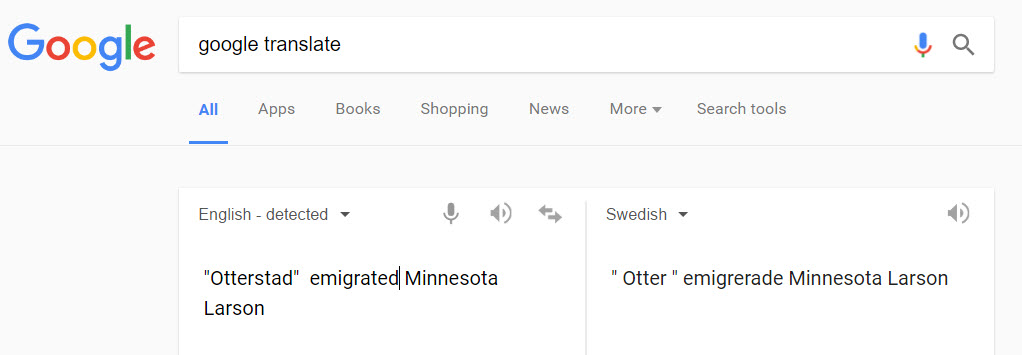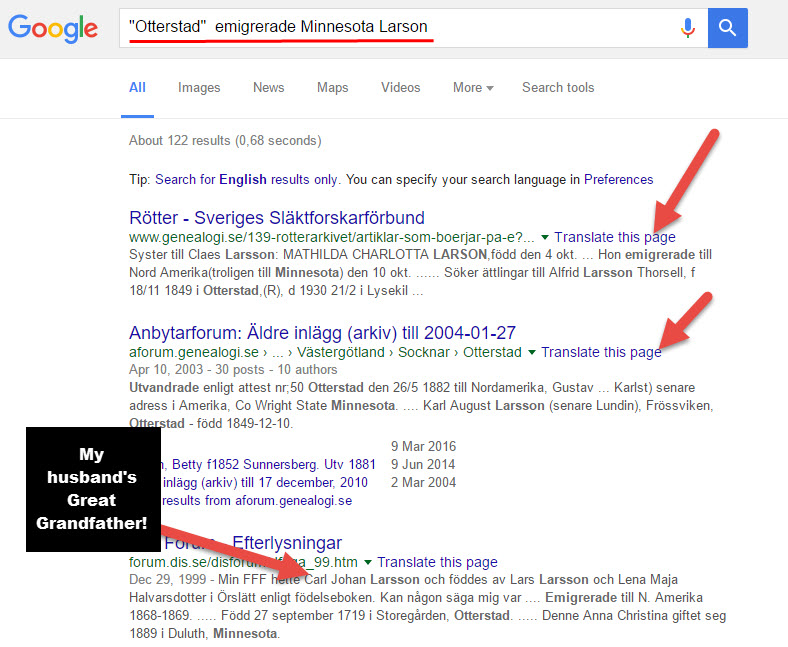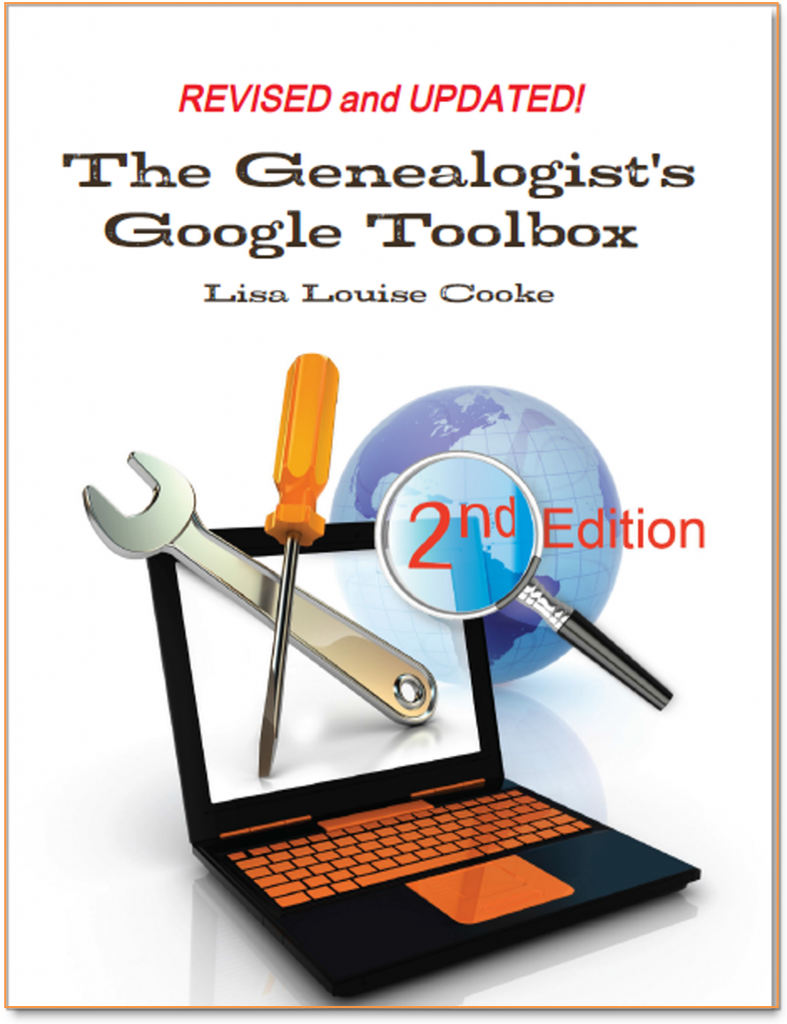by Lisa Cooke | Nov 17, 2019 | 01 What's New, Ancestry, Research Skills |
Browse-only collections at Ancestry and other genealogy websites are sometimes viewed as inaccessible, but they are actually a hidden treasure. Learn how to access these browse-only collections at Ancestry and expand your family history research.
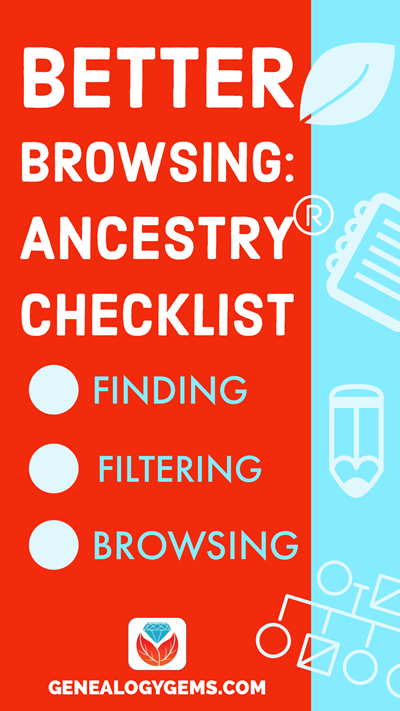
In the past we’ve written about how to access browse-only content at FamilySearch.org. Many readers said it opened a whole new world of genealogy records to them that they didn’t know they were missing.
The good news is that FamilySearch is not alone in offering browse-only content. Ancestry.com also has browse-only collections of digitized records. (Not an Ancestry.com subscriber yet? Click here to learn more. This is an affiliate link and we are compensated if you make a purchase, which supports this free blog. Thank you!)
Knowing how to search and browse records effectively is critical because you shouldn’t just rely on hints. Ancestry, for example, only provides hints from about the top 10% of their most popular databases. That means if you only spend time on reviewing hints, you’re missing a massive amount of genealogical information available in all of the other records.
Typically you’ll be using the search feature to find those other records. However not all records are searchable. That’s because after the long process of acquiring the rights to digitize and publish a genealogy record collection, it takes even longer to get them indexed for a variety of reasons. Thankfully, Ancestry doesn’t always make us wait to gain access to them until the indexing is complete.
The digital images are published without an index. This means they are not searchable by names and other keywords. Therefore, it can take some time to locate a record within one of these collections. But I think you’ll agree it’s more convenient to look through them from the comfort of your own home rather than renting microfilm or traveling to a far off location!
Here’s your checklist for better browsing.
HOW TO FIND BROWSE-ONLY RECORDS AT ANCESTRY
While Ancestry.com doesn’t make it quite as easy as FamilySearch to find browse-only or partially-indexed databases, it’s still very much worth the effort.
1. Head to the Card Catalog
From the main menu on the Ancestry website, select Search > Card Catalog.
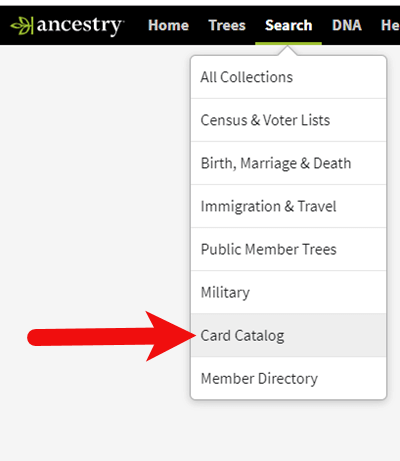
2. Search and Filter
In the upper left corner you can search the catalog by title and / or keyword. However, if you know the type of record you are looking for, such as military records, the best place to start is filtering by that category. If the list is long, you can then search within that category by keywords.
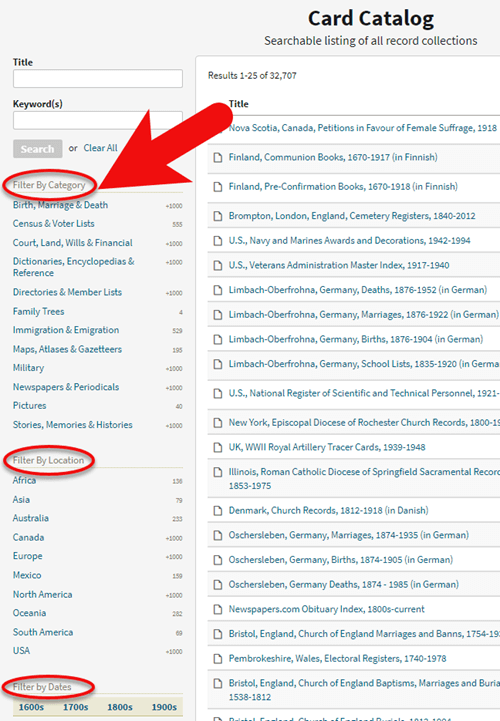
3. Determining if the Records are Searchable
If you don’t see a search box on the left side, then you can assume that this collection has not yet been indexed and therefore isn’t searchable by keywords and other data. Instead you will see typically see the source information box at the top.
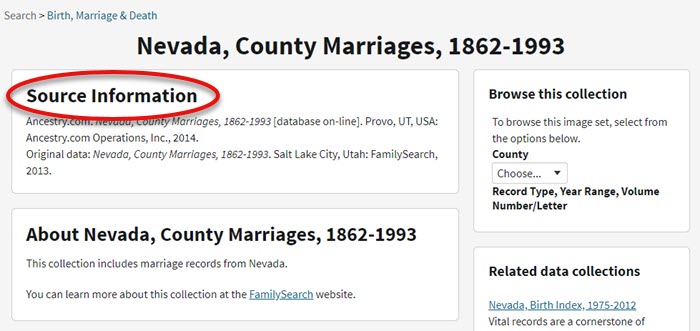
HOW TO FILTER BROWSE-ONLY GENEALOGY RECORDS
1. Browse This Collection Box
On the right side of the screen you will see a Browse this Collection box. The filtering options presented will depend on the way the collection is organized.
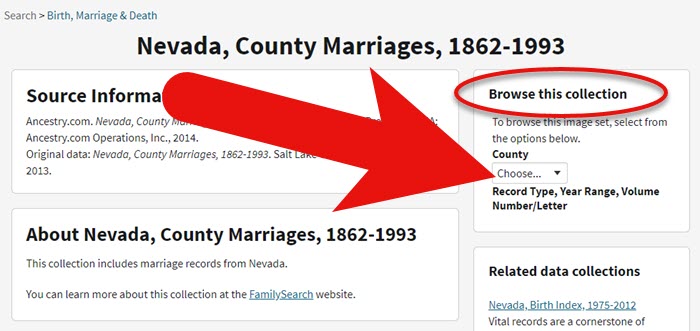
In the case of the Nevada County Marriage database, a drop down menu allows you to filter by county.
2. Make a Selection
As you can see in my example, once I selected a county I can also filter down by record books. So even though you can’t search names, you can often zero in on the portion of the collection most relevant to your search.

Browse this Collection box
HOW TO BROWSE RECORDS AT ANCESTRY.COM
Once you have selected the available filters, you’ll find yourself in the digitized records. They are displayed in a filmstrip layout which will come in quite handy for navigation through the pages.
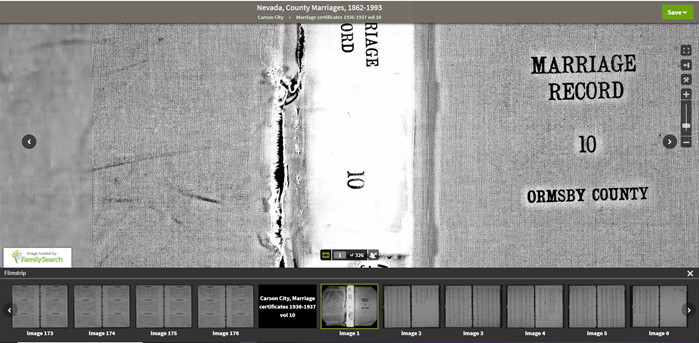
Navigation is crucial since we can’s search by names and keywords. Let’s take a closer look at the ways you can navigate:
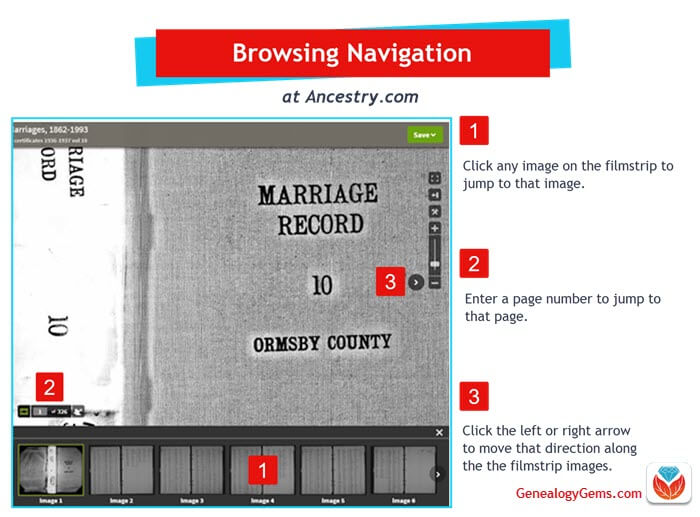
Browsing a digitized genealogy record collection at Ancestry.com
Finding the Filmstrip
if you don’t see the filmstrip view, click the filmstrip icon:
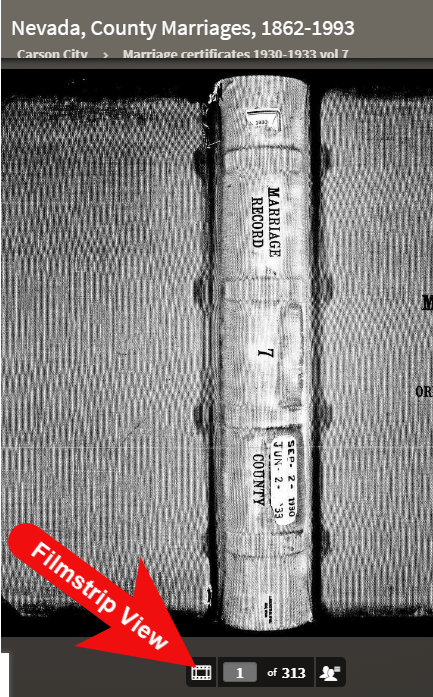
Finding and Using the Original Index
WATCH THE BONUS VIDEO below to see the next section in action. Click on the sound button to the right of the play button to turn on the sound.
Many records that were originally bound in books like this collection include index pages. In this book the index appears at the beginning. If you look closely at the filmstrip images it’s easy to spot where the index lists are and where the records begin.
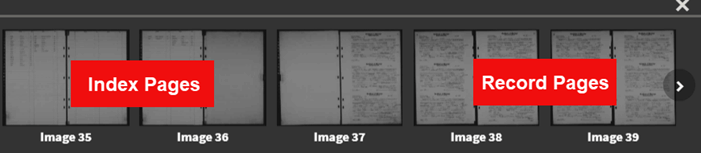
So even though Ancestry hasn’t had the chance to index the records yet, they are indexed in the book. This will make the job of browsing for the records you need even easier.
The “About” box on the card catalog entry often includes important information about whether or not the collection has an index. One example of this is the Canada, Photographic Albums of Settlement, 1892-1917 record collection. It is a browse-only series of digitized photo albums by Canada’s Department of the Interior between 1892 and 1917. The collection description includes very useful instructions such as: “At the beginning of each album, you will find a table of contents with a brief description of each photograph and the photograph number. Use these tables to help you browse to the photograph of interest.” As you can see, taking a few extra moments to read about the collection can make browsing it much easier.

Save Time When Browsing Between Volumes
Remember that Browse this Collection box on the right hand side of the card catalog entry page? (See the Browse this Collection box image 6 images above.) This handy menu is also embedded in the record viewer. If you need to switch to a different book, album or other portion of the collection, you don’t have to hit the back button and start over. Instead, at the top of the viewing page, click the volume or collection you are currently viewing (this appears as a sub-title under the main title of the collection.) A browse structure menu will appear showing you all the other options within the collection. Just click the one you want and you will be instantly switched over. Think of it as pulling a different volume of a series of books off the shelf!
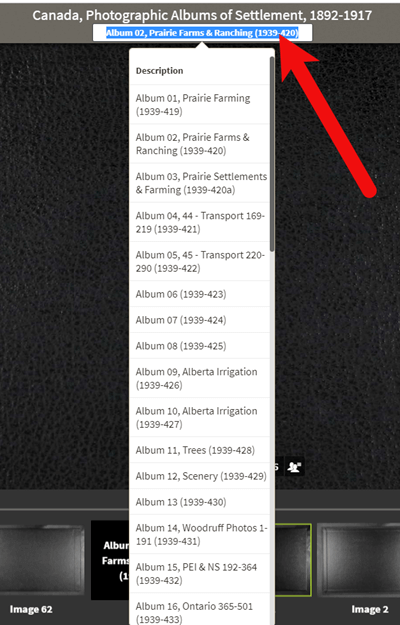
Switching volumes within the collection within the viewer.
Browsing Indexed Records
There will be times when even though a record collection is indexed, you may still want to browse it. Browsing isn’t just for unindexed records. Many genealogy gems can be found by browsing a database that you’ve already searched. You may spot neighbors of interest, other surnames from your family tree, and more. So even when you are working with a record collection that has a search box, look for the browsing option in the right column.
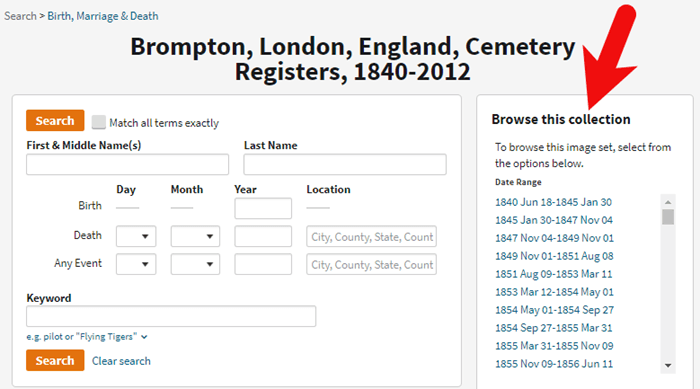
HOW TO FIND THE NEWEST RECORDS AT ANCESTRY.COM
The records most likely to not yet be indexed, and therefore browse-only, are the newest records added to Ancestry. If you’re looking to bust through a brick wall, here’s a great way to find the newest records that just might do it.
1. Go to the Card Catalog
From the main menu on the Ancestry website, select Search > Card Catalog.
2. Sort the Records
In the right hand corner you’ll find a Sort By menu. Select Date Added.
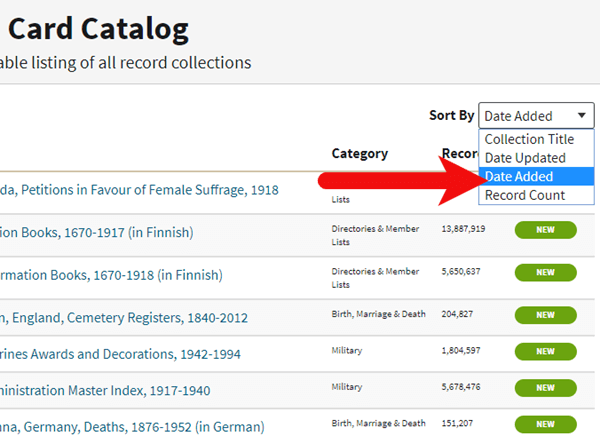
Select Date Added from the Sort by menu.
3. Newest Record View
The Card Catalog will now be presented in the order in which the records were added. The newest records will appear at the top of the list.
4. Filter the List
Use the filters along the left side of the page to filter the collections by record type, location, and date. Then use the search boxes to target keywords. This will give you results that include your keyword starting with the newest collections.
BONUS PDF AND MORE RESOURCES
Making a small investment of time in getting to know the search and browsing functions of a website can pay off big.
BONUS PDF: Click to download a handy ad-free PDF version of this article for easy reference: How to Find and Browse Unindexed Records at Ancestry
Here are three more articles and podcast episodes here at Genealogy Gems that can help you maximize your genealogy research efforts:
WHAT DID YOU UNCOVER USING THESE BROWSING STRATEGIES?
Please leave a comment below and share the genealogy gems that you uncover using these techniques. And of course if you have any questions, leave those as comments as well and I’ll reply.
by Lisa Cooke | Apr 15, 2019 | 01 What's New, FamilySearch, Records & databases |
Browse-only databases at FamilySearch are easy to use and may hold the key to the genealogy brick wall you have been working on.
Don’t be scared off because the records haven’t been indexed. Guest blogger Amie Tennant Bowser show you how to take advantage of these great records!

New Genealogy Records Come Online Every Week
Each week, we report on the latest genealogy records to have come online.
Sometimes in our weekly record update articles we include databases from the free FamilySearch website that are not yet indexed. These collections are referred to as browse-only. Have you ever been disappointed when you realized the database you are most interested in is only able to be browsed?
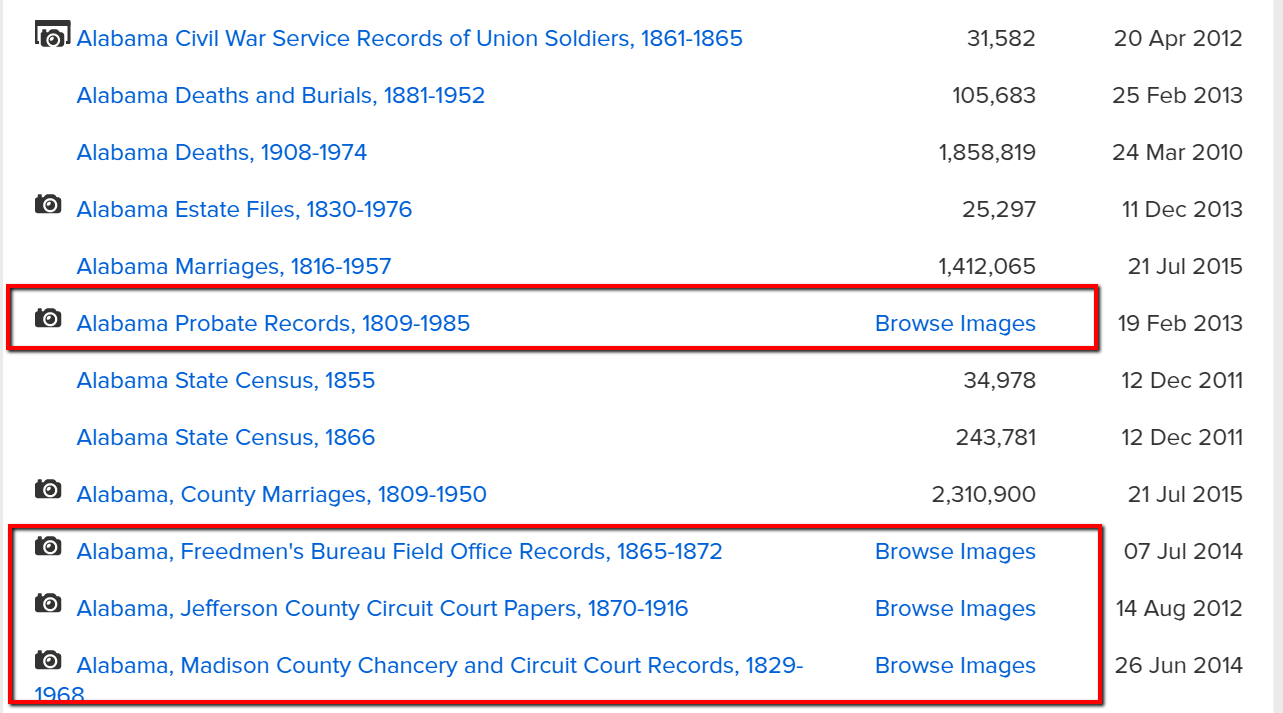
The highlighted genealogy records in these collections are browse-only
You may be thinking, “Good grief! I can’t possibly browse thousands of records!” and we don’t expect you to. In this article we are going to share strategies that you can use to zero in on the genealogy records you want to browse.
Browse Only Records Versus Indexed Records
Most folks search for genealogy records at FamilySearch by typing in some key information at the home page. It might be just the first and last name, and the place where that ancestor lived. Here’s an example:
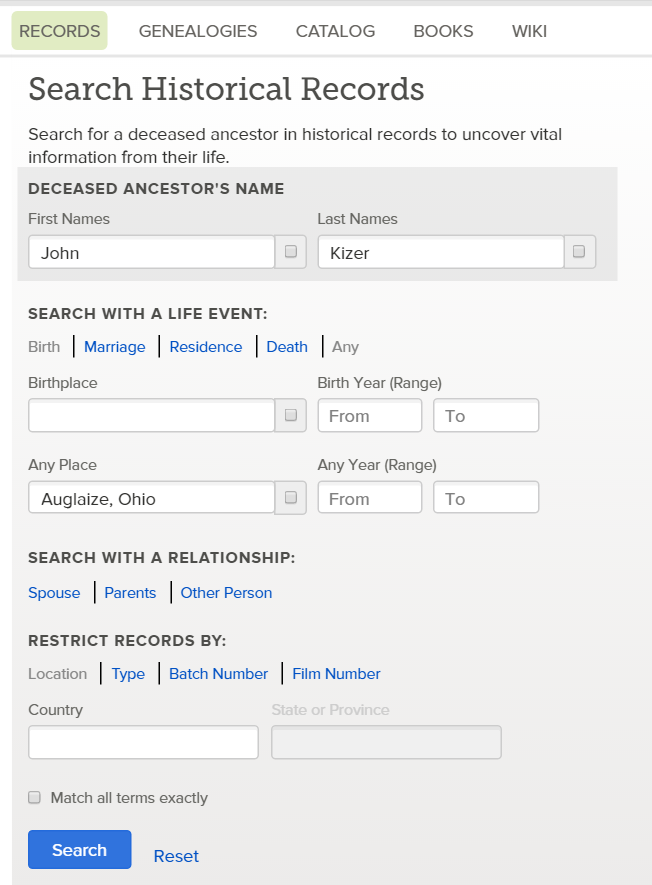
When you use this method, you are only searching for records that have been indexed.
Indexed records are great because they have already been reviewed by one of the thousands of FamilySearch volunteers. They use online software on the FamilySearch website to download images of historical documents. Then, they read the information on the image and transcribe the information.
A second, more experienced volunteer then reviews the transcribed information to ensure accuracy before it is submitted to the website where they can be searched. It’s a huge effort to help genealogists more easily search the online records.
So, it’s important to understand that not all digitized record images that are on the FamilySearch website have been indexed. This means there may be countless records that will not be retrieved by a name search.
Unindexed records can only be browsed until they are indexed. So as you can see, there is a very good chance that there are records on the site that apply to your family, but you won’t find them through the search engine.
Instead, you need to go in the virtual “back door” to locate these records. Follow along with me and I’ll show you how.
How to Find Browse-Only Records at FamilySearch
Let’s imagine you want to search probate records in Auglaize County, Ohio.
You would click the little map in the vicinity of the United States and choose “Ohio” from the pop-up box.
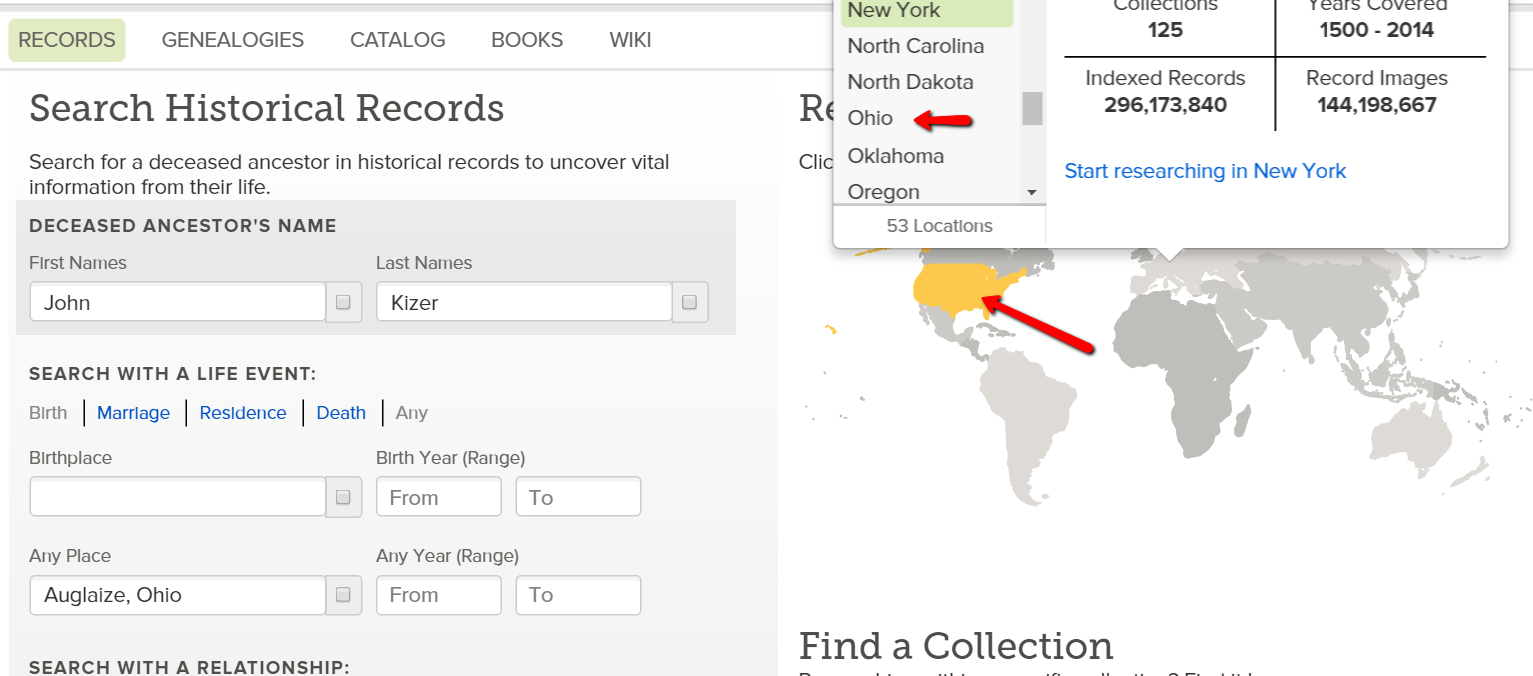
At the Ohio research page, you could do a general search of the Ohio collections. Again, this is only searching records that have been indexed.
Instead of using this method, scroll down until you see “Ohio Image Only Historical Records.” Look at all these databases you might have missed!
For our example, continue to scroll down until you see the database titled “Ohio Probate Records, 1789-1996” near the bottom. Click on it.
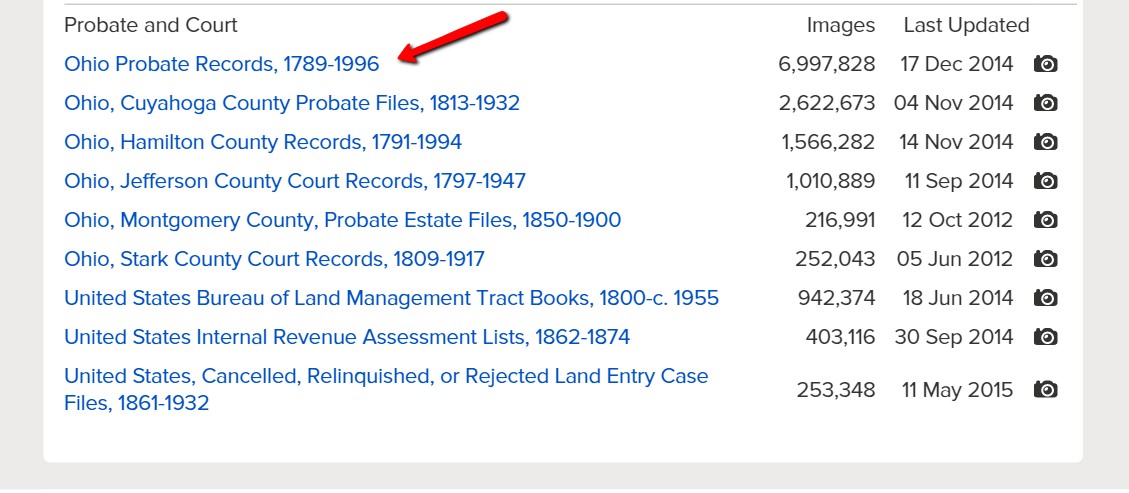
You will notice right away that there is no way to “search” this database.
Many people give up at this point, after all, who has time to search nearly 7,000,000 records. Click on it anyway!
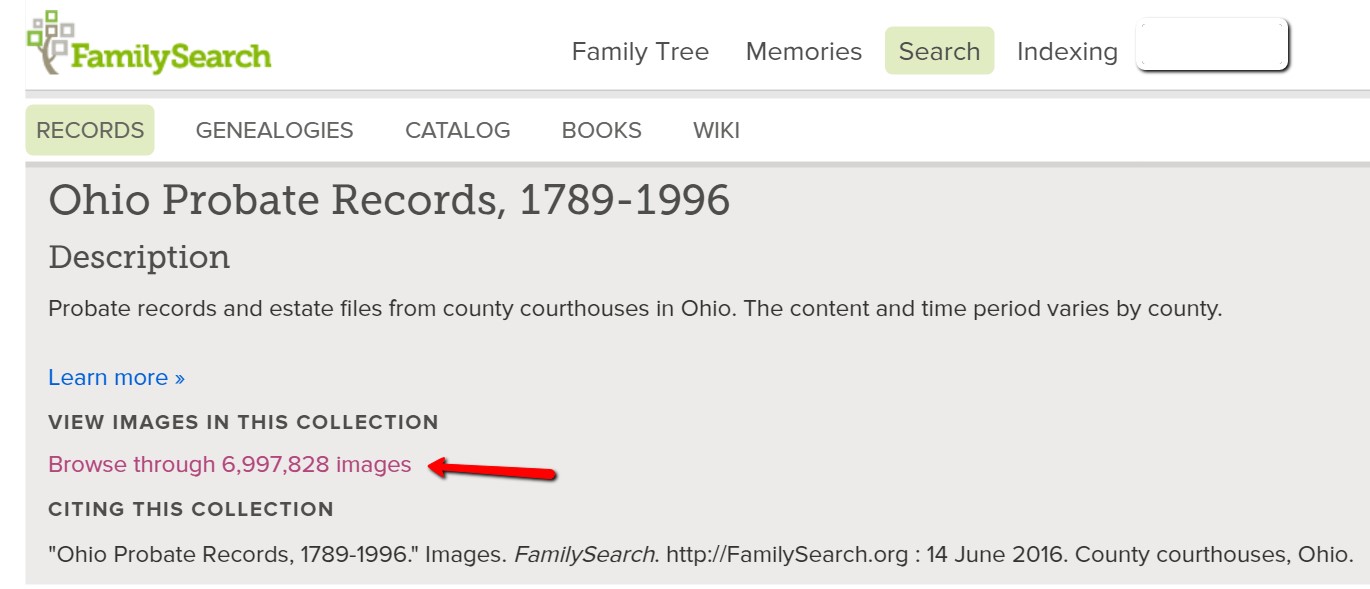
The next screen has been broken down by county name. Choose the desired county name. In this case, I’m selecting “Auglaize.”
You are then directed to a page listing the volumes of records for Auglaize county that have been digitized.
In this example, we are seeing bonds, settlements, wills, estates, and so much more:
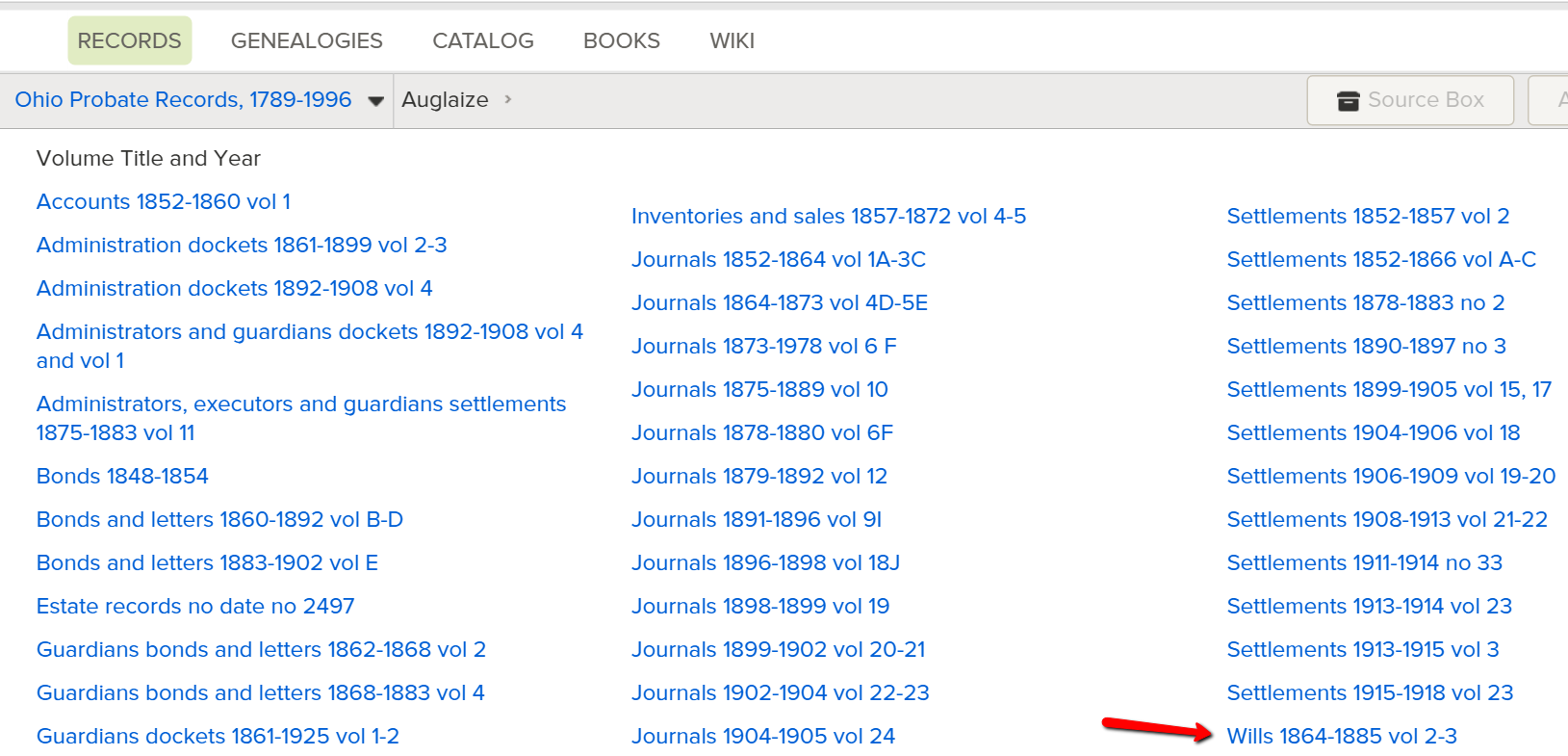
It is as if you are standing in the courthouse probate office surrounded by volumes and volumes of the records you need.
Select the volume you want to search by clicking the title.
“Open” the pages of the book and search like you would as if you were flipping the pages of a book or scrolling through a roll of microfilm.
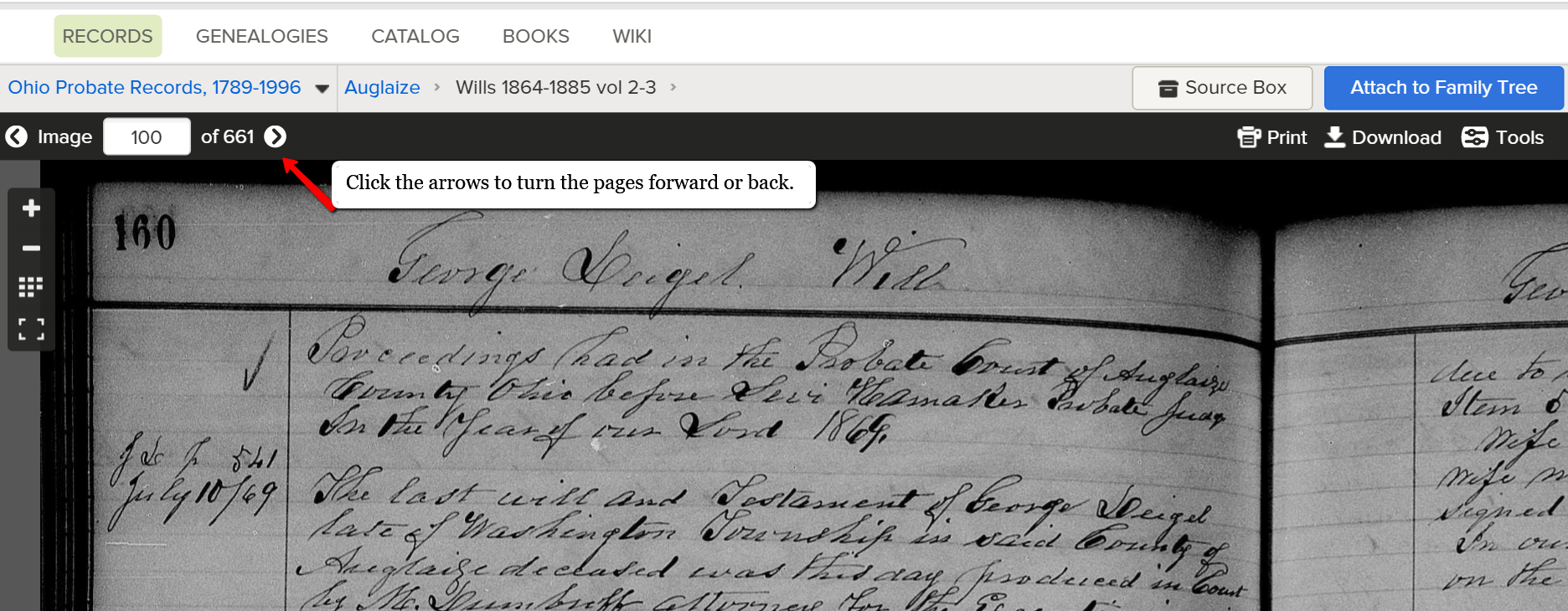
Click the arrow at the top of the screen to scroll through the pages.
Friends, we want you to get excited about all the new records that are coming online, even if they are browse only databases. If you like this tutorial, share this tip with your genie friends so they can do it too.
More Genealogy Gems on Records and Databases at FamilySearch
For more tips and tricks to help you in your genealogy journey, sign-up for our newsletter by entering your email address on this page.
If you’re looking for more genealogy records to mine, here are some of our articles. These will help you not only find new records, but also use other valuable genealogy indexes:
by Lisa Cooke | Sep 25, 2019 | 01 What's New, FamilySearch |
When new genealogy records come online, they can be in different forms. Sometimes they are indexed records and sometime they are browse-only digital images.
Either way, new genealogy content online is always welcome. And this week this new content is free thanks to FamilySearch.
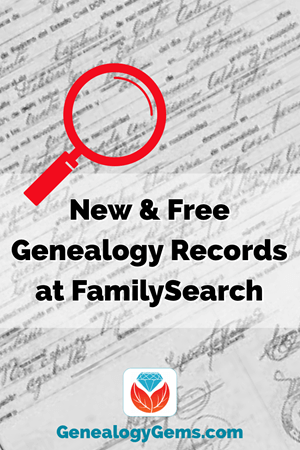
Don’t let the fact that some of these genealogy records are currently browse-only images. in our article Browse Only Databases at FamilySearch are Easy to Use, we’ll help you navigate these types of records. It’s not difficult to do, and the rewards can be big.
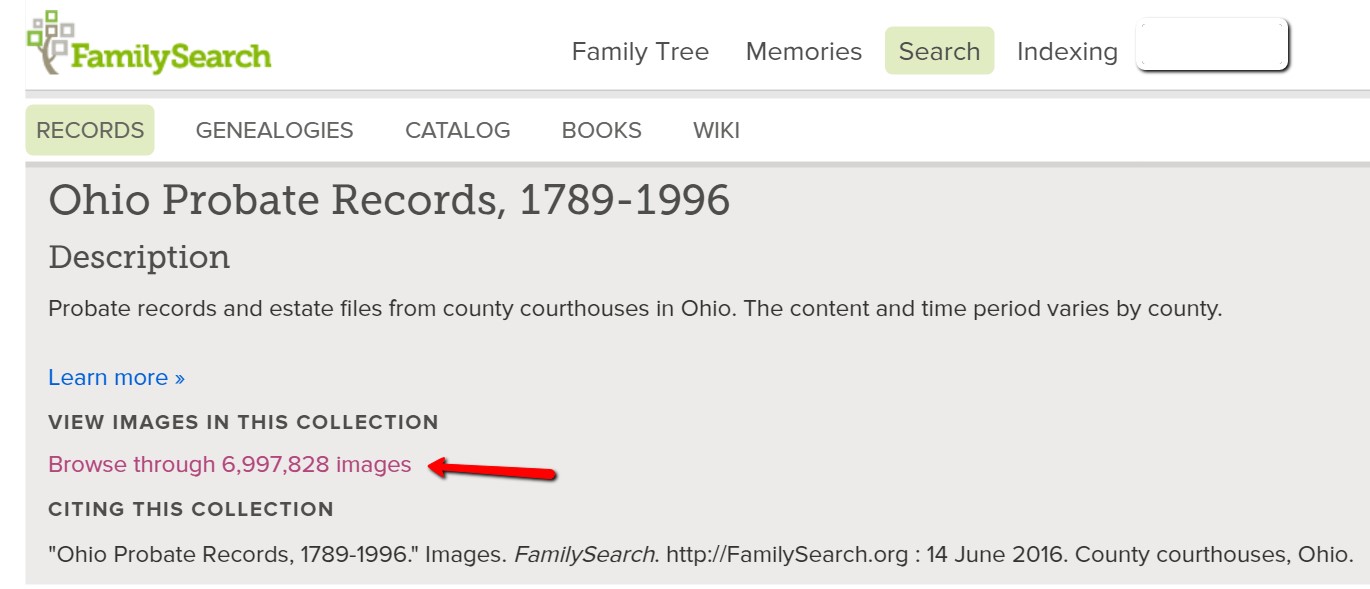
Example of accessing browse-only digital images at FamilySearch
If you haven’t used FamilySearch before, all it requires is that you sign up for a free account which you can do here at their website.
Here’s the latest press release from FamilySearch detailing the newest content.
SALT LAKE CITY, UT—FamilySearch.org added over 13 million new, free, unindexed digital images of historical Italian records this week from Avellino, Belluno, Caserta, Matera, Verona, and Vicenza, Italy. Other indexed records include areas from Brazil, Germany, Peru, South Africa and the United States, including Alabama and Kansas.
Click here to search over 8 billion free names and record images catalogued on FamilySearch.
(Find and share this announcement online from the FamilySearch Newsroom.)
Brazil
Brazil, Pernambuco, Civil Registration, 1804-2016
Indexed records: 162,706
Added indexed records to an existing collection
Brazil, São Paulo, Civil Registration, 1925-1995
Indexed Records: 199
Added indexed records to an existing collection
Germany

Germany, Baden, Archdiocese of Freiburg im Breisgau, Catholic Church Records, 1678-1930
Indexed records: 1,045,113
Added indexed records to an existing collection
Germany, Bavaria, Diocese of Augsburg, Catholic Church Records, 1615-1939
Indexed Records: 383,480
Added indexed records to an existing collection
Italy
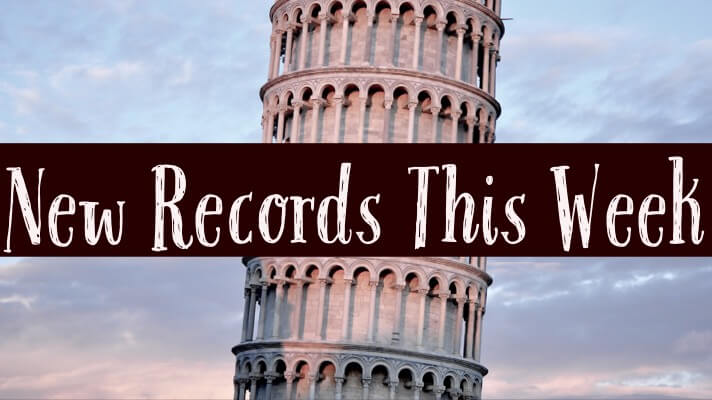
Italy, Avellino, Civil Registration (State Archive), 1809-1947
Digital Images: 3,099,458
Added images to an existing collection
Italy, Belluno, Civil Registration (State Archive), 1806-1815
Digital Images: 43,298 New browsable image collection.
Italy, Caserta, Civil Registration (State Archive), 1809-1866
Digital Images: 4,543,698
Added images to an existing collection
Italy, Matera, Civil Registration (State Archive), 1809-1925
Digital Images: 1,323,614
New browsable image collection.
Italy, Verona, Civil Registration (State Archive), 1630-1942
Digital Images: 2,796,910
New browsable image collection.
Italy, Vicenza, Bassano del Grappa, Civil Registration (State Archive), 1871-1942
Digital Images: 1,637,660
Added images to an existing collection
Peru
Peru, Lima, Civil Registration, 1874-1996
Digital Images: 175,257
Added images to an existing collection
The records newly added to this collection have not yet been digitized. Click the clink at the bottom of the search page to browse.
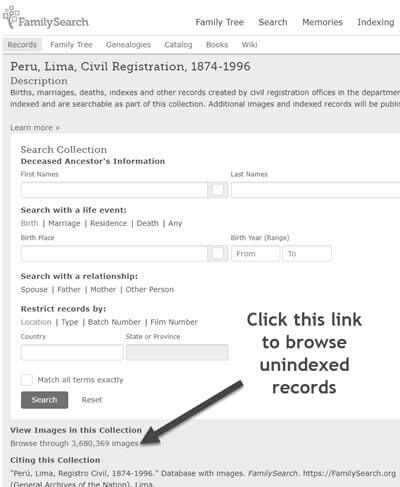
Click to browse genealogy records from Peru
Here’s an example of what these Civil Registration record from Peru look like:
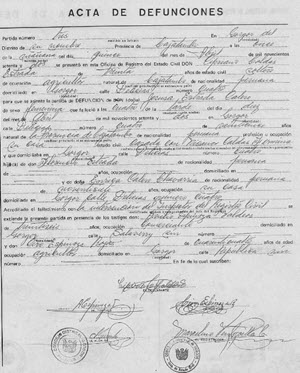
Example of Civil Registration records from Peru
South Africa
South Africa, Natal, Passenger Lists, 1860-1911
Indexed Records: 154,091
Added indexed records to an existing collection
United States
Alabama, Jefferson County Circuit Court Papers, 1870-1916
Indexed Records: 30,070
Added indexed records to an existing collection
Kansas, Grant County, Census Records, 1895-1982
Indexed Records: 87,928 0
New indexed records collection
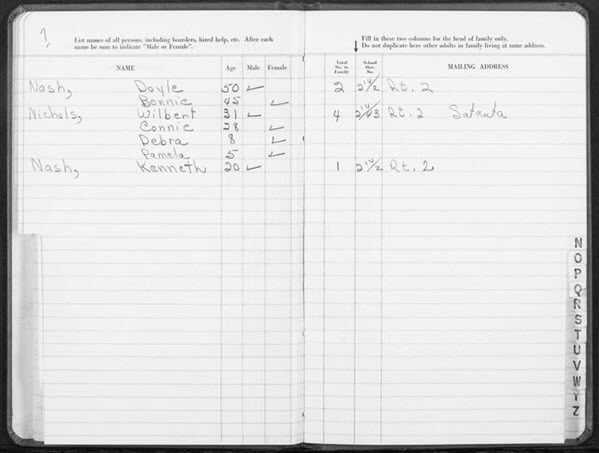
An example of a record from the Kansas Grant County Census Record Collection
United States Census, 1880
Digital Images: 13
Added images to an existing collection
United States, Cemetery Abstracts
Indexed Records: 179,757
Added indexed records to an existing collection
Share Your Findings
Did you find a genealogy gems in one of these new records at FamilySearch? Please leave a comment below.
by Lisa Cooke | Sep 16, 2016 | 01 What's New, Records & databases |
Scandinavian genealogy records for this week pique the interest of researchers all over the world. Large collections of records for Sweden and Finland are among the list of new and updated genealogical records. Other collections include records for London, Ireland, and the United States. Oh! One last thing. We’ve added a Google search strategy you won’t want to miss!

Sweden – Church Records
FamilySearch recently updated a collection of church records for Sweden titled “Sweden, Gävleborg Church Records, 1616-1908; index 1671-1860,” this week. The collection includes church records from the county of Gävleborg. These church records include clerical surveys; registers of birth, marriages, and deaths; move-in and move-out lists; confirmations; and church accounts.
The digital images span the years of 1616-1908, however the records that are searchable by index (at this time) only include the years between 1671 and 1860. When browsing through the digital images that have not been indexed, you will want to search by parish, then by record type, and lastly, the volume and year.
Finland – Church Records
MyHeritage has published an impressive collection of 33 million Finnish historical records! This collection of church census books and pre-confirmation books were kept by the Lutheran Church in Finland. The reason these records are so important is that the Lutheran Church was the state religion for hundreds of years. Because of that, the church records essentially cover the entire population of Finland.
 In rural areas, the church book records are organized by village, farm, and household. Within the cities these records were organized by quarter or street.
In rural areas, the church book records are organized by village, farm, and household. Within the cities these records were organized by quarter or street.
It is important for researchers to realize that Finland was part of Sweden until 1809. Church census records and pre-confirmation records were consequently written in Swedish until the mid-to-late 1800s. Don’t forget – FamilySearch wiki will give you a language cheat-sheet so you can get help with translating!
United Kingdom – London – Post Office Directories
London Post Office Directories 1842, 1851 and 1861, a browse only database at this time, is now available at Findmypast. You can browse over 1.5 million records from three London Post Office Directories. These directories include lists of traders, bankers, people employed by the crown, lawyers, and other officials. Though not indexed, they list names alphabetically by surname. You may be able to find your ancestor’s occupation, business address, or even their home address!
United Kingdom – Westminster
This collection from Westminster, Poor Law and Parish Administration includes over 1.7 million records. The parish administration was over several commissions and these records include bastardy papers, admissions, examinations, pauper records, valuations, and work house records.
Because there are so many different types of records in this collection, the amount of genealogically valued data will vary. Transcripts and digital images of the original documents are provided and can be searched by name, year, place, and record type.
Ireland – General Register Office Records
Irish Genealogy.ie has just released millions of personal records online for free! Births, marriages, and deaths are from the General Register Office. The expanded database includes the Birth Records Indexes from 1864 to 1914, the Marriage Records Indexes from 1845 (1864 for Roman Catholic Marriages) to 1939, and the Death Records Indexes from 1864 to 1964. To search these records, click here. You will find them under the Civil Records menu heading.
United States – New York City, Philadelphia, & Washington D.C. Newspapers
18th-century newspapers from three early capitals of the U.S. are new on the Chronicling America website. Browse through these digital newspapers for information about your ancestors. Nearly 15,000 pages have been added from The Gazette of the United States (New York, N.Y. and Philadelphia, Pa., 1789-1801), the National Gazette (Philadelphia, Pa., 1791-1793), and the National Intelligencer (Washington, D.C. 1800-1809). For even more information on how to boost your genealogy success using newspapers, check out Lisa’s book, “How to Find Your Family History in Newspapers,” in a digital e-book or traditional book form.
More Gems on Scandinavian Genealogy Records
Our Genealogy Google Guru Lisa Louise Cooke has a few more ideas for gaining access to more records and information about your Scandinavian ancestors. Here’s what Lisa says:
“You’ve probably already tried searching with Google to find more on your ancestors. But have you searched in Swedish, Finnish, or Norwegian? Start by going to Google Translate and entering your search query in English.
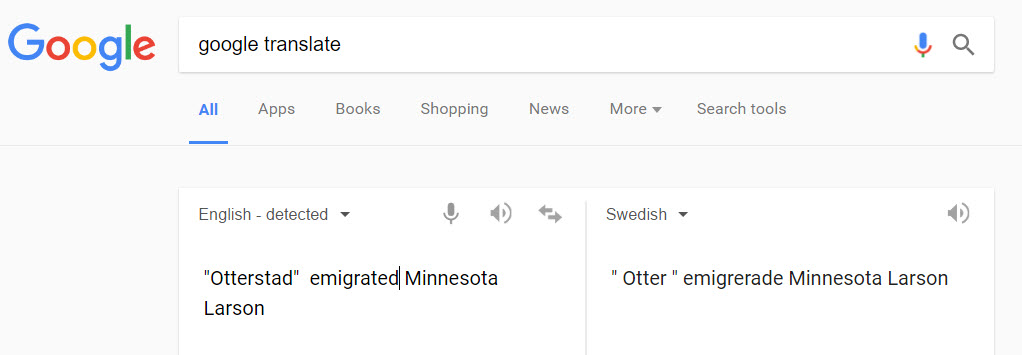
Google Translate will detect that you have typed in English. You’ll need to select the desired language from the drop-down menu in the box on the right. Above, I’ve selected Swedish. Google Translate has now translated my query. Highlight and copy the translated text.
Next, go to the Swedish version of Google, which you’ll find at https://www.google.se/. Paste the translation in the search box. I’ve changed “Otter” back to the actual name of the town “Otterstad,” because I didn’t need that to be translated! Here are my search results:
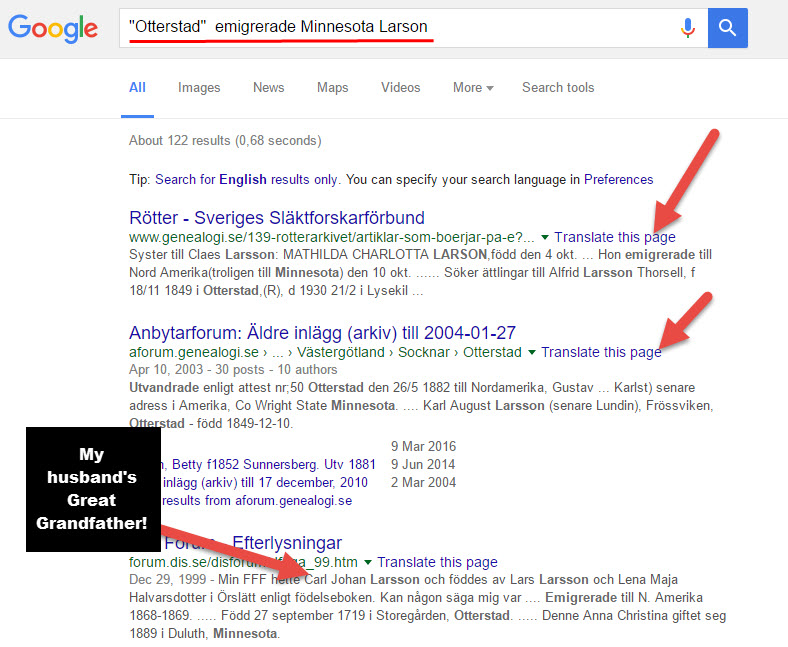
Notice, each webpage search result has a link you can click to “Translate this page.” Click it and you’ll go to that page, but it will appear in English!
I’m thrilled to see my husband’s great-great-grandfather’s name in this bottom result. I’m off to work on this family…have fun with Google Translate and the Scandinavian Googles!” – Lisa
Isn’t th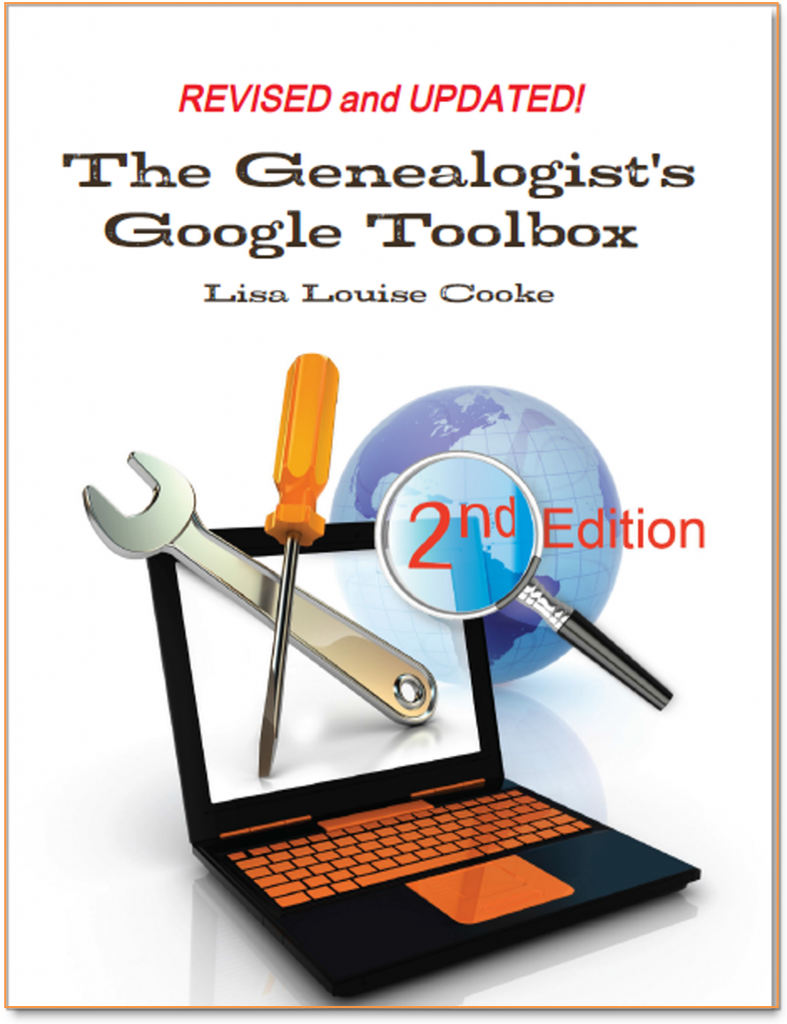 at an awesome search strategy?! This is exactly the kind of outside-the-box thinking Lisa is known for which she covers more in-depth in her book The Genealogist’s Google Toolbox Second Edition. In fact, there’s an entire chapter in the book about how to use Google Translate in exciting, innovative ways for genealogy.
at an awesome search strategy?! This is exactly the kind of outside-the-box thinking Lisa is known for which she covers more in-depth in her book The Genealogist’s Google Toolbox Second Edition. In fact, there’s an entire chapter in the book about how to use Google Translate in exciting, innovative ways for genealogy.
Here are the links Lisa sent me for the various Scandinavian Googles:
And finally, here’s more on Scandinavian research from our website:
Page 1 of 3612345...102030...»Last »
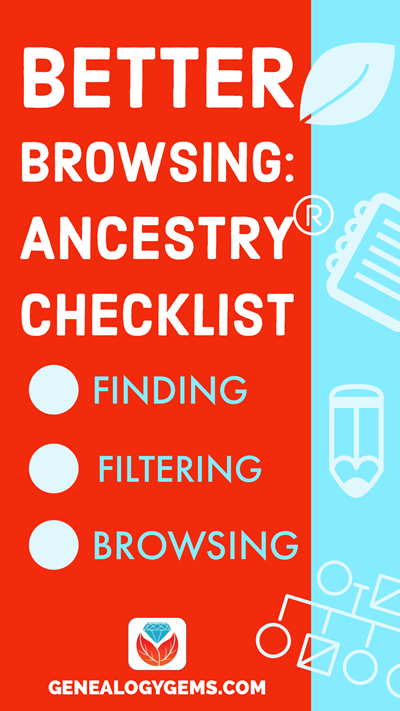
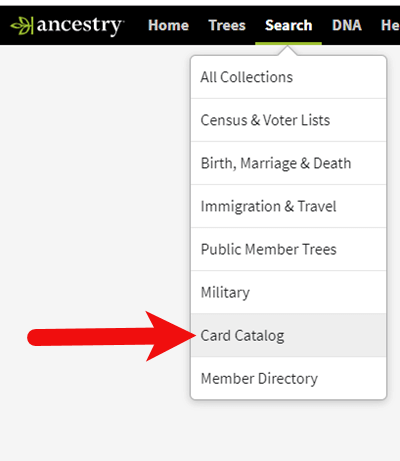
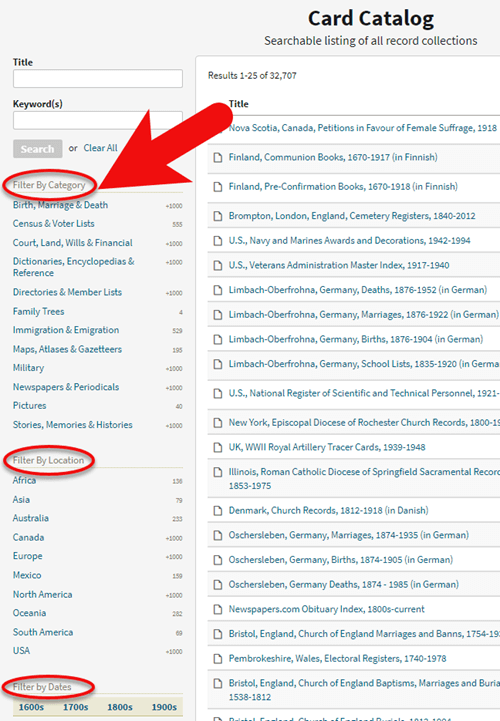
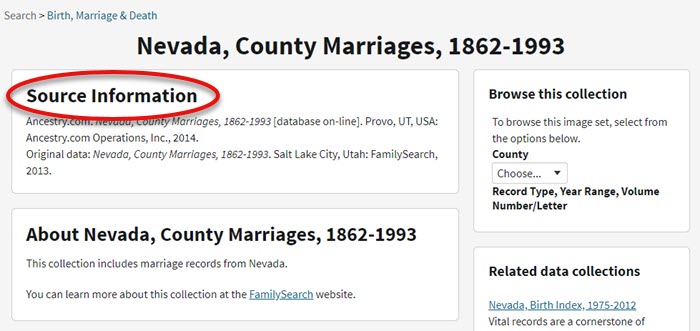
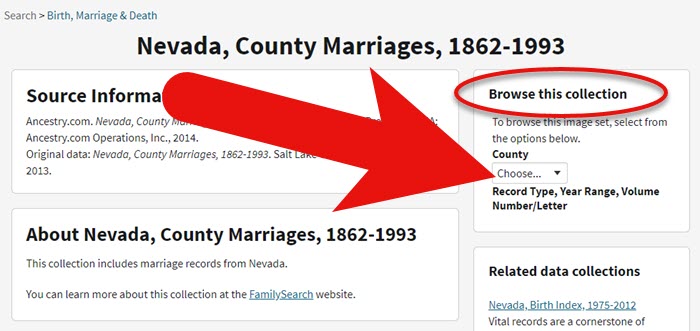

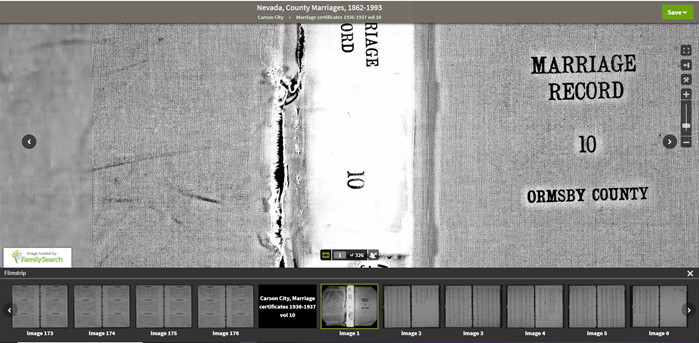
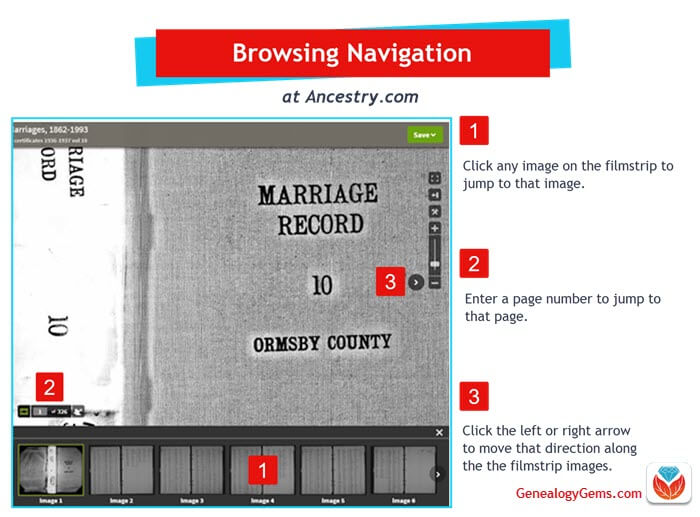
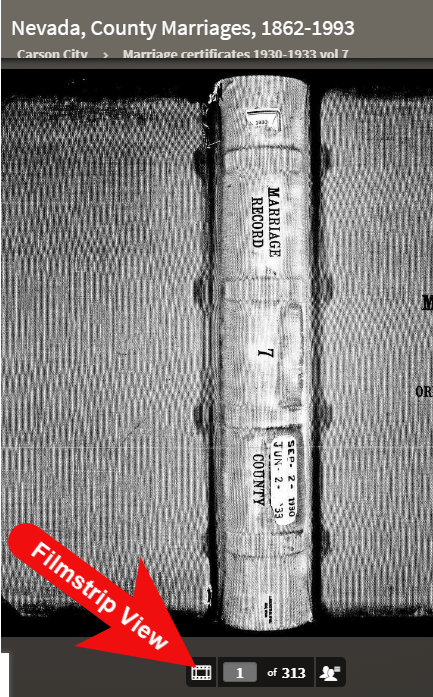
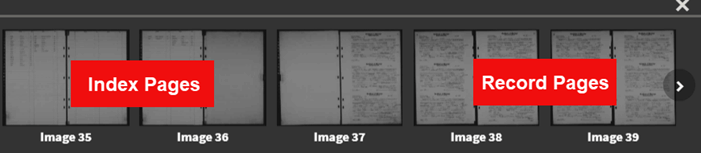

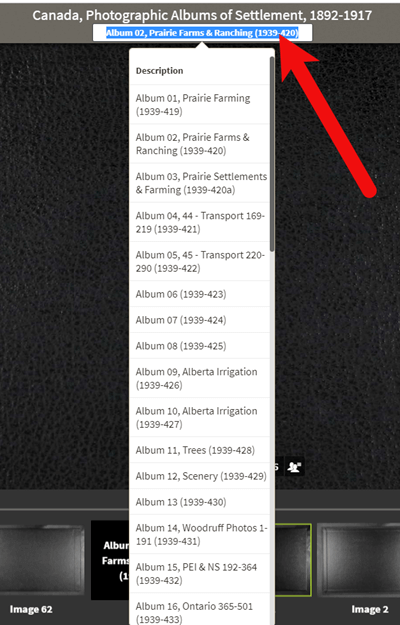
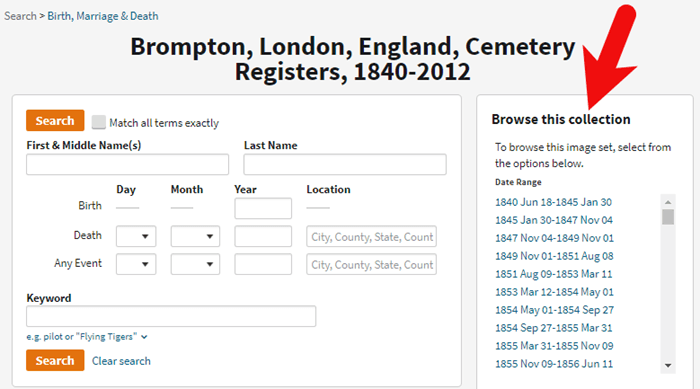
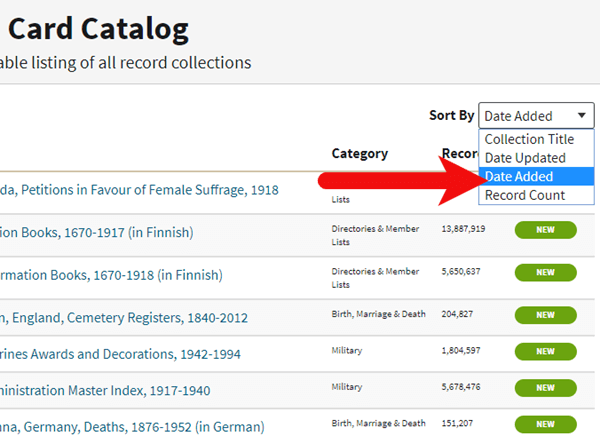


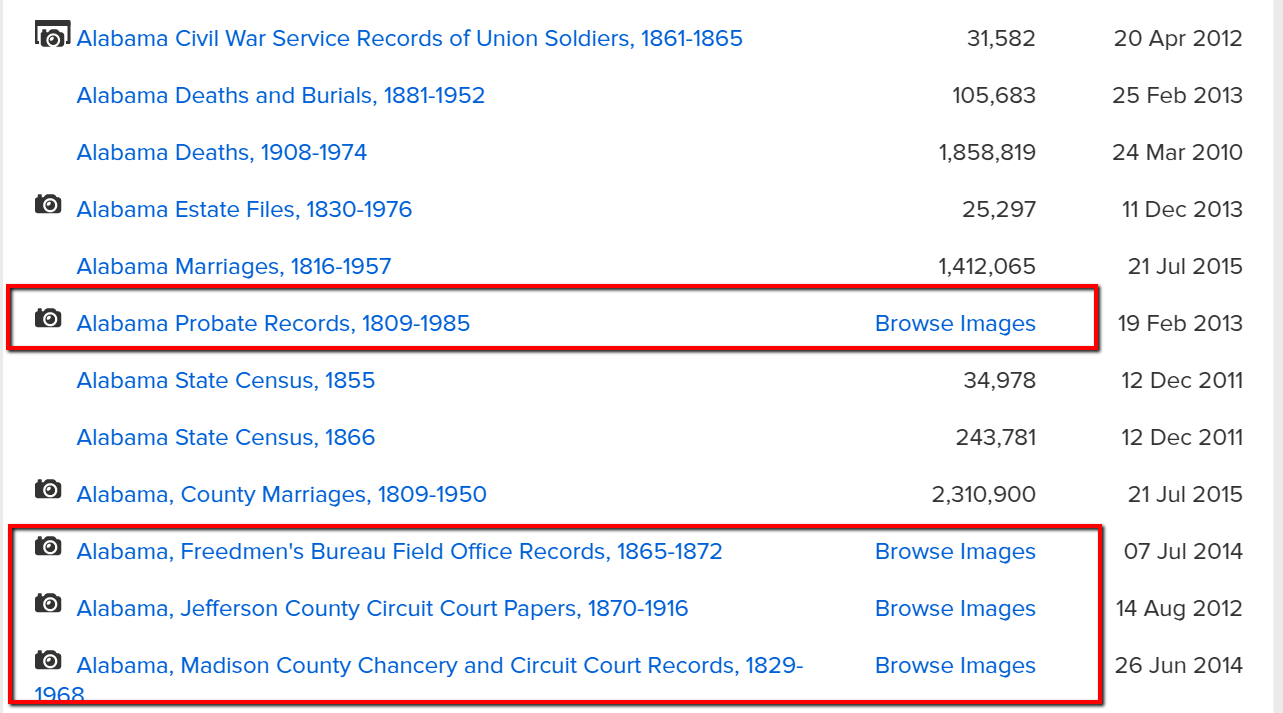
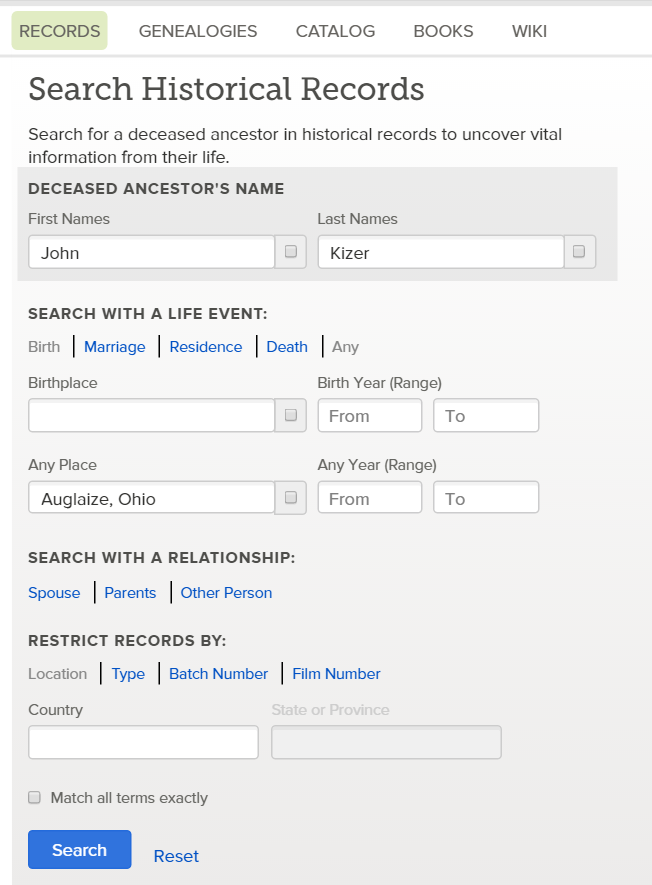
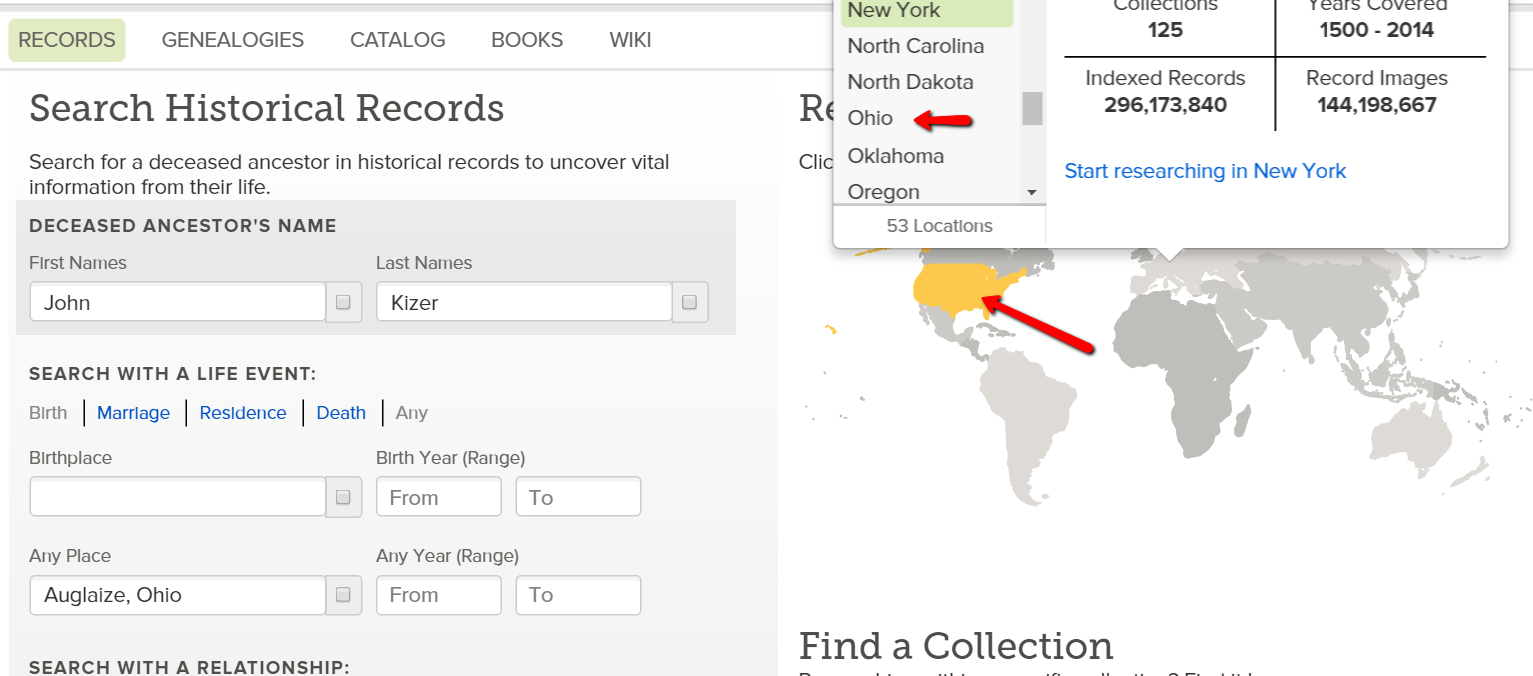
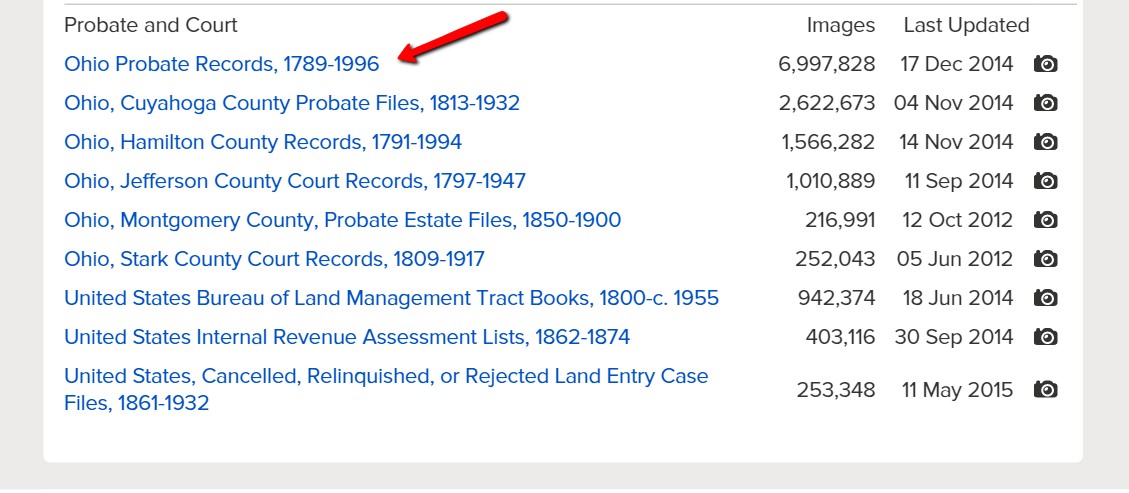
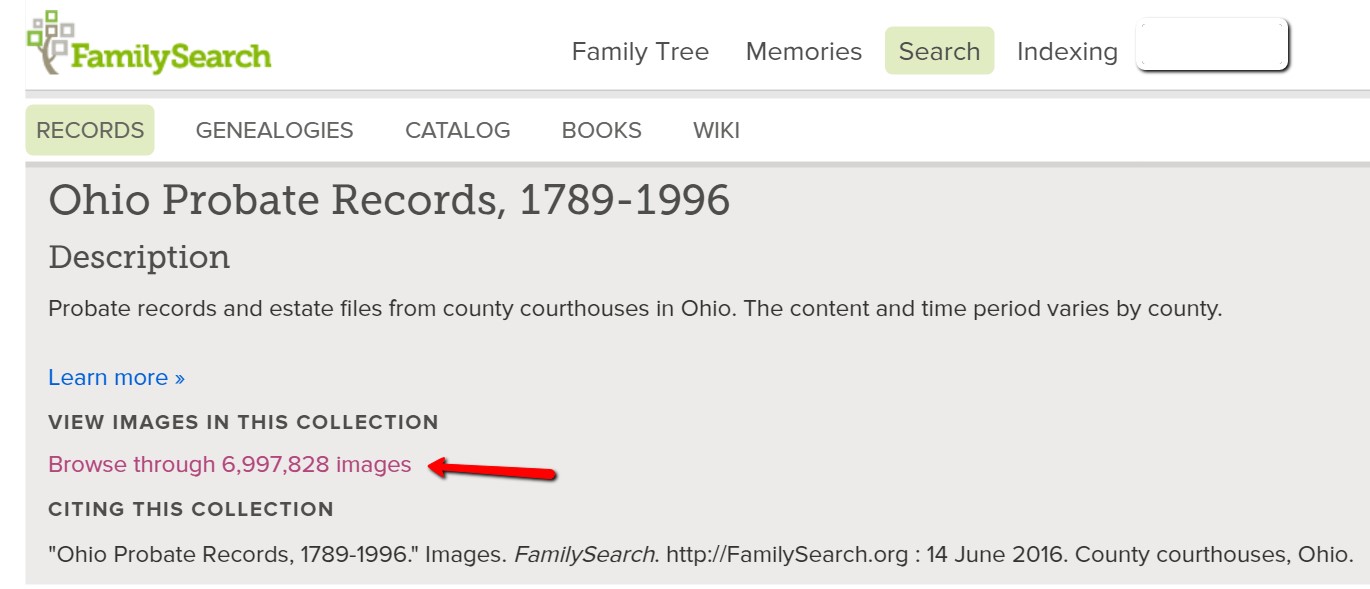
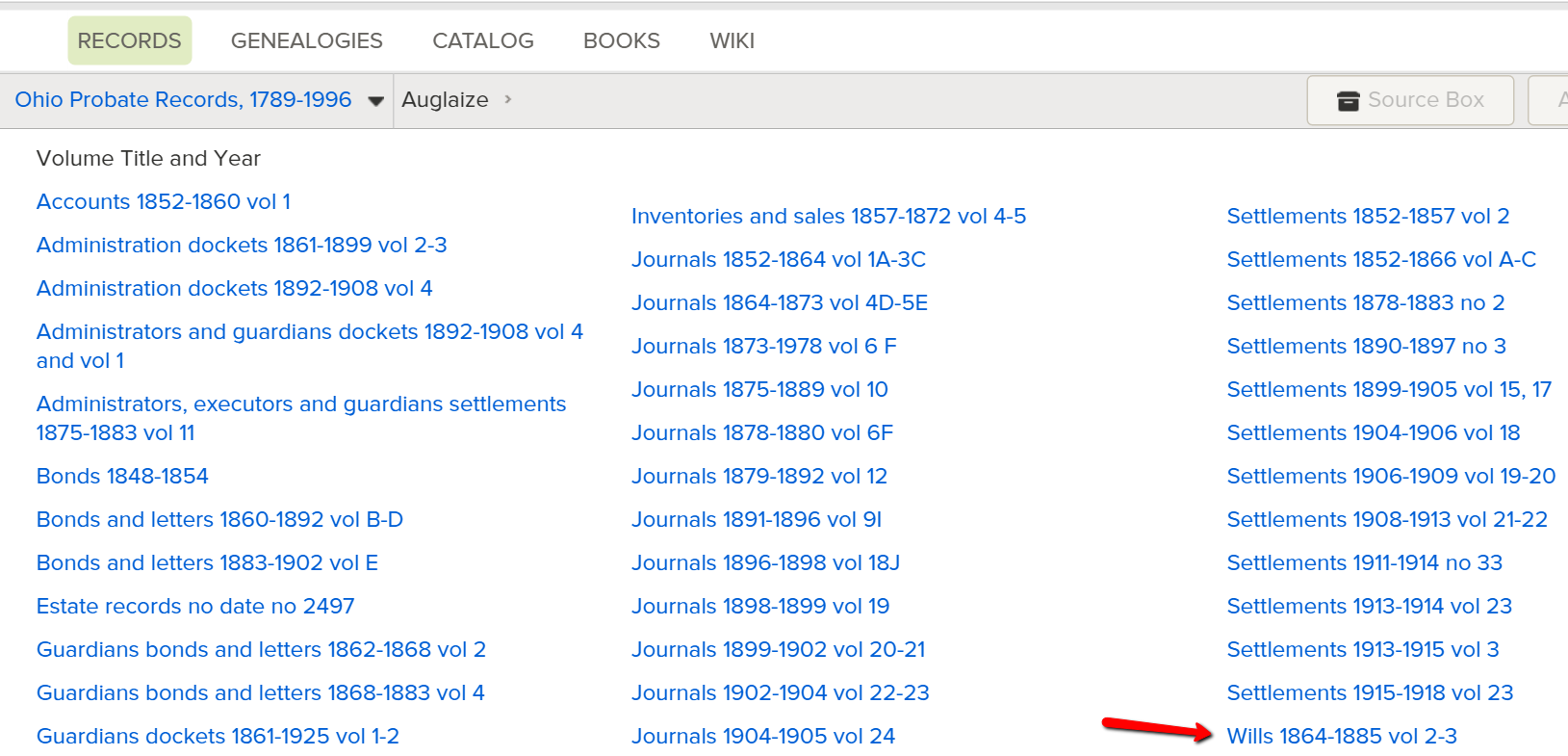
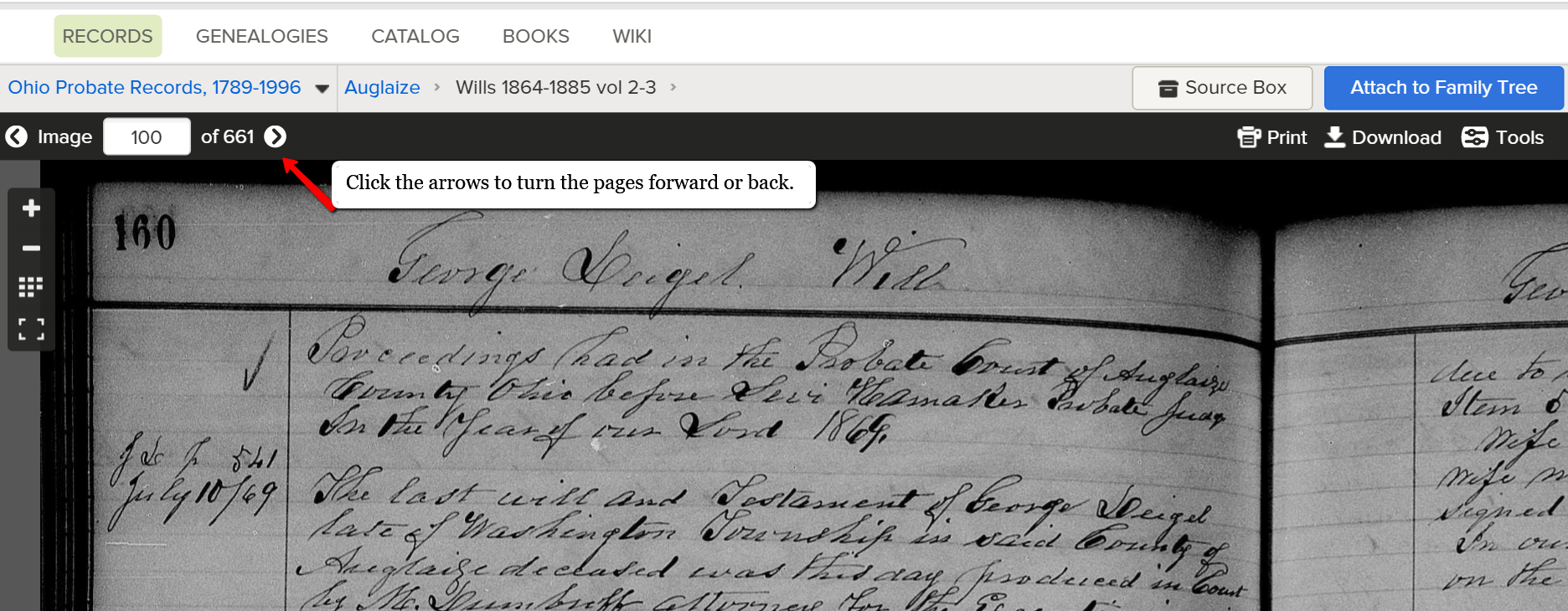
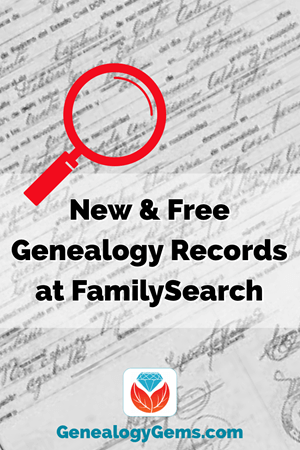

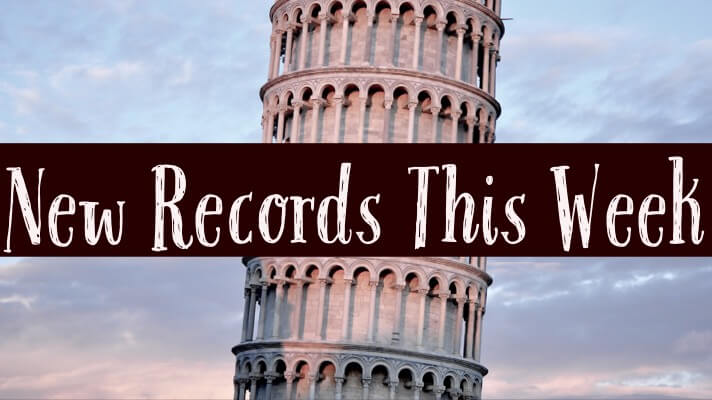
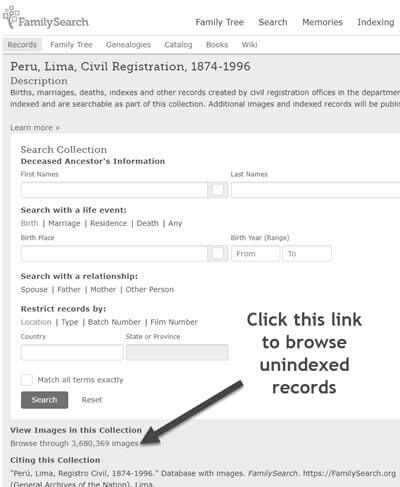
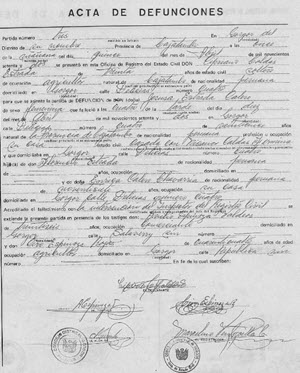
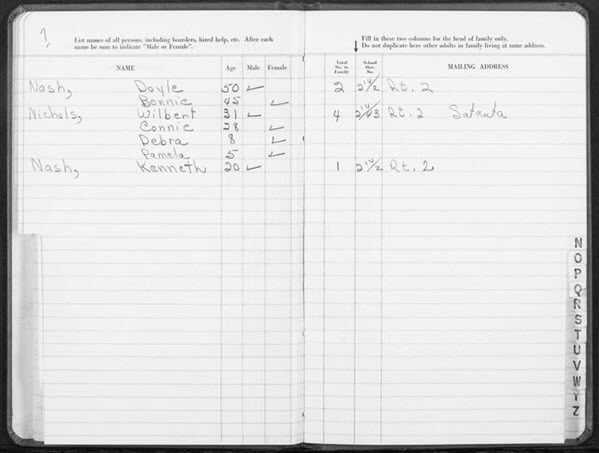

 In rural areas, the church book records are organized by village, farm, and household. Within the cities these records were organized by quarter or street.
In rural areas, the church book records are organized by village, farm, and household. Within the cities these records were organized by quarter or street.