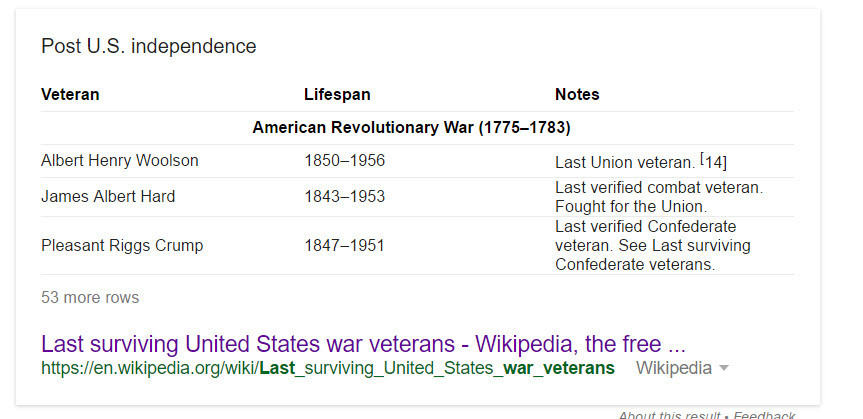by Lisa Cooke | Sep 26, 2016 | 01 What's New, RootsTech |
It’s that time of year again! RootsTech 2017 is officially open for registration.
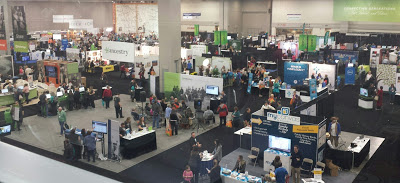
Each year, eager genealogists around the world excitedly wait to get the message that RootsTech registration is officially open. Well, here is your special announcement: As of September 15th, registration for RootsTech 2017 is now open!
What is RootsTech?
RootsTech is an annual family history and technology conference in Salt Lake City, Utah. Speakers and attendees from all over the globe descend on the Salt Lake Valley to learn and share innovative and new tools in genealogy.
In 2016, the event attracted more than 28,000 attendees in-person from all 50 US states and 30+ countries. RootsTech 2017 will be held February 8–11 at the Salt Palace Convention Center in Salt Lake City, Utah. The popular Innovator Summit and free Family Discovery Day are also open for registration. The website for registration can be found at RootsTech.org. Early bird pricing is $159.00, so don’t delay! Early bird discount pricing is available for a limited time on 4-day passes at just $159 and $189 for the RootsTech plus Innovator Summit pass. Passes for the Getting Started track start at $49 for a single day and $69 for a limited 3-day pass. All passes include access to the popular expo hall and morning keynote sessions.
The 4-day conference will offer over 200 lectures from top instructors in the field, including four of our Genealogy Gems team members, Lisa Louise Cooke, Sunny Morton, Amie Bowser Tennant, and Diahan Southard.
In addition to lectures, some hands-on computer labs and interactive activities can also be enjoyed.
Other Events at RootsTech 2017
RootsTech is for everyone, young and old. The expo hall and other entertainment events are just the beginning!
You and your entire family may enjoy Family Discovery Day. This event takes place on Saturday, February 11, 2017 and is designed for families and members of The Church of Jesus Christ of Latter-day Saints. This is a free and fun day event including messages from Church leaders, engaging classes for all ages, and evening entertainment. Family Discovery Day attendees will also have access to all the interactive activities and exhibitors in the RootsTech expo hall. Registration is required.
If you make it out to RootsTech in February, be sure to come by the booth and see us. As always, we have some really special things planned as we do a little celebrating of some of our Genealogy Gems milestones. Stay tuned!
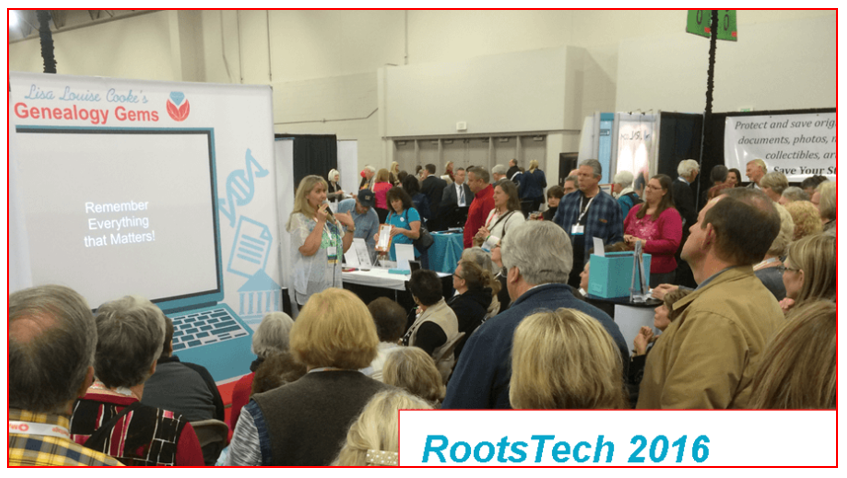

by Lisa Cooke | Sep 24, 2016 | 01 What's New, Apps, Photographs |
Every where we go, we are snapping pictures. Whether you are interested in capturing your current family history or want to preserve the past through pictures, photo editing apps and software are a must! Read more to learn what software and apps are out there for the active genealogist who loves to take pictures.
A Gems reader recently asked if we have any suggestions on photo editing software and apps for family history. Our Genealogy Gems team members are each active in their personal family history and are quite savvy when it comes to some of the best photo editing apps and software out there.
Lisa Louise Cooke’s Favorite Photo Editing Software and Apps
Lisa shares:

I think one of the best photo editing software programs out there is Adobe Photoshop Elements, the consumer version of the high-powered Photoshop CS/CC software. On my mobile device, Photoshop Express is my go-to photo editing app which I discuss in Chapter 8 of my book Mobile Genealogy. In fact, I use the app far more for the photos I’m actively taking with my iPhone 6 Plus than the software on my computer. 
Adobe Photoshop Elements is an ideal editor for entry-level photographers, image editors and hobbyists. You’ll find most of the features of the more expensive professional version, but with fewer and simpler options. It allows you to create, edit, organize, and share your images to social media sites. Use the built-in Guides to quickly accomplish your goals.
Adobe’s Photoshop Express app can be downloaded to your mobile device for free from Google Play (for Android) or the Apple Store (for iPhones.)
In her book Mobile Genealogy: How to Use Your Tablet and Smartphone for Family History Research, Lisa explains how the Blemish tool can be used to restore old family photos.
Using the Photo Express Photo Editing App for Photo Restoration
If you want to restore old family photos, this app is now also capable of doing a lovely job with the new Blemish Removal tool. The app allows you to access your photos straight from Dropbox, as well as Adobe Creative Cloud, and Facebook. You can copy the old photos you want to edit to a dedicated folder in Dropbox. Remember, always leave your master digital photos where they are on your computer, and make sure your computer is backed up. (The Genealogy Gems Podcast uses and recommends Backblaze.)
How to add photos to Adobe Photoshop Express:
- On the computer where your photos are stored, go into Dropbox (either your Dropbox desktop application, or sign in to your account at www.dropbox.com)
- Create a folder called “Photos for Editing”
- Save copies of the photos you want to edit into the folder you created, leaving the originals where they are on your hard drive
- On your tablet, tap the Adobe Photoshop Express app
- Tap Dropbox. (See the chapter on File Sharing and Storage for more information on Dropbox)
- Tap the “Photos for Editing” folder
- Tap the photo you want to edit
- The photo is now on your screen and ready to edit and embellish
- When editing is complete, tap Close, then Save
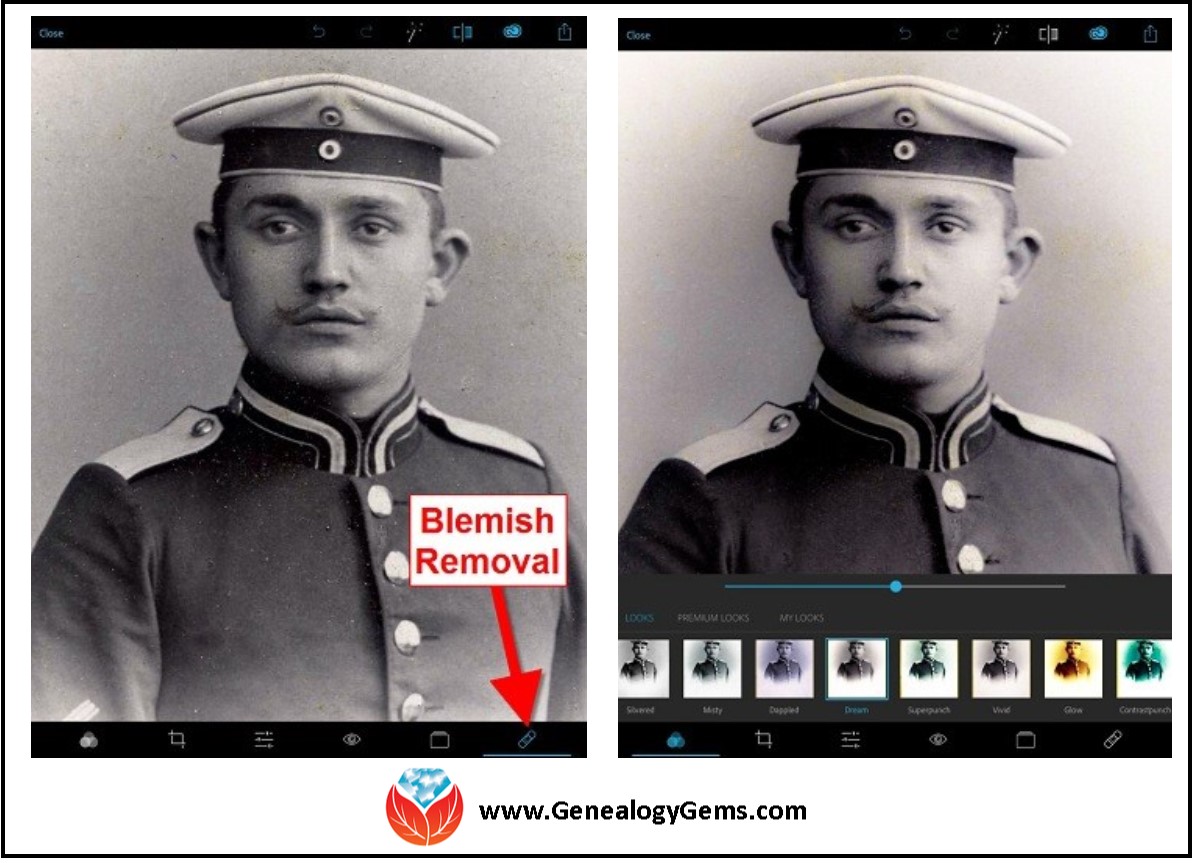
Above is a photo of Lisa’s great-grandfather. On the left is the original scan, and on the right is restoration with the Blemish Removal tool (the icon looks like a band-aid.) After the touch up, Lisa applied the Dream filter which provided a bit more clarity and softened the rough spots in the background. Dream is one of the many free “Looks” available in the app, in addition to “Premium Looks” filters that you can purchase. She loves the fact that if she finds a certain combination of filters is working well, she can save it under “My Looks.” This saves time in the future because with one tap, you can apply your own special mix.
Amie’s Favorite Photo Editing Software and Apps
Amie says:
“One of my favorite photo editing tools is Pixlr Express. It is easy to use without having to read through the ‘instructions.’ It is a web-based tool or a mobile app. It makes correcting and enhancing my old photos a breeze.”
Using Pixlr Express
Pixlr Express is a web-based tool and a mobile app. Resize, rotate, filter, correct, and even add borders and text. Pixlr Express is free to use, which is always a plus. On your laptop, simply go to www.pixlr.com/express. Click on Browse.
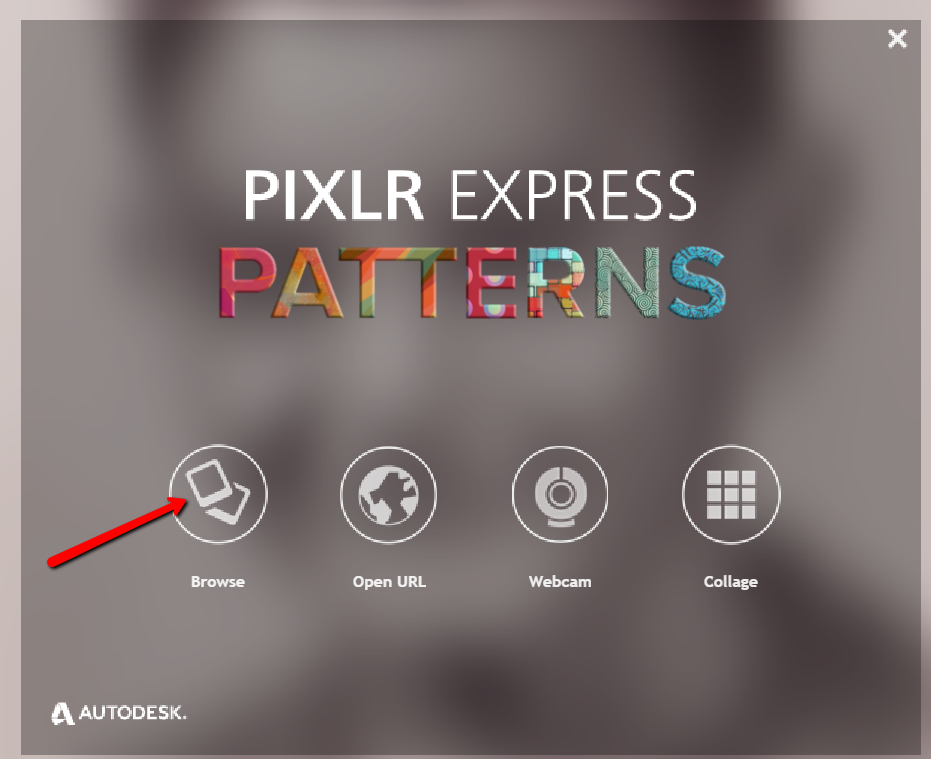
Choose the photo you wish to edit. The example below is a cute little picture of Amie’s dad in the fourth grade.
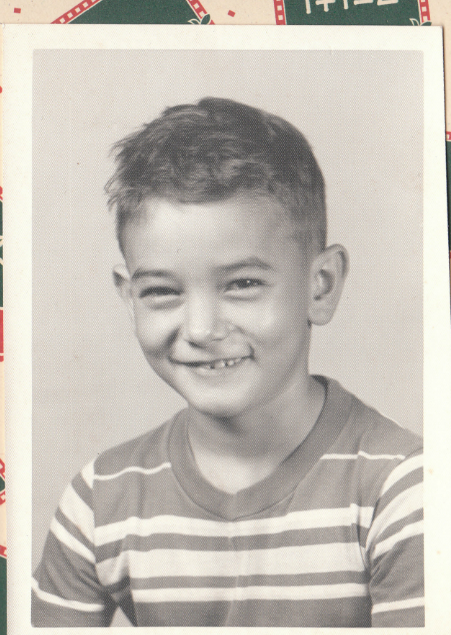
It could use some more color definition, maybe a new border to clean up the edges, and a caption on the front so that when shared, others will know who it is. To begin doing these edits, first click Adjustment.
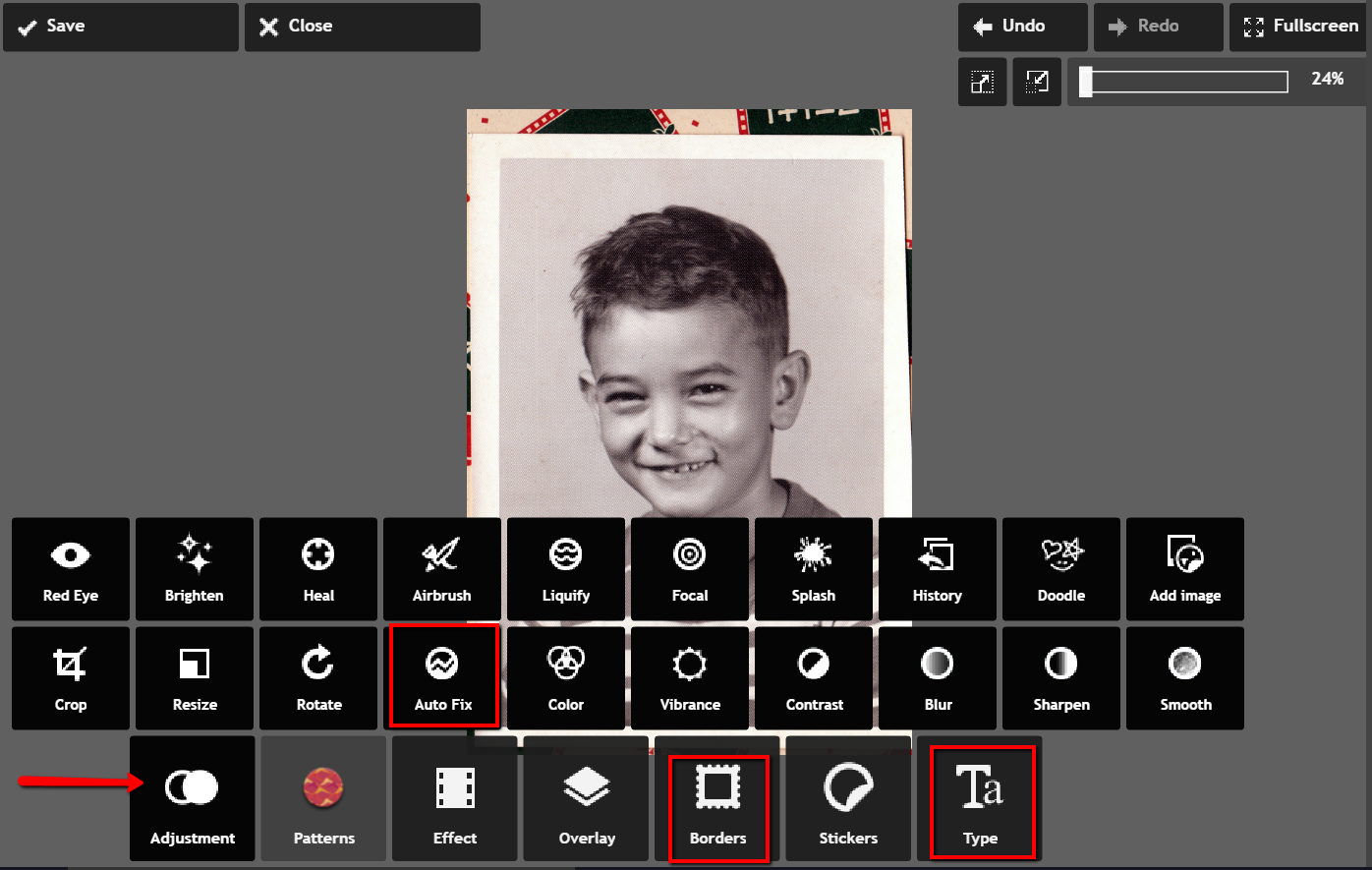
From the icons that pop-up, choose Auto Fix. It really looks great with just the click of one button! Add a fun border if you wish and click Type to add the text you want. Here’s the finished product in less than 3 minutes:
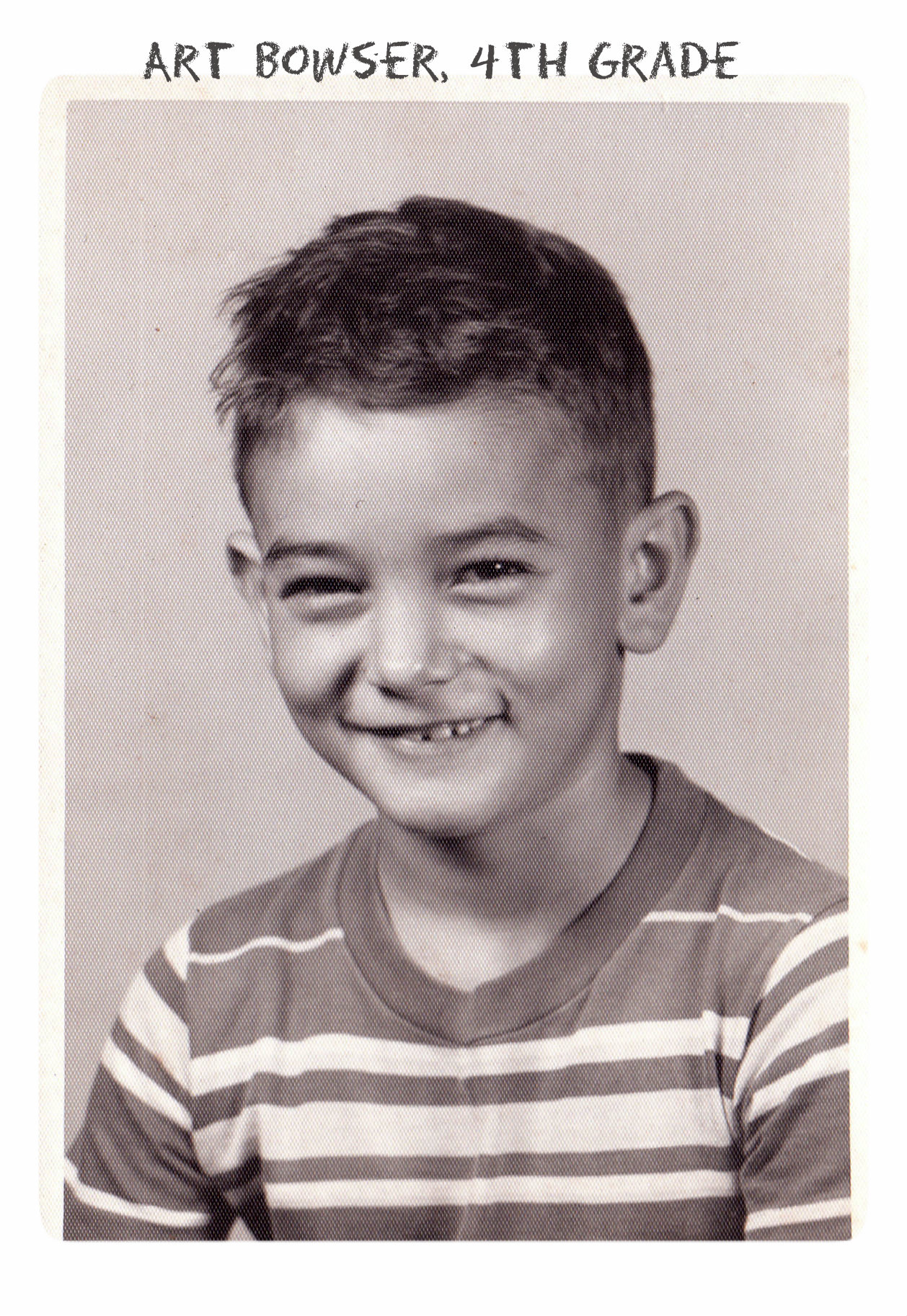 Don’t you just love it!
Don’t you just love it!
Enlisting the Help of Others
In some cases, our old photos are in seriously bad shape. We could pay to have a professional doctor it up, but I enlist the help of others at one of my favorite Facebook groups. Photo Restoration Free Service group on Facebook is dedicated to fixing images for free. Many of the people offering their talents are truly amazing. One man in particular caught my attention and gave me permission to use a before and after shot of his work. Thank you to Balazs and others who gave their permission for the before and after screenshot you see here.
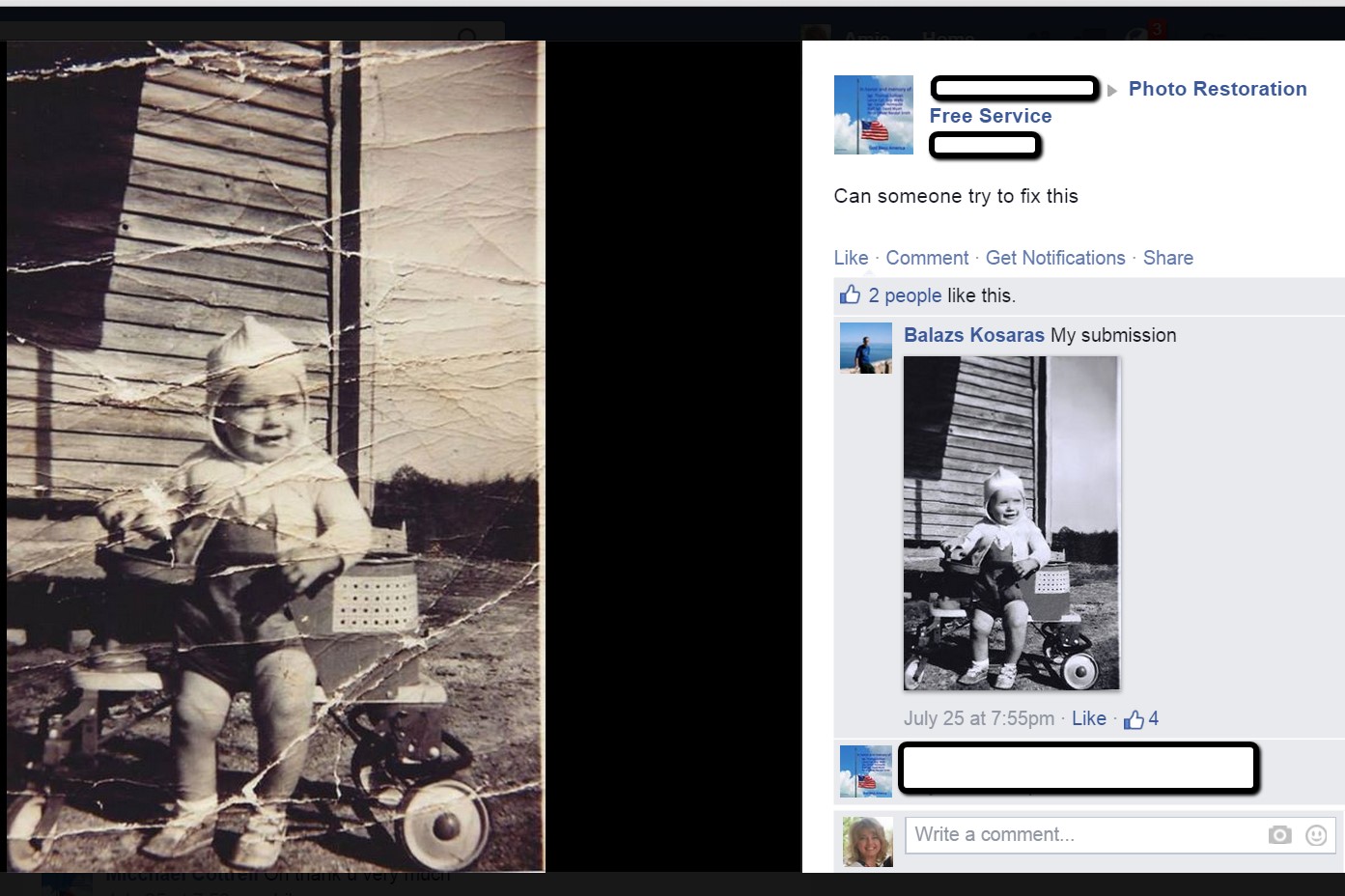
What are your favorite photo editing apps? Do you use a different app for your mobile device? We’d love to hear from you and what you are doing to make the most of your treasured family photos. Please leave a comment in the comment section below.
Sunny’s Tips for Restoration of Digital Documents
It’s not only the pictures of ancestors we sometimes need to restore, but it can also be those hard-to-read images of documents. When dealing with this problem, Sunny says:
“I do most editing on my laptop. This is where the nearest free software is and the default photo editor for Microsoft 2010. Most of the time, I just want to tweak the lighting: brighten up a scanned image or heighten the contrast in the image. To do this quickly, I open the image, then click Edit Pictures > Brightness and Contrast. In the Before/After images shown here, I just adjusted the midtones (+22) to make the gray areas lighter, then upped the contrast (+43).”
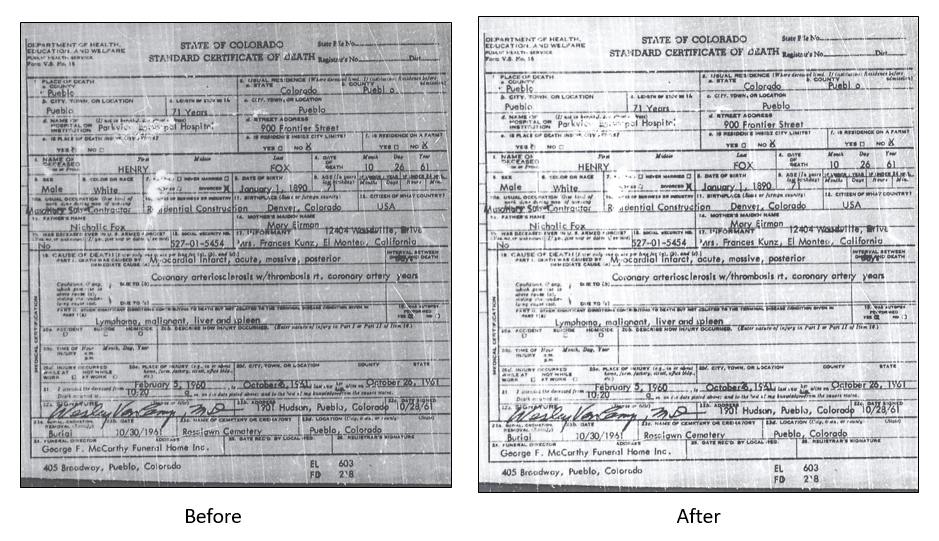
With so many photo editing apps available, it is hard to know what is going to work best for your needs. We hope that our experiences might help you to decide! We would love to see some of your before and after photos of a remarkable restoration. Will you share with us on our Facebook page? We’d love to hear from you!
More Gems on Photo Restoration and Preserving
“I Lost My Photos on My Phone!!” Here’s What You Need to Do
Tips for Digitizing Old Home Movies and Photographs
How to Use Google Image Search to Identify Old Photos on Smartphones and Tablets – Free Video
by Lisa Cooke | Sep 23, 2016 | 01 What's New, Irish, Records & databases
We are digging deep into these new and updated genealogical records this week. We begin with several genealogical records for Ireland and Scotland, then new additions in Argentina. To end our list, a couple of fun finds in Minnesota and the state of Washington!

Ireland – Valuation Office Books
New collections have been added to Findmypast and the first is titled Ireland Valuation Office Books. With just under 2 million records, this collection contains several types of manuscript records including field books, house books, quarto books, rent books, survey books, and more.
Each record includes both a transcript and an image of the original document. The amount and type of information will vary depending on the date and nature of the document. Some book types, such as tenure books, include notations about the property as well as notes on the cost of rent and additional observations. House books include descriptions of the property. Quarto books include observations about the tenement.
Ireland – Will Registers
Also new at Findmypast, Ireland, Original Will Registers, 1858-1920 is a collection with over 181,000 records. These records are derived from district courts and held by the National Archives of Ireland. Wills from Northern Ireland are included, up until 1917. Each of the records contain a transcript and an image of the original source document.
Each transcript will provide you with a name, whether the person is heir, executor, or deceased, name of the deceased, and whether the document is a will, grant of probate, or an administration. From the images, you can determine dates, address of the parish, names of other heirs, and other various details.
The images provide much more detail about your ancestor’s will. Most entries have your ancestor’s death date, death place and who inherited the deceased person’s property, and processions. The will can provide the names of many other relations and explain their family connections.
Some wills are more than one page, so you will need to use the arrow on the right side of the image to continue reading the document.
Ireland – Church Records
Lastly, Findmypast has added the new collection titled Ireland, Catholic Qualification and Convert Rolls, 1701-1845. You can search lists of over 50,000 Irish Catholics who swore loyalty to the crown or converted to Protestantism. As a note of interest, Catholics were restricted from owning property or having businesses during the Penal Laws of the 18th century. Because of this, many chose to either convert to the Church of Ireland or swear loyalty to the crown so they qualified for certain rights.
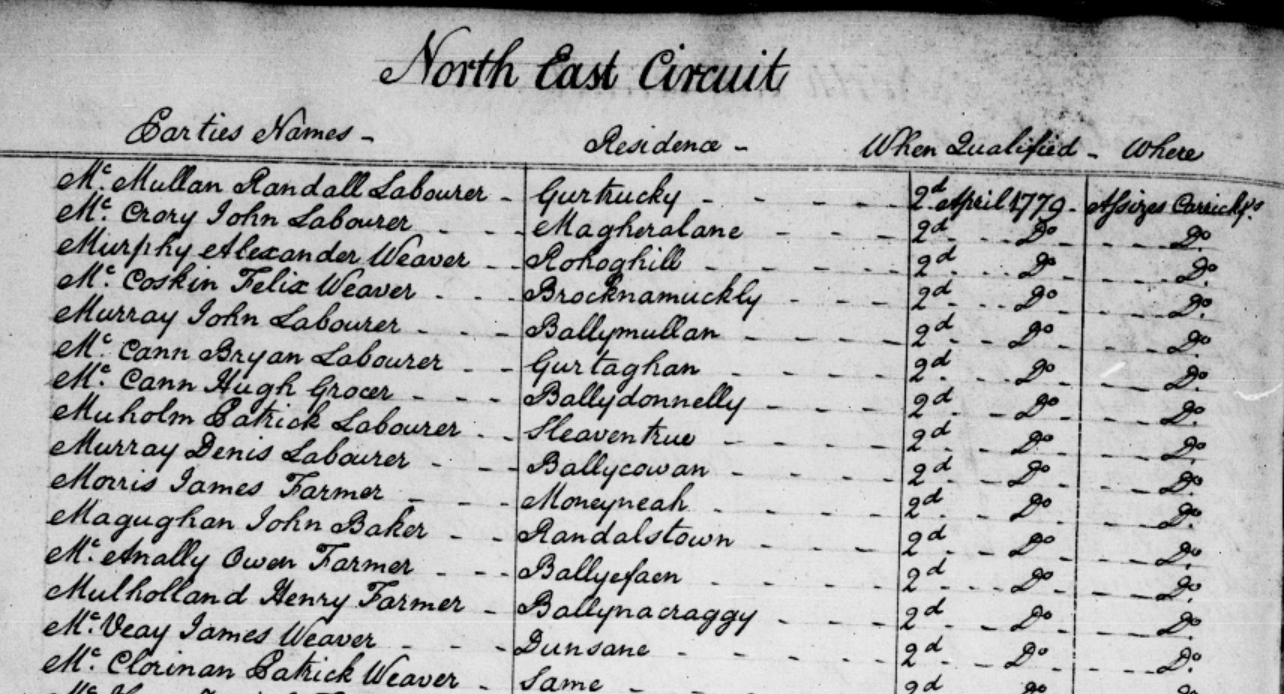
Each record contains a transcript and an image of the original entry. The amount of information varies, but you should be able to find a name, an address, occupation, date of conversion or qualification, date of enrollment or court hearing, and the court.
Glasgow – Electoral Registers
Ancestry has made available over 100 years of electoral registers from the Mithcell Library’s family history collection. These voter rolls have been digitized and can be found in the collection titled Glasgow, Lanarkshire, Scotland, Electoral Registers, 1857-1962.
Electoral registers may provide a name and place of residence, a description of property, and qualifications to vote. Registers were compiled at a local level, with names appearing alphabetically within the wards or districts. Many of the registers in this database have been indexed electronically, which allows you to search them by name, but if you’re searching for a somewhat common name it will be helpful to know the area in which your ancestor lived to narrow your results.
Remember: Parliamentary Division boundaries may have changed over time. If you are looking for a particular parish or place, try searching using the key word field rather than browsing the image sets listed by Division.
Korea – Various Records
Though these two new Korean database collections hold few records in number and they are browse-only at this time at FamilySearch, they are a wonderful step in the right direction. Korean records of genealogical value are not always easily found online. These new Korean collections include:
Korea, Local History, 655-1935 – A small collection of local histories and town records from Korea. The records are written in Korean using Chinese hanja characters. This collection will be published as images become available, so check back from time to time to see what’s new.
Korea, School Records, 1958 – Only 149 images are digitized at this time. We will be watching this closely and update you as new records become available.
In the meantime, see what other collections FamilySearch has for Korea by clicking here.
Argentina – Cordoba – Church Records
FamilySearch has also e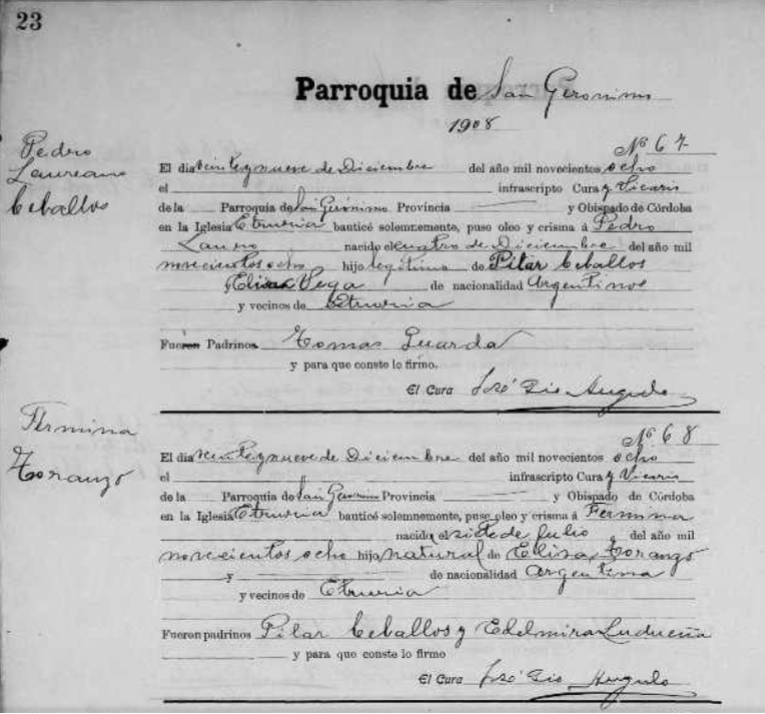 xpanded their Argentina Catholic Church Records in their collection titled Argentina, Cordoba, Catholic Church Records, 1557-1974. This collection nearly doubled with newly digitized and indexed records.
xpanded their Argentina Catholic Church Records in their collection titled Argentina, Cordoba, Catholic Church Records, 1557-1974. This collection nearly doubled with newly digitized and indexed records.
These records are in Spanish. This collection of church records includes baptism, confirmation, marriage, divorce, and death records for parishes in the Córdoba Province.
Catholic Church parish registers are a major record available to identify individuals, parents, and spouses before 1930. After this date, civil authorities began registering vital statistics, which by law included people of all religions.
United States – Washington – Marriage Records
Updated at Ancestry, Washington, Marriage Records, 1854-2013 contains both images and indexes extracted from various records of marriages in Washington.
Marriage records offer the basic facts such as bride, groom, date, and place. These images of marriage certificates may also include additional information such as:
- addresses
- ages
- race
- birthplaces
- occupations
- marital status (single, divorced)
- whether a first marriage
- fathers’ names and birthplaces
- mothers’ names, maiden names, and birthplaces
This database does not contain an image for every document included in the index.
United States – Washington – Naturalizations
Washington, Naturalizations, 1853-1980 database has been updated at Ancestry and contains records created as aliens applied for U.S. citizenship in the state of Washington. It includes both original records and an index extracted from naturalization documents. You will find:
- Certificates of Arrival
- Declarations on Intent
- Petitions for Naturalization
- Oaths of Allegiance
- Certificates of Naturalization
This database does not contain an image for every document included in the index.
Details contained on naturalization records varies based on the year. However, you may be able to find the following valuable information:
- name
- birth date
- country of origin
- arrival date
- place of arrival
- spouse
- children
- document type
- county
United States – Minnesota – Obituaries
FamilySearch expanded two large collections this week and one of those is the Minnesota, Obituaries, 1865-2006. Even though only about 73,000 records have been indexed, there are over 132,000 digital images in the browse-only section.
These obituaries include an index and images of newspaper obituary files filmed by FamilySearch at the historical societies in Minnesota. Indexed records and additional images will be added to this collection as they become available, so be sure to check back frequently.
Many of these digitized records are referred to as obituary cards, which means that the information has been abstracted from the original source. These cards usually contain the following information:
- Name of the deceased
- Age
- Death date
- Names of parents, spouse, children, siblings or other relatives
- Name of newspaper, date and place of publication
- Birth date and place
- Other details such as military service
We hope you enjoy the many new and updated genealogical record collections this week and that you make some new discoveries for your family tree. Don’t forget to share this post with your genealogy friends and help them in their research journey as well!
by Lisa Cooke | Sep 21, 2016 | 01 What's New, Cloud Backup |
Using your mobile device for genealogy is a great idea, but with that convenience takes some additional know-how. Back-up your mobile device images in a few simple steps and you’ll never say, “I lost my photos on my phone!”

“I lost my photos on my phone!!”
This is NOT what you want to hear from a dear friend who is also a genealogist. So my heart sank when Genealogy Gems Contributor Amie Tennant’s email dropped into my inbox.
Amie wrote:
“I spent 6 hours researching at a cemetery and archives in a far away location. You won’t believe this, but when I got home I realized my smartphone wasn’t working. I had taken all the tombstone images with it, all the document copies were made with it, all my notes were on it. And I hadn’t even had time to back it up.”
That’s the problem, unless you back up as you go, you can’t be sure that just an hour later it won’t all be gone. These days you’re more likely to snap photos of records with your phone than a camera. But with that convenience comes the need for a new game plan to keep those precious images safe.
Back-up Your Mobile Device Images: The Plan
I put together an immediate email to Amie with a restoration and preservation game plan. If, like Amie, you are using your smartphone and mobile devices more and more, you’ll want to put this plan into place too.
First, I advised Amie to visit her phone store (for example, The Apple Store if you have an iPhone) and see if they could retrieve the lost photos and data. You never know unless you ask!

Image of Amie’s 4th great-grandfather she was able to retrieve.
Next, it’s important to consider automatic back-up options. Automatic back-ups are great, which is why I love BackBlaze. But BackBlaze is back up for your computer. The BackBlaze app on your phone only gives you access to those computer files, and doesn’t back up your phone.
One option is to back-up manually as you go. In other words, as soon as you snap that image of a record, save it to a Cloud storage service such as Google Drive or Dropbox. You could even activate Cloud back-up so that it happens automatically, though with the size of image files, you would likely need a paid subscription service to allow for adequate storage space. However, if you are going to continue to use your phone as a genealogy tool, it may be well worth the investment. Let’s look more closely at these two options:
Free Manual Option: If cost is an issue, you can save your photos to a free Dropbox account at the time you take the photo, and then move to more permanent storage on your computer at a later time.
1. Take the photograph
2. Tap the photo in my iPhone’s Photos app
3. Tap Edit and do a quick edit to clean it up (improve contrast, rotate so that it is right side up, crop to get as close-up as possible)
4. Tap Done to close the editor
5. Tap the Share icon and tap Save to Dropbox
6. Select the folder in Dropbox where I want to save the image and tap Save
However, it would definitely be faster and simpler to have your phone automatically backing up to the Cloud.
Low Cost Automatic Option: If your phone is going to be one of your genealogy tools, then automatic cloud back-up may be worth the low cost of around a dollar a month.
Personally, I am not a fan of iCloud even though I have an iPhone. I just don’t find it very user friendly to work with. Setting up your photos and videos to automatically back up to your Google Photos library via Google Drive is another option. Again, since photos and videos do take up a lot of space you’ll likely need to invest in a low cost monthly storage plan. Click here to learn more, or Google search Google Drive Plan Cost (or substitue the name of the service you are considering) for current plans.
Bottom line: There are several Cloud services available for our smartphones and mobile devices, so there’s sure to be one that’s right for you. Where ever your images find their final resting place, make sure it has Cloud back-up.
Amie’s Response to the Plan
I quickly sent the plan to Amie. She responded by saying:
“Thank you, Lisa! It was devastating. You were right, a nice man at the phone store was able to restore them! But, I don’t ever want to have this happen again. When I set up my new phone, a Samsung Android, I noticed a setting that said something like “automatic save to Google drive” and it would sync your images. So I clicked it “on” but now I can’t find where I did that! Any ideas?”
Troubleshooting Backing-up Your Mobile Device
When people shoot me a question, my usual response is “Just Google it!” I Googled Automatic backup of android phone and got several great hits on the results list.
One article on Android Fact.com was particularly helpful. (Read the full article here.) Remember, it can get pretty expensive to be instantly uploading images with your cell phone carrier. I suggest clicking Wi-Fi Only to ensure that uploading only takes place when you are connected to Wi-Fi.
I regularly emphasize backing up important documents that live on your computer. But let’s face it: If you have a smartphone, it would be oh, so sad to have to say “I lost my photos on my phone!” So don’t wait—back up your smartphone or mobile device today.
Another Tip for Using Smartphones for Genealogy
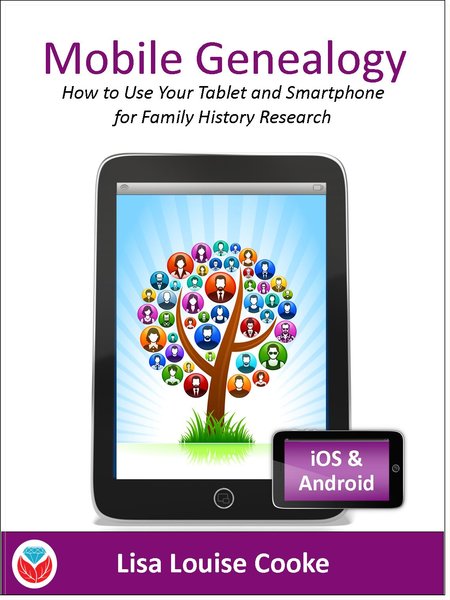 Here’s a another mobile computing tip my book Mobile Genealogy: How to Use Your Tablet and Smartphone for Family History Research.
Here’s a another mobile computing tip my book Mobile Genealogy: How to Use Your Tablet and Smartphone for Family History Research.
Smartphones and other mobile devices offer a plethora of editing tools. It is well worth the investment of a few extra seconds to clean up and maximize images as you go. This is particularly true of records that need to be clear for future reference or printing.
Try applying a filter to your images for maximum readability. I like the Noir filter in my iPhone’s Photos app editor.
More Gems on Using Mobile Devices for Genealogy
How to Use Your Mobile Device for Genealogy: Free Video!
3 Tips for Getting the Most Out of Your Mobile Device
by Lisa Cooke | Sep 19, 2016 | 01 What's New, African-American, Military, Photographs |
When I’m not at the podcast microphone, you can usually find me on a plane. And on one of those recent flights I had the privilege travelling along side a few of the last of the Tuskegee Airmen of WWII.
![Toni Frissell [Public domain], via Wikimedia Commons](https://test.lisalouisecooke.com/wp-content/uploads/2016/09/Faces_of_Veterans_FeatureImage.png)
The History of the Tuskegee Airmen
The Tuskegee Airmen was the common name given to a group of African-American military pilots who fought in World War II. Before the 1940’s, African-Americans had not been admitted to the U.S. Army Air Corps flight training program. In 1940, this changed with the formation of a segregated unit to train black pilots and ground crews at Tuskegee Institute in Alabama.
The 996 pilots and more than 15,000 ground crew of the Tuskegee Airmen are credited with over 150 Distinguished Flying Crosses for their service. The Tuskegee Airmen continued flying and fighting until the end of the war in 1945.
Meeting A Tuskegee Airman
After the flight, I collected my luggage and found a spot on the curb outside to wait for my husband to pick me up. It was then I noticed I was standing next to one of the Tuskegee group who was sitting quietly alone waiting for his ride. I couldn’t resist the opportunity to shake his hand and thank him for his service. A warm, friendly grin greeted me from under the Tuskegee baseball cap and we easily fell into conversation.

He explained that a handful of retired Airmen were returning home from a national conference held each year. I also learned, to my great surprise after looking at the patch on his suit coat, that I was speaking with Brigadier General James T. Boddie! Tim (as he likes to be called) is a retired deputy director for operations J-3 of the National Military Command Center and Organization of the Joint Chiefs of Staff in Washington, D.C.
Boddie was born in Baltimore in 1931 and graduated from Frederick Douglass High School in 1949, just behind the Tuskegee Airmen of WWII. Later in his career (starting in 1961,) Tim served as the Air Force Reserve Officers’ Training Corps program commandant of cadets at Tuskegee Institute, Alabama. He also taught military aspects of world political geography and international relations to senior cadets.
When I asked him what some of his most cherished memories were, he didn’t hesitate. Although he has a long and decorated history of service, he fondly reminisced about the young men he has met and assisted along the way. “Our country needs good men now more than ever,” he stated emphatically. He said that he has made it his mission since retiring in 1983 to mentor servicemen in their military careers. He pulled out his smartphone and happily whisked through a series of photographs he had taken with young up-and-coming cadets.
Great! He likes pictures, I thought. There was no flinching when I asked the 85-year-old to take a selfie with me. “Absolutely!” he said enthusiastically as he set down his own smartphone.
Boddie’s face radiated with pride and patriotism, wisdom and strength. This brought my thoughts to the United States heroes who bravely faced peril and sacrificed their lives for our country. Wouldn’t it be stunning to be able to see the faces of our ancestors who fought in the American Revolutionary War, The War of 1812, and the wars that followed? Well, it’s not as unlikely as you might think.
The American Revolutionary War
I didn’t think it was possible to find pictures of the faces of American Revolutionary War heroes, but it is! The pictures are exceptionally rare because few of them lived long enough to have their faces captured on film.
A Utah journalist named Joe Bauman spent three years collecting images of the faces of these veterans. To view his collection of these great men, click here.
The last known Patriots of the American Revolutionary War were John Gray, who died in 1868 and Daniel Frederick Bakeman, who died in 1869. [1]
See more riveting faces of Revolutionary War veterans in Maureen Taylor’s books The Last Muster: Images of the Revolutionary War Generation and The Last Muster, Volume 2: Faces of the American Revolution
and The Last Muster, Volume 2: Faces of the American Revolution




The War of 1812
Sometimes considered the “second war for independence,” the War of 1812 was in part due to the desire for Americans to expand west.
The fighting that originally started between the U.S. and Britain, soon included the American Native tribes. The defeat of the British at the Battle of Tippacanoe convinced many Indians in the Northwest Territory (including the celebrated Shawnee chief Tecumseh) that they needed British support to prevent American settlers from pushing them further out of their lands.
The valiant faces of the this war can be more readily found, perhaps even in your own family history. Many wonderful images can be found by simply Googling War of 1812 Veteran, and then clicking the Images results tab.
Hiram Cronk was the last surviving veteran of the War of 1812 at the time of his death in 1905. He died at the age of 105.[2]
The American Civil War
Did you know that children of American Civil War veterans still live among us? Two such “children” share their fathers’ stories in an article titled “Children of the Civil War Veterans Still Walk Among Us, 150 Years After the War.”
Not only will you find inspiration in the children’s stories, but the stories of many Civil War Veterans who lived to tell their remarkable tales. You can see faces of Civil War veterans in many places online, but the collection of Portraits of Named Civil War Enlisted Men at the Library of Congress is especially moving.
The last known surviving Union Army soldier was Albert Henry Woolson. He died in August 1956. [3]
Spanish American War
The Spanish American War of 1898 led to the U.S. control of Cuba (who later became an independent nation), Guam, the Philippine Islands, and Puerto Rico. The war only lasted a short 10 weeks.
Whether your ancestors were fighting for the Spanish side or the American side, there are lots of fantastic pictures of our fighting heroes. Check out the 917 pictures of the Spanish American War at GettyImages.com.
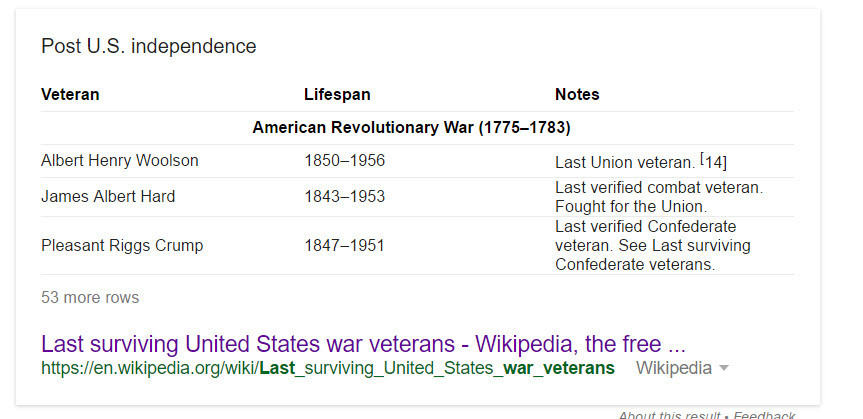
World War I

Frank Buckles, August 1917.
The handsome Frank Buckles born in Bethany, Missouri was the last surviving veteran of WWI, dying at 110 years of age. You can see his name among a list of last surviving WWI veterans by country here.
WWI, also known as the Great War, ravaged the European continent for nearly three years before the United States joined their allies to fight in the war. Many of our young men and women lost their lives to serve and protect in the first of two World Wars.
You can enjoy hours of viewing images at the Library of Congress’ digital collection titled World War I in Pictures: An Overview of Prints & Photographs Division Collection.
Remembering Faces of U.S. Military Veterans
I hope my story of meeting Brigadier General James T. Boddie has inspired you to look for the faces of your family’s military veterans. Even if you never find a photograph of your veteran hero, it is important to learn their stories of bravery and sacrifice, both on and off the battlefield.
Do you have a special veteran hero in your family history? We would love to hear about them in the comments below. While you are at it, if you have a picture of your veteran, please post it to our Genealogy Gems Facebook page. We love to hear from you. Thanks for reading, friends!
More Gems on Finding Your Military Veterans
Find Your WWII Ancestors
Be a Hero! 4 Ways to Rescue Military Memories and Artifacts
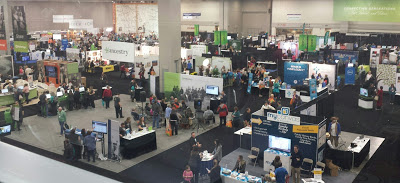
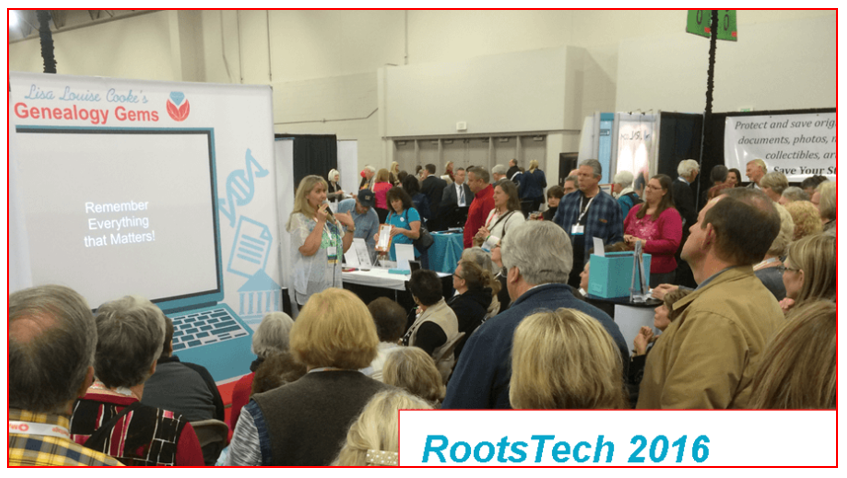



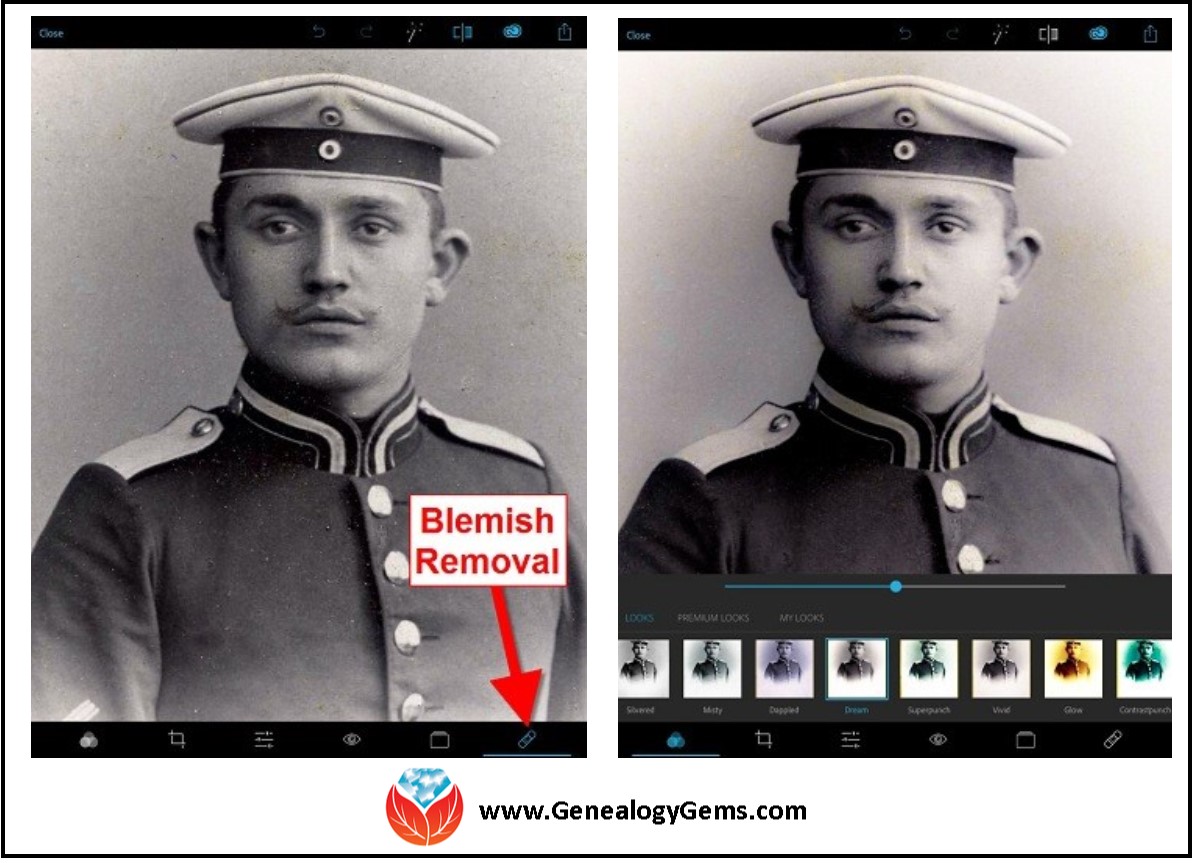
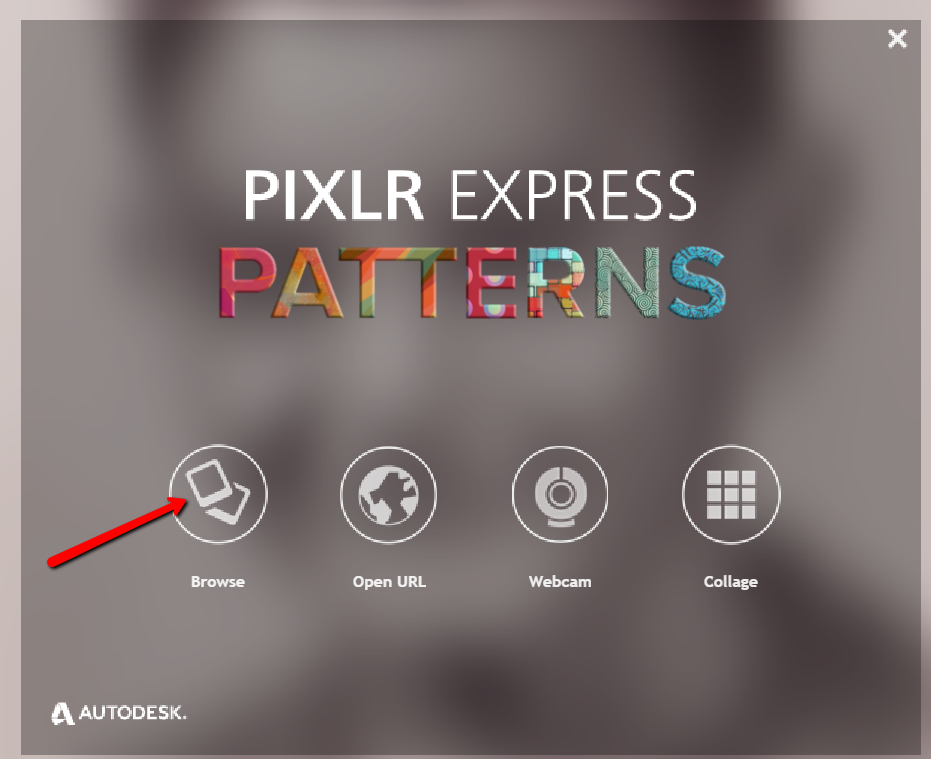
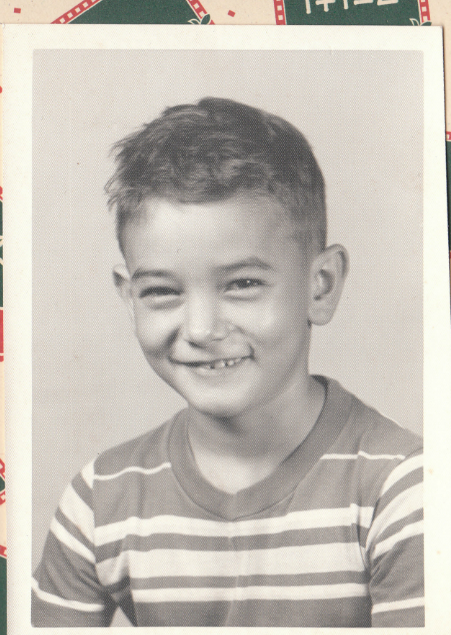
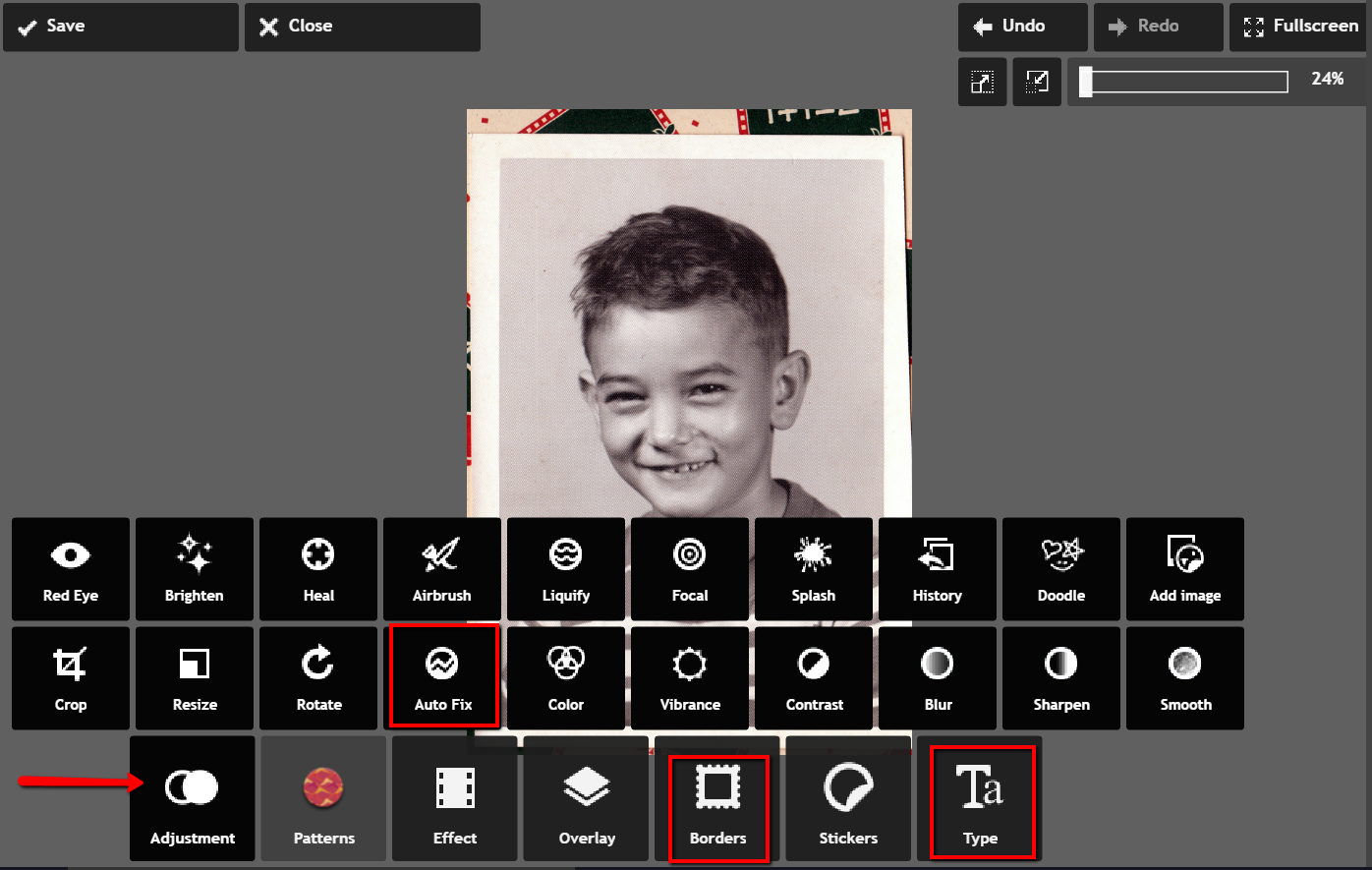
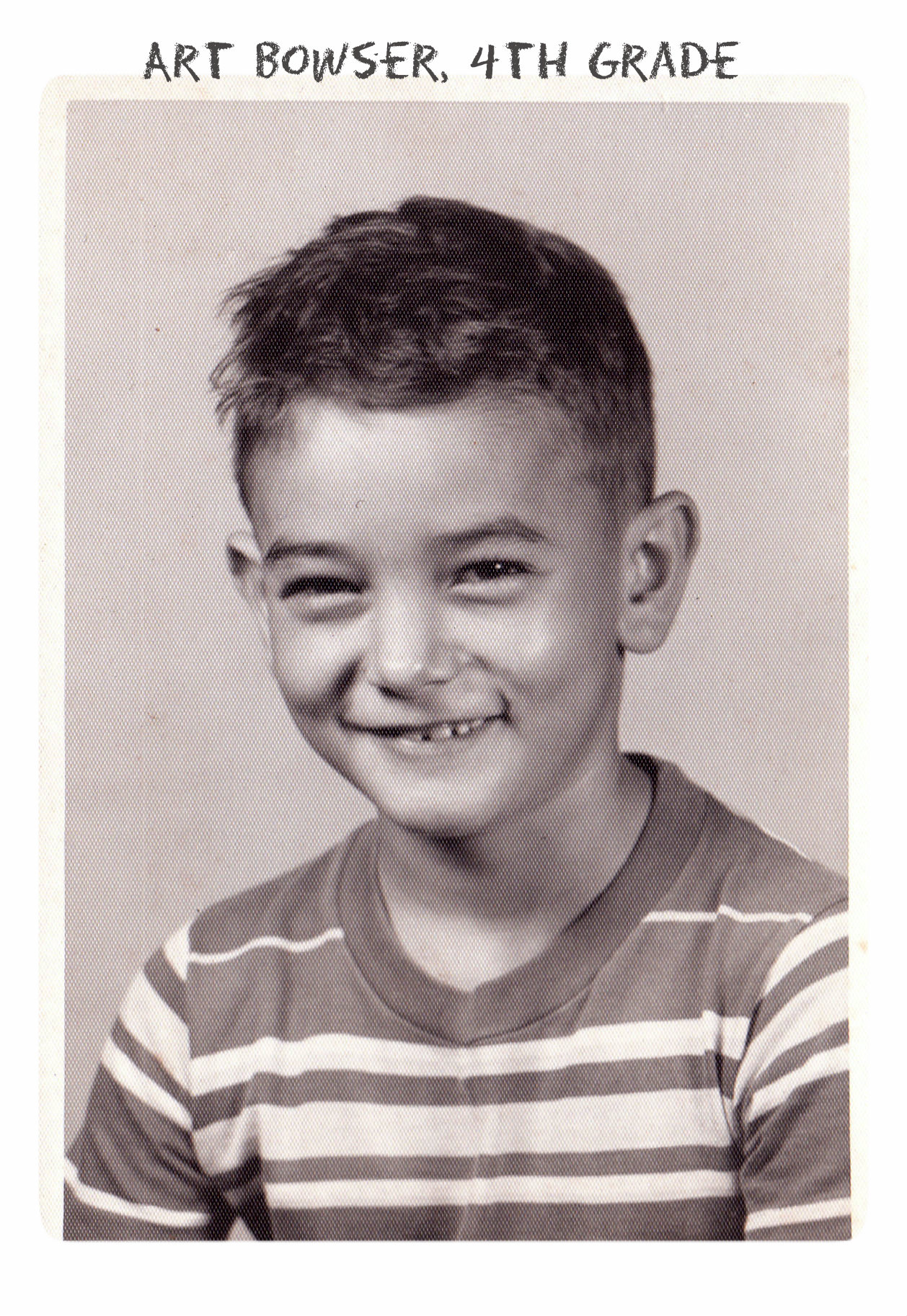 Don’t you just love it!
Don’t you just love it!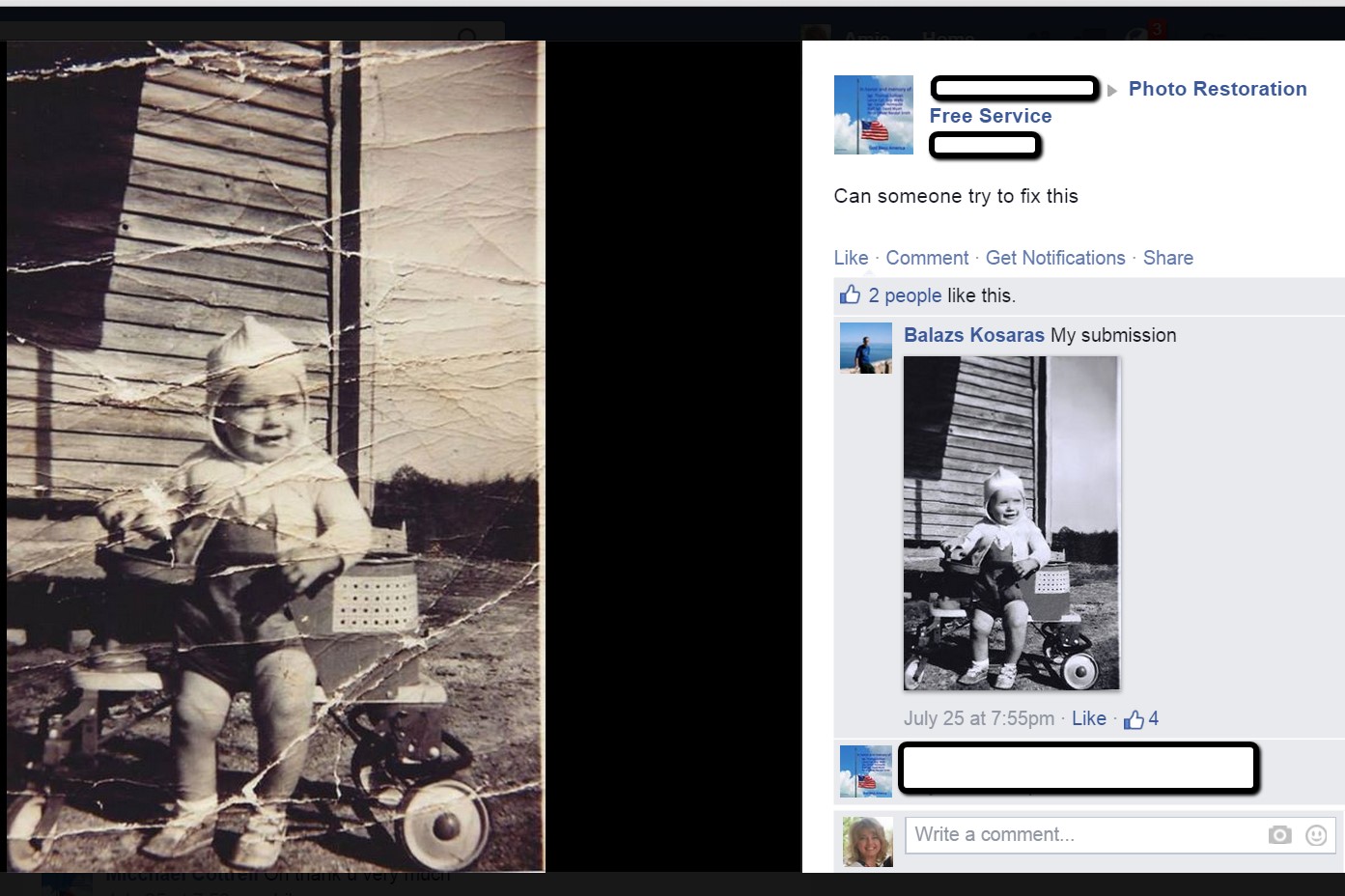
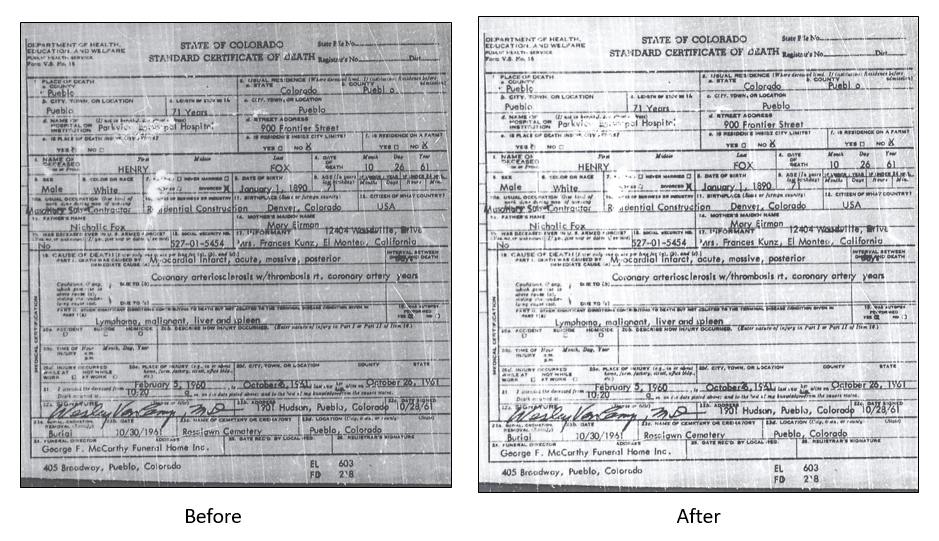

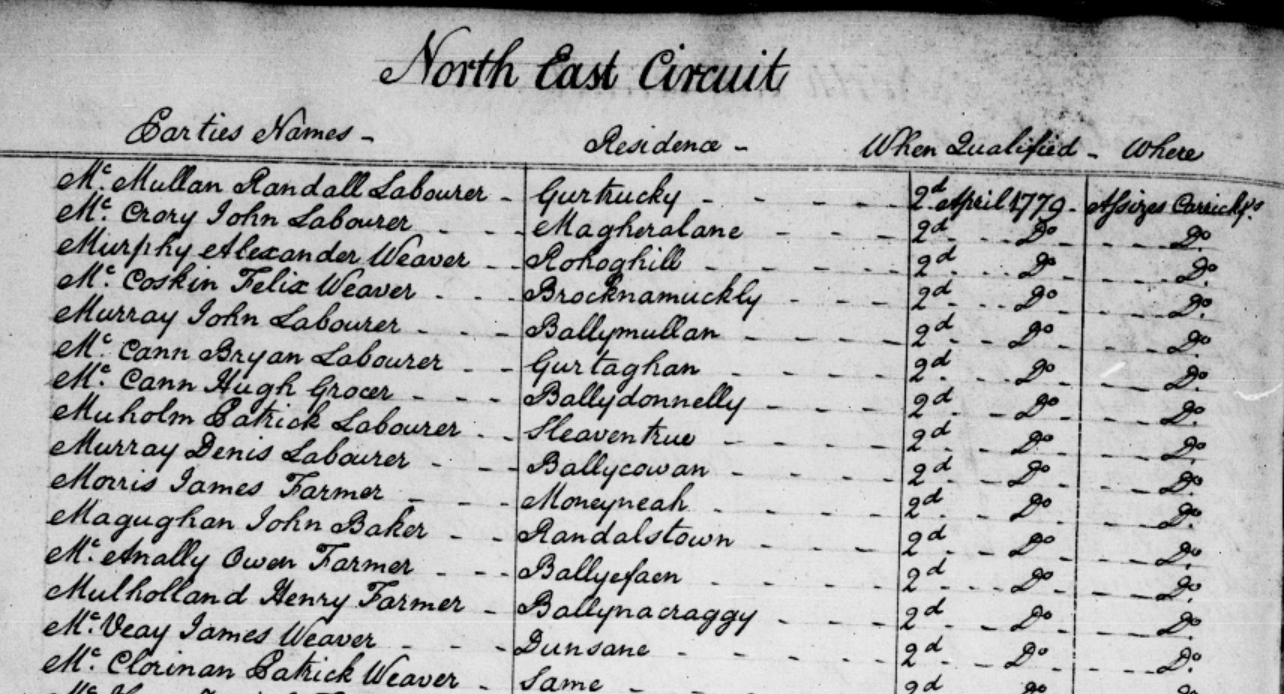
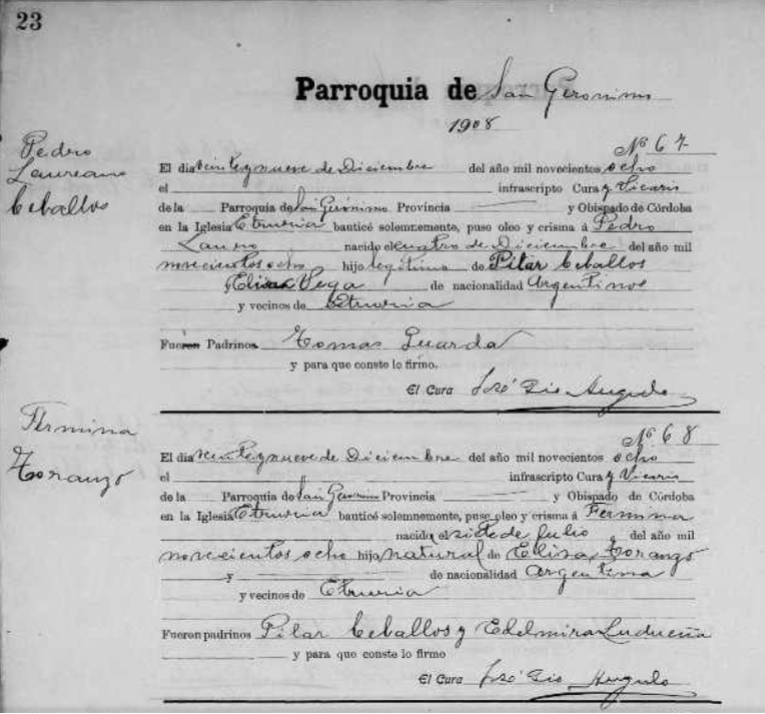 xpanded their Argentina Catholic Church Records in their collection titled
xpanded their Argentina Catholic Church Records in their collection titled 

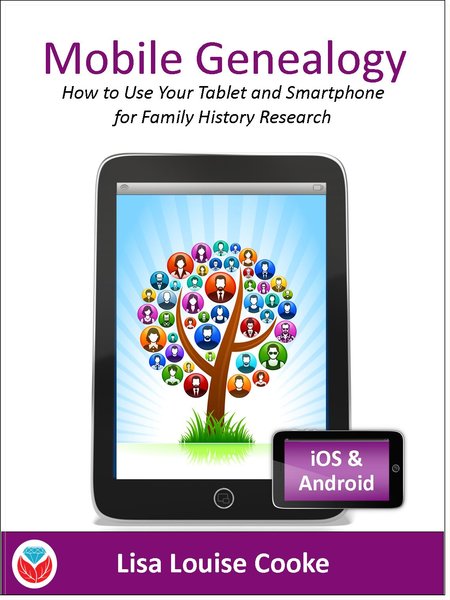
![Toni Frissell [Public domain], via Wikimedia Commons](https://test.lisalouisecooke.com/wp-content/uploads/2016/09/Faces_of_Veterans_FeatureImage.png)