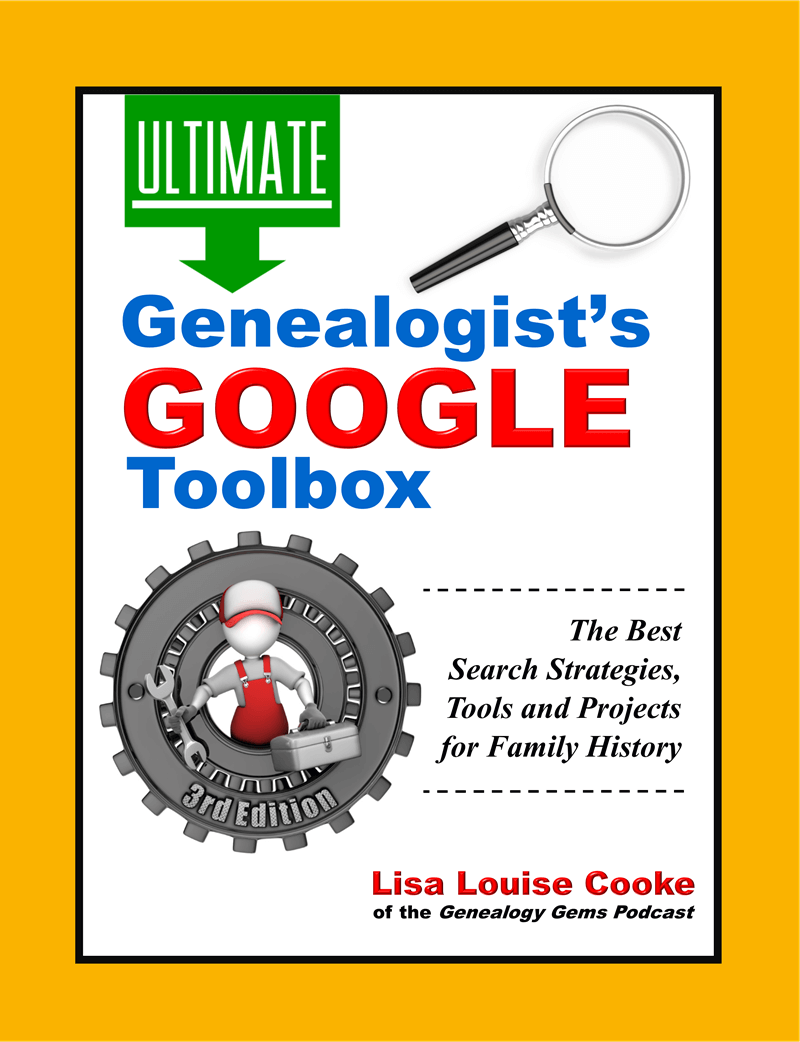Blog


How to get better Google search results faster – Episode 13 Elevenses with Lisa
Episode 13 Video and Show Notes
Live show air date: June 25, 2020
Join me for Elevenses with Lisa, the online video series where we take a break, visit and learn about genealogy and family history.
The first 4 minutes of the video is the “Waiting Room.” This welcomes viewers and counts down to the start of the live show.
Today’s Topic: How to get better Google search results faster.
Our Goal: Up to 90% reduction in the number of search results, and higher quality results on the first few pages.
In this session we discussed:
- Identifying what you already have, (the “searchables”) and
- using Google Tools to flesh out the details
- so that we can tell a richer, more complete story.
Start broad and then analyze your results to determine if you need to narrow your search by adding more details and search operators.
Reviewing your initial search results will possibly reveal alternative spellings you may want to explore.
The search operator we used in this episode was quotation marks.
Example: “Washington McClellan”
Quotation marks can be used on single words or phrases. They tell Google that:
- all search results must include in word or phrase,
- the words must be spelled exactly as you spelled them,
- the words in phrases must appear in the order your typed them.
You can have multiple words and phrases in your query.
Example: “mcalister” “harness” shop “logan utah”
If you discover an address during your searching, you can plot it in Google Earth. Search for it in the search box. Click the placemark button in the toolbar (the yellow pushpin icon) to mark the location.
(Learn more about using Google Earth in episode 12 of Elevenses with Lisa available here.)
Time Saving Tips:
- When reviewing large webpages, quickly find your keywords (“searchables”) by doing a Find on Page: Control (PC) or Command (Mac) + F. Type the words in the pop-up box to jump directly to them on the page.
- On the search results page, click Image results in the menu. This allows you to quickly spot sites with images that appear to be applicable to your search goal. Click the image to visit the site.
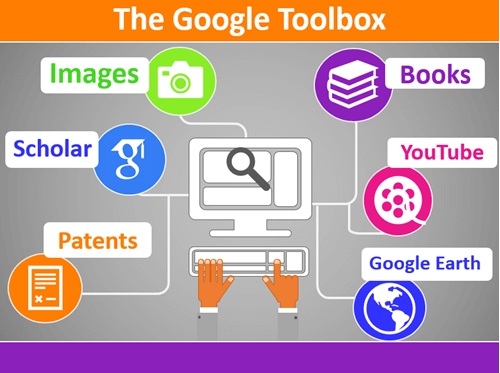
Use the quotations marks search operator in all of the free Google tools.
Learn More with These Resources
Book: Cooke, Lisa Louise, The Genealogist’s Google Toolbox, Genealogy Gems Publications, print.
Video Series: Cooke, Lisa Louise, Google Earth for Genealogy digital video download series, Genealogy Gems Publications,
For a limited time use coupon code EARTH11 to get 25% off both of the resources above at the Genealogy Gems Store here.
Answers to Your Questions
Gwynn: If I have a My Google Map and pin on those will they show up on the google maps desktop version or do I have to redo them? For example, I have a map of Ohio with ancestor dates and locations.
Lisa: Google has recently added a button to the toolbar that will take you to Google Earth on Chrome. So, if you are looking at your placemark on the map and you click that button, it will open the same general location in Chrome, but currently it will not bring the placemark with it. I would not be surprised at all though if we see that functionality in the future.
Ceirra: I played with Google Earth from last week but couldn’t get back to even 1937???
Lisa: If you mean there were no Rumsey Maps (in the Layers panel) in a particular area, that’s not uncommon. That’s where pulling maps from other sources like the David Rumsey website can help. He has 100,000 maps digitized, searchable and downloadable that you can then use to create an overlay in Google Earth. And there are many, many other online sources for old maps. Read: The Best Way to Find Old Maps for Genealogy at the David Rumsey Website
Cynthia: If we have something from our relatives, what is the best way to put it on the internet to share with others?
Lisa: I really think posting on your own blog is the best way to share. It also provides a vehicle for being found by other researchers interested in your family when they Google. I have videos on the Genealogy Gems YouTube channel explaining how to set up a free Blogger blog.
MargtheCar: Are quotation marks case sensitive?
Lisa: No.
Steve: If you had two different spellings of a name, do you run separate searches for put both spellings in one search?
Lisa: You could run this search: “washington mcclellan” OR “Washington mcclelland”
Kelli: I ordered google toolbox 3. I have the first two. Are they worth sharing – or have things changed enough that I should just toss them? Shelf space, you know :).
Lisa: They are worth sharing if you warn them may encounter some things that no longer work or have changed. Search has some of the biggest changes. The Google Earth section hasn’t changed much since the last edition of the book.
K M Vaughan: Can we legally use the image from the library?
Lisa: Check the website for terms of use, or contact the library for permission.
Gwynn: Lisa, what do you think of the new google books viewer, Im not a fan because I cant see the source.
Lisa: It takes getting used to, I agree! But I think the overview page is actually quite an improvement. I’m publishing a newly updated version of my class Google Books: the Tool I Use Every Day in Premium membership that features the new viewer.
Karen: Can you use – minus?
Lisa: Yes indeed. Here’s an example of combining quotation marks and minus sign in the same query: “Richard Lincoln” -abraham – president
Robyn: I don’t find that the 1850..1880 works for me. What could I be doing wrong
Lisa: Problems could include:
- Running the search on mobile
- You have a space in the string – no spaces
- There are no available results that include those numbers
- Using more or less than 2 periods
K M Vaughan: Can your Google tools on mobile
Lisa: Yes, all the tools (such as Google Books, Scholar, Patents, etc.) can all be used on mobile, however you may find some minor differences, and some search operators may not work.
Cynthia: I have been trying to find the marriage certificate of my grandmother and her 3 husband, in 1953 and cannot find anything. What can I do to marrow the search
Lisa: Without the benefit of seeing the specific situation, I would recommend focusing your search on the record collection you need rather than the names of individual ancestors. I go into detail on this strategy in the book.
Carolyn: What did you use to make the video?
Lisa: I used Camtasia which I LOVE. Stay tuned, because next week we’re going to talk about making videos and some of the my favorite free tools as well.
Doug: What tool do you use to create the entries in Google Earth for the presentation (the autoplay part)?
From Lisa: I used Camtasia. Stay tuned, because next week we’re going to talk about making videos!
Genealogy Gems Premium Member Resources:
Log into your membership here on the website. (Learn more here about Genealogy Gems Premium membership.) In the menu under Premium click Premium Videos and then click the Google topic tile. There you will find videos with downloadable handouts:
- The Google Search Methodology
- 5 Google Search Secrets
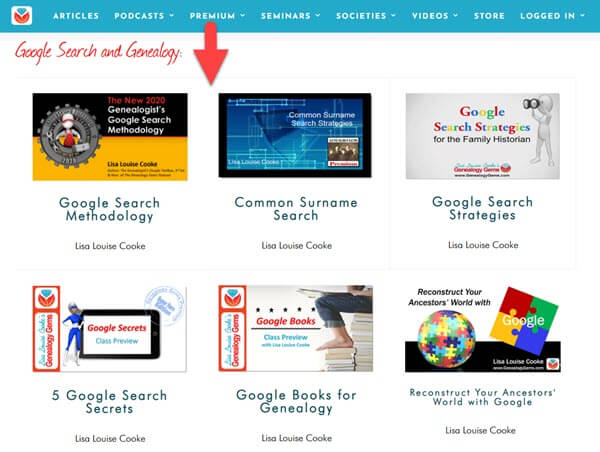
Google Video Classes by Lisa Louise Cooke
Today’s Teacup
Blenheim Palace Grand Cabinet china. Learn more about Blenheim Palace, the home of Winston Churchill, at the website.

Garden-side tea time at Blenheim Palace
From You
The best part about teaching is when I get to hear back from you about what resonated with you, and how you used what you heard to make a wonderful discovery. Doris has been a Genealogy Gems premium member since 2015 and she wrote to say “I’m finally listening to the Elevenses series! Just watched Episode 1 and wanted to share a find.”
Doris explained how she used my tip on being sure to turn the page of passport application records to ensure you don’t miss additional pages. She made quite a discovery!
Thank you to Doris for sharing her story. I sent her the video I created and the photo that I enhanced and colorized at MyHeritage.

Enhanced and colorized old family photo – learn more here at MyHeritage.
Click here to try enhancing and colorizing photos for yourself!
Next Episode of Elevenses with Lisa
Episode 13 will air Live on July 2, 2020 at the Genealogy Gems YouTube channel. Set your reminder now here at the Genealogy Gems YouTube channel.
Please give our videos a thumbs up at YouTube: As a friend of the show, will you please give the videos a thumbs up (you’ll find the icon just below each video) and leave a comment? Your input makes a huge difference in encouraging YouTube to distribute the show – and it warms my heart too, thank you!
Resources:
Live Chat PDF– Click here to download the live Chat from episode 12 which includes my answers to your questions.
Show Notes PDF – Genealogy Gems Premium Members can click here to download the show notes PDF for this episode. (Log in required.) Become a Premium Member here.
I Want to Hear from You
Did you give this Google search operator a try in your genealogy searching this week? Please share your experience. And of course I’m always interested in your questions and feedback. Please leave a comment below. This is your chance to join our community’s conversation!

Ways to Use Google Earth for Genealogy – Elevenses with Lisa Episode 12
Episode 12 Video and Show Notes
Live show air date: June 18, 2020
Join me for Elevenses with Lisa, the online video series where we take a break, visit and learn about genealogy and family history.
The first 4 minutes of the video is the “Waiting Room.” This welcomes viewers and counts down to the start of the live show. This week’s Waiting Room features a Google Earth tour of about 100 Elevenses with Lisa viewers who have commented in the Chat forum during the YouTube Live show.
The Google Earth discussion begins at the 5:15 mark.
Today Topic: Ways to Use Google Earth for Genealogy
Google Earth Pro is now free and simply known as Google Earth. It’s available in three forms:
- Google Earth Web (in the Chrome browser),
- the Google Earth app,
- and downloadable desktop computer software which offers the most robust set of tools.
This session focuses on the desktop software.
Google Earth provides a 360-degree, 3-dimensional way to view your ancestor’s world! It’s a tool that can be used for solving genealogical questions as well as visually telling the stories of your ancestors’ lives.
From You:
From Lynnette: “I love spending time with you on Elevenses. I was especially thrilled to view the google earth for genealogy segment on Episode #11 especially because San Francisco is my hometown (although I grew up in Menlo Park).
All of my great grandparents came to San Francisco in the mid-late 1850’s. So, I decided to jump into Google Earth and see if I could find the homes of my family.
There definitely is a learning curve for Google Earth but I am wading through all of the help you have on your website! I just ordered your toolbox book also. I was thrilled to see that you will be doing Google Earth on June 18 on Elevenses.
My great grandparents, George and Sarah Atkinson’s home was located 1876 15th Street, SF. I entered the address into Google Earth and up popped their home. AMAZING!
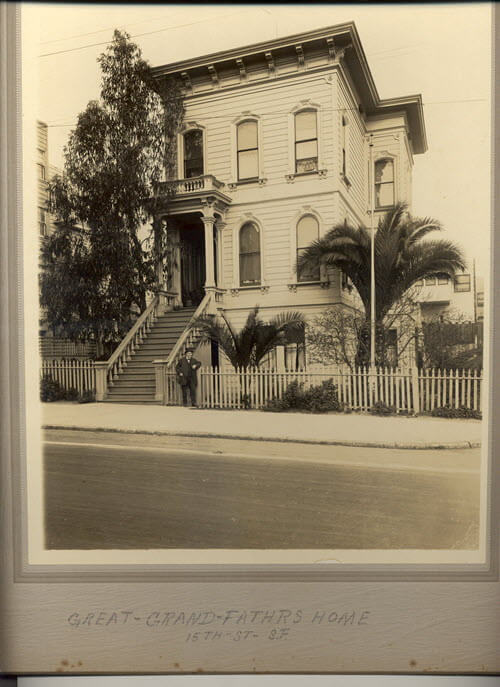
Compare this photo with how it appears in Google Earth today in episode 12. (Photo courtesy of Lynnette Bates. )
Very few changes have been made since they resided there about100 years ago. It is incredible!
My grandfather’s shop was at 1785 15th Street and they had previously lived at 11 Clementina St. Neither on theses places exist now but I have located all of the places on the David Rumsey 1915 SF map although I have not figured out how to add it to Google Earth I have wonderful large photos of all of these places.

Lynnette’s family in front of their home. (Courtesy of Lynnette Bates)
My family actually did not live far from yours. Google Earth has added a new dimension to my desire to preserve and share my family history. Thanks again for all of the fantastic hints, inspiring stories, and wonderful ideas and encouragement that you provide! Happy grandmothering! (We have 38 grandchildren!)”
Lynnette B.
After watching this episode Lynnette followed up on her progress.
“It was fun to see my information on your Elevenses this morning! I really want to put this all together. I have added the 1915 SF map and pinned the home on Clementina and the home and shop on 15th Street. I have added a description but can’t figure out how to add the actual old photo to the description! Will keep working on it! (Note from Lisa: See Chapter 18, page 201 in my book The Genealogist’s Google Toolbox.)
George Atkinson was a wood turner. He exhibited at the 1893 Columbian Exposition in Chicago. I had fun looking at YouTube videos last night of the fair. You are just giving us too many great ideas! Thank you. (Lisa’s note: Read my article How to Find Family History on YouTube in 5 Steps.)
I also found some other interesting information on your website. The article and map of shipwrecks around Ireland was fascinating. (Note: She is referring to my article 5 Free Online Historical Maps for Genealogy.) I actually located the site where my great uncle George Henry Flack died on the shipwreck of the Alfred D Snow in 1888. You never know what can be found even after an exhaustive search!”
Getting Started with Google Earth
Download the free software by following these steps:
- Go to http://www.google.com/earth/download/gep/agree.html
- Click the blue download button
- Read the Terms and Conditions
- If you agree to them, click the Agree and Download button
- Follow the installation guide
- When complete click Run Google Earth (Your computer must be connected to the Internet.)
Navigating Google Earth on the Desktop
The Google Earth software is comprised of the following components:
3-D Viewer
View the globe and its terrain in this window. Use the navigation tools in the upper right corner to zoom in and out and view the map from different perspectives.
Toolbar
The toolbar above the 3-D Viewer provides one click access to Google Earth tools such as placemarks, polygons, overlays, paths, tours, historical imagery, emailing, printing, and more.
Search Panel
Locate a geographic location by typing the address, latitude and longitude coordinates, or names of the location (ex. Library of Congress) in the search box.
Places Panel
Save, organize, and revisit your placemarks and maps in the Places Panel. These are your private files, stored on your computer.
Layers Panel
Access a collection of points of geographic interest that can be displayed on the 3-D Viewer. Includes features such as roads, cemeteries, churches, and historical maps.
Cemeteries in Google Earth
You can use Google Earth to search for cemeteries in the areas where you ancestors lived. Start by searching for the name and town in the Search box. Google Earth can also show you where cemeteries are. It’s fairly comprehensive but of course may not include all tiny privately family cemeteries.
How to Find Cemeteries and Houses of Worship with Google Earth:
- In the Layers panel click to open More
- Click Place Categories
- Toward the bottom of the list click the small arrow to open Places of Worship
- In the nested menu click Cemeteries. Small cemetery icons should appear on the map. If you don’t see them right away, try zooming in or out depending on how close to the ground you are.
- In this list you can also click to turn on a variety of places of worship such as churches and synagogues.
- Hover your mouse over an icon to reveal the name.
- Click the icon to reveal the pop-up box which may contain more information including a website link or photo.
Rumsey Historic Maps
How to Find and Turn on History Maps:
- In the Layers panel, click to open (Click the small arrow next to Gallery to open the nested menu.)
- Click the box for Rumsey Historic Maps.
- You should see Rumsey icons appear on the screen. If you don’t, zoom farther out until you do.
- Click the desired Rumsey icon on the map.
- Click the map thumbnail image in the pop-up box to overlay the map.
How to Download More Rumsey Maps:
- Click any Rumsey icon
- At the bottom of the pop-up box click the link that says Download links to all Rumsey historical maps.
- This will download a file containing several hundred more historic map overlays to the Temporary folder at the bottom of the Places
- Drag and drop the file onto MyPlaces at the top of the Places
- Save your work in the menu: File > Save > Save MyPlaces.
Search for and download more free historic maps from the David Rumsey website. The features nearly 100,000 historic maps. Read my article The Best Way to Find Old Maps for Genealogy at the David Rumsey Website for instructions on finding and downloading free maps from the David Rumsey website.
Placemarks are the Containers for Your Content
You can use placemarks to mark locations on the map. They can be customized with a variety of icons and can be colored coded. Placemarks can include photos, images, text, website links and HTML code.
How to Create a Placemark:
- In the PLACES panel click the tour folder once to highlight it
- Zoom to the location where you want to add content
- Click the PLACEMARK button in the Google Earth toolbar
- Name the placemark and add a description of what it will include if you wish
- Click OK to close the placemark dialogue box
- Now the placemark appears in your tour folder and on the map.
- To edit the placemark so you can add additional content, right-click the placemark in the PLACES panel and select PROPERTIES
- When done click the OK button at the bottom of the placemark dialogue box
Learn More
Cooke, Lisa Louise, The Genealogist’s Google Toolbox, Genealogy Gems Publications, print. www.ShopGenealogyGems.com
Cooke, Lisa Louise, Google Earth for Genealogy digital video download series, Genealogy Gems Publications, www.ShopGenealogyGems.com
Use coupon code EARTH11 to get 25% off both of these resources.
Genealogy Gems Premium Member Videos on this Subject:
Log into your membership here on the website. In the menu under Premium click Premium Videos and then click the Geographic topic tile. There you will find 6 videos with downloadable handouts:
- Google Earth for Genealogy (Beginner)
- Create a Free Google Earth Historic Map Collection
- 5 Ways to Use Old Maps for Genealogy
- Best Websites for Finding Historical Maps
- Time Travel with Google Earth (Intermediate)
- Finding and Using Sanborn Fire Insurance Maps
Today’s Teacup
I picked up my mug a few years ago while on the road to one of my speaking gigs. We stopped by the Laura Ingalls Wilder Historic Home & Museum in Mansfield, Missouri and toured the famed author’s beloved Rocky Ridge Farm.
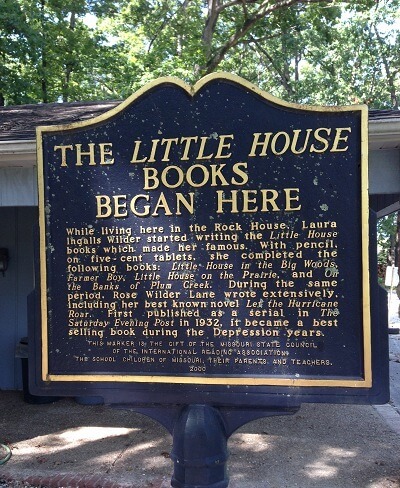
Laura Ingalls Wilder Historic Home & Museum
From the Website:
The Historic Farmhouse
“As visitors make their trek to the historic Rocky Ridge Farm, the first sight they’ll see is Laura’s and Almanzo’s beloved farmhouse. It remains as it was in 1957 and stands as an official project of the Save America’s Treasures National Trust for Historical Preservation.
Laura, Almanzo and daughter, Rose, arrived in Mansfield from South Dakota, August 30, 1894. They purchased a forty-acre farm, which had a one-room log cabin near the spring and ravine. After living in the log cabin through the first winter they built a room onto the side of it in the spring of 1895. The next spring (1896) they moved the new room to the present historic house location, where it is now the kitchen. A second room, with an attic space above it, was added to create a two-room house with an attic bedroom for Rose.”
Stay smart and stay brave! Thanks so much for watching friend. I’ll talk to you soon.
Next Episode of Elevenses with Lisa
Episode 13 will air Live on June 25, 2020 at the Genealogy Gems YouTube channel. Set your reminder now here at the Genealogy Gems YouTube channel.
Resources:
Live Chat PDF– Click here to download the live Chat from episode 12 which includes my answers to your questions.
Show Notes PDF – Genealogy Gems Premium Members can click here to download the show notes PDF for this episode. (Log in required.) Become a Premium Member here.
I Want to Hear from You
At the end of the episode I suggested that you try and map out your own story starting by setting a placemark in the location where you were born. Did you give it a try? What other projects are you excited to get going on? And of course I’m always interested in your questions and feedback. Please leave a comment below. This is your chance to join our community’s conversation!

Genealogy Gems Podcast Episode 242 – Genealogy Research Questions
Podcast host: Lisa Louise Cooke
June 2020
In this episode we discuss how great genealogy questions and research plans can help you accomplish your family history goals. Then I’ve got ideas you can start using right away to manage distractions effectively.
Watch Elevenses with Lisa live on the Genealogy Gems YouTube channel on Thursdays at 11:00 AM Central. After the live show you can watch the video replay at your convenience. You’ll find the show notes for Elevenses with Lisa here on the Genealogy Gems website.
Research Plans and BSOs
On March 26, 2020 I started producing a new weekly YouTube Live show called Elevenses with Lisa. Originally it was in response to the fact that COVID-19 had created a situation where we were all staying home. For me that meant that all of my in-person speaking engagements for the foreseeable future had been cancelled or rescheduled. I saw it as an opportunity to take on a new challenge, which is live video production.
I love doing the live show on YouTube. It’s definitely different than doing a podcast. It’s more interactive which in turn makes me more animated. And obviously it’s a visual medium so it provides an opportunity to show as well as tell.
Of course, sitting down to watch a video is more stagnant than listening to a podcast. When you’re listening to a podcast you can still move about and get things done if you want. So, I’m sure there are some of you who haven’t seen the Elevenses with Lisa show yet. That’s why in this episode I’m bringing you a few highlights of the YouTube Live show in audio form.
In episode 2 of Elevenses with Lisa I talked about the importance of creating research questions and plans. This was the first presentation in a series called How Alice the Genealogist Avoids Falling Down the Rabbit Hole. If you want to stay on track and achieve your genealogy goals, a research plan is really essential.
Then in the third episode I talked about “Bright Shiny Objects”, also known as BSOs, that can distract you from your research plan. I shared the techniques I use to deal with them so that I don’t miss a good thing while still staying on track.
If you watch the show this will be a refresher for you, and if you haven’t gotten around to watching it, I hope it will inspire you to join us in the future, as well as help you improve your genealogy research today.
You will find the complete notes for the topics discussed in this episode (and more) in the show notes web pages for these episodes of Elevenses with Lisa:
Episode 2 – how research questions and plans will improve your genealogy research.
Episode 3 – dealing with Bright Shiny Objects that threaten to get you off track.
Get the Entire “Alice” Video and Handout
If you enjoyed this portion of How Alice the Genealogist Avoids the Rabbit Hole and you’re a Genealogy Gems Premium member, I have the entire presentation edited together in one complete video class for you in the Premium Videos area at genealogygems.com.

Premium Members get the entire video class plus 7 page downloadable handout.
There you can also download the complete handout which is ad-free and 7 pages long. It includes not only research plans and BSO management but also creating supportive research environments both on your computer and mobile devices.
Become a member here.
GEM: June Weddings
Monday, June 15.
For centuries, the month of June has been the most popular choice for weddings.

All about June Weddings – Genealogy Gems
One of the purported reasons was that some hundreds of years ago, this time was just after May’s annual bath, so the happy couple and the guests were about as clean as could be hoped.
With the ensuing advances in plumbing and overall hygiene, dressy weddings are readily staged year-round, from simple civil ceremonies and backyard or back-to-nature vows, to elaborate church functions. In normal years, there are more than 2.2 million weddings across the nation.
The median age at first marriage for women is now 28 years— up six years since 1980. Men are now an average age of 29.8 when they take their first vows.
Sources:
June weddings, accessed 2/3/2020
Number of marriages, accessed 2/3/2020
Getting Your History Digitized
Our family’s history comes in many forms, and some of them over time can become obsolete. I shared in this episode my continuing progress on my own project of converting the rest of my old home movies that are in a variety of formats (8mm, mini DV, High 8, and VHS.) I use Larsen Digital and have been extremely pleased with the service and results. The folks at Larsen Digital have put together special and exclusive discounts for Genealogy Gems listeners and readers. Click here to learn more and receive exclusive discounts and coupon codes.
Read more: 5 Steps to Digitizing Your Old Negatives
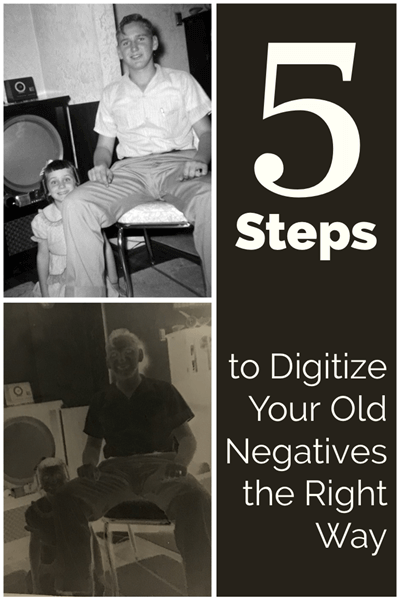
Learn how to tackle the task of digitizing your old negatives at Genealogy Gems
Get the Genealogy Gems Podcast App
Get the right app for your phone or tablet here.
Follow Lisa and Genealogy Gems on Social Media:
Instagram.com/genealogygemspodcast
Facebook.com/genealogygems
Pinterest.com/lisalouisecooke
YouTube.com/GenealogyGems
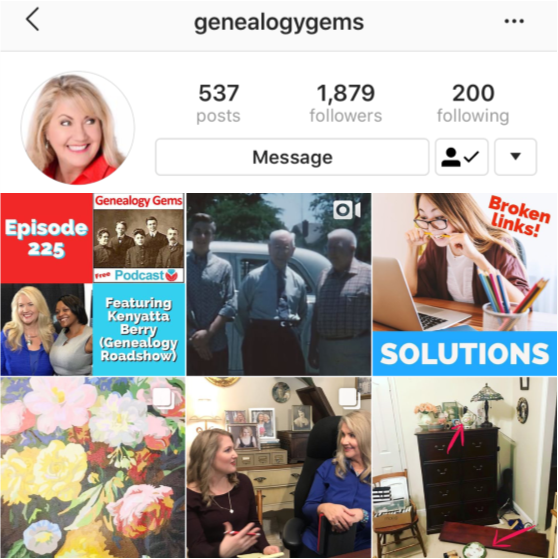
follow Lisa Louise Cooke on Instagram
Get the Free Genealogy Gems Newsletter
The Genealogy Gems email newsletter is the best way to stay informed about what’s available with your Premium eLearning Membership. Click below to sign up today.
Download the Show Notes