Blog


Q&A: Genealogy Gems Toolbar
I recently got a question about the Genealogy Gems Podcast Community Toolbar from podcast listener Cookie:
Q: Hi Lisa, I just loaded your toolbar. I now have Bing on my system and can’t get rid of it….. was it downloaded with your toolbar? Hope not, I hate Bing and now it’s causing me problems.
A: The toolbar causes Bing to appear (as the default URL address) when you open a new browser tab with no website address specified. Bing is a website, not a download, so the good news is that nothing has been added to your system.
Unfortunately, the company that offers us the free toolbar dictates which search engine is the default on new tabs. I have requested it to be Google but they have a contract with Bing.
Since the toolbar is a free offering from the company (Conduit) they have control over that, much to my disappointment. However, we have kept the toolbar because so many of our podcast listeners use it and have requested it remain available.
If you wish to uninstall the toolbar, here’s how to do it:
- Click the down arrow just to the right of the first button on the left side of the tool bar (the button with the picture of my logo family)
- Select Uninstall
- The next page provides instructions for uninstalling based on which browser you use.
We fully understand that Bing is not everyone’s search engine of choice, and thank you for giving the free toolbar a try. And thank you for being a Genealogy Gems Podcast listener!
Genealogy Gems Podcast App for Windows 8 Phone and Desktop Now Available
 The Genealogy Gems Podcast App is now available for Windows 8 phone, tablets and desktop! Our app provides you the ability to stream or download free Genealogy Gems Podcast content, and even share your favorite episodes. Here’s what you need to know:
The Genealogy Gems Podcast App is now available for Windows 8 phone, tablets and desktop! Our app provides you the ability to stream or download free Genealogy Gems Podcast content, and even share your favorite episodes. Here’s what you need to know:
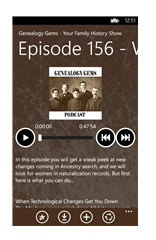 Phone / Tablet: First, download the Genealogy Gems phone app for $2.99 from the Windows Phone Store.
Phone / Tablet: First, download the Genealogy Gems phone app for $2.99 from the Windows Phone Store.
Once installed, a live tile will be available on the start menu. Opening the app will provide you a list of episodes available for the show.
You can swipe left or right to move through favorites, downloaded episodes, and recently played episodes.
Selected episodes will be highlighted with a check mark in the corner. Tapping on an episode you wish to listen to will open an in app player.
Clicking on the three dots in the lower right hand corner will open up the menu shortcuts, giving easy access to marking episodes as favorites, downloading the episodes for offline listening, or sharing the episodes out with your friends.
Desktop. Download the Genealogy Gems desktop app ($2.99 from the Windows Desktop App Store.)
Opening the app will provide you a list of episodes available for the show on the right with a player on the left and utilizes all the standards of the Windows 8 navigation. Selected episodes will be highlighted with a check mark in the corner.
An episode can be bookmarked by marking it as a ‘favorite’, and episodes can be downloaded so that they are available offline.
When downloading a file, the status of the download will appear. Once an episode is favorited or downloaded, you can set the app to show only those favorite episodes or those downloaded files. You can also view a list of what episodes were recently played.
The Genealogy Gems Podcast app is the one and only family history podcast app available, and was named a Must Have Apps for Hobbies by App Advice.
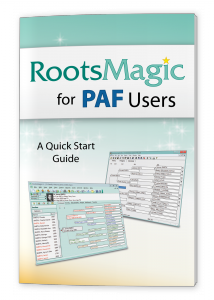
PAF Genealogy Software Retires
If you’ve been doing family history research for awhile, you probably have heard of (and maybe used) PAF: Personal Ancestral File software. Well, it’s been hard at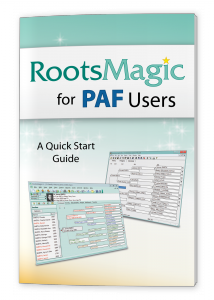 work for a long time–as a true pioneer in genealogy computing–and now it’s retiring.
work for a long time–as a true pioneer in genealogy computing–and now it’s retiring.
It’s not that your PAF software suddenly doesn’t work. But as of today, July 15, 2013, you won’t be able to get downloads, supports or upgrades from FamilySearch, which has made the software available since 1984.
What does that mean for PAF users? The current version of PAF supports exports to GEDCOM files, still a universal file type for genealogy software. So while GEDCOMs still remain supported on other software and online family tree hosts, you’ll be able to transfer the data from your tree. Those who want to continue to use FamilySearch products (like Family Tree) are advised by FamilySearch to switch to software that partners with FamilySearch: Ancestral Quest, Legacy Family Tree or RootsMagic. Learn more about the PAF discontinuation, what it means to you and supported software options at FamilySearch.
And just to put in a plug for RootsMagic, a Genealogy Gems Podcast sponsor, RootsMagic 6 is the only software that is “share+ certified” by FamilySearch for use with Family Tree: the only software, as RootsMagic says, “certified to collaborate and share data and sources with FamilySearch Family Tree.” If you’re already using RootsMagic 4 or 5, you’ll need to upgrade. Purchase RootsMagic 6 or order your upgrade here.




