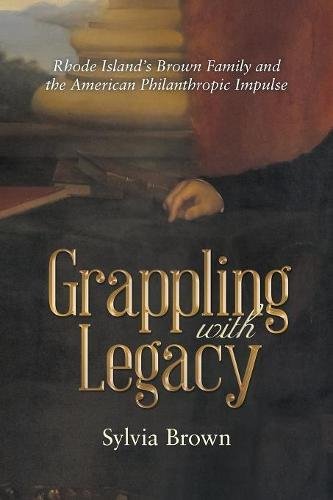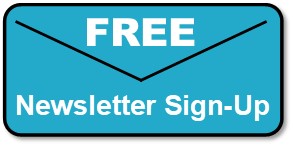Genealogy Gems Podcast Episode 213
In this episode, I’ll share a moving family history video, inspired by a listener’s Where I’m From poem. We’ll also discuss RootsTech news, talk to author Sylvia Brown, and Michael Strauss will explain the difference between different kinds of military service: regulars, volunteers and militia in Military Minutes. Listen here or through the Genealogy Gems app.
The Genealogy Gems Podcast
Episode #213
with Lisa Louise Cooke
NEWS: HENRY LOUIS GATES, JR TO KEYNOTE ROOTSTECH
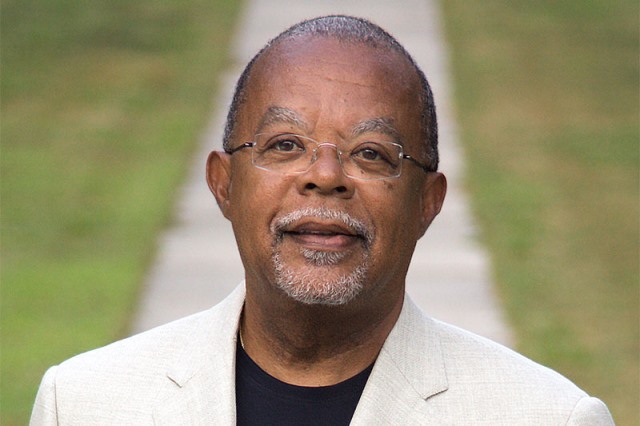
Click here to read about all RootsTech keynote speakers
Click here to read about the Genealogy Gems experience at RootsTech 2018
Click here to hear Lisa Louise Cooke’s conversation with Henry Louis Gates, Jr. in the Genealogy Gems Podcast episode 133
GEMS NEWS: UPDATED PREMIUM VIDEO
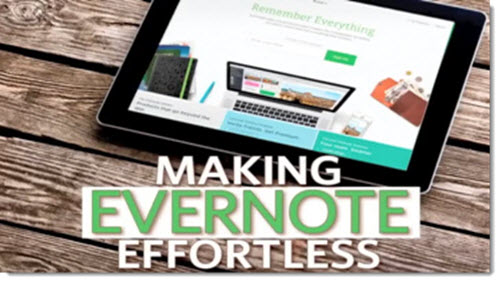
Genealogy Gems Premium subscribers can now enjoy an updated version of Lisa’s Premium video, “Making Evernote Effortless.” You’ll learn how to use Evernote’s:
- Quick Keys: Help you get things done faster
- Search Operators: Digging deeper and faster into your notes
- Shortcuts: Learn how to set them up to accomplish repetitive tasks faster
- Reminders: Help you track and meet deadlines
- Note Sharing: Collaboration just got easier
- Source Citation: Merging notes to include sources; Source Citation with “Info” feature
- Web Clipper Bookmarklet: a hack for adding it to your mobile tablet’s browser

Lisa Louise Cooke uses and recommends RootsMagic family history software.
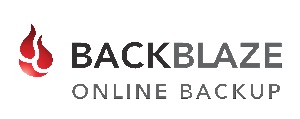
Keep your family history research safely backed up with Backblaze, the official cloud-based computer backup system for Lisa Louise Cooke’s Genealogy Gems. Learn more at https://www.backblaze.com/Lisa.

BONUS CONTENT for Genealogy Gems App Users

If you’re listening through the Genealogy Gems app, your bonus content for this episode is a lightning-quick tech tip from Lisa Louise Cooke on how to undo that last browser you just closed and didn’t mean to! The Genealogy Gems app is FREE in Google Play and is only $2.99 for Windows, iPhone and iPad users
MILITARY MINUTES: REGULAR, VOLUNTEER OR MILITIA?
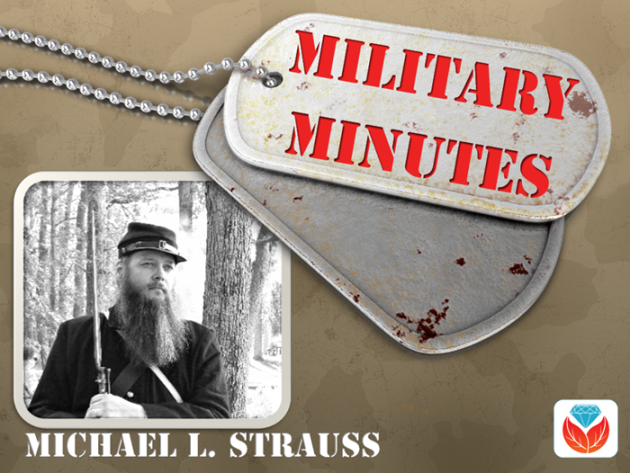
To gain a better understanding of what life in the military was like for your ancestors, it is essential to know in what capacity someone may have served. Did your ancestor serve in the regulars, or was he a volunteer soldier, or did he have service with the local militia?
These terms are generally associated with the records of the United States Army. The other branches enlisted men using different terminology.
Free download: Military Service Records at the National Archives by Trevor K. Plante (Reference Information Paper 109)
Click here for National Archives reference materials for military acronyms, abbreviations, and dictionaries that will aid genealogists when researching how exactly their ancestors served
Journal of the American Revolution: Explaining Pennsylvania’s militia: One of the best examples of how colonial militias operated (laws, rules, and regulations, and parent organizations). Pennsylvania followed very closely the doings of other colonies during the same period.
Samuel Howard in the Civil War
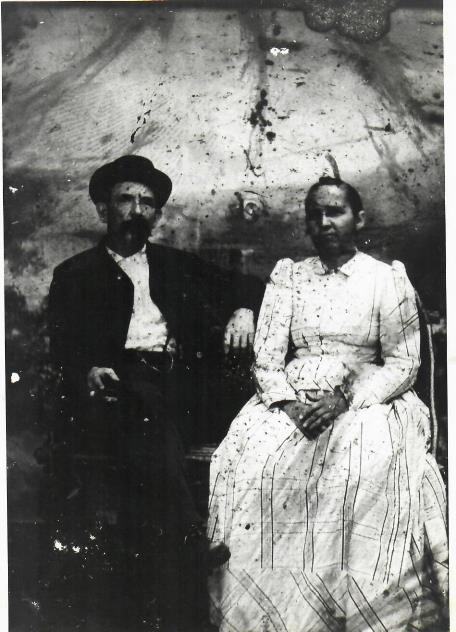
Because of his age he wasn’t able to enlist until 1865 when he turned 18. He was a volunteer soldier who served as a substitute for another man who was drafted.
After his discharge, he again enlisted in the Regular Army in 1866. He was assigned to the 13th U.S. Infantry, where he served one month before deserting at Jefferson Barracks, Missouri.
Samuel was married in 1867 (this may have some relevance to his decision to leave the military). He lived in Pennsylvania from the end of the war until his death in 1913. Shown here in 1876, Lebanon, PA.
Both his Regular and Volunteer Army enlistment forms are included here, along with the above photograph of Samuel with his wife circa 1876 from an early tintype. The forms look very similar, as each contains common information asked of a typical recruit. However they are decidedly different as the one covers his Civil War service and the other his post war service when he joined the regular Army after the men who served during the war would have been discharged.
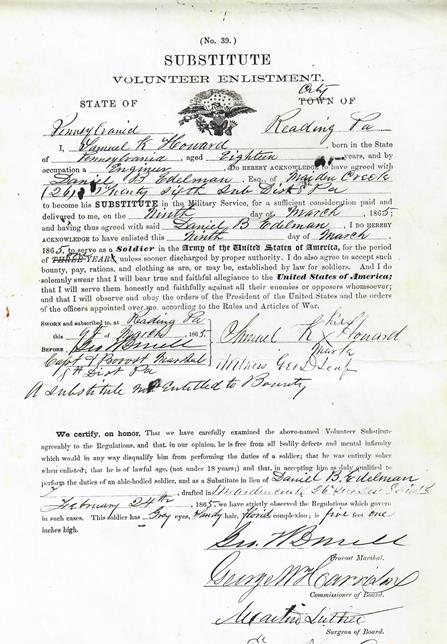
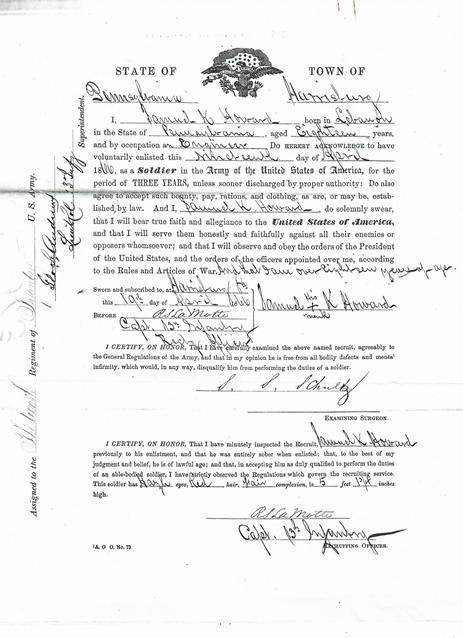
MyHeritage.com is the place to make connections with relatives overseas, particularly with those who may still live in your ancestral homeland. Click here to see what MyHeritage can do for you: it’s free to get started.
GEM: AN INSPIRING FAMILY HISTORY VIDEO
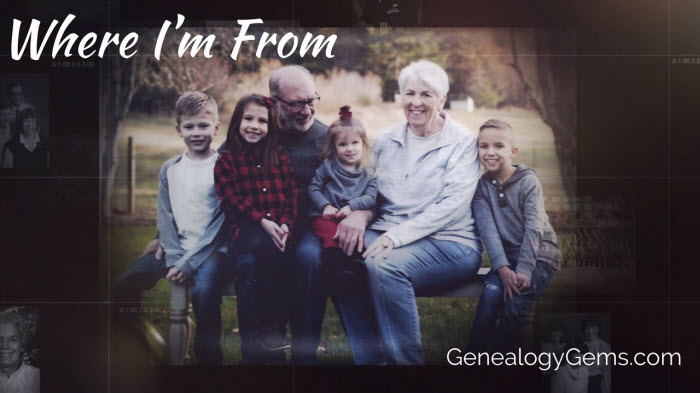
- Watch this inspiring Where I’m From video based on poem by Tom Boyer
- How to create your own family history videos
- Learn more about the Where I’m From poetry project and hear a conversation with the original author, Kentucky poet laureate George Ella Lyon in the free Genealogy Gems Podcast episode 185.
Hannah’s Animoto Advice:
You’ll find when using the video templates, timing the photos to the narration can pose some challenges. Originally, when she put the photos in place and “previewed” the video, the narration didn’t line up at all with the images. Hannah explains: “When I was in “creator” mode, I selected a picture that I wanted to appear on the screen for a longer duration then I clicked the “spotlight” button that is on the left-hand side in the editor column. Or If you double click the image, it will open into a larger single view and you can select the “star” button which will do the same thing. I applied this spotlight option to several photos within my gallery. I knew which photos to do this to by previewing the video several times to make sure I liked the timing of it all.
Now if your problem is not with just a few photos but the overall timing, then try editing the pace of your photos. In the top right-hand corner, click the “edit song/trim and pacing” button. Here you can trim you uploaded mp3 audio as well as the pace to which your photos appear. My photos appeared too fast on the screen in comparison to the narration I had, so I moved the pace button to left by one notch and previewed the video. This did the trick and the result was a heart-warming poem, turned into a visually beautiful story.”
Do you have a darn good reason to take action right now to get your family history in front of your family? Perhaps:
- a video of the loving couples in your family tree for Valentine’s Day
- a video of your family’s traditional Easter Egg hunt through the years
- a tribute to the mom’s young and old in your family on Mother’s Day
- your child’s or grandchild’s graduation
- a video to promote your upcoming family reunion to get folks really visualizing the fun they are going to have
- Or perhaps it’s the story of a genealogy journey you’ve been on where you finally busted a brick wall and retrieved an ancestor’s memory from being lost forever.
5 Steps to Jump-Starting Your Video Project
- Pick one family history topic
- Write the topic in one brief sentence ? the title of your video
- Select 12 photos that represent that topic.
- On a piece of paper, number it 1 ? 12 and write one brief sentence about each photo that convey your message. You don’t have to have one for every photo, but it doesn’t hurt to try.
- Scan the photos if they aren’t already and save them to one folder on your hard drive.
And now you are in great shape to take the next step and get your video made in a way that suits your interest, skill, and time.
4 Easy Methods for Creating Video
- Got an iPhone? iOS 10 now has “Memories” a feature of your Photos app that can instantly create a video of a group of related photos.
- There’s the free Adobe Spark Video app which can you can add photos, video clips and text to, pick a theme and a music track from their collection, and whip up something pretty impressive in a very short time. Visit your device’s app store or https://spark.adobe.com/about/video
- There’s Animoto which does everything that Spark does, but gives you even more control over the content, and most importantly the ability to download your video in HD quality. You can even add a button to the end that the viewer can tap and it will take them to a website, like your genealogy society website, a Facebook group for your family reunion or even a document on FamilySearch.
- And finally, if you have the idea, and pull together the photos, you can book Hannah at Genealogy Gems to create a video with your content. Go to GenealogyGems.com and scroll to the Contact form at the bottom of the home page to request ordering information.
The most important thing is that your family history can be treasured and shared so that it brings joy to your life today, and also, to future generations. The thing is, if your kids and grandkids can see the value of your genealogy research, they will be more motivated to preserve and protect it.
PREMIUM INTERVIEW: SYLVIA BROWN
In Genealogy Gems Premium Podcast episode #155, publishing later this month, Sylvia Brown (of the family connected to Brown University) will join Lisa Louise Cooke to talk about researching her new book, Grappling with Legacy, which traces her family’s involvement in philanthropy, Rhode Island history and the institution of slavery hundreds of years. A Kirkus review of this book calls it “an often riveting history of a family that left an indelible impact on the nation.”
PRODUCTION CREDITS
Lisa Louise Cooke, Host and Producer
Sunny Morton, Editor
Vienna Thomas, Associate Producer
Hannah Fullerton, Production Assistant
Lacey Cooke, Service Manager
Disclosure: These show notes contain affiliate links and Genealogy Gems will be compensated if you make a purchase after clicking on these links (at no additional cost to you). Thank you for supporting this free podcast and blog!
FREE NEWSLETTER:
Subscribe to the Genealogy Gems newsletter to receive a free weekly e-mail newsletter, with tips, inspiration and money-saving deals.