by Lisa Cooke | Oct 3, 2014 | 01 What's New, Mac, RootsMagic, Trees
 Now you can run RootsMagic on your Mac! I’ve been recommending this family tree software for a long time and I’m so pleased to see this development.
Now you can run RootsMagic on your Mac! I’ve been recommending this family tree software for a long time and I’m so pleased to see this development.
Here’s what the press release says about RootsMagic for Mac:
“MacBridge for RootsMagic 6 allows you easily install and run RootsMagic on your Mac in mere minutes with almost no additional setup or configuration.
MacBridge for RootsMagic is different than other solutions you may be familiar with. For starters, it does not install Windows on your Mac. It also does not create a slow and bulky virtual computer. It runs right on your Mac, using your Mac file system. You can even put the RootsMagic icon on your dock for easy one-click access! So while we are busily working on an actual native Mac version of RootsMagic, MacBridge for RootsMagic 6 gives you the ability to work on a Mac today.
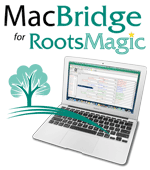 Want to see it for yourself? Here’s a short video demonstrating how quick and easy it is to download and install RootsMagic onto your Mac. Still have questions? Take a look at our answers to some Frequently-Asked Questions about MacBridge for RootsMagic.
Want to see it for yourself? Here’s a short video demonstrating how quick and easy it is to download and install RootsMagic onto your Mac. Still have questions? Take a look at our answers to some Frequently-Asked Questions about MacBridge for RootsMagic.
Currently, MacBridge for RootsMagic 6 is available only as a download. The regular price is $14.95 but for a limited time, you can get it for only $9.95.
by Lisa Cooke | Apr 2, 2015 | 01 What's New, RootsMagic, Trees
Recently I heard from my friends at RootsMagic about a new version of their excellent family history software, as well as tips for getting help using it. I’m a 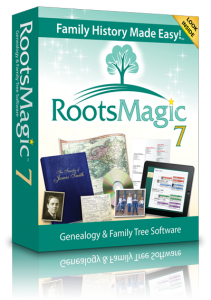 huge fan of RootsMagic software-–click here to read my RootsMagic review. I’m also huge fan of keeping your master tree on your own software rather than just in an online tree (click here to read why). From the RootsMagic press release:
huge fan of RootsMagic software-–click here to read my RootsMagic review. I’m also huge fan of keeping your master tree on your own software rather than just in an online tree (click here to read why). From the RootsMagic press release:
“We have released a new update for RootsMagic 7 users, version 7.0.5.0. This update includes the option to automatch with FamilySearch when doing WebHints, as well as a number of small bug fixes.” Click here to see a list of what is new and fixed. “If you haven’t already downloaded the update, look for the “Update Available” indicator in the lower right corner of your RootsMagic 7 program screen, and click on it.”
A Note About RootsMagic Help
“While we try our hardest to make our software as easy to use as possible, we also realize that a program with as many features as RootsMagic can sometimes seem intimidating. That’s why we try so hard to provide as many ways to get help as we can.
On the other hand, we are a small company (yes, we try to look big) and can often get buried with the amount of support calls and emails we receive. But the one thing we don’t have a shortage of is great customers who are willing to help each other.
Way over half the support requests we receive are answering “how-to” and “can the program do this” kinds of questions. Did you know that we have message boards, mailing lists, and other ways to talk to other RootsMagic users to get answers to a lot of these questions? We also have online classes (webinars) and tutorial videos (RootsMagic TV) to help you learn how to use the features of your software. We have an entire knowledge-base of answers to frequently asked questions.” To see all the different ways you can get help with RootMagic software, click here.
We are proud to have RootsMagic as a sponsor of the free Genealogy Gems Podcast.
by Lisa Cooke | Sep 14, 2016 | 01 What's New, RootsMagic, Writing Family History |
Writing a family history book is a daunting task. Check out this quick tip that will help you write your family history book with RootsMagic with just a few clicks!

Credit: Freepik.com
I love the many reports that can be generated from RootsMagic. RootsMagic is a genealogy software program that allows you to organize all your family history in one place. The software offers many types of printable reports like pedigree charts and family group sheets, but my favorite is the narrative report.
Write Your Family History Book with RootsMagic Using the Narrative Report
The purpose of a genealogy software program is to organize and analyze all of your genealogical data. The good news is that while you are popping in names, dates, and places in your RootsMagic database, behind-the-scenes, your book is actually being written.
Take a look at what I mean. Open your RootsMagic database and look at your family pedigree. Highlight yourself and then click Reports at the top.
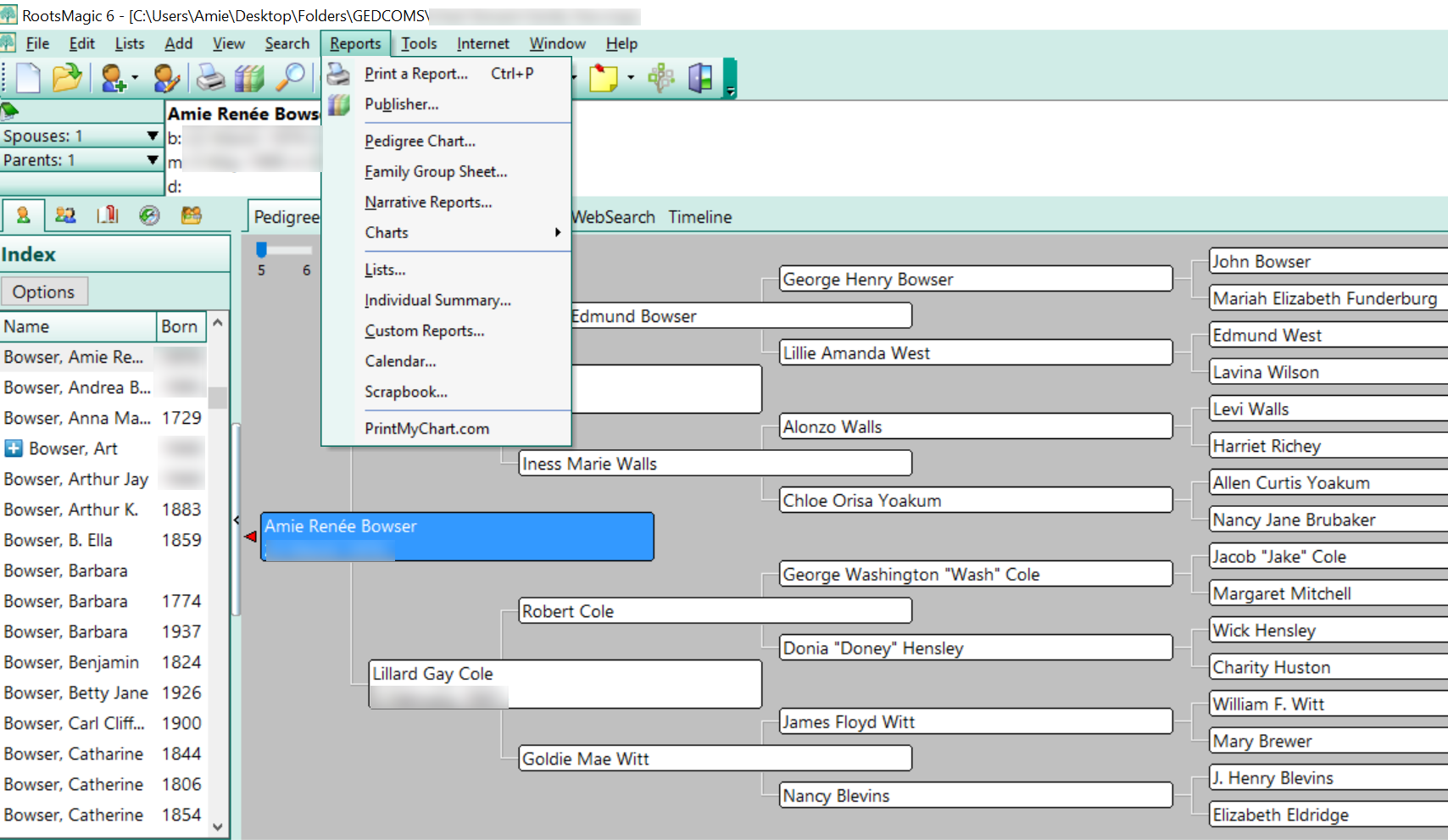
Choose Narrative Reports from the pull-down menu. A pop-up window will appear asking you to choose whether your report will include all the children or just spouses, how many generations to include, and some other format options.
I typically prefer to include as many generations as I can and I like to include the children. When you add the children of each couple to your report, it may be significantly longer so be aware of that.
When you have finished, click Generate Report.
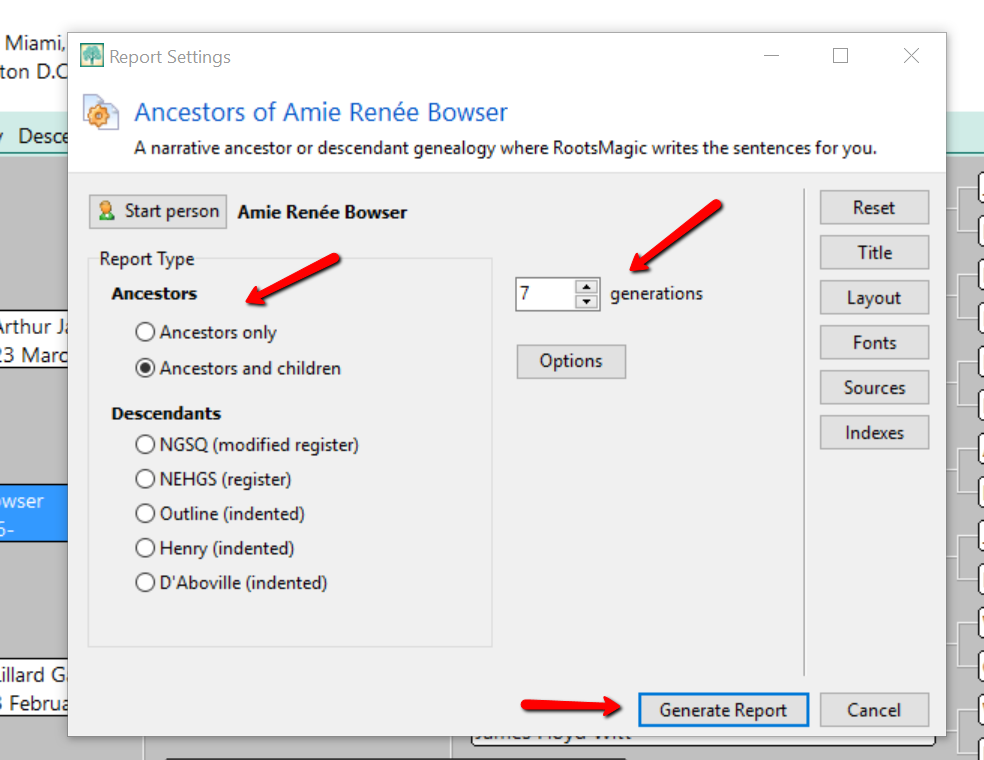
RootsMagic slurps all your raw data into sentence form. Where you once recorded “Georgia Ann Smith, born 11 Nov 1913, Allen County, Ohio,” now reads, “Georgia Ann Smith was born on 11 Nov 1913 in Allen County, Ohio.” A sentence was created using your data.
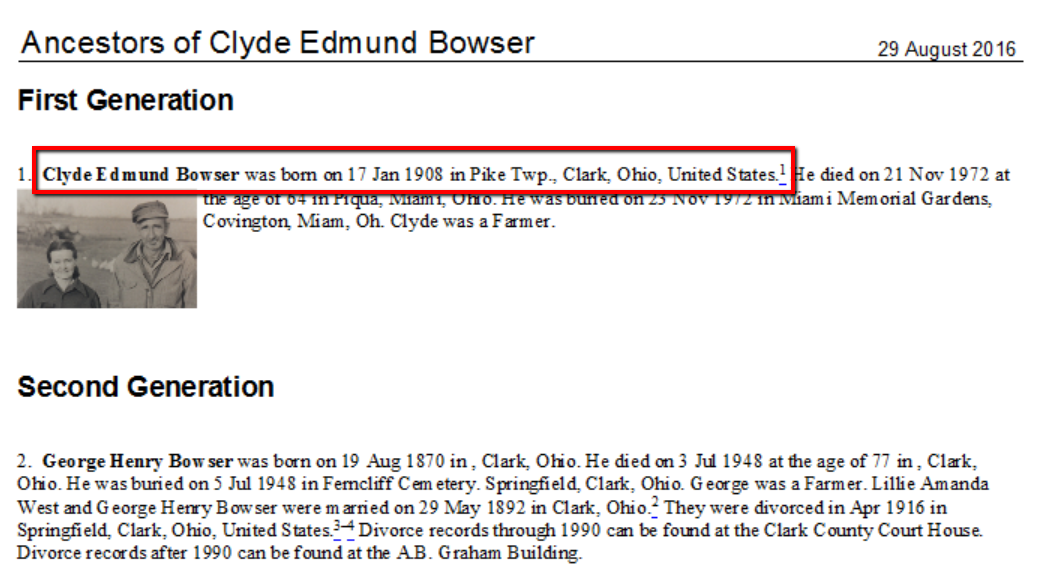
Additionally, the narrative report allows you to:
- Change the settings to influence how the sentences are structured,
- Add notes to the appropriate section allowing a story to develop in chronological order,
- Add pictures to enhance your story,
- Alter the appearance and formatting of your printed report, and
- Save in Rich Text format and work with it in a familiar program like Word.
Adding Enriching Details to Your Family History Book
Most people would agree, the best family history books are the ones that have fun, memorable stories and pictures. You can easily do this with RootsMagic.
I have a fun story about when Grandma was born. I want to add it to my family history book. If I double click on her name from my pedigree chart, her “edit person” window will pop-up. Then, I can click the Notes column (see the green notebook icon) in the birth line, and add a note specifically about when she was born.
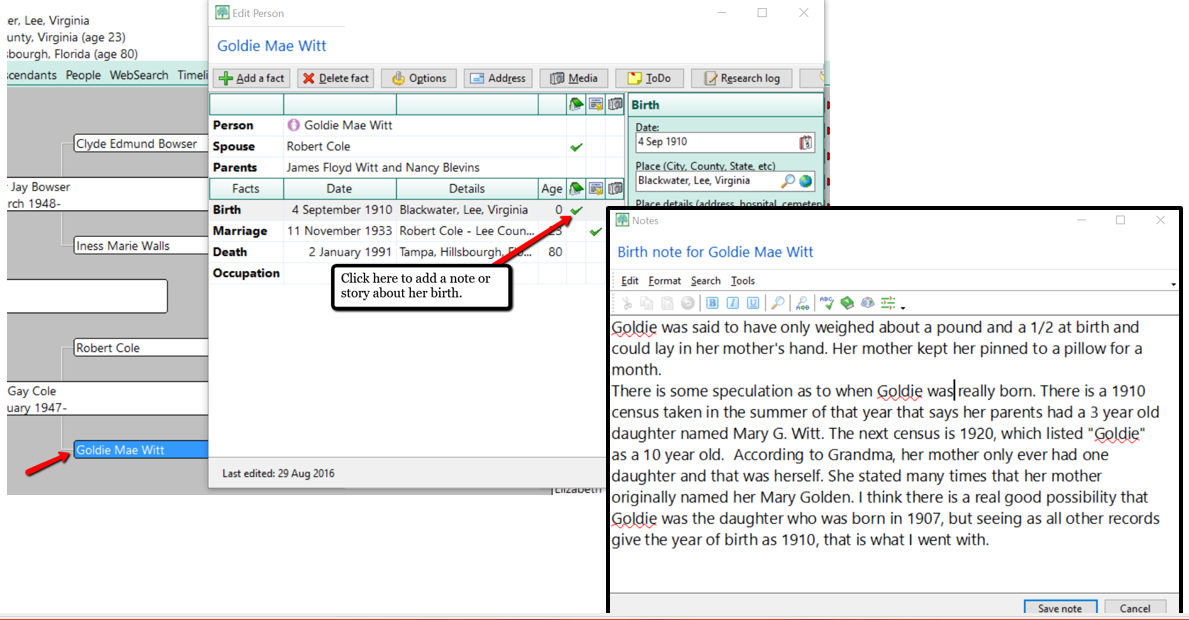
After I have finished writing the story about her birth, I simply click Save note.
Now, when I generate my narrative report, the story about her only weighing about 1 1/2 pounds at birth appears right after her name, birth date, and location.
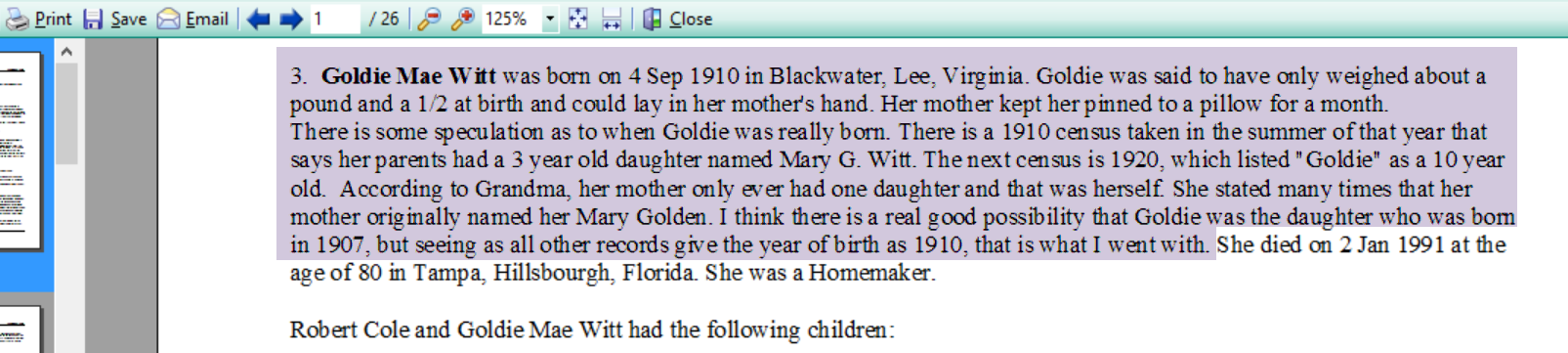
Adding Pictures to Your Narrative Report
Along with the stories, adding pictures offers another level of depth to your family history story.
RootsMagic’s narrative report will currently only print one image for each person. For example, if I wanted a picture of Grandma to appear in the narrative report, I would need to add the image to her “person.”
Let me show you how simple it is to link an image. In the example below, I have double clicked on Grandma and opened her “edit person” window. Then, I clicked on the media column where the little camera icon is. Notice that the camera icon I choose was in the “person” line. This is the only place you can add an image that will then appear in the narrative report. If you were to add a photo anywhere else, the image would appear in the scrapbook report, but not in the narrative report. When you have clicked the camera icon, follow the prompts to add the image you have already scanned onto your hard drive or disk.
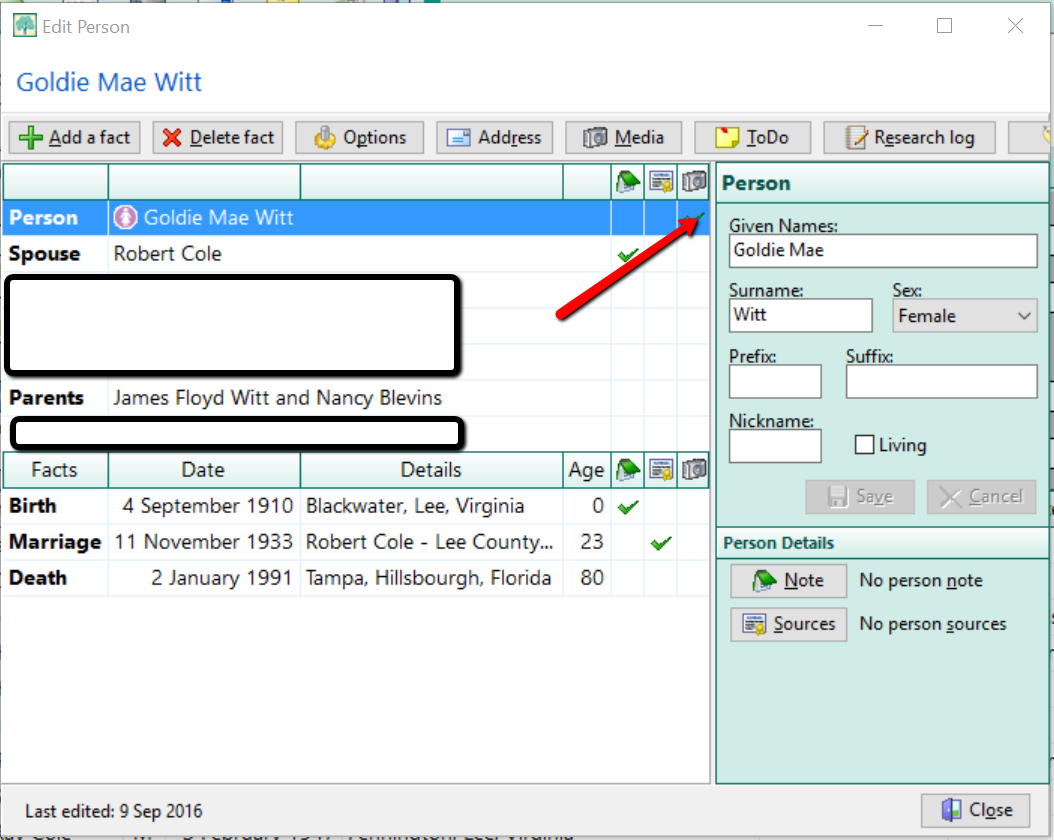
Now, when you run the narrative report, Grandma’s picture shows up next to her name.
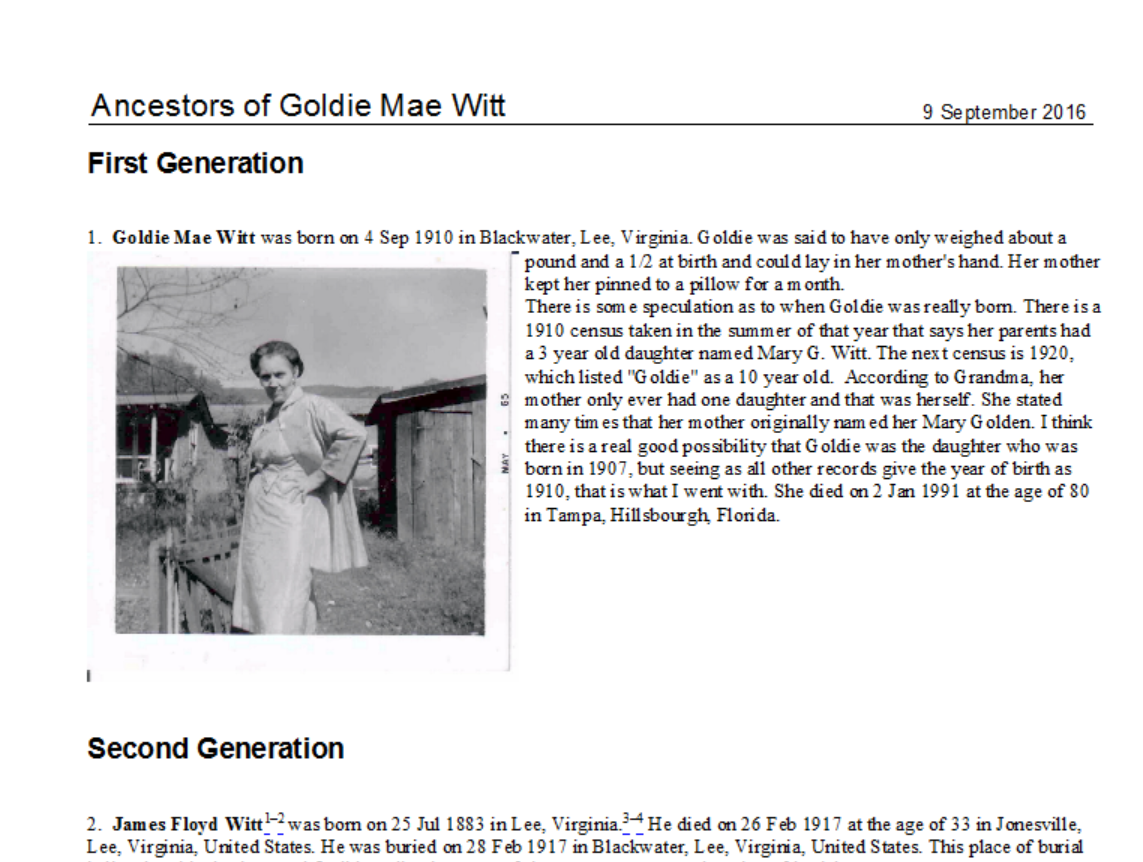
One Last Quick Tip to Write Your Family History Book with RootsMagic
If you don’t like the way your narrative report is formatted or if you want to enlarge a picture or even add additional images, here’s one last tip! Saving your narrative report in a rich-text file format will allow you to edit the report from Word or another word processing program you are more familiar with.
To save in a rich-text file format, first create your narrative report as written above. When you reach the view screen, click Save at the top left. Then, choose Rich-Text File from the pop-up window options. The program will open your narrative report in your word processor for easy editing.
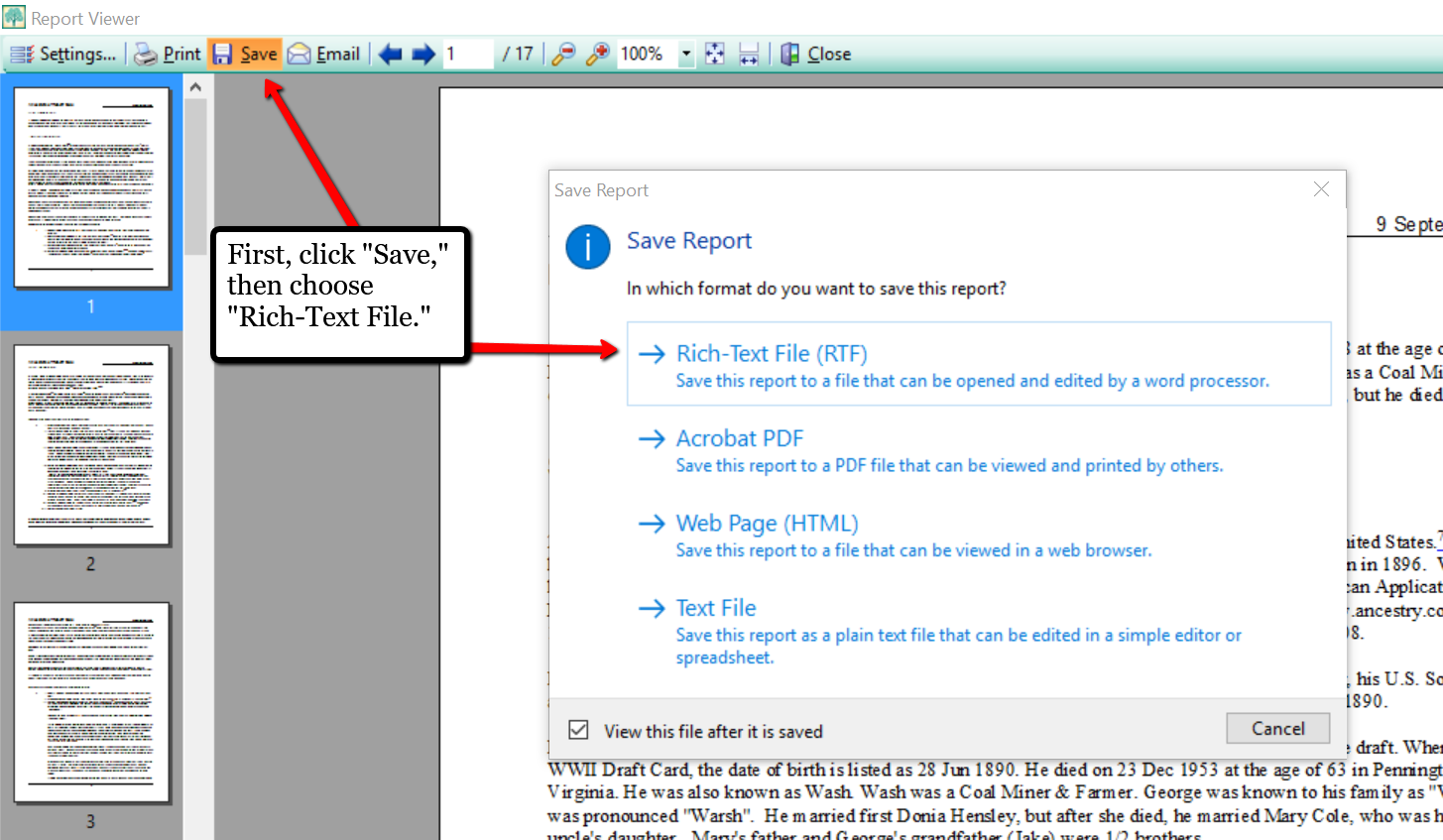
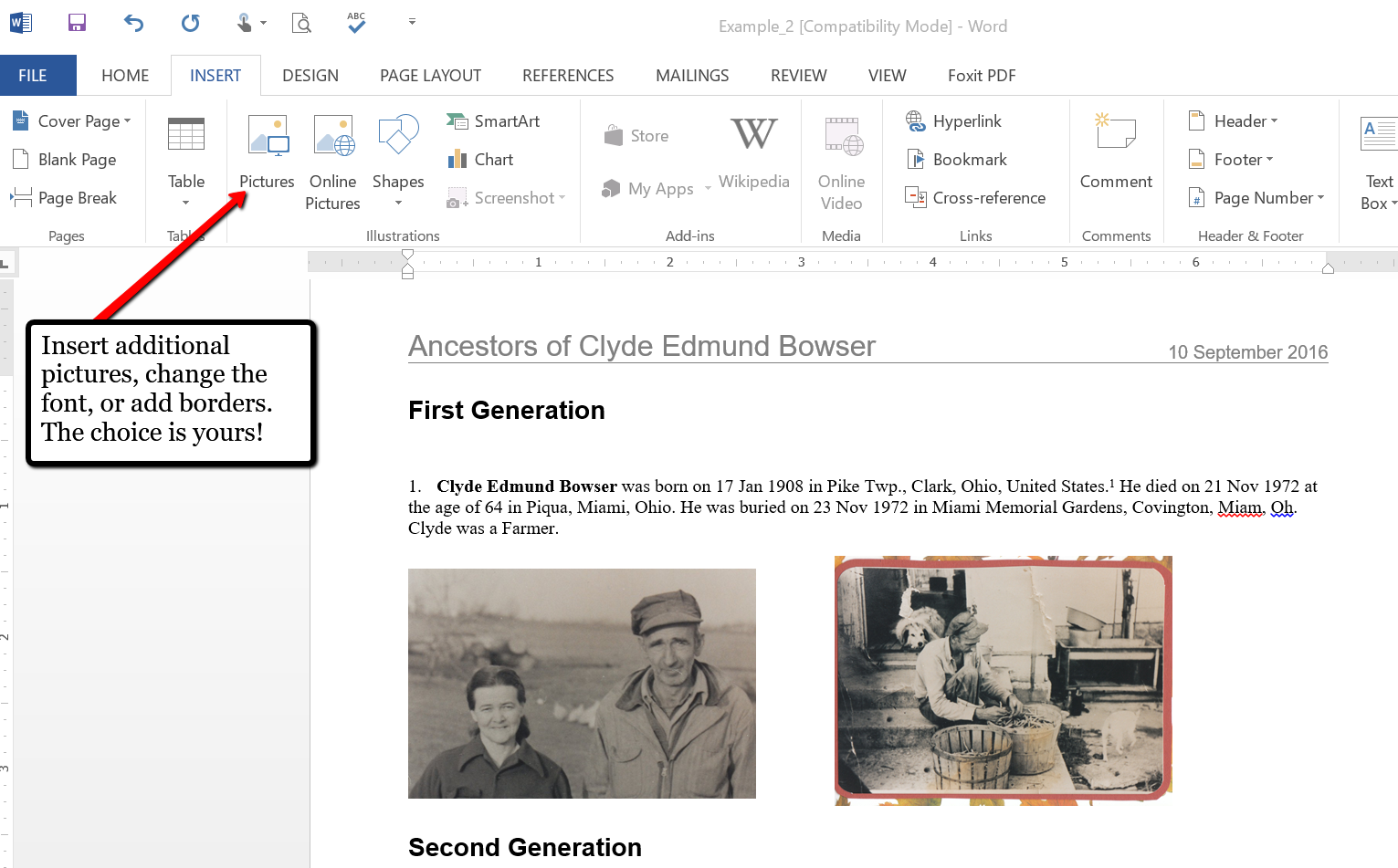
If you have already been using the software for your family history, you have already started writing your family history book with RootsMagic without even knowing it! Why not print your report today and make it a special gift to yourself. It’s always a good thing to have your family history in written words! What are your favorite reports to create in RootsMagic? We would love to hear from you in the comment section below.
More Gems on Using RootsMagic
RootsMagic, FTM and the Holy Grail of Family History Software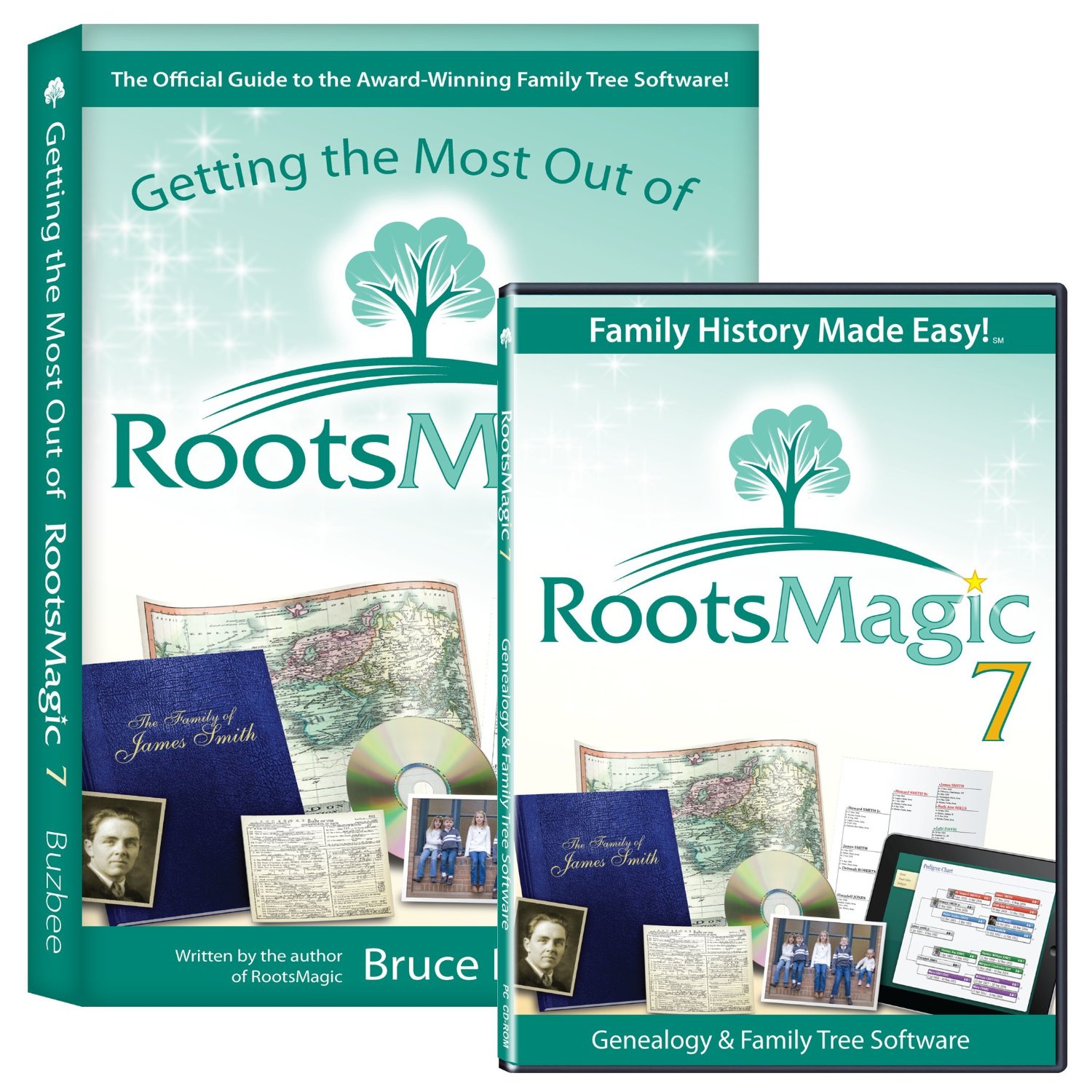
Free RootsMagic Guides to Download and Share
RootsMagic Review: Why I Use It
by Lisa Cooke | Dec 12, 2014 | 01 What's New, MyHeritage, Organization, RootsMagic, Trees
If you’re a MyHeritage user, you know how powerful their search and record matching technologies are–and how many records and trees they have. If  you use RootsMagic, you know how adeptly this family history software helps you build and maintain your master family tree. Now you can work more heritage magic by combining these powerful family history tools!
you use RootsMagic, you know how adeptly this family history software helps you build and maintain your master family tree. Now you can work more heritage magic by combining these powerful family history tools!
MyHeritage’s Smart Matching™ and Record Matching technologies have been integrated into newly-released RootsMagic 7 in a feature called WebHints. Whenever new records become available that match people in your RootsMagic tree, MyHeritage will send you a clickable alert. It’s kind of like having Google Alerts for MyHeritage embedded right within MyHeritage! Some records will be free to view; others will require a MyHeritage subscription. Either way, don’t you want to know what’s out there that you might be missing? (Bonus: WebHints also include hints from FamilySearch.org!)
 Personally, I’m so pleased to see this collaboration. RootsMagic is a longtime sponsor of the free Genealogy Gems Podcast. MyHeritage also sponsors our podcast now, too. These companies offer products I love to share with readers and listeners because they are truly “genealogy gems.”
Personally, I’m so pleased to see this collaboration. RootsMagic is a longtime sponsor of the free Genealogy Gems Podcast. MyHeritage also sponsors our podcast now, too. These companies offer products I love to share with readers and listeners because they are truly “genealogy gems.”
A few more good-to-know facts:
- RootsMagic assures users that “information sent by RootsMagic to MyHeritage for matching is never collected or shared, and is deleted after matching to ensure the complete privacy of RootsMagic users and their data.
- You do have the option to turn off WebHints if you need to for whatever reason. In the software, go to Tools, File Options, and then uncheck WebHints.
- MyHeritage matching technologies are also being integrated by Dutch genealogy software Aldfaer and the online genealogy services of Coret Genealogie in the Netherlands.
Is it time for you to try a free trial of RootsMagic and MyHeritage? Test drive them both with their freebie versions (still powerful and totally compatible with the paid upgrades). Click here to learn about RootsMagic 7 (and the free version, RootsMagic Essentials) and here to learn about free and paid subscription options at MyHeritage.com.
What are you finding in your WebAlerts on MyHeritage (or by searching the site yourself)? I’d love to hear from you! Post your discoveries on the Genealogy Gems Facebook page!
by | Dec 30, 2012 | Apps, Mobile, RootsMagic
 The folks at RootsMagic were gracious enough to allow me to share the impending RootsMagic app with my readers in my book Turn Your iPad into a Genealogy Powerhouse. The wait is over and now the app is available for free to everyone. Here are all the details from their press release:
The folks at RootsMagic were gracious enough to allow me to share the impending RootsMagic app with my readers in my book Turn Your iPad into a Genealogy Powerhouse. The wait is over and now the app is available for free to everyone. Here are all the details from their press release:
SPRINGVILLE, Utah. — December 17, 2012 — RootsMagic, Inc. today announced the official release of RootsMagic for iPhone, iPad, and iPod touch; a free companion app to RootsMagic, the award-winning desktop genealogy software which makes researching, organizing, and sharing your family history easy.
Your Family Tree at Your Fingertips
“We’re very excited to bring RootsMagic right to your iPhone and iPad,” said Bruce Buzbee, president. “Not only is this one of the most-requested features from our users, but it is the perfect next step in our mission to simplify family history.” The app provides many useful features including:
- Access your actual RootsMagic files via iTunes or Dropbox – RootsMagic for iPhone, iPad, and iPod touch uses your actual RootsMagic files- no conversion needed. You can copy as many files as you want right on your device via iTunes or Dropbox. Users of other genealogy software such as PAF, Family Tree Maker, Legacy Family Tree, and others can convert their files into viewable RootsMagic files using our free desktop software.
- Easily search and explore your family tree – Familiar Pedigree, Family, Descendant, and Individual Views help you quickly explore your family tree. You can also search for specific people by name or record number.
- View pictures, notes, and sources – All of your RootsMagic data is available inside the app. Touch any name to see more information about that person as well as family members. All of a person’s information is there including notes, sources, and pictures.
- Lists – Browse lists of your information and view more information about sources, to-do items, research logs, media, addresses, repositories, correspondences, and places.
- Tools and Calculators – useful tools to assist you in your research including a perpetual calendar, date calculator, relationship calculator, and soundex calculator.
New Features and Platforms to Come
“We see this as our first step into the mobile world,” said Michael Booth, vice-president. “We’re interested in seeing how people use this app and evolving it to meet their needs.” A version of the app for Android devices will be available in the near future.
Available Now
RootsMagic for iPhone, iPad, and iPod touch is free and now available in the Apple App Store. It does require the RootsMagic desktop family tree software or the free RootsMagic Essentials software to create, edit, or add to your genealogy files. More information is available at http://www.rootsmagic.com/ios.
 Now you can run RootsMagic on your Mac! I’ve been recommending this family tree software for a long time and I’m so pleased to see this development.
Now you can run RootsMagic on your Mac! I’ve been recommending this family tree software for a long time and I’m so pleased to see this development.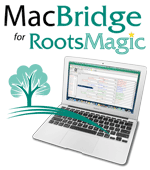 Want to see it for yourself? Here’s a short video demonstrating how quick and easy it is to download and install RootsMagic onto your Mac. Still have questions? Take a look at our answers to some Frequently-Asked Questions about MacBridge for RootsMagic.
Want to see it for yourself? Here’s a short video demonstrating how quick and easy it is to download and install RootsMagic onto your Mac. Still have questions? Take a look at our answers to some Frequently-Asked Questions about MacBridge for RootsMagic.
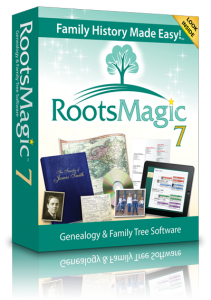 huge fan of RootsMagic software-–
huge fan of RootsMagic software-–
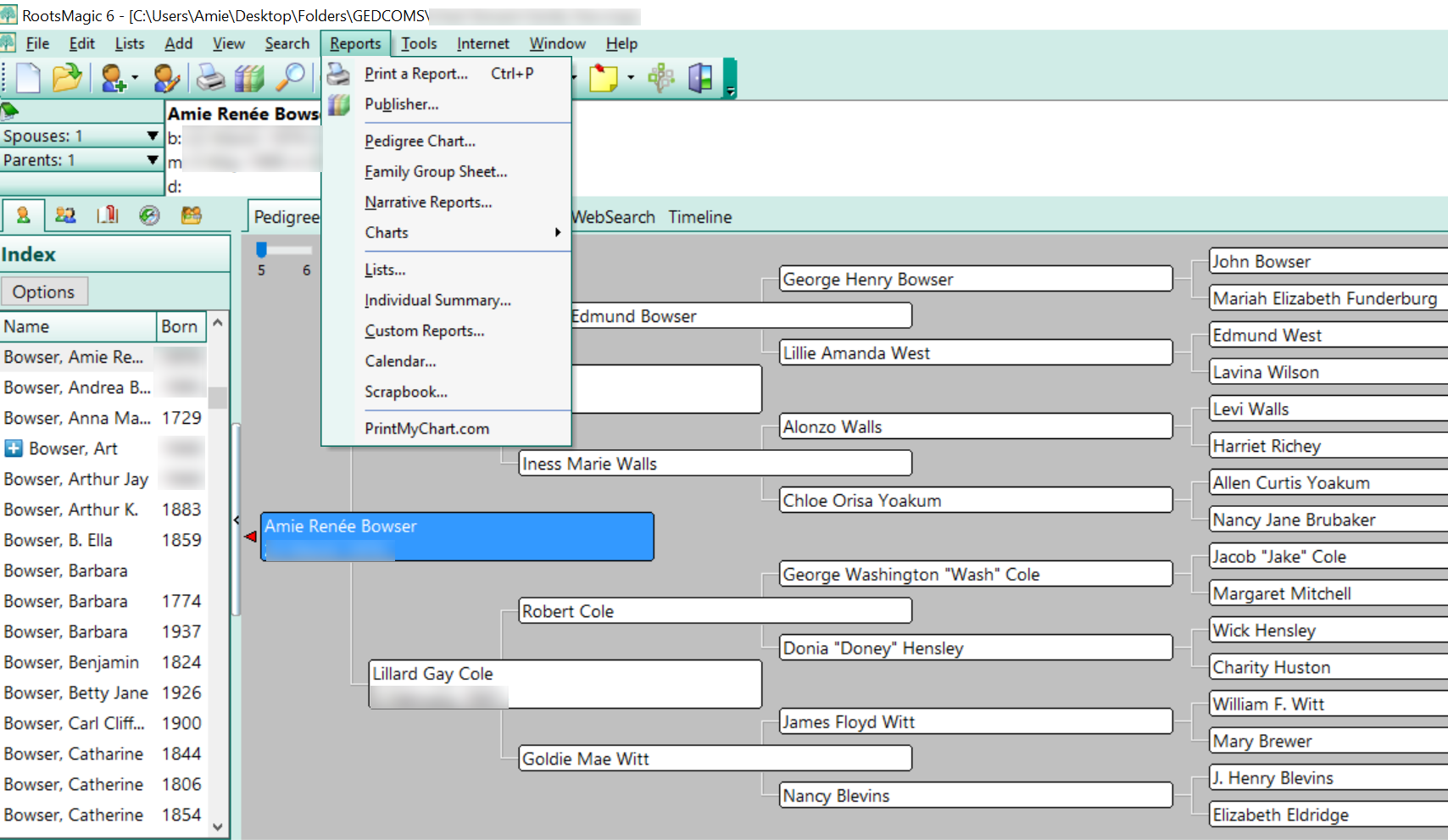
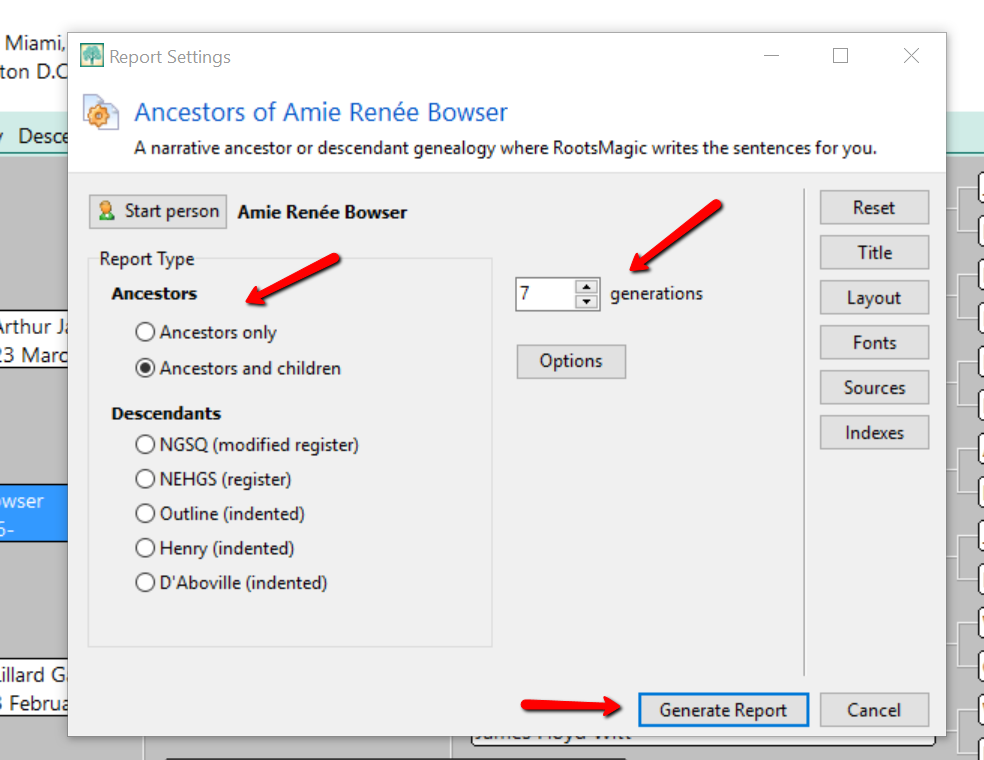
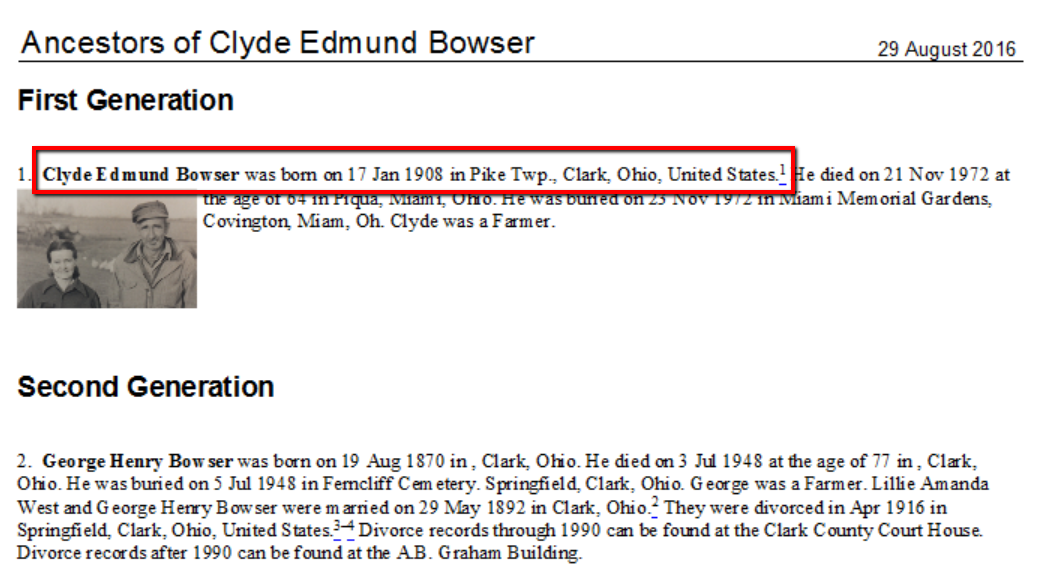
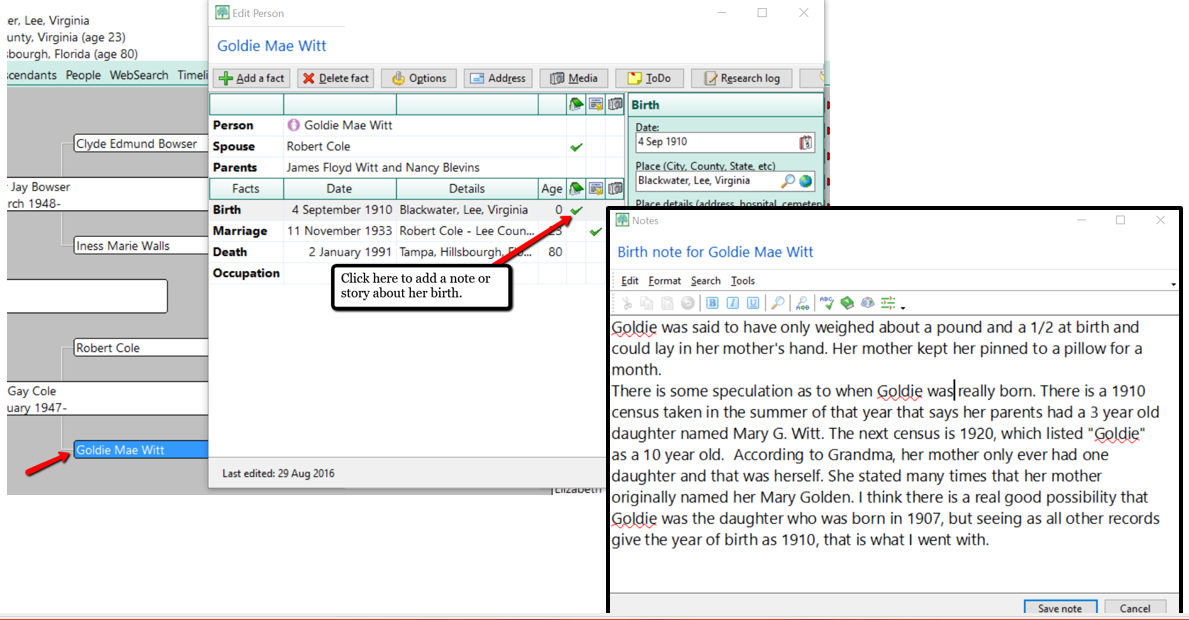
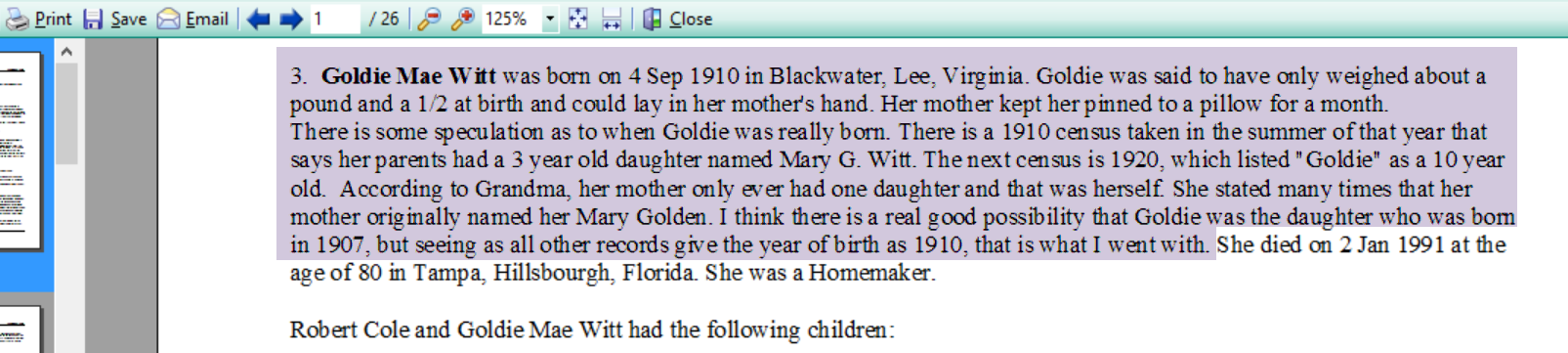
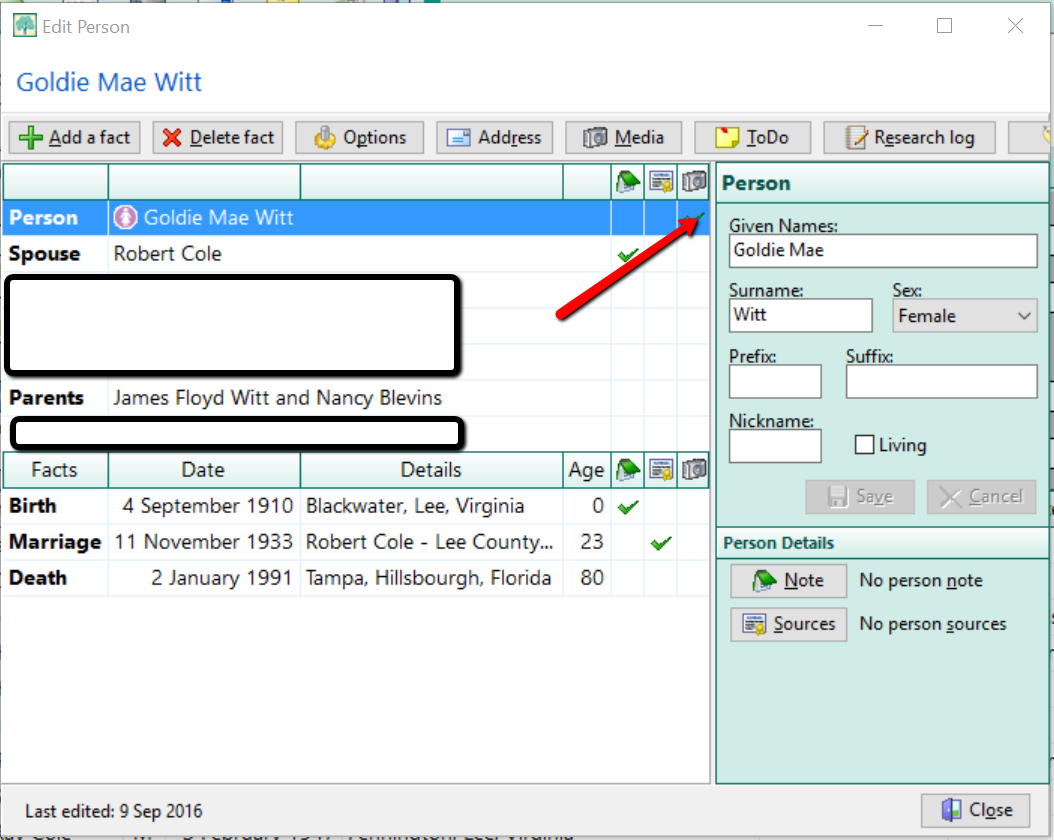
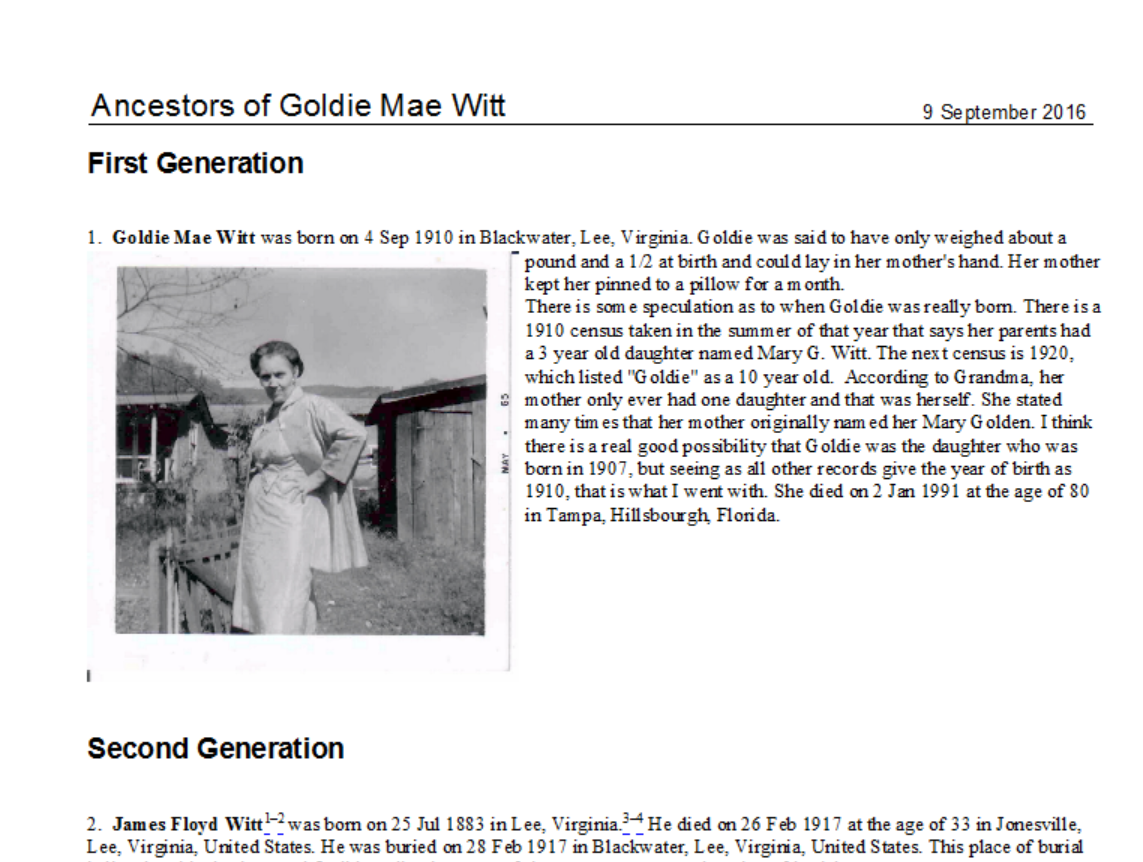
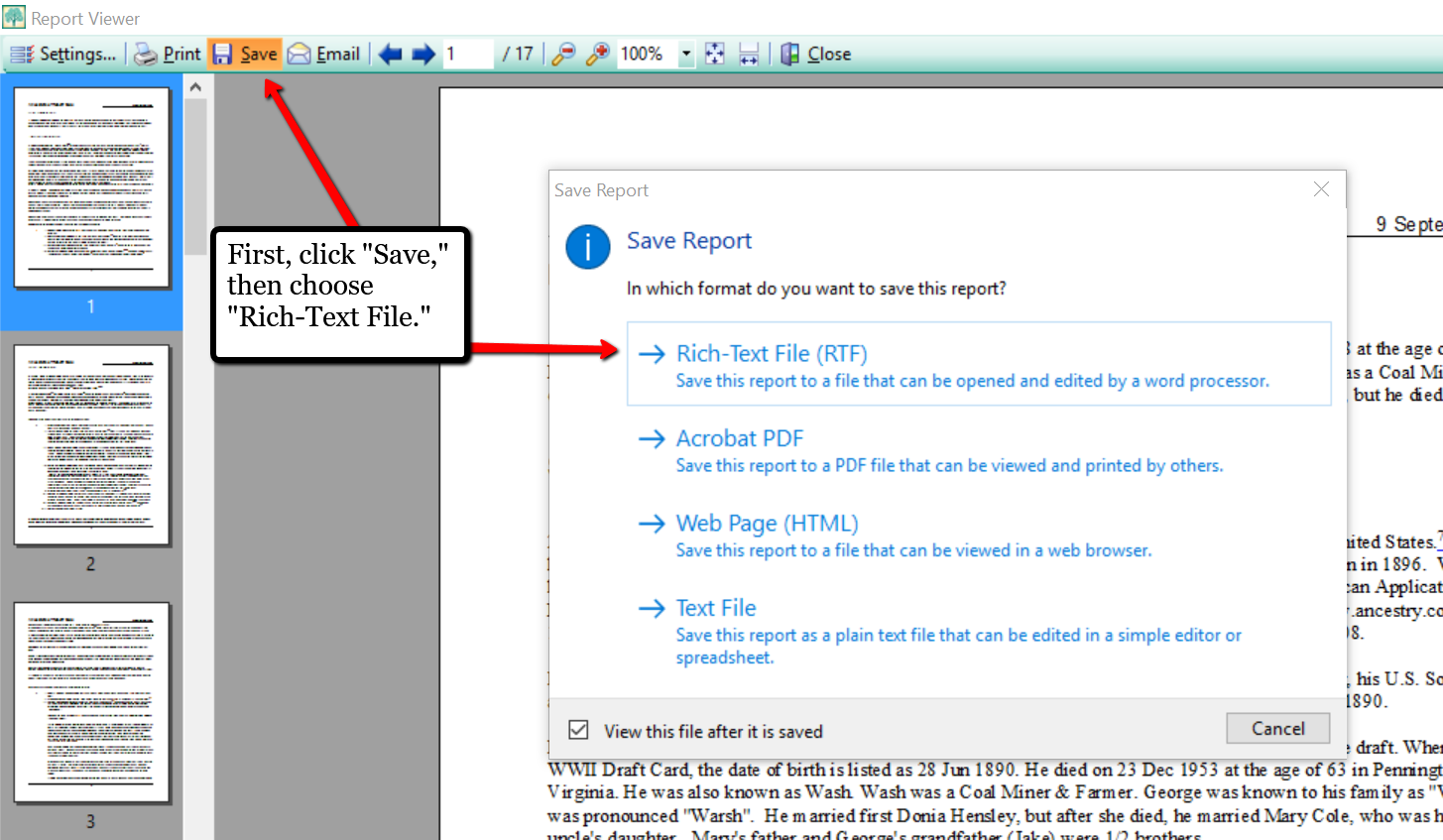
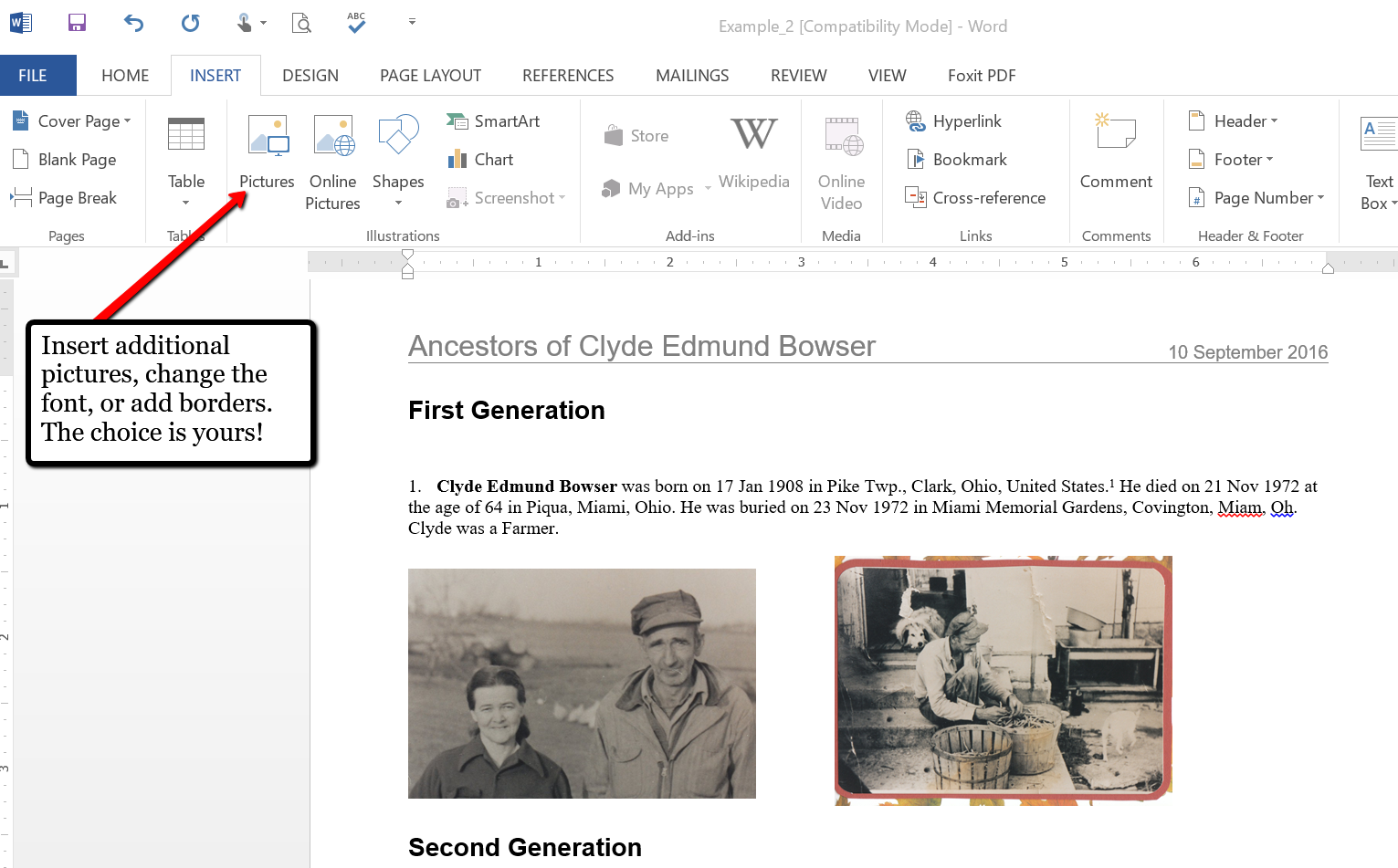
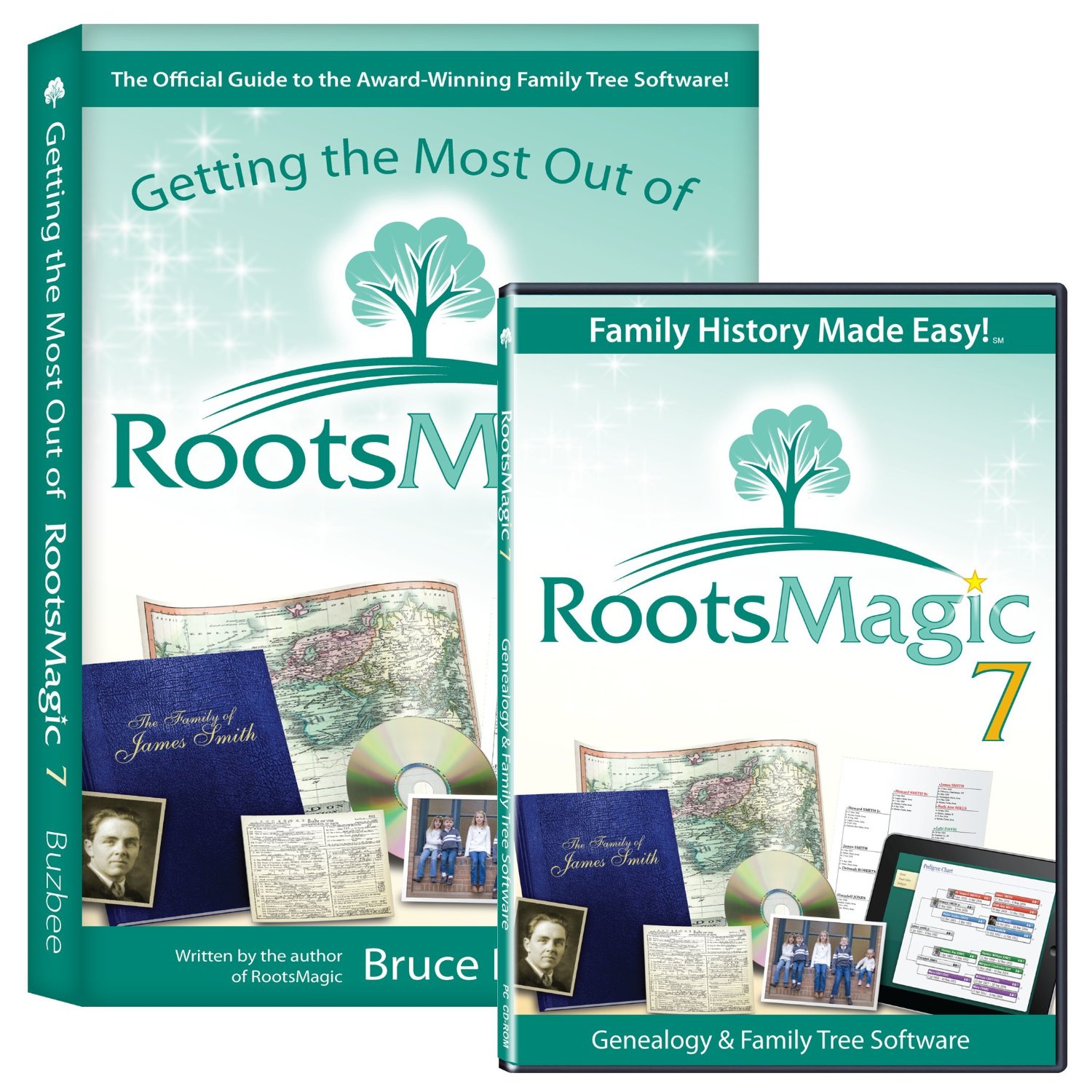
 you use RootsMagic, you know how adeptly this family history software helps you build and maintain your master family tree. Now you can work more heritage magic by combining these powerful family history tools!
you use RootsMagic, you know how adeptly this family history software helps you build and maintain your master family tree. Now you can work more heritage magic by combining these powerful family history tools!




