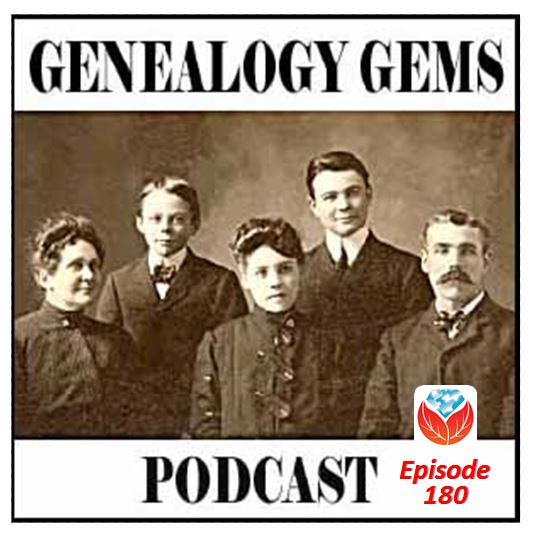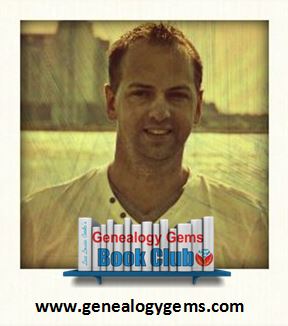by Lisa Cooke | Sep 21, 2016 | 01 What's New, Cloud Backup |
Using your mobile device for genealogy is a great idea, but with that convenience takes some additional know-how. Back-up your mobile device images in a few simple steps and you’ll never say, “I lost my photos on my phone!”

“I lost my photos on my phone!!”
This is NOT what you want to hear from a dear friend who is also a genealogist. So my heart sank when Genealogy Gems Contributor Amie Tennant’s email dropped into my inbox.
Amie wrote:
“I spent 6 hours researching at a cemetery and archives in a far away location. You won’t believe this, but when I got home I realized my smartphone wasn’t working. I had taken all the tombstone images with it, all the document copies were made with it, all my notes were on it. And I hadn’t even had time to back it up.”
That’s the problem, unless you back up as you go, you can’t be sure that just an hour later it won’t all be gone. These days you’re more likely to snap photos of records with your phone than a camera. But with that convenience comes the need for a new game plan to keep those precious images safe.
Back-up Your Mobile Device Images: The Plan
I put together an immediate email to Amie with a restoration and preservation game plan. If, like Amie, you are using your smartphone and mobile devices more and more, you’ll want to put this plan into place too.
First, I advised Amie to visit her phone store (for example, The Apple Store if you have an iPhone) and see if they could retrieve the lost photos and data. You never know unless you ask!

Image of Amie’s 4th great-grandfather she was able to retrieve.
Next, it’s important to consider automatic back-up options. Automatic back-ups are great, which is why I love BackBlaze. But BackBlaze is back up for your computer. The BackBlaze app on your phone only gives you access to those computer files, and doesn’t back up your phone.
One option is to back-up manually as you go. In other words, as soon as you snap that image of a record, save it to a Cloud storage service such as Google Drive or Dropbox. You could even activate Cloud back-up so that it happens automatically, though with the size of image files, you would likely need a paid subscription service to allow for adequate storage space. However, if you are going to continue to use your phone as a genealogy tool, it may be well worth the investment. Let’s look more closely at these two options:
Free Manual Option: If cost is an issue, you can save your photos to a free Dropbox account at the time you take the photo, and then move to more permanent storage on your computer at a later time.
1. Take the photograph
2. Tap the photo in my iPhone’s Photos app
3. Tap Edit and do a quick edit to clean it up (improve contrast, rotate so that it is right side up, crop to get as close-up as possible)
4. Tap Done to close the editor
5. Tap the Share icon and tap Save to Dropbox
6. Select the folder in Dropbox where I want to save the image and tap Save
However, it would definitely be faster and simpler to have your phone automatically backing up to the Cloud.
Low Cost Automatic Option: If your phone is going to be one of your genealogy tools, then automatic cloud back-up may be worth the low cost of around a dollar a month.
Personally, I am not a fan of iCloud even though I have an iPhone. I just don’t find it very user friendly to work with. Setting up your photos and videos to automatically back up to your Google Photos library via Google Drive is another option. Again, since photos and videos do take up a lot of space you’ll likely need to invest in a low cost monthly storage plan. Click here to learn more, or Google search Google Drive Plan Cost (or substitue the name of the service you are considering) for current plans.
Bottom line: There are several Cloud services available for our smartphones and mobile devices, so there’s sure to be one that’s right for you. Where ever your images find their final resting place, make sure it has Cloud back-up.
Amie’s Response to the Plan
I quickly sent the plan to Amie. She responded by saying:
“Thank you, Lisa! It was devastating. You were right, a nice man at the phone store was able to restore them! But, I don’t ever want to have this happen again. When I set up my new phone, a Samsung Android, I noticed a setting that said something like “automatic save to Google drive” and it would sync your images. So I clicked it “on” but now I can’t find where I did that! Any ideas?”
Troubleshooting Backing-up Your Mobile Device
When people shoot me a question, my usual response is “Just Google it!” I Googled Automatic backup of android phone and got several great hits on the results list.
One article on Android Fact.com was particularly helpful. (Read the full article here.) Remember, it can get pretty expensive to be instantly uploading images with your cell phone carrier. I suggest clicking Wi-Fi Only to ensure that uploading only takes place when you are connected to Wi-Fi.
I regularly emphasize backing up important documents that live on your computer. But let’s face it: If you have a smartphone, it would be oh, so sad to have to say “I lost my photos on my phone!” So don’t wait—back up your smartphone or mobile device today.
Another Tip for Using Smartphones for Genealogy
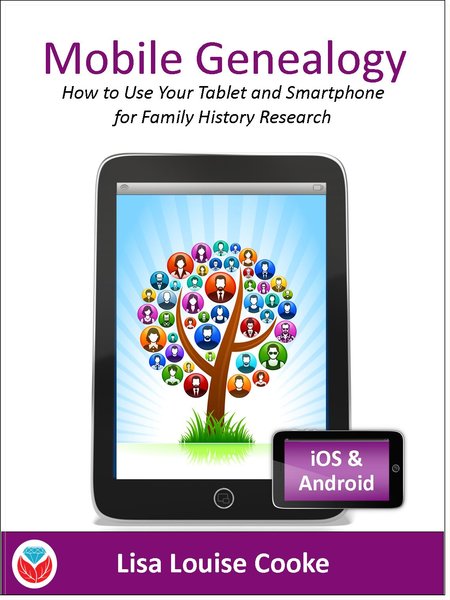 Here’s a another mobile computing tip my book Mobile Genealogy: How to Use Your Tablet and Smartphone for Family History Research.
Here’s a another mobile computing tip my book Mobile Genealogy: How to Use Your Tablet and Smartphone for Family History Research.
Smartphones and other mobile devices offer a plethora of editing tools. It is well worth the investment of a few extra seconds to clean up and maximize images as you go. This is particularly true of records that need to be clear for future reference or printing.
Try applying a filter to your images for maximum readability. I like the Noir filter in my iPhone’s Photos app editor.
More Gems on Using Mobile Devices for Genealogy
How to Use Your Mobile Device for Genealogy: Free Video!
3 Tips for Getting the Most Out of Your Mobile Device
by Lisa Cooke | Aug 18, 2015
GENEALOGY GEMS found at https://www.test.lisalouisecooke.com/ (“Website”) is governed by the following privacy policy (“Privacy Policy”).
We respect your privacy and are committed to protecting it. The purpose of this Privacy Policy is to inform you what personally identifiable information we may collect and how it may be used. This statement only applies to this Website.
WHAT INFORMATION DO WE COLLECT AND HOW IS IT USED?
Information You Voluntarily Submit to the Website: We may collect personal information from you such as your name or email address. For example, you may voluntarily submit information to the Website by leaving a comment, subscribing to a newsletter, or submitting a contact form. In addition, you are able to create a user profile, which allows you to create a username and password. We will store the username, but your password will not be visible in our records.
Automatically-Collected Information: We automatically collect certain information about you and the device with which you access the Website. For example, when you use the Website, we will log your IP address, operating system type, browser type, referring website, pages you viewed, and the dates/times when you accessed the Website. We may also collect information about actions you take when using the Website, such as links clicked.
Cookies: We may log information using cookies, which are small data files stored on your browser by the Website. We may use both session cookies, which expire when you close your browser, and persistent cookies, which stay on your browser until deleted, to provide you with a more personalized experience on the Website.
HOW YOUR INFORMATION MAY BE USED
We may use the information collected in the following ways:
- To operate and maintain the Website;
- To create your account, identify you as a user of the Website, and customize the Website for your account;
- To send you promotional information, such as newsletters. Each email promotion will provide information on how to opt-out of future mailings;
- To send you administrative communications, such as administrative emails, confirmation emails, technical notices, updates on policies, or security alerts;
- To respond to your comments or inquiries;
- To provide you with user support;
- To track and measure advertising on the Website;
- To protect, investigate, and deter against unauthorized or illegal activity.
THIRD-PARTY USE OF PERSONAL INFORMATION
We may share your information with third parties when you explicitly authorize us to share your information.
Additionally, the Website may use third-party service providers to service various aspects of the Website. Each third-party service provider’s use of your personal information is dictated by their respective privacy policies.
The Website currently uses the following third-party service providers:
Google Analytics – this service tracks Website usage and provides information such as referring websites and user actions on the Website. Google Analytics may capture your IP address, but no other personal information is captured by Google Analytics.
Constant Contact – this service is used for delivery of email updates and newsletters. We store your name and email address for purposes of delivering such communications. Please refer to Constant Contact’s privacy policy for further information.
At this time, your personal information is not shared with any other third-party applications. This list may be amended from time to time in the Website’s sole discretion.
Except when required by law, we will not sell, distribute, or reveal your email addresses or other personal information without your consent; however, we may disclose or transfer personal information collected through the Website to third parties who acquire all or a portion of our business, which may be the result of a merger, consolidation, or purchase of all or a portion of our assets, or in connection with any bankruptcy or reorganization proceeding brought by or against us.
ANONYMOUS DATA
From time to time, we may use anonymous data, which does not identify you alone, or when combined with data from other parties. This type of anonymous data may be provided to other parties for marketing, advertising, or other uses. Examples of this anonymous data may include analytics or information collected from cookies.
PUBLICLY VISIBLE INFORMATION
If you create a user profile on the Website or leave a comment, certain information may be publicly visible. To create a user profile, you must choose a username and password and input your email address for profile confirmation. Your email address will never be available publicly. At your option, you may also add an avatar, a profile description, and a link to your website.
Users may see your username, avatar, profile description and website information.
COOKIES
The Website uses cookies to store visitors’ preferences, record user-specific information on what pages users access or visit, ensure that visitors are not repeatedly sent the same banner ads, customize Website content based on visitors’ browser type or other information that the visitor sends. Cookies may also be used by third-party services, such as Google Analytics, as described herein.
Users may, at any time, prevent the setting of cookies, by the Website, by using a corresponding setting of your internet browser and may thus permanently deny the setting of cookies. Furthermore, already set cookies may be deleted at any time via an Internet browser or other software programs. This is possible in all popular Internet browsers. However, if users deactivate the setting of cookies in your Internet browser, not all functions of our Website may be entirely usable.
ADVERTISING
Display Ads
We may use third-party advertising companies to serve content and advertisements when you visit the Website, which may use cookies, as noted above. If you would like more information about this practice and to know your choices to opt-in or opt-out of this data collection, please visit http://www.networkadvertising.org/managing/opt_out.asp.
Mediavine Programmatic Advertising
The Website uses Mediavine to manage all third-party advertising on the Website. Mediavine serves content and advertisements when you visit the Website, which may use first and third-party cookies. A cookie is a small text file which is sent to your computer or mobile device (referred to in this policy as a “device”) by the web server so that a website can remember some information about your browsing activity on the Website. The cookie may collect information relating to your use of the Website, information about your device such as the device’s IP address and browser type, demographic data and, if you arrived at the Website via a link from a third-party site, the URL of the linking page.
First party cookies are created by the website that you are visiting. A third-party cookie is frequently used in behavioral advertising and analytics and is created by a domain other than the website you are visiting. Third-party cookies, tags, pixels, beacons and other similar technologies (collectively, “Tags”) may be placed on the Website to monitor interaction with advertising content and to target and optimize advertising. Each internet browser has functionality so that you can block both first and third-party cookies and clear your browser’s cache. The “help” feature of the menu bar on most browsers will tell you how to stop accepting new cookies, how to receive notification of new cookies, how to disable existing cookies and how to clear your browser’s cache. For more information about cookies and how to disable them, you can consult the information at www.allaboutcookies.org/manage-cookies/.
Without cookies you may not be able to take full advantage of the Website content and features. Please note that rejecting cookies does not mean that you will no longer see ads when you visit our Site.
The Website may collect IP addresses and location information to serve personalized ads and pass it to Mediavine. If you would like more information about this practice and to know your choices to opt-in or opt-out of this data collection, please visit http://www.networkadvertising.org/managing/opt_out.asp. You may also visit http://optout.aboutads.info/#/ and http://optout.networkadvertising.org/# to learn more information about interest-based advertising. You may download the AppChoices app at http://www.aboutads.info/appchoices to opt out in connection with mobile apps, or use the platform controls on your mobile device to opt out.
Mediavine partners with the following data processors:
- Pubmatic. You may find Pubmatic’s privacy policy through this link. The data collected on the Website may be transferred to Pubmatic and its demand partners for interest-based advertising. Statistical information and other non-cookie technologies (such as eTags and web or browser cache) may be used by third parties on this Website. Browser settings that block cookies may have no effect on these technologies, but you may clear your cache to delete such trackers. Data collected from a particular browser or device may be used with another computer or device that is linked to the browser or device on which such data was collected.
- Criteo. You may find Criteo’s privacy policy through this link. The data collected on the Website may be transferred to Criteo and its demand partners for interest-based advertising. Criteo may collect, access, and use non-identifying data to improve the Criteo Technology and other Criteo products, programs, and/or services. This non-identifying data may include on-site user behavior and user/page content data, URLs, statistics, or internal search queries. The non-identifying data are collected through the ad call and stored with a Criteo cookie for a maximum period of 13 months.
- Pulsepoint. You may find Pulsepoint’s privacy policy through this link.
- LiveRamp. You may find LiveRamp’s privacy policy through this link. When you use the Website, we share information that we may collect from you, such as your email (in hashed, de-identified form), IP address or information about your browser or operating system, with LiveRamp Inc, and its group companies (‘LiveRamp’). LiveRamp may use a cookie on your browser and match your shared information to their on- and offline marketing databases and those of its advertising partners to create a link between your browser and information in those other databases. This link may be shared by our partners globally for the purpose of enabling interest-based content or advertising throughout your online experience (e.g. cross device, web, email, in-app, etc.) by third parties unaffiliated with our website. These third parties may in turn link further demographic or interest-based information to your browser. To opt out of LiveRamp’s targeted advertising, please go here: https://liveramp.com/opt_out/
- RhythmOne. You may view RhythmOne’s privacy policy through this link. RhythmOne uses cookies and similar tracking technologies (such as mobile device identifiers and digital fingerprinting) to provide its services. RhythmOne may use aggregated information (not including your name, address, email address or telephone number) about your visits to this and other Websites in order to provide advertisements about goods and services of interest to you. If you would like more information about this practice and to know your choices about not having this information used by these companies, please visit the following webpage: http://www.networkadvertising.org/managing/opt_out.asp.
- District M. You may find District M’s privacy policy through this link.
- YieldMo. You may find YieldMo’s privacy policy through this link. If you want to opt out of receiving interest based ads from Yieldmo or exercise your right under the California Consumer Privacy Act (“CCPA”) to opt-out of the sale of your personal information, you may do so through this link.
- The Rubicon Project. You may find Rubicon’s privacy policy through this link. If you want to opt out of receiving interest based ads from Rubicon or exercise your right under the California Consumer Privacy Act (“CCPA”) to opt-out of the sale of your personal information, you may do so through this link. You may also utilize the Network Advertising Initiative’s opt-out page, the Digital Advertising Alliance’s opt-out page, or the European Interactive Digital Advertising Alliance’s opt-out page.
- Amazon Publisher Services. You may find Amazon Publisher Services’ privacy policy through this link.
- AppNexus. You may find the AppNexus privacy policy through this link.
- OpenX. You may find OpenX’s privacy policy through this link.
- Verizon Media formerly known as Oath. You may find Verizon Media’s privacy policy through this link. You may also utilize the Network Advertising Initiative’s opt-out page, the Digital Advertising Alliance’s opt-out page, or the European Interactive Digital Advertising Alliance’s opt-out page to opt-out of the use of cookies for interest-based advertising.
- TripleLift. You may find TripleLift’s privacy policy through this link. To opt out of receiving interest-based advertising (including retargeting) from TripleLift’s services through the use of cookies in your current browser and for more information on what it means to opt-out, please go to www.triplelift.com/consumer-opt-out.
- Index Exchange. You may find Index Exchange’s privacy policy through this link. You may also utilize the Network Advertising Initiative’s opt-out page, the Digital Advertising Alliance’s opt-out page, or the European Interactive Digital Advertising Alliance’s opt-out page to opt-out of the use of cookies for interest-based advertising.
- Sovrn. You may find Sovrn’s privacy policy through this link.
- GumGum. You may find GumGum’s privacy policy through this link. GumGum may (i) use place and use cookies on end users’ browsers or use web beacons to collect information about end users who visit such Publisher Websites and (ii) link such collected end user information to other end user information provided by third parties in order to deliver targeted Advertisements to such end users.
- Digital Remedy. You may find Digital Remedy’s privacy policy through this link.
- MediaGrid. You may find MediaGrid’s privacy policy through this link. MediaGrid may collect and store information about end-user interactions with this website through cookies, advertising IDS, pixels and server-to-server connections. MediaGrid was receive the following information: the page an End-User has requested and the referring/exit pages; Timestamp information (i.e., the date and time the End-User has visited the page); IP address; mobile device identifier; device model; device operating system; browser type; carrier; gender; age; geolocation (including GPS coordinates); clickstream data; cookie information; first-party identifiers’; and hashed email addresses; demographic and inferred interest information; and post-conversion data (from both online and offline behaviour). Some of this data is gathered from this website and others is gathered from advertisers. MediaGrid uses this data to provide its services. You may also utilize the Network Advertising Initiative’s opt-out page, the Digital Advertising Alliance’s opt-out page, or the European Interactive Digital Advertising Alliance’s opt-out page to opt-out of the use of cookies for interest-based advertising or review their privacy policy for more information.
- RevContent – You may find RevContent’s privacy policy through this link. RevContent may collect information about your browser or device, including browser type, IP Address, device type, user agent string, and operating system. RevContent also collects information about the websites you visit through their services, such as date and time of access and specific pages accessed and the content and ads you click on. You may opt-out of any personalization track by opting-out of RevContent’s data collection.
- Centro, Inc. – You may find Centro’s privacy policy through this link. You may find opt-out information for Centro’s services through the privacy policy link.
- 33Across, Inc. – You may find 33Across’s privacy policy through this link. To opt-out of personalized advertising, please visit https://optout.networkadvertising.org/?c=1.
- Conversant. LLC – You may find Conversant’s privacy policy through this link. Conversant uses information that does not directly identify you, such as information about your browser type, time and date of visit, your browsing or transaction activity, the subject of advertisements clicked or scrolled over, and a unique identifier (such as a cookie string, or a unique advertising identifier provided by your mobile device) during your visits to this and other websites and apps in order to provide advertisements about goods and services likely to be of greater interest to you. Conversant may use technologies such as cookies and other tracking technologies to collect this information. To learn more about interest-based advertising, or to opt-out, you can visit www.youronlinechoices.eu or https://www.networkadvertising.org/.
Retargeting Ads
From time to time, the Website may engage in remarketing efforts with third-party companies, such as Google, Facebook, Pinterest or Instagram, in order to market the Website. These companies use cookies to serve ads based on someone’s past visits to the Website.
Facebook: Opt-out of Facebook remarketing here
Google: Opt-out of Google remarketing here
Pinterest: Opt-out of Pinterest remarketing here
Affiliate Program Participation
The Website may engage in affiliate marketing, which is done by embedding tracking links into the Website. If you click on a link for an affiliate partnership, a cookie will be placed on your browser to track any sales for purposes of commissions.
Genealogy Gems is a participant in the Amazon Services LLC Associates Program, an affiliate advertising program designed to provide a means for sites to earn advertising fees by advertising and links to Amazon.com. As part of this Amazon Associates program, the Website will post customized links, provided by Amazon, to track the referrals to their website. This program utilizes cookies to track visits for the purposes of assigning commission on these sales.
Newsletters
On the Website, you may subscribe to our newsletter, which may be used for advertising purposes. All newsletters sent may contain tracking pixels. The pixel is embedded in emails and allows an analysis of the success of online marketing campaigns. Because of these tracking pixels, we may see if and when you open an email and which links within the email you click. Also, this allows the Website to adapt the content of future newsletters to the interests of the user. This behavior will not be passed on to third parties.
RIGHTS RELATED TO YOUR PERSONAL INFORMATION
Opt-out – You may opt-out of future email communications by following the unsubscribe links in our emails. You may also notify us at service@genealogygems.com to be removed from our mailing list.
Access – You may access the personal information we have about you by submitting a request to service@genealogygems.com.
Amend – You may contact us at service@genealogygems.com to amend or update your personal information.
Forget – In certain situations, you may request that we erase or forget your personal data. To do so, please submit a request to service@genealogygems.com.
Please note that we may need to retain certain information for recordkeeping purposes or to complete transactions, or when required by law.
SENSITIVE PERSONAL INFORMATION
At no time should you submit sensitive personal information to the Website. This includes your social security number, information regarding race or ethnic origin, political opinions, religious beliefs, health information, criminal background, or trade union memberships. If you elect to submit such information to us, it will be subject to this Privacy Policy.
CHILDREN’S INFORMATION
The Website does not knowingly collect any personally identifiable information from children under the age of 16. If a parent or guardian believes that the Website has personally identifiable information of a child under the age of 16 in its database, please contact us immediately at service@genealogygems.com and we will use our best efforts to promptly remove such information from our records.
CONTACT INFORMATION
At any time, please contact us at service@genealogygems.com for questions related to this Privacy Policy.
Last updated: June 26, 2019.
by Diahan Southard | Aug 26, 2014 | 01 What's New, Beginner, Family History Podcast
 Family History: Genealogy Made Easy with Lisa Louise Cooke Republished August 26, 2014
Family History: Genealogy Made Easy with Lisa Louise Cooke Republished August 26, 2014
[display_podcast]
Download the Show Notes for this Episode
Welcome to this step-by-step series for beginning genealogists—and more experienced ones who want to brush up or learn something new. I first ran this series in 2008-09. So many people have asked about it, I’m bringing it back in weekly segments.
In today’s episode we finish a multi-part, step-by-step series on setting up your own family history blog. In episode 40 you decided what the purpose of your blog is, and we got you started with the free Blogger web site and picked out your blog name and set up the web address for it, and got the basic framework started. In episode 41 two seasoned bloggers inspired us with their posts.
In this episode I talk about adding a few more gadgets and details, doing a bit of pre-planning for your blog posts, publishing your first article, and then talking about how your readers will subscribe to your blog. You’ll also get great tips on how to create genealogy content that others looking for the same ancestors can find easily online.
Episode 42: How to Start a Genealogy Blog, Part 5
OK, let’s head back to the new blog we created in Episode 40. I named mine Blog Your Family History. (This is just a sample blog: my current blog is part of the Genealogy Gems website.) Please note: blogging platforms change over time. The features and layouts I mention have been updated. Just watch for similar features in newer versions of the blog platform.
So far I have the basic layout set up and I added the vintage photograph of the three ladies sharing some written correspondence. If you’re not signed in to your Google account, you’ll notice a link in the upper right corner of your blog page that says “sign in.” You’ll need to click that and enter your user name and password to get access to your blog dashboard – the area where you customize your blog and write your blog posts.
When you sign in you’ll be taken to the dashboard area for your blog. In my case I have a couple of blogs, so they’ll all be listed here in the dashboard. To get back to your blog just click the View Blog link for the blog you want to view. You’ll notice that when you get there the link in the upper right corner now says “sign out” so you know right now you’re signed in. To get back to the dashboard where we can continue customizing the blog, just click the Customize link in the upper right hand corner of the blog. So far we have a couple of “gadgets” or sections of our blog:
- the title area at the top;
- the blog posts box. In the case of the blog I’m creating here the gadgets run along the right hand side of the blog page.
- About Me
- the gadget with the photo I added
- A followers gadget showing other blogger readers
- the blog archive gadget – this is where readers can access blog posts that are over a month old.
So let’s add another gadget by clicking the Add Gadget link in the top gadget box and a window will pop up showing us out options. I’d like to add a search box so that my readers can easily find articles with keywords they are interested in. So just click the plus sign to add the Search gadget and a Configure Search Box window pops up so I can fine tune this gadget the way I want it. So I’ll keep the title as “Search this blog” since that’s pretty straightforward, and I’m going to just have it search this blog so I will keep that check box checked. And click the SAVE button and now I have a Search box on my blog.
So as you can see adding various gadgets to your blog is easy and you can customize them to appear the way you want. And remember you can rearrange them on your dashboard by just clicking and dragging them into the position you want. Once you get the elements of your blog the way you like them – at least for now, and you can certainly make changes any time you want – then it’s time to start blogging.
What to blog about?
Hopefully you’ve decided what you want to blog about – perhaps a specific line of your family, or maybe you’re going to just sort of journal what you work on each day. No matter what approach you take, there are a few things to keep in mind. First, each time you write an article and publish it to your blog page it’s called a “post.” Post is sort of interchangeable with article, and posting is another word for publishing – basically you’ve made the article available on the web.
When you do post an article you will want people—particularly other researchers—to be able to find it. You’ll have better success attracting readers who are researching the same families if you sort of put yourself in their shoes. Ask yourself, what will they be searching on? When someone goes to Google and starts looking for blogs about their family trees, they are using keywords to do that search.
So while you may have some very creative ideas for blog post titles, if you don’t include some of those important keywords (or at a minimum the surnames) they may never find you. And of course sprinkling keywords into your post will also increase its chances of being found. And when we talk about keywords, we’re also talking about key phrases, such as family history, or family tree. Other good keywords are genealogy, birth, death, research, location names, etc. Just the kinds of things you would search on if you were looking for people writing about your ancestors. Remember too that an ancestor’s name is also a keyword phrase.
It’s a good idea to mix it up because you never know how someone else will be searching. For example, I research my husband’s great great grandfather Senator C J Larson of Winthrop MN. So if I’m writing about him, I will use several variations of his name:
- C J Larson
- Carl Johan Larson
- Charles Larson
- Charles J Larson
- Senator C J Larson
And of course when I use these names in combination with Winthrop, Sibley County, Minnesota, I’m bound to be found by someone also researching him and his family.
Publish your first post
OK, well let’s get right to how to publish your first blog post. At your blog Dashboard (if you’re not there just click the link in the upper right corner that says Dashboard) and click NEW POST. This is like getting a new piece of paper. You’re new post is under the Posting tab and there’s a box where you can write your text and there are some formatting buttons along the top.
My advice is to bite off small chunks. People tend to read something that looks more like a magazine article rather than a novel. And it’s easier to focus in on one topic at a time. So you may want to make your first post a welcome message and explain to your readers what they’ll will be seeing in the future on your blog. I know, you don’t have any readers yet, but since all of your posts are archived, this post will be read tomorrow and two years from now. New readers can find you at any time, and they may very likely take a look at your first post.
The first thing to do is write your post title. I used to wait to title my posts until after I wrote them because writing them often brought to mind the perfect title. But the problem with that is that so often I would forget to go back and type a title in and I would end up publishing without the title. While you can go back and add the title later, it may show up in your readers RSS feeds including those who subscribe to your blog by email. So I find that it works best if I give it the best working title I can come up with, then I write the post, and then I can go back and change it if I want, but if I forget it will at least have a basic title.
Also, remember that your readers probably have many blogs they read – but they probably don’t READ them all, the probably scan the titles and click through to read the ones that sound interesting. So your title has an important job to do. Like the blog text it should contain keywords that will help the post show up in search results, AND it needs to catch your readers’ attention.
When I first started blogging I was always trying to come up with title that as clearly as possible explained what the post was about. But over time I realized that we don’t have to explain it all in the title. In fact, being a bit mysterious or intriguing with the title can entice the reader to click through and read. They’ll find out soon enough all the details of your posting, but your title sets the tone, and catches their curiosity. Of course I don’t advocate bait and switch – but have fun with your titles and use it to your best advantage. And now FINALLY it’s time to actually write your blog post! Of course you can unleash your creativity here, but I do have a few suggestions:
- Keep your paragraphs shorter rather than longer – it just makes them easier and quicker to read
- Incorporate those keywords and phrases
- A picture says a thousand words – add images whenever possible and I’ll show you how in just a moment
- Write in your natural voice. Typically blogs aren’t formal, and you will have an easier time writing if you write more like you speak. And that will come across as more genuine to your readers.
- Don’t bite off more than you can chew. If you have a lot to say on a particular topic, consider publishing your thoughts in a series of blog posts rather than one really long one. And I find that readers really like following a series.
Once you’ve got it written up, it’s time to a bit of formatting. In Blogger there are a few different fonts you can choose from. Just like in Microsoft word, you highlight the text you want to format and then select from the drop down menu which font, and font size you want. The default font and size might be just fine, but it’s nice to know you do have some flexibility. You can also bold and italicize text by highlighting the text and clicking either button. And like Word you can use Control-B on your computer keyboard for bold and Control I for italicize. You can also put your text in a different color. Again just highlight the text to be changed and click on the capital T button with the color boxes and click on the color you want.
Now a word about formatting. Remember when we discussed that it was a good idea to avoid blog template designs that had dark backgrounds with light type because they are hard on the eyes and difficult to read? Well, over doing text formatting is much the same. It can get hard on the eyes. It’s like the rule of thumb that says you don’t type in capital letters because it looks like you’re screaming at the reader.
Well, overdoing the formatting with a ton of bold and italics and colors just ends up looking chaotic and nothing really ends up standing out. So keep in mind that less is more and use it sparingly so that only the most important things stand out. And just like in Word you can select whether your text is left right or centered justified, or fully justified. And you can create numbered and bulleted lists simply by highlight the text and clicking one of those buttons. And you can also use the Block Quote feature to set text apart as a quotation by indenting it from both sides.
With all of these formatting features you will probably want to see what it will look like to your readers. And that will be different to a certain extent than how it looks here in the post editor. To see it as it will look when posted, click the Preview link in the upper right corner of the text box. When you’re in preview mode the link will then say Hide Preview and to go back to editing or what they call Compose mode just click that Hide Preview link.
Next is the Spell check button, which is something you’ll want to use every time you post. Thankfully if you make a spelling error you can fix it after it’s posted, but it’s so much easier just to run the spell check before you do. There are a couple of more things you can add to this text post to spice it up.
The next button is the Add Image button and it does just that, adds your images and photos. When you click the button an Upload Images window pops up where you can browse your computer hard drive and locate the image you want to add, or if you have a website you can type in the URL address for an image you already have hosted on your website and it will use that image. Keep in mind that Blogger has an 8 MB image size limit, so you might have to reduce some of your photos and save them as smaller files to be uploaded to Blogger. This is often the case when you’ve scanned old family photos at high resolutions that create quite large files.
Once you’ve told Blogger which image to use, you can also choose how you want it to appear on the page on the left, in the center or on the right with the text around it, or you can just leave it as None. And you can also choose whether it is Small, Medium or Large. When you’re ready to go just click the orange Upload Image button and in a few moments it will be processed and you can just click the Done button, the window will close, and your image will now be in your blog post. Again, if you want to see for sure how it will look to your readers just click the Preview link.
You can even upload a video to your blog post. It works much the same way. Click the video upload button. A window pops up and you click the Browse button to locate the video on your hard drive. Blogger will accept AVI, MPEG, QuickTime, Real, and Windows Media video files up to 100 MB in size which is typically about 10 minutes at most. They also have rules about the kind of videos you can upload and require you to click the check box to agree to their terms of service, and then you just click the orange Upload Video button.
Videos take a few minutes to upload, so at first you’ll see the Blogger Uploading Video screen on the video player. You’ll see down at the bottom that it is processing. Once your video appears on the screen then you’re ready to go. If you don’t want to wait while it finishes processing you can click the SAVE button on your post and check back later to make sure it’s complete before Publishing.
And finally, if you decide you want to remove the formatting from you text you can do so with the last button which looks like an eraser. It’s called Remove Formatting from Selection. So in the case of the text that I set apart as a quote, if I want to change it back to regular text, I just highlight the text with my mouse and click the Eraser button and it will go back to normal. If you happen to know HTML you can click the HTML tab and work with your blog post code to further customize it. When you’re done just click the Compose tab to go back to regular editing mode.
Once you have everything formatted, you’ve spell checked and you’ve reconfirmed your title, your ready to send it out to the world! Just click the orange Publish Now button and it will immediately be live on your blog. The next window will say Your blog post published successfully! And you can just click the View Blog link to open a new window and see your published post.
Edit your previous posts
Now if you’re like me then occasionally you’re going to want to go back and edit one of your blog postings. And thankfully that’s very easy to do. Just head back to your Blogger Dashboard and next to the blue New Post button which you would click to create another post, you’ll find the Edit posts link. Just click that and you will see the articles you’ve posted with the most recent one at the top. If you wanted to delete the post all together you just go to the right hand side and click the Delete link for that particular post. To edit the post click the Edit link on the far left side of the post title. This takes you write back into Compose mode and you can make any changes you want. When you’re done, just click the Publish button.
Schedule posts to publish in the future
Do you want to write several posts at once, and have them automatically publish one at a time—once a day, once a week, etc? There’s an easy way to set up your posts to publish in the future. At the bottom of the Text box you’ll see a link called Post Options, just click that. This will expand the box and give you some options. Here you can enter the date and the time that you want the post to go live online. Once you’ve typed that in then just click the Publish button. It won’t be live right now, but will be published at the date and time you specified.
When I first started using this feature I kept clicking SAVE and then wondering why my posts didn’t publish at the right time. But you have to click the Publish button even though you’re not publishing at that very moment. It’s a neat feature, and works great when you’re going to be away but want articles to be published each day. Or like when we talked about breaking up a long article into a series of short articles, you could create them all and then set them to publish once a day or whatever time frame you preferred.
Now you probably noticed that you could also check a box in the Post Options for allowing your readers to post comments. But the best place to set that up is under the Settings Tab. So go to your dashboard, and click Settings. This will take you to the Settings tab which offers a lot of options. Click on the Comments menu link and here’s where you can make your selections as to how you would like your readers to be able to interact with you and your blog. Instant communication and connection with your readers is one of the really unique aspects of blogging, and you’ll find that most folks who read genealogy blogs are interested in a civil conversation. So let’s go through the options here.
- Show: I usually have this set to show comments. But you can hide them if you want.
- Under Who Can Comment? I would recommend that you allow anyone to comment. After all, you don’t want to prevent that long lost cousin who finds your family history blog in a search to not be able to contact you.
- For Comment Form Placement that’s just a personal preference, but I find the pop up window is easy for readers to use.
- Another important feature among these settings is the Comment message. And then next you’ll find Comment Moderation. I would recommend that you always moderate your comments, at least to start. This means that when a reader leaves a comment you will have the opportunity to read it and approve it to be published in the Comments section of that blog posting. That way you can eliminate offensive comments. Honestly, I’ve never received anything objectionable, but occasionally I do get people who are fishing for business and simply post “I like your blog” so that they can then tell about their company and give their website address. There’s no harm in setting it to Always and you can change it later if you want.
- Then at the bottom of the Comments Setting I like to type in my email address so that I’ll be notified by email if someone leaves a comment that needs to be moderated. And you moderate and approve comments in your Blogger dashboard.
When you’re done just click the orange SAVE SETTINGS button. And again, you can change these settings any time you want. So how do you moderate reader comments? Well, just click on the Posting Tab, and there will be three options:
- New post
- Edit Posts
- Moderate Comments – just click that link. And if you have comments that need to reviewed and approved or deleted you can do it there.
Let readers subscribe to your blog
And finally, let’s talk about how your readers can subscribe to your blog. That’s the other really cool thing about blogging. Each of your new blog articles can be automatically sent to your readers who subscribe. It’s just like subscribing to a magazine. We subscribe to a magazine so we don’t have to go to the store every day to check to see if a new issue has arrived. Subscribing to a blog is the same idea but of course it’s free. And like magazines being delivered to your mailbox, blog posts can be delivered to your readers blog Reader, or email box.
Your readers subscribe to your blog through your RSS feed. RSS stands for Really Simple Syndication which just means an easy way to send out your posts. But you don’t have to know anything about RSS feeds. Blogger does it all for you and I’m really surprised how many bloggers don’t bother to make it easy for their readers to subscribe. Not everyone who wants to subscribe to your blog will quite know how to do it, or be an experienced blog subscriber. You will want to make it as easy as possible for them to get started. Here’s an easy way to do it.
- Go to http://www.google.com/webmasters/add.html. Here you can add an “Add to Google” button to your blog. That way your readers can easily add your blog to their iGoogle homepage or to Google Reader, a tool they can use to receive and read blogs.
- For Choose your content type select RSS.
- Under Promoting select one blog.
- Select the style of button you want to put on your blog
- Type your blog address into the box, which needs to be your rss feed. In my case, it’s http://blogyourfamilyhistory.blogspot.com/feeds/posts/default?alt=rss. You substitute your blog name in where mine is currently (your blog name in that link instead of blogyourfamilyhistory).
- Click the Generate HTML button. The html code you need to add your button will automatically appear in the box, and it’s already highlighted for you so all you need to do is Control C on your keyboard to copy the code to your computer’s clipboard, and then head back to your Blog dashboard.
- Click Layout.
- Click Add a Gadget.
- Click the HTML / Java Gadget. A window will pop up where you can type in a title such as “Subscribe to this blog.”
- In the big box press Control V to paste the HTML code that you copied into the box.
- Click the SAVE button.
- Back on your Layout page you’ll see at the top that you the “page element has been added” and now the top gadget is “Subscribe to this blog”
Want to see what it looks like? Just click the blue PREVIEW button at the top and it your blog will open up in a new window and there you will see the “Add to Google” button. Now EVERYONE can subscribe and follow your blog quickly and easily. Just close that window, and click the orange SAVE button on your layout page. Now click View Blog and try it out for yourself.
Note: I talk here about iGoogle, which is no longer available.
Add the blog to Google Reader to receive each new blog post when it’s published, and have a link to click through directly to the articles and the blog. It’s very convenient and keeps your blog on the minds and lists of your readers. Now you’re all set to go. You can post your articles, which your readers can follow. As you have more time you can fine tune the settings and layout of your blog. Have fun! Best wishes for connecting with other researchers around the world.
 Tip: In response to one of our recent tips, a reader named Sarah pointed out that there are services now to “slurp up” blogs and publish them into books. We’ll tell you about one service, but encourage you to shop around. At Sarah’s recommendation, we looked into Blurb.com. According to Blurb’s Web site, this online program works with several blogging platforms including Blogger, LiveJournal, TypePad and WordPress.com.
Tip: In response to one of our recent tips, a reader named Sarah pointed out that there are services now to “slurp up” blogs and publish them into books. We’ll tell you about one service, but encourage you to shop around. At Sarah’s recommendation, we looked into Blurb.com. According to Blurb’s Web site, this online program works with several blogging platforms including Blogger, LiveJournal, TypePad and WordPress.com.
You can customize and edit your book in real time. The automatic slurp action imports and maps blog text, images and comments and then links it into professionally designed page layouts. What an exciting way to preserve your family history. What a great Christmas gift or Mother’s Day gift.
Once you are ready to publish your book, you can control the price by buying a hardcover, dust jacket, soft cover and other designs. These books can be up to 440 pages and as few as 40. Have a blog book within 10 days of ordering. Now, as you can imagine, this is a little pricey but still very, very reasonable. Prices start at just $12.95 for a 40-page softcover and go up from there. You get bookmaking software free!
by Lisa Cooke | Jun 20, 2015 | 01 What's New, Ancestry, Book Club, Canadian, Digital Archives, Disaster Prevention, FamilySearch, Genealogy Gems Podcast, Google, Military, Travel, United States
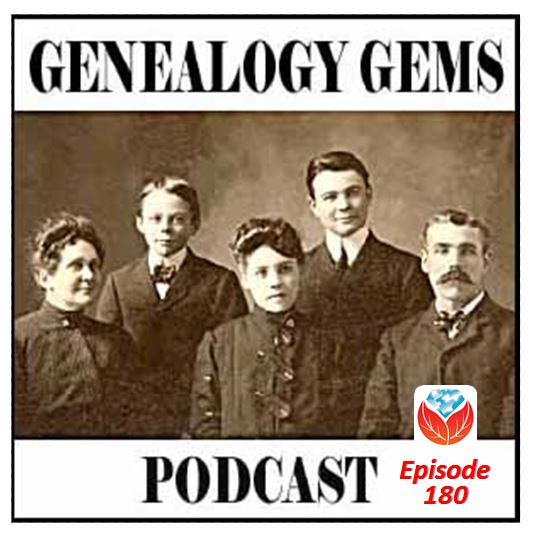 The free Genealogy Gems Podcast episode 180 has been published! Click here to enjoy an episode about big names, like Ancestry and Google and FamilySearch. And big numbers, like the possible price tag for Ancestry at auction, AND small numbers, like the small price of a new handheld computer.
The free Genealogy Gems Podcast episode 180 has been published! Click here to enjoy an episode about big names, like Ancestry and Google and FamilySearch. And big numbers, like the possible price tag for Ancestry at auction, AND small numbers, like the small price of a new handheld computer.
In this episode, we’re also talking about researching on road trip tips, an important online Civil War database, a leading Canadian digital archive and EXCLUSIVE tips for using FamilySearch’s free digitized book collection, which now tops 200,000 titles. Because we’ve gotten so much demand for it, we’re also sharing tips for backing up your data at Ancestry–not just your tree but your sources and DNA, too.
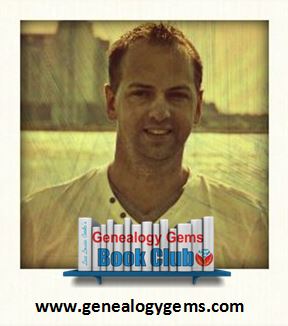 This month we also feature a meaty excerpt from our interview with Nathan Dylan Goodwin, author of The Lost Ancestor (The Forensic Genealogist). (Premium subscribers can catch the full interview in Premium episode 124, to be published soon.) He tells us how he got started. We talk about the plot and characters and the challenges of creating genealogical mysteries with dangerous consequences for the present and more!
This month we also feature a meaty excerpt from our interview with Nathan Dylan Goodwin, author of The Lost Ancestor (The Forensic Genealogist). (Premium subscribers can catch the full interview in Premium episode 124, to be published soon.) He tells us how he got started. We talk about the plot and characters and the challenges of creating genealogical mysteries with dangerous consequences for the present and more!
Mixed in with all this news and how-tos is an assorted cast of listeners-with-questions and an inspiring story about long-lost siblings reunited by radio. Enjoy!



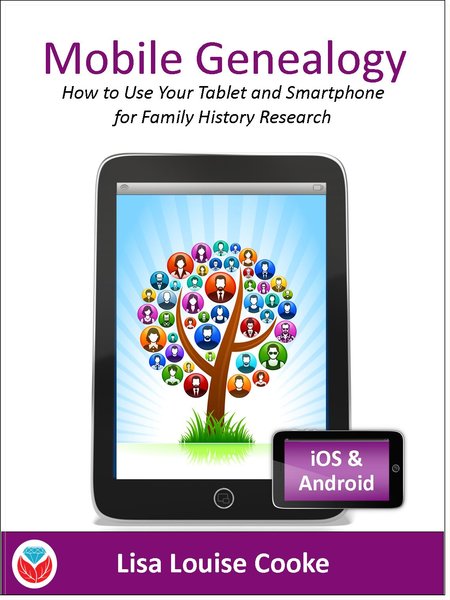 Here’s a another mobile computing tip my book Mobile Genealogy: How to Use Your Tablet and Smartphone for Family History Research.
Here’s a another mobile computing tip my book Mobile Genealogy: How to Use Your Tablet and Smartphone for Family History Research.