by Lisa Cooke | Sep 9, 2014 | 01 What's New, Ancestry, Beginner, Family History Podcast, Trees
Family History: Genealogy Made Easy

Listen to the Family History: Genealogy Made Easy podcast by Lisa Louise Cooke. It’s a great series for learning the research ropes and well as refreshing your skills.
with Lisa Louise Cooke
Republished 2014
[display_podcast]
Download the Show Notes for this Episode
Welcome to this step-by-step series for beginning genealogists—and more experienced ones who want to brush up or learn something new. I first ran this series in 2008-09. So many people have asked about it, I’m bringing it back in weekly segments.
Episode 44: Family Secrets in Genealogy Records
Today’s episode is unlike any other I’ve done on the podcast. Today we are going to tackle some difficult subject matter: family secrets in genealogy. You know, none of us have a perfect family tree. In fact, I would venture to guess that at some point each one of us who are delving into our family’s past will come across some sad and painful stories. An ancestor abandoned at an asylum, incarcerated for acts of violence, or perhaps who committed suicide.
For Crystal Bell, my guest on today’s show, that sad and painful story was very close to her branch of the tree. In fact, the troubles lay at her parents’ door, and she bore the brunt of the chaos that was created. And yet there is tremendous hope that comes from Crystal’s story. She is a wonderful example of the freedom that can come from facing your fears and breaking down the mystery of a troubled past. It’s what I call the redemptive gifts of family history.
Crystal also shares some of the research strategies that her co-workers at Ancestry.com gave her for taking the next steps in finding her mother, who passed away under an assumed name.
Thoughts from Crystal on responding to the family secrets in your own tree:
“Hatred and resentment only make you look older. They have a great toll on your health. As far as I’m concerned, I can’t hate my mother and father because I don’t know their circumstances were. I can only try to determine their ancestors. I want to know who were my ancestors. Where did they come from?
I feel badly when people…just don’t want to know. I don’t want to die with that sense of abandonment. I want to move on, I want to get past the grief. I want to know who my people were. I just, for the first time in my life, want to experience a feeling of joy and happiness that I feel like I deserve.”
Ancestry.com “Shaky Leaf” Technology
Crystal made connections on her Ancestry.com family tree by reviewing the automated hints provided on the site, known popularly as “shaky leaves.” Learn more about using these in this video.
MyCanvas
The MyCanvas service mentioned by Crystal is no longer offered by Ancestry.com. But it is still around! Learn more in my blog post about it.
Here’s a final thought for today:
We are not just defined by one relative, or the product of a dysfunctional family or parental relationship. We come from all of our ancestors….
The ones who did amazing things,
The ones who did everyday things,
And the ones who did wrong.
You deserve to know them all, and as the saying goes, the truth will set you free.
by | Sep 2, 2014 | 01 What's New, Ancestry, Apps, iPad, Mobile, Smartphones, Technology
 Ancestry.com just relaunched the Ancestry App (version 6.0) for iPhone, iPad and iPod touch devices.
Ancestry.com just relaunched the Ancestry App (version 6.0) for iPhone, iPad and iPod touch devices.
“This isn’t just a re-launch on a new system,” explained the Ancestry Mobile Team in a recent email. “We’ve worked hard to add some solid new features that we think you’ll enjoy.”
It was only about 6 weeks ago that we reported the last updates to the Ancestry app, but these are worth a separate mention. Here they are as described by the folks at Ancestry.com:
Prioritized Hints View
We’ve added a new section to the application which allows you to view all the hints for a given tree from a single place. We’ve added a prioritized sort order to the hints in this section so that your very best hints automatically bubble up into view. In addition to a priority sort, we’ve made it possible to view hints based on recency, with the newest hints at the top of the list. Near the top of the new hints view you will find sort order controls titled “best” and “latest” which allow you to toggle between these two sort orders to meet your needs. We’ve also included some filtering capabilities for the hints in this section which will allow you to filter hints by the last name of the person the hint is for, or to filter hints by type (photo, story or record). When you see a hint that you’d like to learn more about, simply tap; the details of the hint will come into view and you will be able to accept or ignore the hint from right there.
Comments
Every day thousands of photos and stories are added to Ancestry by users of the website and the Ancestry App. When one of these pieces of great content might be associated with a relative of yours you will get a photo or story hint and you get to share this content and benefit from the work of other Ancestry users. Now you will have the ability to comment on these shared pieces of content directly from the mobile app – just like you can on the website. When viewing a photo or story you will notice a new comment area within the mobile app, here you will see comments from others and be able to leave comments of your own.
Comments View
The new comments section provides a running history of the new comments that have been left on photos and stories I your tree, making it easy for you to keep up to date on the latest comments. When you see a comment that you would like to see in full context or respond to, silly tap; you will be taken to the photo or story that the comment was made on and be able to review the entire comment thread associated with the content.
Badges
You may notice a new red badge with a number in it that shows up on the Ancestry app icon. This lets you know that you have new hints or comments to review. We have also included badges on the icons representing the hint and comment sections which allow you to know exactly where the new content can be found.
Notifications
If you have enabled the Ancestry App to send you push notifications you will now be notified when the very best new hints or comments are available. When you are ready to view the new hint or comment, simply tap; the app will open and you will be taken dirtily to the hint or comment.
Tree Viewer Enhancements
In addition to family and pedigree views, you can now view your family tree in a list view. From this view you can filter the list of tree persons by name or using a number of useful filters (Direct Ancestors, End of Line, Living Relatives, People with Hints, and People with Recent Hints). We’ve also added a dedicated person search within the pedigree and family views. Tapping on the search icon In the top left corner of the tree viewer will allow you to enter the name of the person you are looking for. When you see the person you are looking for, simply tap; the tree will be refocused on this person and you will be taken directly to his or her profile details.
Navigation
We’ve simplified and updated the navigation within app. You will notice prominent tabs along the bottom of the app for Hints, Comments, Tree, DNA, and Settings. Getting around the app will now be quicker and easier than ever.
In addition to the major updates highlighted above we have worked on smaller touches within the app that enhance the overall experience. As you use the app in more depth you will likely notice other changes like: quick links to web content, side-by-side comparisons between tree and record data, quick access to profile information from hints and updated colors and styling. We hope that the new version 6.0 app experience will be a good one, and that the Ancestry Mobile App will become an ever more integral part of your Ancestry experience. If you have ideas, thoughts or questions please feel free to submit feedback by tapping on the “Feedback” tab within the Settings section of the app.
by Lisa Cooke | Jul 23, 2014 | 01 What's New, Ancestry, Apps, FamilySearch, MyHeritage, Oral History, Photographs, Smartphones, Technology
Have you downloaded the apps that go with your favorite genealogy websites? You should! And if it’s been awhile, you should do it again. Why? They just keep  getting better!
getting better!
Here’s a rundown of new or improved apps from
- Ancestry.com,
- FamilySearch.org, and
- MyHeritage.com:
Updated Ancestry App: Now A Continuously Swiping Tree
The old version of the Ancestry app was a great start, but didn’t actually have a tree interface on it. You could see lists of family members in your tree, but not in pedigree format. The new version (still FREE) has a redesigned look that, at least for iOS users, includes what Ancestry calls a “continuously swiping tree.” (The way Ancestry programmers made this happen was unique enough they got a patent for the process–read about it on the Ancestry blog.)
Here’s a summary of what the iPhone and iPad apps can do (taken from the Ancestry site):
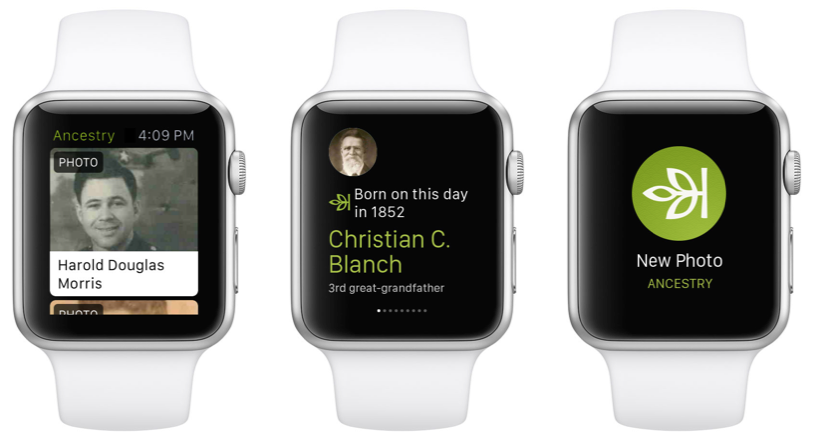
- New: Redesigned look for sleeker, more intuitive use
- New: Build your tree faster by connecting to Facebook and your contact list
- New: Read about the lives of your ancestors through story-like narrative
- Preserve memories by scanning and adding photos to your tree
- Explore high-res images of historical documents and records
- Access the world’s largest online family resource with more than 12 billion records
- Receive Hints to help reveal new family connections by finding records and photos for you
- Fully redesigned for iOS7
Click here to download the Ancestry app for iPad, iPhone and Android.
New FamilySearch Apps: Tree and Memories
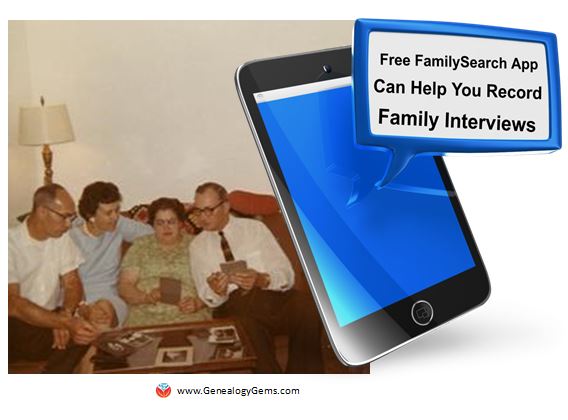 Two new FREE mobile apps, FamilySearch Tree and FamilySearch Memories, help users add information to their FamilySearch.org trees. The folks at FamilySearch describe the apps this way:
Two new FREE mobile apps, FamilySearch Tree and FamilySearch Memories, help users add information to their FamilySearch.org trees. The folks at FamilySearch describe the apps this way:
FamilySearch Tree makes it easy to add photos, stories, and audio recordings to ancestors in FamilySearch trees.
- Browse your family branches and see portraits of relatives you’ve never seen.
- Discover facts, documents, stories, photos, and recordings about your ancestors.
- Easily add memories and records about your relatives.
- Preserve and share those old photos and documents that are hidden away in storage.
- Adding or updating ancestor details like names, dates, and relationships will be available coming soon.
- Available for iOS 7+ and Android 2.3+
Click here to download the FamilySearch Tree App from the Apple App Store (iOS)
Click here to download the FamilySearch Tree App from the Google Play App Store (Android)
FamilySearch Memories makes collecting, preserving, and sharing your favorite family memories (photos, stories, and spoken words) easy and convenient wherever you are.
- Snap photos of any family event, or take photos of old photos and documents.
- Record audio interviews with family members and capture details of their life stories and favorite memories.
- Write family stories, jokes, and sayings with the keyboard, or use the mic key to capture what you say.
- Enrich written stories by adding descriptive photos.
- Identify and tag relatives within a memory to automatically add it to their collection in Family Tree.
- Available for iOS 7+
Click here to download the FamilySearch Memories App from the Apple App Store (iOS)
Everything you add with either of these apps syncs with FamilySearch.org.
Updated MyHeritage App: Now Access Your Family Photos
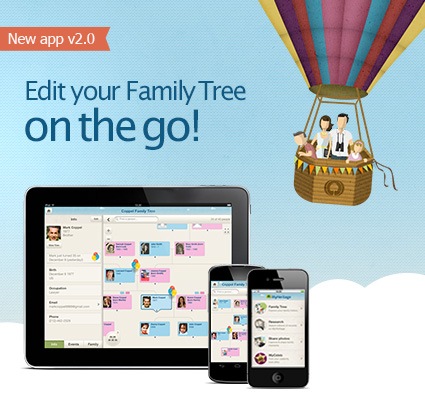 Now your MyHeritage family website can always be at your fingertips–along with all your family photos. Features of the newly-updated version of the MyHeritage app:
Now your MyHeritage family website can always be at your fingertips–along with all your family photos. Features of the newly-updated version of the MyHeritage app:
- NEW: View all your photo albums and family tree photos;
- Easily view and update your family tree anywhere you go;
- Search 5.3 billion historical records;
- Fully sync with your family site and Family Tree Builder software;
- Supports 32 languages.
Click here to download or upgrade Family Tree Builder 7.0 so you’ll be ready to view and edit your tree with the free mobile app.
Click here to download the MyHeritage app from the App store.
Click here to download the MyHeritage app from Google Play.
So…doublecheck your mobile devices! How long since you’ve updated YOUR genealogy apps?
by | Mar 18, 2014 | 01 What's New, Apps, Beginner, iPad, Smartphones, Technology
 Did you know your iPad or tablet computer can be one of your best genealogy buddies? It makes it easy to access and share family trees, documents, and photos on-the-go. It can even help you gather NEW family history treasures: images, interviews and more.
Did you know your iPad or tablet computer can be one of your best genealogy buddies? It makes it easy to access and share family trees, documents, and photos on-the-go. It can even help you gather NEW family history treasures: images, interviews and more.
However, iPads aren’t just miniature laptops. They work differently and in very specific ways, depending on what apps you have. If your tablet time has been limited to playing Angry Birds and checking your email, then it’s time to check out these 7 great ways to use a mobile device like an iPad for genealogy:
1. Access family trees
Access your online family tree (and even make changes) with apps like those from Ancestry, FamilySearch, MyHeritage and RootsMagic. Last we checked, Findmypast doesn’t have a mobile app, but its website is optimized for mobile devices (meaning it’s friendly to iPad users).
2. Take pictures
Snap digital images of old family documents, photos, memorabilia and artifacts when you visit relatives. From the iPad, you can upload and share them via Pinterest, Facebook, Instagram, email, or access them from your other computing devices via cloud-based storage such as Dropbox or iCloud. (Genealogy Gems Premium members may access the video tutorial, “A Genealogist’s Guide to Dropbox”).
3. Share your family history
Access old family pictures from your iPad to share with your relatives. You can put them right on your device’s hard drive, which makes them accessible even if you don’t have a wireless signal, but space on iPads is often limited. So make the most of your iPad’s ability to access cloud-based storage by putting your pictures in iCloud or on Dropbox.
4. Image new research finds
When you research your genealogy in libraries, use your iPad to take digital images instead of wasting time and money on photocopies. Image pages from a county or local history or take a snapshot (and a closeup) of a historical map. You can even take digital shots of microfilmed materials! Learn more here, and always get permission at each library before you start taking pictures.
5. Organize on your iPad
Keep track of all your genealogy sources with Evernote–and keep all your sources at your fingertips by using the Evernote app. My new Evernote for Genealogists Quick Research Guides, available both for Windows and Mac users, are cheat sheets that will help you start using Evernote immediately across multiple platforms.
6. Access podcasts, books and magazines on your iPad
Genealogy podcasts are the online equivalent of radio shows–all about family history! You’ll find tons of free, entertaining and informative content in:
Save genealogy and history e-books, magazines and pdfs to your iPad so you can read them anytime, anywhere. Click here for more on how to do this. What kinds of titles might you read? What about:
7. More tasks you can accomplish with your iPad
The best apps for genealogy are the ones that help you accomplish what you need to, not just the ones intended for family history use (like the free family history game Family House). For example, sometimes you need a quick magnifier and flashlight to better see old documents or photos–here’s a great app suggestion for that. Also, many of us find ourselves turning more frequently to YouTube. Well, there’s a YouTube app–click here for ideas on using it for genealogy.
 Resources
Resources
Genealogy Gems FREE e-newsletter. Subscribe to keep up to date with iPad/tablet developments other tech topics for genealogists!
Turn Your iPad into a Genealogy Powerhouse by Lisa Louise Cooke, with an in-depth look at over 65 apps, 32 fabulous tricks and tips to make you a power iPad user (and not just for genealogy!) and “see it for yourself” demos in recommended online videos. It’s available in print and e-book.
Genealogy on the Go with the iPad instructional video, recently updated and re-released for Genealogy Gems Premium members
Find Genealogy Apps with the FamilySearch App Gallery
Mobile Friendly Search Results Come to Google
The iPad, PC and Android Phone Can All Play Nicely Together for Genealogy
 Thank you for sharing this page with others who may want to use a tablet or iPad for genealogy.
Thank you for sharing this page with others who may want to use a tablet or iPad for genealogy.
by Lisa Cooke | Dec 31, 2013 | 01 What's New, Ancestry, Family History Podcast, FamilySearch, MyHeritage, Trees
 Originally published 2009
Originally published 2009
Republished December 31, 2013
[display_podcast]
Download the Show Notes for this Episode
Welcome to this step-by-step series for beginning genealogists—and more experienced ones who want to brush up or learn something new. I first ran this series in 2008-09. So many people have asked about it, I’m bringing it back in weekly segments.
Episode 12: Post Your Family Tree Online
In this episode we focus on posting your family tree online. There’s no use in re-inventing the research wheel! By posting what you know about your family tree online you can easily connect with others who are researching people in your family tree. You can share information, collaborate and even get to know distant relatives.
Updates and Links
A few things have changed in online family tree services, including the 2013 acquisition of Geni.com by MyHeritage and the end of GeneTree. Check out these great sites for creating free family trees (you will need to create a free login to use these sites):
Ancestry.com
FamilySearch.org
Geni
MyHeritage
Mocavo
Page 5 of 7« First«...34567»



 getting better!
getting better!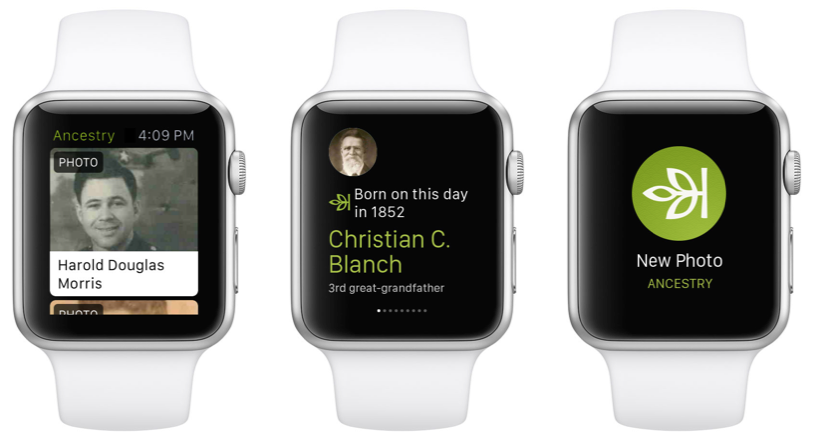
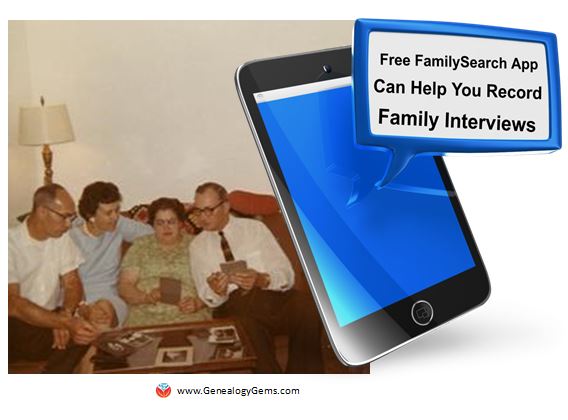 Two new FREE mobile apps, FamilySearch Tree and FamilySearch Memories, help users add information to their FamilySearch.org trees. The folks at FamilySearch describe the apps this way:
Two new FREE mobile apps, FamilySearch Tree and FamilySearch Memories, help users add information to their FamilySearch.org trees. The folks at FamilySearch describe the apps this way: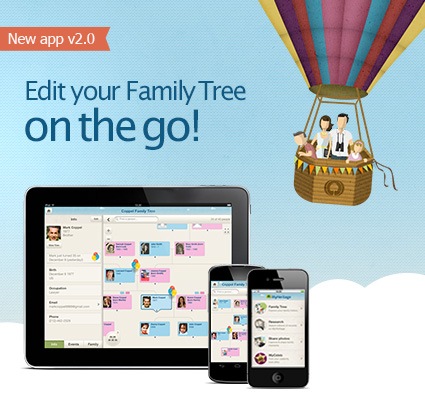 Now your MyHeritage family website can always be at your fingertips–along with all your family photos. Features of the newly-updated version of the MyHeritage app:
Now your MyHeritage family website can always be at your fingertips–along with all your family photos. Features of the newly-updated version of the MyHeritage app:






