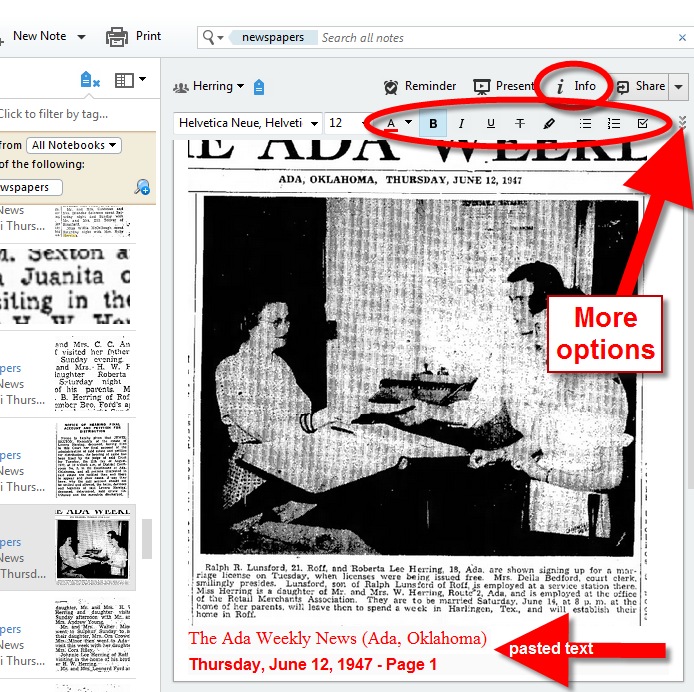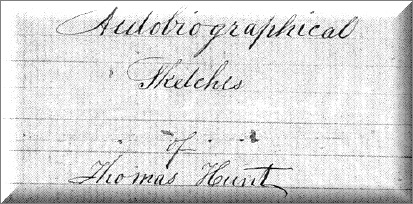by Lisa Cooke | Aug 10, 2015 | 01 What's New, Evernote, images, Source Citation
Here’s a simple solution for making additions to an existing web clipping in Evernote.
![By CBS Television (eBay item photo front press release) [Public domain], via Wikimedia Commons](https://test.lisalouisecooke.com/wp-content/uploads/2015/08/evernote-source-citation.jpg)
Photo: [Public domain], via Wikimedia Commons
Carolyn wrote me recently when she ran into this problem of how to add text to a web clipping in Evernote: “I clipped a wedding document from FamilySearch to Evernote Notebook [and] added URL to dropdown menu. But where can I add the citation that is given on FS document page?
I tried copy/paste but…back at Evernote, nowhere to paste citation. I like to document everything I use in my family records, so this is important to me…I enjoy using Evernote and following your tutorials that came with my (Genealogy Gems Premium website) membership. I have been using Evernote for just two weeks.”
Carolyn, I’m thrilled to hear that source citation is important to you, because it is the backbone of solid genealogical research! Here’s a simple solution.
How to Add Text to a Web Clipping in Evernote:
1. In Evernote, click once on the web clipping in the existing note
2. Press the right arrow key on your keyboard (you will see that now there is a big flashing cursor to the right of the clipped image)
3. Press the Enter key on your keyboard (just like a Return on a typewriter, your cursor has now moved one line below your clipping.)
4. Type or paste copied source citation as desired.
5. Use the formatting options at the top of the note to change the font size, type, and color, etc.
6. Click the INFO icon to see and add more data as desired (such as the original URL of the webpage where you clipped the item.)
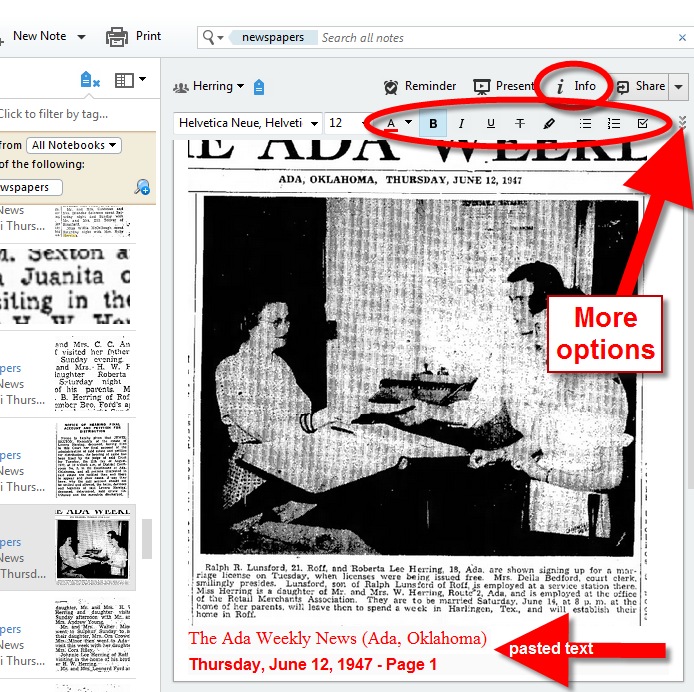

Click here to learn more about using Evernote for genealogy.
Did you find How to Add Text to a Web Clipping in Evernote helpful? It’s easy to share it by clicking any of the social media icons at on this post. And we feel all happy inside here at Genealogy Gems when you do – thanks for being a Gem!
by Lisa Cooke | Jul 23, 2015 | 01 What's New, images, Who Do You Think You Are?
 Actress Ginnifer Goodwin (from ABC’s Once Upon A Time) knew nothing about her paternal grandfather John Barton Goodwin’s family because he refused to talk about his parents. In the premiere episode of the brand new season of TLC’s Who Do You Think You Are? she goes on a journey to uncover the truth behind her great-grandparents’ story, and is shocked to discover turbulent lives filled with court cases, drugs and incarcerations.
Actress Ginnifer Goodwin (from ABC’s Once Upon A Time) knew nothing about her paternal grandfather John Barton Goodwin’s family because he refused to talk about his parents. In the premiere episode of the brand new season of TLC’s Who Do You Think You Are? she goes on a journey to uncover the truth behind her great-grandparents’ story, and is shocked to discover turbulent lives filled with court cases, drugs and incarcerations.
Like many new moms, Ginnifer became even more interested in learning about her family history after the birth of her son, Oliver. In this episode, she starts her search for information with her dad, Tim, who recalls that his father’s parents were named Nellie and John “Al” Goodwin, and that for some unknown reason, John Barton (Tim’s dad) was abandoned when he was just 11 years old. The last time he did any research, Tim found a 1910 Census return in which buy acne medication online Nellie, Al and John Barton are living in Batesville, Arkansas. Ginnifer wonders what could have happened for Nellie to have let an 11 year old leave her home, and heads to Arkansas to see if she can find some answers with the help of some very talented genealogists.

Local records in Batesville reveal that Nellie’s maiden name was Haynes, and a search for her marriage record returns a result for Nellie and a man named J.D. Williams, and another great grandfather Al Goodwin!
Ginnifer wondered what happened with Nellie’s first marriage that she eventually married Al Goodwin. Was Nellie a young widow? The local genealogist explains that death records of this time are incomplete and advises Ginnifer to visit the Independence County Courthouse to search for evidence for the other alternative to the end of a marriage: divorce records.
Next week: We’ll share some additional discoveries not covered in Ginnifer’s episode. Stay tuned!
by Lisa Cooke | Jul 15, 2015 | 01 What's New, Google Earth, images, Inspiration, Maps, Photographs, United States

Jones Street, Olyphant, PA, 1910. Image courtesy of Michael Grayson.
When Lisa blogged recently about Google Earth’s 10th birthday, it reminded me of something on my family history “to do” list. A few years ago I found a postcard of what I thought was an ancestor’s neighborhood. Could Google Earth confirm it?
Lisa uses Google Earth’s powerful 3D renderings of the world’s streets to identify where old pictures were taken. I knew from deeds, a plat map, and addresses on censuses and draft registrations that the O’Hotnicky lived on a certain block of Jones St. (now named Grant St.), around the corner from and behind Holy Ghost church.
This postcard of “Jones Street, Olyphant” looks like its viewpoint is from the end of the block behind the church. This would mean the tall tree shown here was shading–and blocking our view of–the O’Hotnicky home.
 I opened Google Earth and flew to “117 Grant St, Olyphant, PA.” The initial view, hovering from above, was promising. The camera icon shows where I thought the photo was taken. The left arrow points to the former line of trees, in front of the ancestral address. The right arrow points to the church tower behind.
I opened Google Earth and flew to “117 Grant St, Olyphant, PA.” The initial view, hovering from above, was promising. The camera icon shows where I thought the photo was taken. The left arrow points to the former line of trees, in front of the ancestral address. The right arrow points to the church tower behind.
Unfortunately, when I enter Street View at that exact spot, the new church on the corner and a tall apartment building block the view that would have been seen a century ago. There is no Street View available on Grant Street itself so I couldn’t move up the street toward the church. So I moved into Street View along the side street (parallel to the bottom of the photo).
In the opening between two buildings, Google Earth gave me a glimpse of the church tower. I compared the postcard view with Google Earth’s photo. The church towers look so similar: a simple cross on top, pointed copper roof, arched tower and the building roof line. Even more striking to me is the white frame house. Was this the same white house shown in the postcard view?
These two visuals taken together–the church tower profile and the position of the white house–seem consistent with my theory of where the photo was taken. Which means that yes, indeed, this 1910 postcard shows the trees in front of an ancestor’s home as they appeared 105 years ago.
Google Earth can fly you to an ancestor’s neighborhood–and whatever clues its current landscape gives you into the landscape of the past. Click here to watch Lisa’s free video about using Google Earth for genealogy!
by Lisa Cooke | Jul 13, 2015 | 01 What's New, Book Club, History, images, Memory Lane, United States
 When Lisa and I were young we read the “Little House” series of children’s books about growing up on the western U.S. frontier. These books continue to shape the way Lisa and I imagine our ancestors’ lives during that era. Well, the “grown-up” version of the Little House series has finally been published!
When Lisa and I were young we read the “Little House” series of children’s books about growing up on the western U.S. frontier. These books continue to shape the way Lisa and I imagine our ancestors’ lives during that era. Well, the “grown-up” version of the Little House series has finally been published!
Pioneer Girl: The Annotated Autobiography of Laura Ingalls Wilder, edited by Pamela Smith Hill, is our newest Genealogy Gems Book Club. It’s the never-before-published autobiography Laura wrote in the 1930s. The stories and memories she shares in it are the basis for her popular Little House children’s series.
Across the cover of a dime store paper tablet, Laura scrawled “Pioneer Girl.” Then she filled it with detailed recollections of family, and neighbors, wagon trains and homesteads. In other words, memories of pioneering in an American West that was fading away. Her stories will intrigue–and sometimes stun–any Laura Ingalls Wilder fan.
In the Book Club announcement in Genealogy Gems Podcast Episode 181, I asked Lisa what makes this book a standout and a prime candidate for genealogists. Her answer? “The immaculate research that went into it. The stunning example it sets for source citations, which consume large portions of most of the pages. And the often never seen before photos sprinkled throughout that bring the people and times to life visually for the reader.”
Look for more on Pioneer Girl in the coming two months on the Genealogy Gems podcast and website. In September, Genealogy Gems Premium members will get to enjoy Lisa’s full interview with editor Pamela Smith Hill. We’ll play an excerpt on the free Genealogy Gems podcast.
 Want to see more great titles we’ve recommended? Click here to access the Genealogy Gems Book Club, with best-selling titles: fiction, memoir, history and family histories. OR click here to see our growing list of how-to genealogy titles we love and have featured on Genealogy Gems in the past.
Want to see more great titles we’ve recommended? Click here to access the Genealogy Gems Book Club, with best-selling titles: fiction, memoir, history and family histories. OR click here to see our growing list of how-to genealogy titles we love and have featured on Genealogy Gems in the past.
by Lisa Cooke | Jul 13, 2015 | 01 What's New, Evernote, images, Technology
 Recently Genealogy Gems Podcast listener Rosie wrote in with an Evernote question:
Recently Genealogy Gems Podcast listener Rosie wrote in with an Evernote question:
“I really enjoy listening to your podcasts. Thanks so much for all your efforts. As a long time researcher I always wondered how the Hunt family got from New England to Ohio around 1800. Not too long ago another researcher found some autobiographical sketches written by Thomas W. Hunt in the Library of Congress. They posted it on Ancestry.com and another researcher sent me the link. I am still trying to figure out Evernote but I am wondering if there is a way to transcribe the sketches from PDF format with this tool.”
Good for Rosie for considering her options for how technology might be able to make the task at hand just a little bit easier!
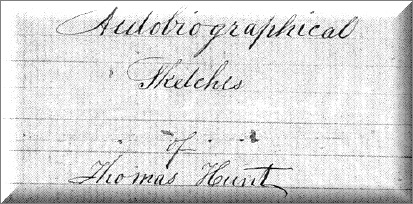
Currently you must have an Evernote Premium account in order for your PDF documents to be keyword searchable or to annotate PDFs directly. The pdf document that Rosie was hoping to automatically transcribe with optical character recognition (OCR) is in cursive handwriting. Evernote can apply OCR to simple, clear printing, but it can’t read script, especially fancier writing such as this Thomas Hunt sketch or
old German script and handwriting.That would require ICR, or intelligent character recognition, and that technology is still emerging and isn’t widely available to consumers yet.
The Solution: Evernote doesn’t transcribe documents. To get the genealogical content from the sketches into Evernote, Rosie will need to start a new Evernote note and re-type the documents herself. Once that is done, then Evernote can apply OCR to the note and the typed transcription will be keyword-searchable.
A Solution for Type and Printing if you aren’t an Evernote Premium user: If you are fortunate enough to discover a long-sought after genealogical document such as Rosie did, and your PDF document is typed text or simple, neat printing then you are in luck. There are free conversion tools available online that can do the trick. I use
ConvertOnlineFree.com to convert my PDF document to text. I like it because I can use the tool directly from the web without having to download software to my computer.
(As with all tools we discuss here you’ll need to do your own homework and decide if it is right for you.)
I simply:
1. click the Choose File
2. select the PDF file I want to convert from my computer
 3. click the Convert button
3. click the Convert button
4. save the converted file to my computer
5. copy and paste the text into a new note in Evernote, and OCR does the rest.
Resources
How to Use Evernote for Genealogy: The Ultimate Education
Evernote for Genealogy laminated quick reference guide, available for for both Windows and Mac users. This guide is handy for everyday reference, and it’s packed with time saving tips you can use every day in your genealogy research.
How to Add Text to a Web Clipping in Evernote
 It’s nice to share
It’s nice to share
Do you know other genealogists who use Evernote? Why not share this post with them? Use our handy social media buttons at the top of this post, or copy the and paste the URL into an email. Your friends will thank you!


![By CBS Television (eBay item photo front press release) [Public domain], via Wikimedia Commons](https://test.lisalouisecooke.com/wp-content/uploads/2015/08/evernote-source-citation.jpg)