by | Mar 18, 2014 | 01 What's New, Apps, Beginner, iPad, Smartphones, Technology
 Did you know your iPad or tablet computer can be one of your best genealogy buddies? It makes it easy to access and share family trees, documents, and photos on-the-go. It can even help you gather NEW family history treasures: images, interviews and more.
Did you know your iPad or tablet computer can be one of your best genealogy buddies? It makes it easy to access and share family trees, documents, and photos on-the-go. It can even help you gather NEW family history treasures: images, interviews and more.
However, iPads aren’t just miniature laptops. They work differently and in very specific ways, depending on what apps you have. If your tablet time has been limited to playing Angry Birds and checking your email, then it’s time to check out these 7 great ways to use a mobile device like an iPad for genealogy:
1. Access family trees
Access your online family tree (and even make changes) with apps like those from Ancestry, FamilySearch, MyHeritage and RootsMagic. Last we checked, Findmypast doesn’t have a mobile app, but its website is optimized for mobile devices (meaning it’s friendly to iPad users).
2. Take pictures
Snap digital images of old family documents, photos, memorabilia and artifacts when you visit relatives. From the iPad, you can upload and share them via Pinterest, Facebook, Instagram, email, or access them from your other computing devices via cloud-based storage such as Dropbox or iCloud. (Genealogy Gems Premium members may access the video tutorial, “A Genealogist’s Guide to Dropbox”).
3. Share your family history
Access old family pictures from your iPad to share with your relatives. You can put them right on your device’s hard drive, which makes them accessible even if you don’t have a wireless signal, but space on iPads is often limited. So make the most of your iPad’s ability to access cloud-based storage by putting your pictures in iCloud or on Dropbox.
4. Image new research finds
When you research your genealogy in libraries, use your iPad to take digital images instead of wasting time and money on photocopies. Image pages from a county or local history or take a snapshot (and a closeup) of a historical map. You can even take digital shots of microfilmed materials! Learn more here, and always get permission at each library before you start taking pictures.
5. Organize on your iPad
Keep track of all your genealogy sources with Evernote–and keep all your sources at your fingertips by using the Evernote app. My new Evernote for Genealogists Quick Research Guides, available both for Windows and Mac users, are cheat sheets that will help you start using Evernote immediately across multiple platforms.
6. Access podcasts, books and magazines on your iPad
Genealogy podcasts are the online equivalent of radio shows–all about family history! You’ll find tons of free, entertaining and informative content in:
Save genealogy and history e-books, magazines and pdfs to your iPad so you can read them anytime, anywhere. Click here for more on how to do this. What kinds of titles might you read? What about:
7. More tasks you can accomplish with your iPad
The best apps for genealogy are the ones that help you accomplish what you need to, not just the ones intended for family history use (like the free family history game Family House). For example, sometimes you need a quick magnifier and flashlight to better see old documents or photos–here’s a great app suggestion for that. Also, many of us find ourselves turning more frequently to YouTube. Well, there’s a YouTube app–click here for ideas on using it for genealogy.
 Resources
Resources
Genealogy Gems FREE e-newsletter. Subscribe to keep up to date with iPad/tablet developments other tech topics for genealogists!
Turn Your iPad into a Genealogy Powerhouse by Lisa Louise Cooke, with an in-depth look at over 65 apps, 32 fabulous tricks and tips to make you a power iPad user (and not just for genealogy!) and “see it for yourself” demos in recommended online videos. It’s available in print and e-book.
Genealogy on the Go with the iPad instructional video, recently updated and re-released for Genealogy Gems Premium members
Find Genealogy Apps with the FamilySearch App Gallery
Mobile Friendly Search Results Come to Google
The iPad, PC and Android Phone Can All Play Nicely Together for Genealogy
 Thank you for sharing this page with others who may want to use a tablet or iPad for genealogy.
Thank you for sharing this page with others who may want to use a tablet or iPad for genealogy.
by | Feb 22, 2014 | 01 What's New, Apps, iPad, RootsMagic
 The popular genealogy software RootsMagic (and valued sponsor of The Genealogy Gems Podcast) already has an app for iOS (iPhone, iPad, and iPod touch) users. Now it’s got one for Android users!
The popular genealogy software RootsMagic (and valued sponsor of The Genealogy Gems Podcast) already has an app for iOS (iPhone, iPad, and iPod touch) users. Now it’s got one for Android users!
A RootsMagic news release explains the app’s useful features:
- “Access your actual RootsMagic files via iTunes or Dropbox – RootsMagic for iPhone, iPad, and iPod touch uses your actual RootsMagic files- no conversion needed. You can copy as many files as you want right on your device via iTunes or Dropbox. Users of other genealogy software such as PAF, Family Tree Maker, Legacy Family Tree, and others can convert their files into viewable RootsMagic files using our free desktop software.
- Easily search and explore your family tree – Familiar Pedigree, Family, Descendant, and Individual Views help you quickly explore your family tree. You can also search for specific people by name or record number.
- View pictures, notes, and sources – All of your RootsMagic data is available inside the app. Touch any name to see more information about that person as well as family members. All of a person’s information is there including notes, sources, and pictures.
- Lists – Browse lists of your information and view more information about sources, to-do items, research logs, media, addresses, repositories, correspondences, and places.
- Tools and Calculators – useful tools to assist you in your research including a perpetual calendar, date calculator, relationship calculator, and soundex calculator.”
The RootsMagic app is available on Google Play and in the Amazon appstore. Learn more at at www.rootsmagic.com/app.
by Lisa Cooke | Dec 9, 2013 | 01 What's New, Apps, Conferences, FamilySearch, Flipboard, Mobile, Publishing, RootsTech
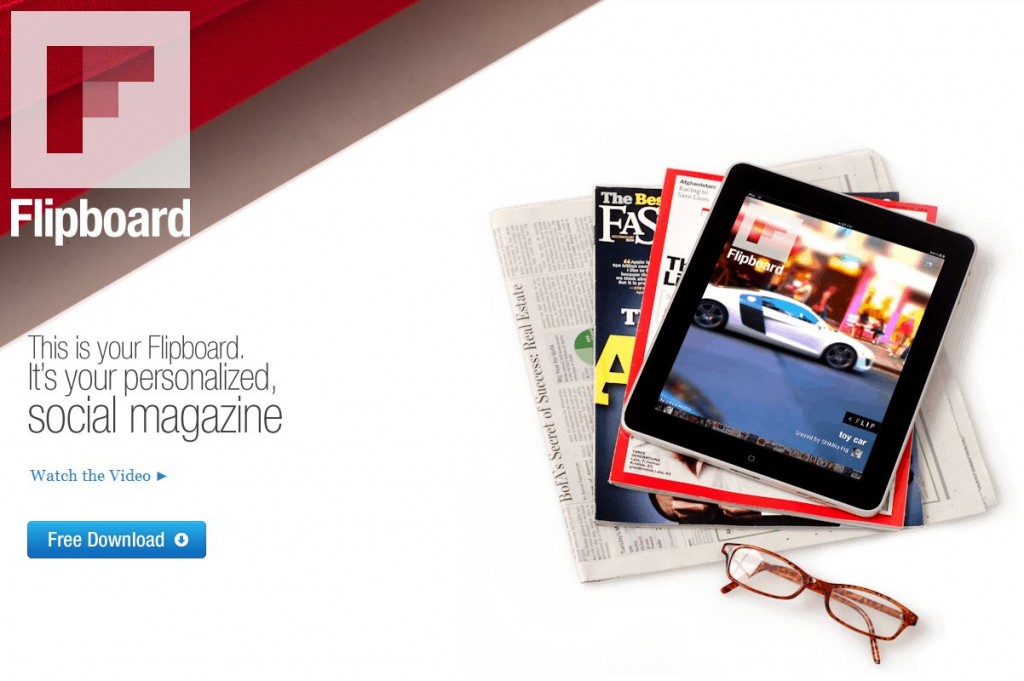
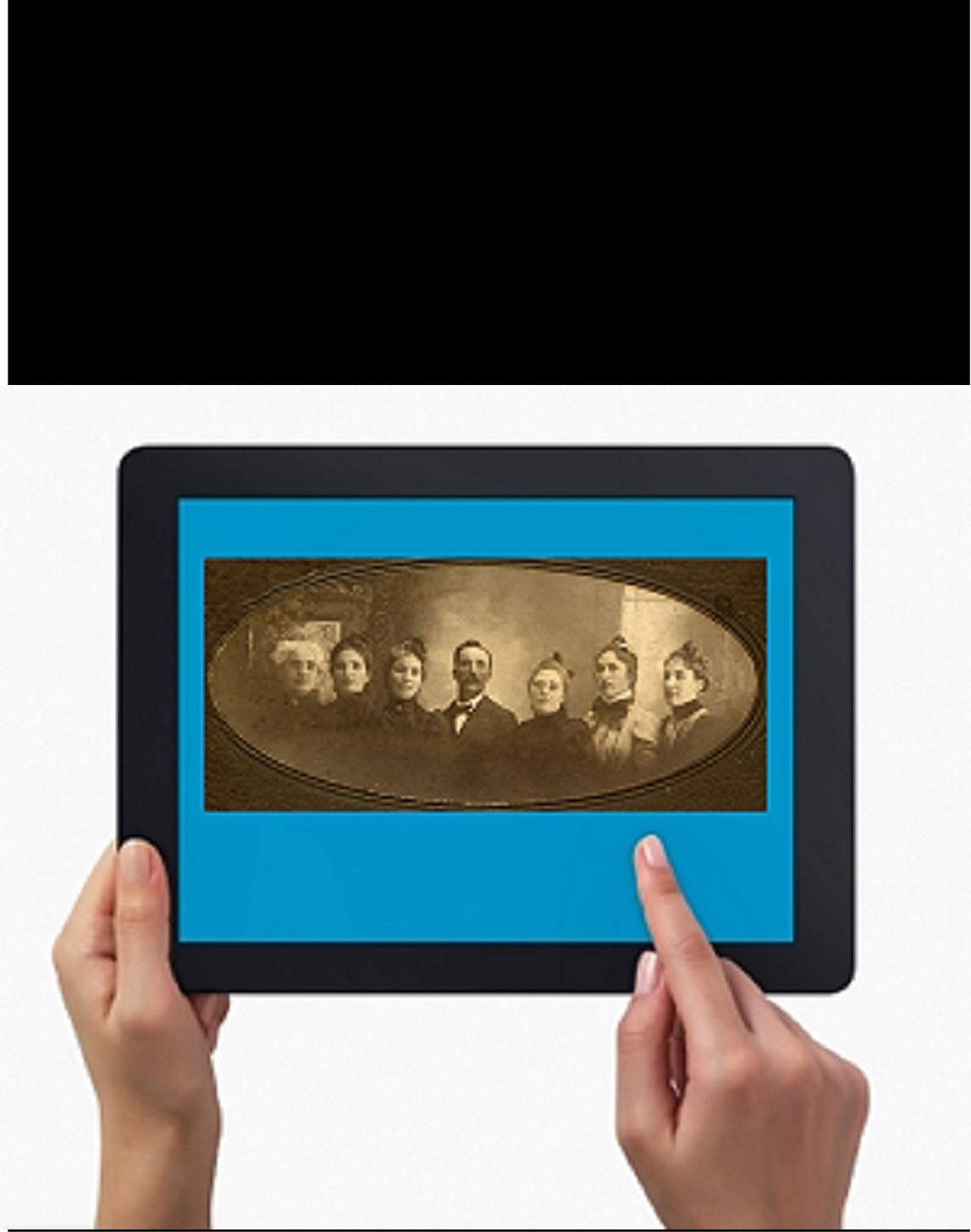
Originally designed specifically for the iPad in 2010, the free Flipboard app has moved onto all the major mobile platforms. And this cool new technology has just gotten better with a big dose of genealogy!
I invite you to explore the newly released free Flipboard magazine RootsTech 2014: Where Genealogy and Technology Converge. (Image right: cover)
Genealogy Gems has published the magazine in conjunction with the RootsTech program team in a continuing effort to help family historians embrace new technologies and present RootsTech attendees with the possibilities.
Consider what’s been happening in the mobile space this last year:
- Smartphone usage in the U.S. increased by 50 percent (Kleiner Perkins)
- The number of emails being opened on mobile increased by 330 percent (Litmus)
- Tablet usage doubled in the U.S. (Pew Research Center)
The bottom line: More than ever folks are accessing websites, videos, podcasts, blogs and other online information on their mobile devices. That’s where the free Flipboard app comes in.
The free Flipboard app is a social-network and online aggregator of web content and RSS channels for Android, Blackberry 10, iOS, Windows 8, and Windows Phone 8. Content is presented in a captivating magazine format allowing users to “flip” through it with a simple swipe of the finger.
As a genealogy new media content creator and publisher, we’re excited to introduce a creative use of this emerging technology to the genealogy industry. RootsTech 2014: Where Genealogy and Technology Converge is a free magazine available at http://tinyurl.com/RootsTech2014. The magazine pulls together great web content from RootsTech speakers, exhibitors, and official bloggers in one beautiful and convenient place.
This magazine has presented an opportunity to crowd-source the know-how and talent of all of those who work to make RootsTech a success. The magazine offers an exciting look at the RootsTech experience the innovative technologies emerging in the genealogy industry, and a new vehicle for everyone in the RootsTech community to converge! The pages go beyond text and images by also delivering video and audio!
How to Access the Magazine in Flipboard:
- Get the free Flipboard app at flipboard.com, in iTunes or Google Play.
- Set up for your free account
- In the search box at the top of the homepage, search for ROOTSTECH
- Tap “RootsTech 2014” by Lisa Louise Cooke (you’ll see a magazine icon next to it.)
- When the magazine loads, tap the SUBSCRIBE icon at the top of the page
- Starting at the right hand side of the page, swipe your finger from right to left over each page to “flip!”
Looking for more great genealogy themed Flipboard magazines? Check out two more new issues from Lisa Louise Cooke:
Stay tuned to the Genealogy Gems Blog and Podcast for Lisa’s upcoming exclusive interview with the folks at Flipboard!
by Lisa Cooke | Nov 23, 2013 | 01 What's New, Gifts, Inspiration, iPad, Mobile, Technology, Travel
 These days, genealogists can take all their research “to-go” on their iPad or tablet. Here are some of my favorite genealogy gift ideas that harness the power of portable computing and a Black Friday / Cyber Monday Special you won’t want to miss!
These days, genealogists can take all their research “to-go” on their iPad or tablet. Here are some of my favorite genealogy gift ideas that harness the power of portable computing and a Black Friday / Cyber Monday Special you won’t want to miss!
If you aren’t already using an iPad or tablet for genealogy, consider what it can do for you:
- keep your family tree and all your sources at your fingertips with tools like the Ancestry and RootsMagic apps;
- all kinds of imaging: document and photo scanning, microfilm imaging (right from the reader!) and a built-in regular and video camera for shots of relatives, tombstones, family artifacts and heritage sites;
- share cool finds on the spot–when great-grandpa comes up in conversation you can pull up his picture on the gorgeous tablet display;
- collaborate with other researchers with great free tools like online file sharing services such as Dropbox.com, and free video calls with Skype; etc.
- keep track of travel details, to-do lists and other needs (genealogy or not!) and MORE.
Now here are my gift picks, starting with the obvious: the iPad itself. To shop these items, please click on the links below so your purchases will help support the Genealogy Gems podcast. Thank you!

iPad 4 (with retina display, MD510LL/A, 16GB with Wifi, black). 5 MP forward- and rear-facing camera, a just-right-sized screen with gorgeous resolution, an HD video camera, plenty of storage for a portable device (with cloud storage, too, of course) and more. All this weighs in at less than 1.5 pounds, so it tucks easily in your messenger bag, backpack, purse, briefcase or even your laptop case. Click to get:Apple iPad with Retina Display MD510LL/A (16GB, Wi-Fi,)  at a special discounted price.
at a special discounted price.
 The speaker on the iPad is fairly small and sometimes you just need to pump up the volume. Here’s the perfect, simple solution:
The speaker on the iPad is fairly small and sometimes you just need to pump up the volume. Here’s the perfect, simple solution:
SoundBender 2.0 Easy-Fit Magnetic Sound Enhancer (for iPad 2, 3 and 4). This wireless sound amplifier is really cool and works great! I originally saw it on the TV show Shark Tank and bought one immediately. It magnetically secures to the side of your iPad and bends sound toward you for your music, videos, games, Facetime and of course your Genealogy Gems podcast episodes! Click to get: SoundBender 2.0 Easy-Fit Magnetic Sound Enhancer for iPad 2 & iPad 3 & iPad 4 

iPad Car Headrest/Mount/Holder (for iPad 1, 2, 3 and 4). My Grandsons LOVE this! Extra-long cable included. Turns your iPad into a backseat entertainment system. Perfect for watching movies, looking at pictures, playing games and more. Makes it more fun for non-researchers (adults and children!) to be along for the ride on those genealogy road trips and solves the problem of “who gets to play with the iPad.” Straps onto the headrest of the seat in front; extra-long cable extends 6.5 feet. Doesn’t require tools. Click to get: Ipad Car Headrest Mount Holder for Apple Ipads 1-4 Including Extra Long Cable

iPad Dashboard Car Mount. Use the vacuum base to safely secure your tablet onto the windshield. No messy adhesives! Makes it easier to consult online maps, recipes, weather apps and of course all those genealogy apps when you need to be hands-free. Use it to listen to the Genealogy Gems podcast while you work out, clean, sort files, cook and more! (Just don’t watch it while you’re driving!) Rotatable stand moves 180-degrees for comfortable positioning, Rotating ball joint ensures a perfectly angled display Click to get: SQdeal Universal Dashboard Car Mount Holder Cradle For Apple iPads 1 – 4 /iPad Mini

Learn how to get the most out of your iPad with my book, Turn Your iPad into a Genealogy Powerhouse. Learn how to think like an iPad/tablet user (it’s different than desktop computing). Discover everyday apps to help you with household, travel, business and other tasks. And of course, learn the myriad of ways you can harness the power of mobile computing for your genealogy. (Like all those ways mentioned above – imaging and document scanning and MORE.)
Between Black Friday (11/29/2013) and Cyber Monday (12/2/2013), you can purchase this book along with ALL my other books in special 40% 0ff bundles:
$29.95 for the e-book bundle
$49.95 for the print bundle
by Lisa Cooke | Nov 18, 2013 | 01 What's New, FamilySearch, iPad, RootsTech, Technology
 Thinking about attending RootsTech in Salt Lake City, Utah in 2014? Then I’m guessing a trip to the Family History Library (FHL) is part
Thinking about attending RootsTech in Salt Lake City, Utah in 2014? Then I’m guessing a trip to the Family History Library (FHL) is part 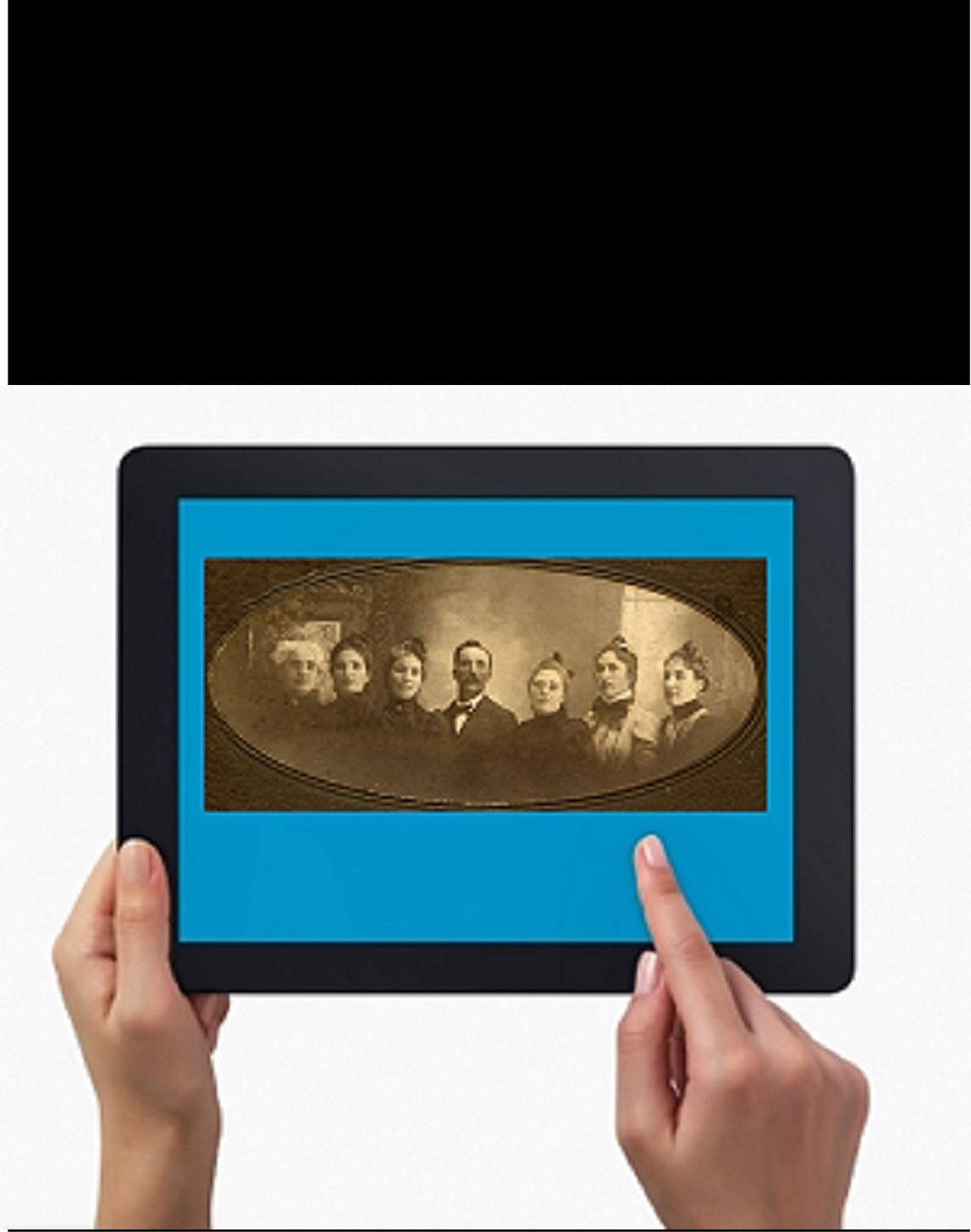 of your plan. Here’s a great tip: bring your iPad or tablet computer and don’t make a single photocopy while you’re there!
of your plan. Here’s a great tip: bring your iPad or tablet computer and don’t make a single photocopy while you’re there!
Last year, I spent two days researching at the FHL before RootsTech got going. I was up and down a lot between floors, looking at all kinds of books, microfilmed and microfiched materials and even big old maps. On a previous trip, I would have spent a LOT of money on photocopying, even though the copy services there are very low priced. I would have wanted color copies of the maps, so that would have cost more. I would have wasted a lot of time in line to use the copiers–time I would have wanted to spend researching.
But I didn’t waste any time or money. I used my iPad. I have a generation 4 with the rear-facing, 5 megapixel camera, and I used it practically nonstop…
1. Copying material from books. Whenever I found a book page (or a few pages) I wanted to copy, I first imaged the cover pages with the source citation info. Then I imaged the inside pages, making sure the image captured the page number. When I needed to record that a book didn’t have anything on my ancestors, I put a sticky note on the inside front cover saying “checked for Johnsons, didn’t find” (or whatever), then imaged the page with the sticky note on it. This was easy and fast. I sometimes imaged books while standing right in the library stacks! I didn’t have a scanning app on my iPad at the time, but remember you can also use an app like Scanner Pro to scan multipage documents, convert them to PDFs and straighten out and enhance the images.
2. Copying material from microfilm. Okay, it’s not perfect quality, but you can take decent digital images of microfilmed material right from the microfilm reader. First, image the microfilmed page at the beginning saying what the source is (or a note with the source description or even the box with the microfilm number on it). Then stand just in front of the microfilm reader with the iPad. Point the camera down to the displayed image, taking care not to block the projection of the image from the reader above. Here’s an example of what it looks like. Like I said, it’s not perfect because of the angle and lighting. Glare can be a problem so you may want to take a few shots. But you can read these images and most of the time, you don’t need keepsake quality out of microfilm. You just need to capture data. I followed up with some cropping and enhancement editing right on my iPad.
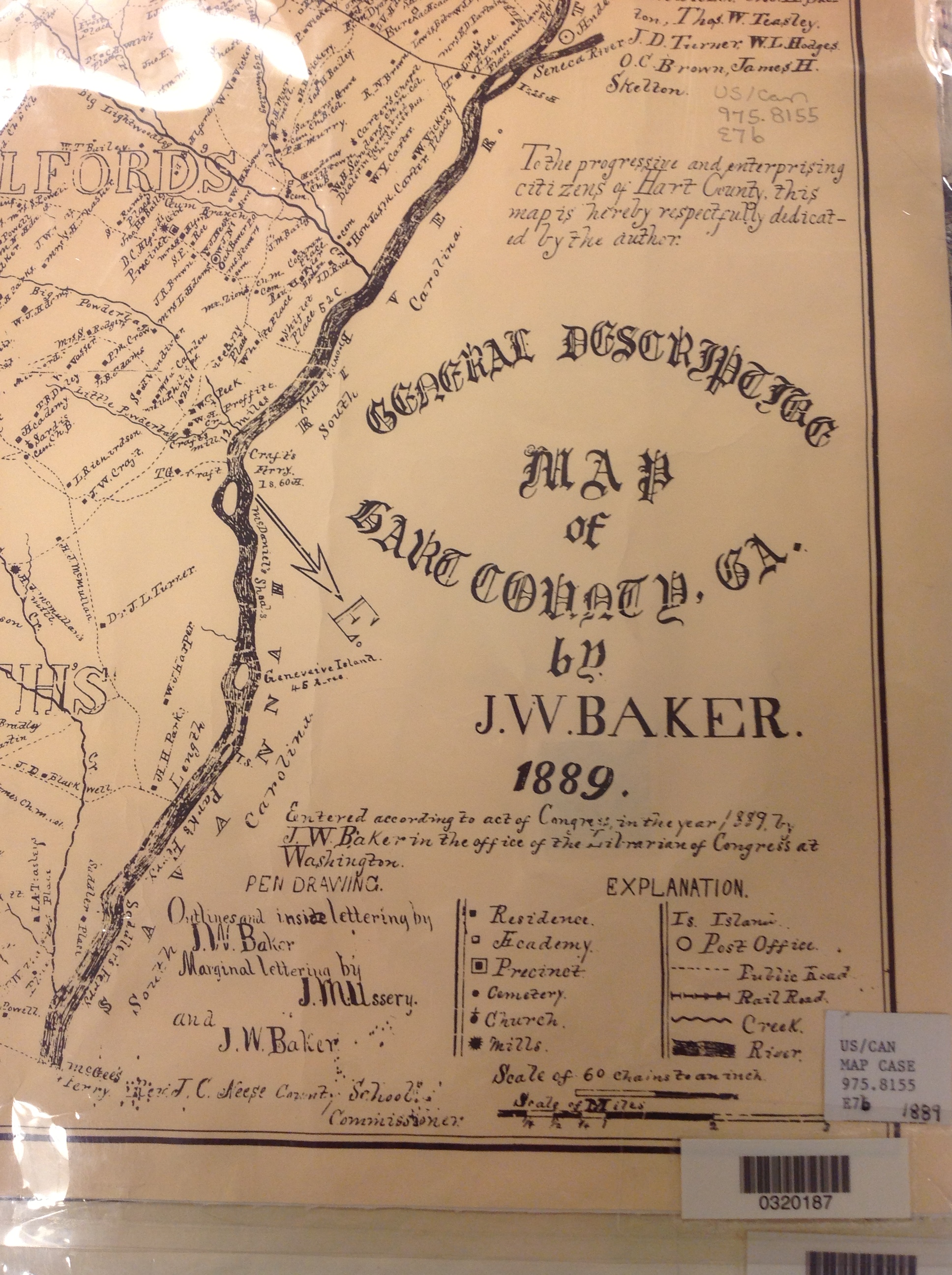 3. Copying material from a map or other folio items. The same general idea applies to imaging maps and other oversized materials. First, image the source citation information, often found on a label at the bottom of the page or on the back. Image the map key, including which way is north, scale, and other details. Then image as much of the map as possible to get an “establishing shot.” Finally, zoom in to the areas of greatest importance to you. Again, it’s not perfect. Laminated items may have glare issues as you can see by the shot shown here. But you may get what you need out of your digital image, especially if you move around so the glare isn’t covering the important areas on the map.
3. Copying material from a map or other folio items. The same general idea applies to imaging maps and other oversized materials. First, image the source citation information, often found on a label at the bottom of the page or on the back. Image the map key, including which way is north, scale, and other details. Then image as much of the map as possible to get an “establishing shot.” Finally, zoom in to the areas of greatest importance to you. Again, it’s not perfect. Laminated items may have glare issues as you can see by the shot shown here. But you may get what you need out of your digital image, especially if you move around so the glare isn’t covering the important areas on the map.
Remember to organize all your images when you get back to your hotel room or home while your memory of the visit is still fresh. Keep source citation shots together with the images you took. Load them into Evernote, if you use it. Organize them as you would other computerized research materials: in surname files, etc.
Finally, remember that fair use and copyright laws still apply to all images you take, whether on a photocopier or your personal digitizing equipment. The Family History Library does allow people to take their own digital images, but not all libraries and archives do. Some repositories rely on the income from copying to fund their facilities. ASK before using your iPad at other libraries! But as you can see, you can save yourself time and money–and have all your research notes and copies already digitized and ready for use on-the-go.

This post was written by Genealogy Gems Contributing Editor Sunny Morton. (Just so you know, I’m not a longtime iPad pro. I learned everything I know about using an iPad for genealogy from reading Turn Your iPad into a Genealogy Powerhouse. Then I adapted what Lisa taught me for the way I research.)
 Did you know your iPad or tablet computer can be one of your best genealogy buddies? It makes it easy to access and share family trees, documents, and photos on-the-go. It can even help you gather NEW family history treasures: images, interviews and more.
Did you know your iPad or tablet computer can be one of your best genealogy buddies? It makes it easy to access and share family trees, documents, and photos on-the-go. It can even help you gather NEW family history treasures: images, interviews and more. Thank you for sharing this page with others who may want to use a tablet or iPad for genealogy.
Thank you for sharing this page with others who may want to use a tablet or iPad for genealogy.


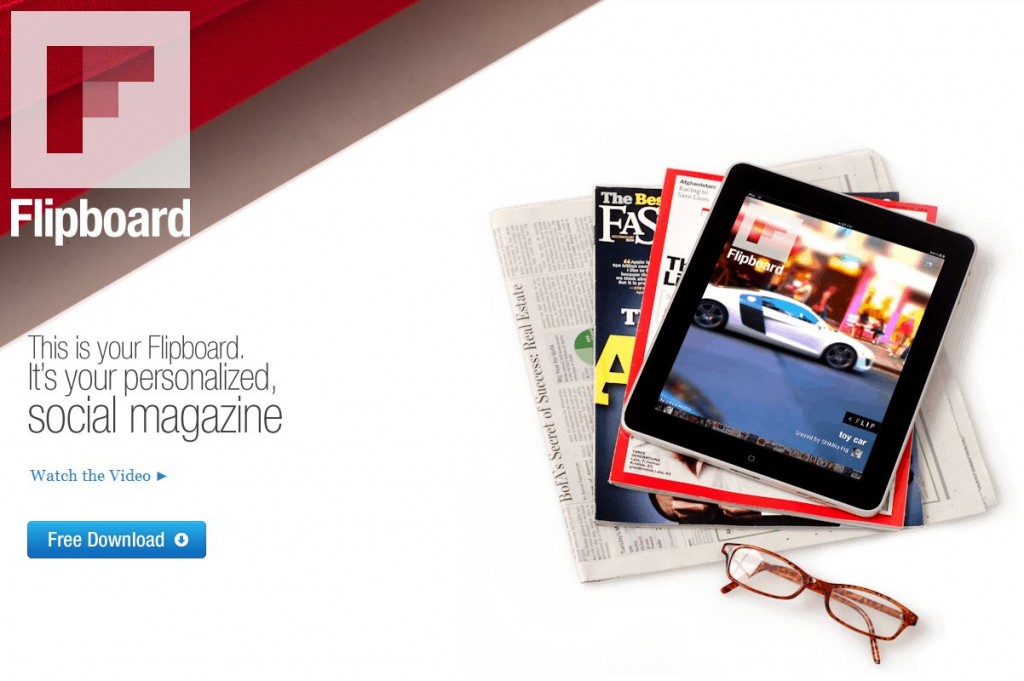
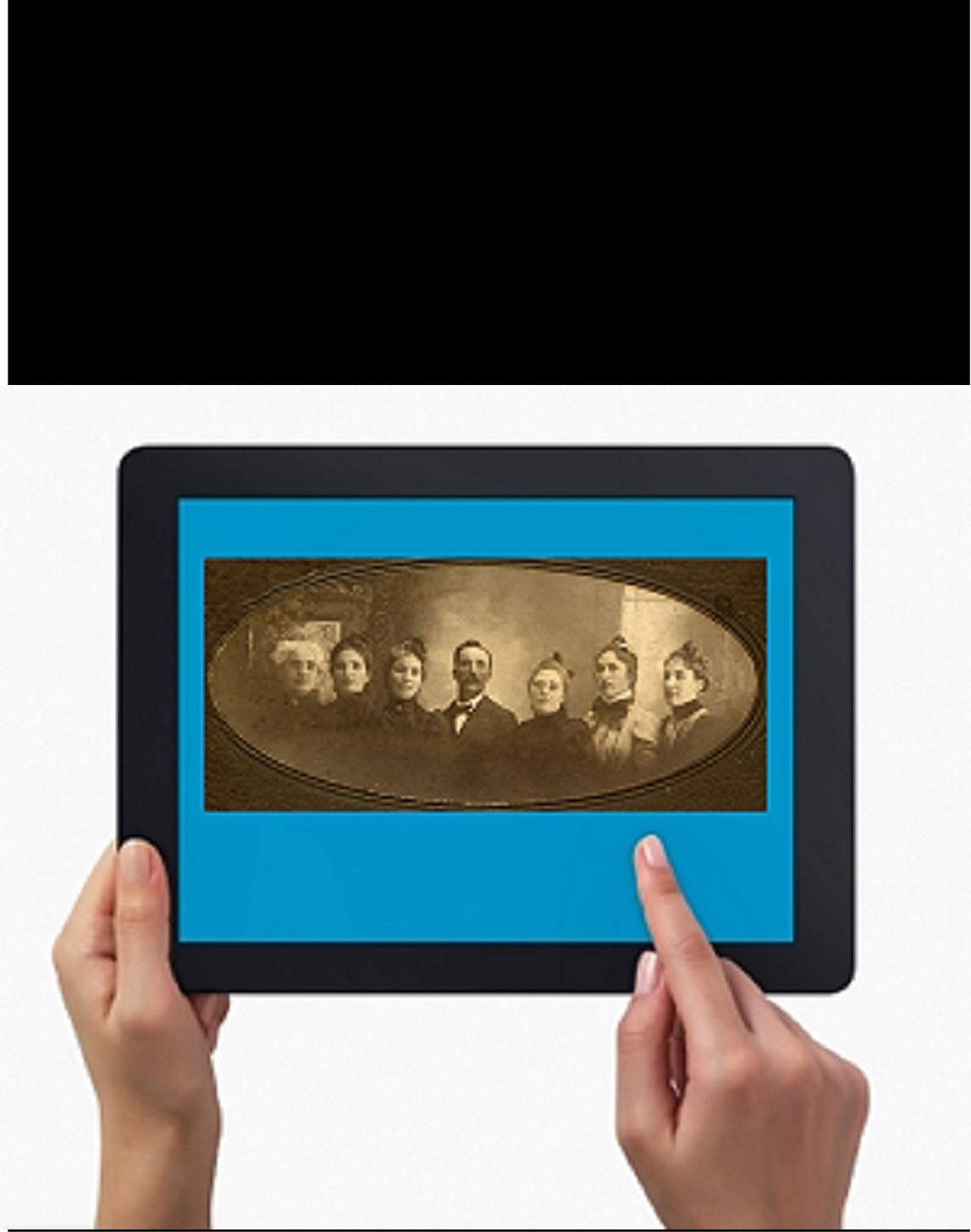
 These days, genealogists can take all their research “to-go” on their iPad or tablet. Here are some of my favorite genealogy gift ideas that harness the power of portable computing and a Black Friday / Cyber Monday Special you won’t want to miss!
These days, genealogists can take all their research “to-go” on their iPad or tablet. Here are some of my favorite genealogy gift ideas that harness the power of portable computing and a Black Friday / Cyber Monday Special you won’t want to miss!
 The speaker on the iPad is fairly small and sometimes you just need to pump up the volume. Here’s the perfect, simple solution:
The speaker on the iPad is fairly small and sometimes you just need to pump up the volume. Here’s the perfect, simple solution:


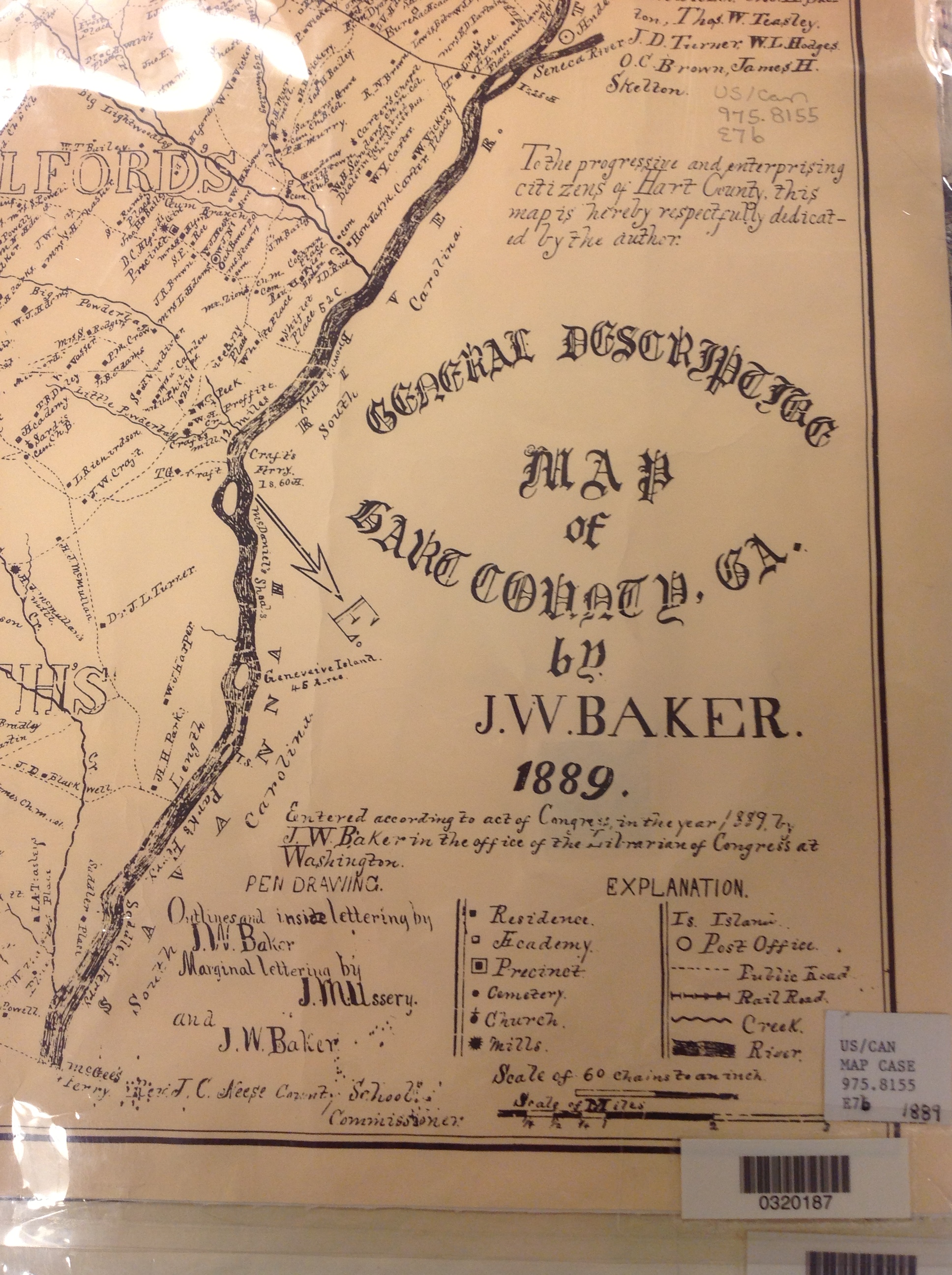 3. Copying material from a map or other folio items.
3. Copying material from a map or other folio items.



