by | Feb 18, 2017 | 01 What's New, Ancestry, Listeners & Readers
Finding living relatives and reuniting lost family treasures is just one way genealogists do random acts of kindness. Our Gems reader has a passion for reuniting photos from eBay to living relatives, but needs to find them first. I have some tips for finding living relatives using Ancestry family trees.
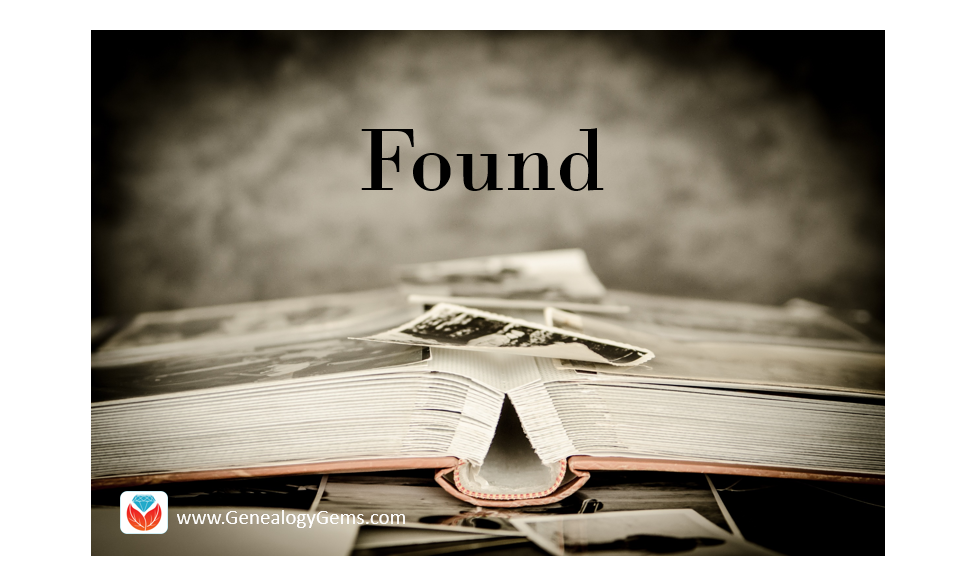
Years go by and dust collects on old photos left on shelves. Sadly, some will choose to sell those once treasured photos on e-bay or at a local flea market. But the good news is there are genealogists who are actively searching for living relatives to reconnect with these pictures of the past.
Finding Living Relatives
A Gems reader recently asked:
I love doing random acts of kindness and when I find photos on eBay and other sites, I love trying to find some family members to enjoy the treasure. There was an email from a listener that I wanted to see if you could expand on for me. She asked who she should contact via Ancestry to ask about a found item. You had great suggestions, but I am hung up on one thing you said.
You said to look at their tree and look at the relationship to the person who created the tree, and the person mentioned in the picture. I would love to do this, but alas, I do not know how.
I have a very specific example right now. I found this listing for Ora Shields barn on eBay this morning. Ora is not my relation, but this would be a neat picture if he were! I looked in Ancestry and found lots of trees for him. I found a couple of people with lots of sources for him, and I always look to see the last time the tree owner logged in. But, what next. I am not sure how to tell how the tree owner is related to Ora. Any suggestions?
P.S. Love your show and now I am addicted to Google Earth thanks to listening to the premium video! Keep the good stuff coming!
Using Ancestry Family Trees for Finding Living Relatives
I’m so glad our Gems are loving Google Earth and our Premium videos! It is wonderful to hear how our Gems Premium Members are using these tools! It is also spectacular that they are seizing the opportunity to help others and I want to help them do that!
I just grabbed a tree on Ancestry that included a person named Ora Shield’s as an example.
Below is the result showing this Ora Shields. If I wanted to find a living relative of this individual, I would take the following steps.
Step 1: Click the down arrow on the name of the tree and click View Tree.
Step 2: Click the down arrow on Find Person and choose Home Person from the pull-down menu.
Step 3: Quickly scan the names and find someone with the last name Shields. In this example, this is the Home Person’s great-grandmother.
Step 4: Click the up arrow above the Home Person’s great-grandma (Cora Shields) to see the Shields’ ancestors.
As you can see, Ora Shields is great-grandma Cora Shield’s brother!
Determine the Relationship
Using this calculator, you can’t specify brother. So, we identify who the direct ancestor is that the Home Person and Ora Shields share. That would be Cora’s parents. Ora is their son and Home Person is their great-great grandchild. Enter that into the calculator and it will tell you how they are related.
Isn’t this an amazing tool? I wish the best of luck to our reader and others who are finding living relatives to reunite with these treasures. And, I love sharing these feel good stories on in our blog and podcasts so thank you, reader, for letting us share your question with our Genealogy Gems.
More on Finding Living Relatives
by Lisa Cooke | Oct 17, 2014 | 01 What's New, Evernote, Listeners & Readers, Organization, Photographs, Premium Video
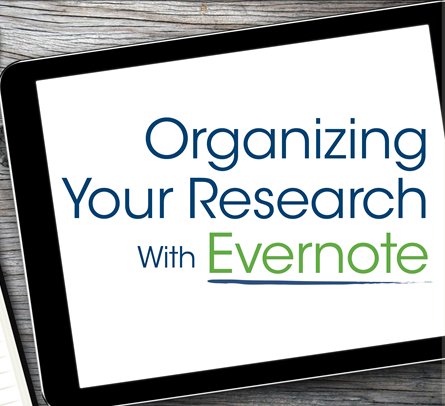 Recently I heard from Genealogy Gems Premium member Barbara with this question ab0ut using Evernote for genealogy:
Recently I heard from Genealogy Gems Premium member Barbara with this question ab0ut using Evernote for genealogy:
“I’m a fairly experienced general researcher but am just starting to get serious about genealogy. I plan to use Evernote. I have a number of scanned pictures on my hard drive and plan to establish surname structure as you recommended [in your Premium videos]. What is the relationship between what you keep on your hard drive and what is on Evernote? Is there a podcast on this or could you just reply with a few sentences that can guide me in my early setup? Or point me to some ideas?”
Barbara says she has already listened to my Premium videos on Hard Drive Organization (Parts 1 and 2) and Evernote, which are available on this website to Premium members. This is exactly where I would tell anyone else to start.
Here’s more advice for Barbara and other Evernote users: I use both Evernote and my hard drive, although the hard drive is mostly just for photos now since they are larger files that gobble up the allotted Evernote upload. Just about everything else just goes to Evernote. Evernote is quite a different animal from a hard drive, though both are storage facilities for our research. Evernote has such a powerful search engine that we don’t have to rely as much on “containers” such as folders like we do on our hard drive.
The reason for the detailed hard drive organizational system I recommend is so that we can find things quickly because our computers aren’t as powerful in that regard. And our computer doesn’t apply OCR to our images, which Evernote does making those notes so easily searchable. While there are notebooks in Evernote, I use them sparingly, mostly for projects and top-level categories of organization. Tags are the really defining element of Evernote notes, and I have lots of those.
Good question! Thanks for being a Premium member, Barbara!
Resources
How to Get Started in Evernote, and the Ultimate Evernote Education
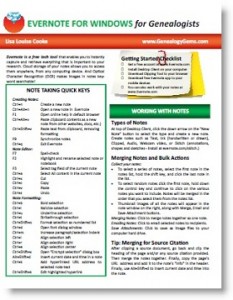 Evernote for Genealogists Quick Reference Guides for Mac and Windows, available as PDF downloads or (in the U.S.) as laminated guides.
Evernote for Genealogists Quick Reference Guides for Mac and Windows, available as PDF downloads or (in the U.S.) as laminated guides.
“How to Organize Your Research with Evernote” Premium video for more specifics. (Not a Premium member yet? Click here to join.)
by Lisa Cooke | Apr 14, 2014 | 01 What's New, British, History, images, Inspiration, Military, Photographs

British volunteers for “Kitchener’s Army” waiting for their pay in the churchyard of St. Martin-in-the-Fields, Trafalgar Square, London. August 1914. Wikimedia Commons Image
One man has spent years rescuing thousands of WWI photos, letters and other artifacts from the trash. The full story, reported recently by the U.K’s MailOnline, tells the story of this heroic effort.
According to the article, dustman (garbage collector) Bob Smethurst began started this rescue mission about thirty years ago. As he dumped waste cans, he would sometimes spot old pictures, letters and other memorabilia spilling into the masher. He’d rescue them when he could. Now he’s got an enormous collection.
Mr. Smethurst noticed a lot of this World War I material being thrown out during the 1970s and 1980s as veterans died of old age. He guesses that a similar amount of World War II material has been heading to landfills or burn piles in recent years.
Have you ever rescued someone’s family artifacts from oblivion? Tell us about it on the Genealogy Gems Facebook page. A hat tip to Premium Member Kimberly for alerting me to this article!
by | Mar 18, 2014 | 01 What's New, Apps, Beginner, iPad, Smartphones, Technology
 Did you know your iPad or tablet computer can be one of your best genealogy buddies? It makes it easy to access and share family trees, documents, and photos on-the-go. It can even help you gather NEW family history treasures: images, interviews and more.
Did you know your iPad or tablet computer can be one of your best genealogy buddies? It makes it easy to access and share family trees, documents, and photos on-the-go. It can even help you gather NEW family history treasures: images, interviews and more.
However, iPads aren’t just miniature laptops. They work differently and in very specific ways, depending on what apps you have. If your tablet time has been limited to playing Angry Birds and checking your email, then it’s time to check out these 7 great ways to use a mobile device like an iPad for genealogy:
1. Access family trees
Access your online family tree (and even make changes) with apps like those from Ancestry, FamilySearch, MyHeritage and RootsMagic. Last we checked, Findmypast doesn’t have a mobile app, but its website is optimized for mobile devices (meaning it’s friendly to iPad users).
2. Take pictures
Snap digital images of old family documents, photos, memorabilia and artifacts when you visit relatives. From the iPad, you can upload and share them via Pinterest, Facebook, Instagram, email, or access them from your other computing devices via cloud-based storage such as Dropbox or iCloud. (Genealogy Gems Premium members may access the video tutorial, “A Genealogist’s Guide to Dropbox”).
3. Share your family history
Access old family pictures from your iPad to share with your relatives. You can put them right on your device’s hard drive, which makes them accessible even if you don’t have a wireless signal, but space on iPads is often limited. So make the most of your iPad’s ability to access cloud-based storage by putting your pictures in iCloud or on Dropbox.
4. Image new research finds
When you research your genealogy in libraries, use your iPad to take digital images instead of wasting time and money on photocopies. Image pages from a county or local history or take a snapshot (and a closeup) of a historical map. You can even take digital shots of microfilmed materials! Learn more here, and always get permission at each library before you start taking pictures.
5. Organize on your iPad
Keep track of all your genealogy sources with Evernote–and keep all your sources at your fingertips by using the Evernote app. My new Evernote for Genealogists Quick Research Guides, available both for Windows and Mac users, are cheat sheets that will help you start using Evernote immediately across multiple platforms.
6. Access podcasts, books and magazines on your iPad
Genealogy podcasts are the online equivalent of radio shows–all about family history! You’ll find tons of free, entertaining and informative content in:
Save genealogy and history e-books, magazines and pdfs to your iPad so you can read them anytime, anywhere. Click here for more on how to do this. What kinds of titles might you read? What about:
7. More tasks you can accomplish with your iPad
The best apps for genealogy are the ones that help you accomplish what you need to, not just the ones intended for family history use (like the free family history game Family House). For example, sometimes you need a quick magnifier and flashlight to better see old documents or photos–here’s a great app suggestion for that. Also, many of us find ourselves turning more frequently to YouTube. Well, there’s a YouTube app–click here for ideas on using it for genealogy.
 Resources
Resources
Genealogy Gems FREE e-newsletter. Subscribe to keep up to date with iPad/tablet developments other tech topics for genealogists!
Turn Your iPad into a Genealogy Powerhouse by Lisa Louise Cooke, with an in-depth look at over 65 apps, 32 fabulous tricks and tips to make you a power iPad user (and not just for genealogy!) and “see it for yourself” demos in recommended online videos. It’s available in print and e-book.
Genealogy on the Go with the iPad instructional video, recently updated and re-released for Genealogy Gems Premium members
Find Genealogy Apps with the FamilySearch App Gallery
Mobile Friendly Search Results Come to Google
The iPad, PC and Android Phone Can All Play Nicely Together for Genealogy
 Thank you for sharing this page with others who may want to use a tablet or iPad for genealogy.
Thank you for sharing this page with others who may want to use a tablet or iPad for genealogy.
by Lisa Cooke | Oct 7, 2013 | 01 What's New, Ancestry, Photographs, Trees
Do you feel like every time you log in to your favorite genealogy data website, it’s changed? Well, that’s probably because it has. The sites themselves are gaining weight, both the weight of additional users and additional records. It only makes sense that the way you navigate these sites will change and (hopefully!) improve.
You’ll notice this in recent changes to Ancestry.com. The site has responded to user feedback by introducing three new features, described in a recent press 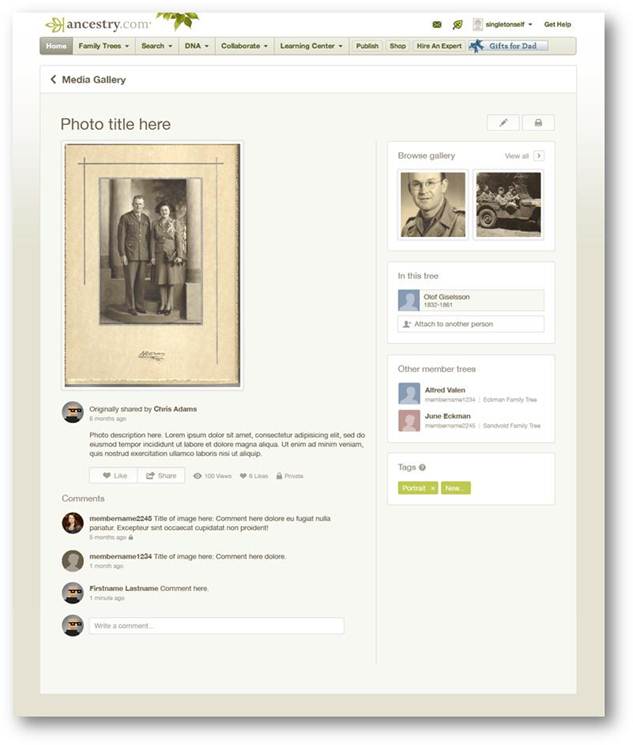 release:
release:
1. Username=real name for new users. “With more than 50 million family trees on Ancestry.com, connecting with other members can yield family history gold. We know it’s hard to make a personal connection with “TheRealCookieMonster53.” In an effort to promote collaboration and sharing, members profiles will use real names instead of usernames. Users can still change their setting at any time from their Member Profile page to show their preferred name. Although this change is only for new users, we encourage everyone to update their Member Profile to a more personal and transparent name (sorry Cookie Monster).”
2. Comment sharing across all copies of a photo. “Today, commenting happens on individual copies of photos which means most comment activity on shared photos is missed. We have made a new update on the site that will enable comment sharing across all copies of a shared photo so everyone can join the conversation. We’ll email users when new comment activity occurs, but also make sure the email volume isn’t overwhelming. In addition, we’re refreshing the media page so it’s simpler to update, share, and view your family photos and stories.” (editor’s note: I’d be interested to hear if you, my lovely readers, find the emailed photo comments helpful, and limited as promised by Ancestry.)
3. Related Content suggestions in the image viewer: “The Interactive Image Viewer has been updated with the Related Content panel. This is currently the most requested feature for the image viewer. A fantastic way to discover new content is just another avenue to easily flesh out more relevant records, the Related Content panel not only includes Suggested Records but will also show Related Trees.”
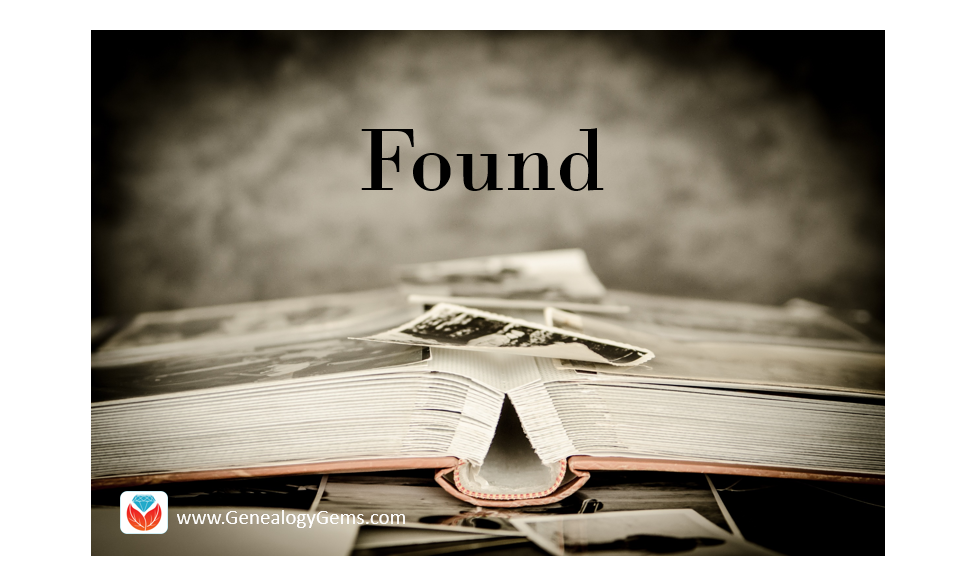
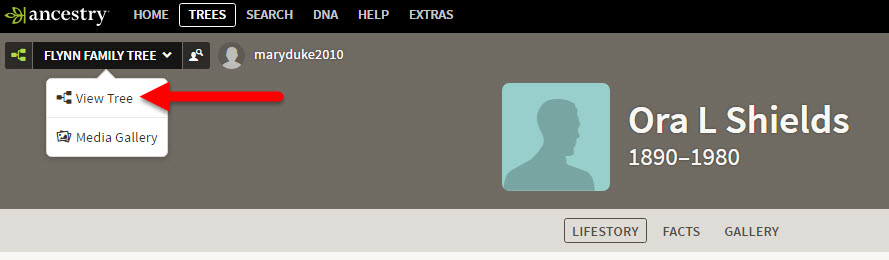
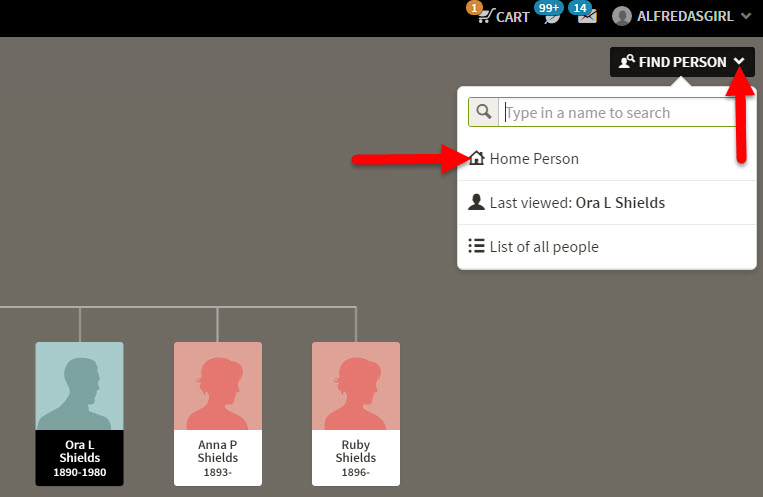
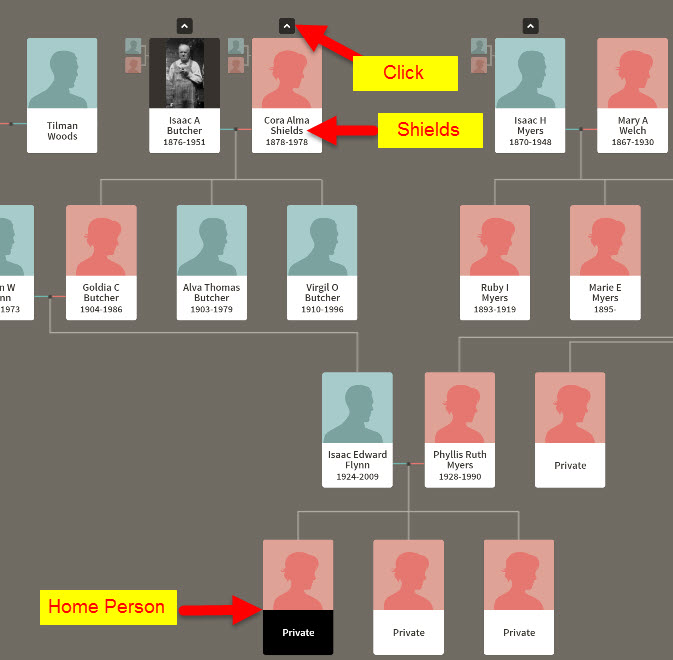
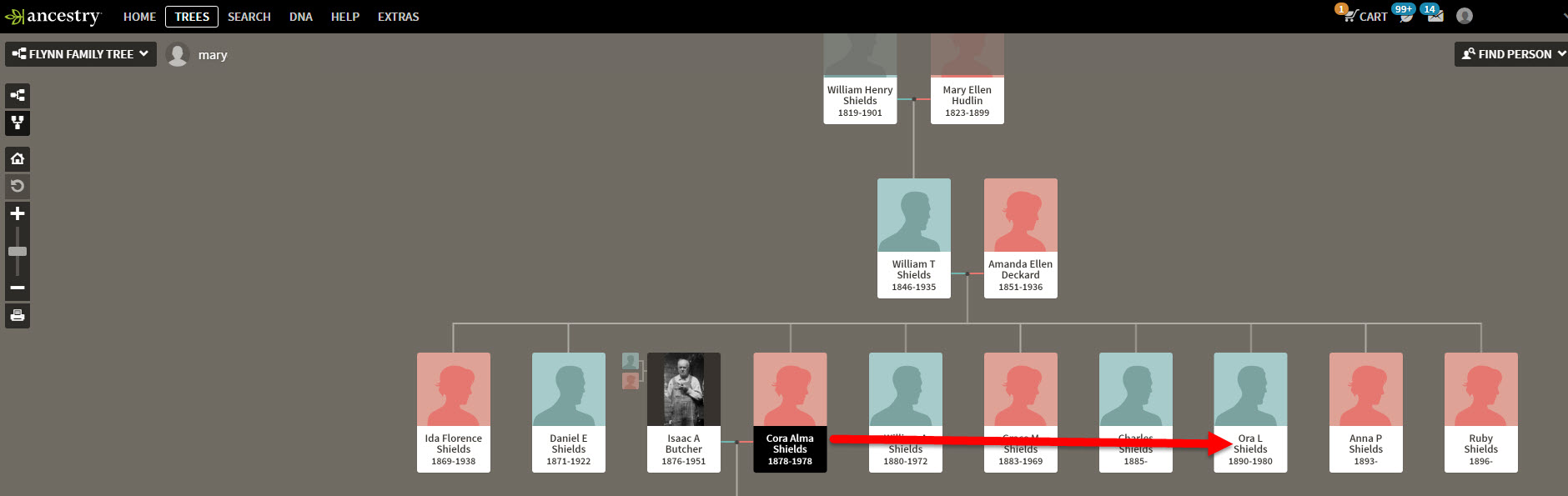
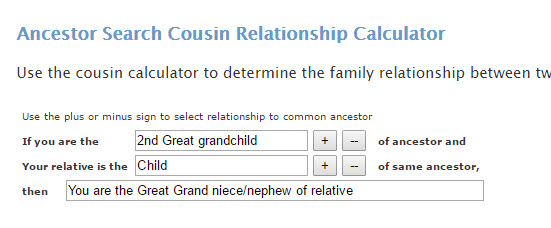


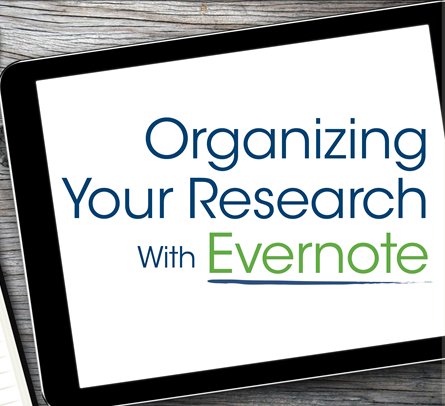
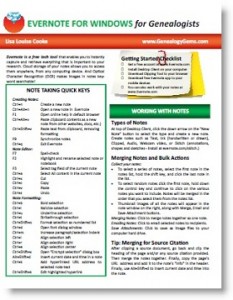




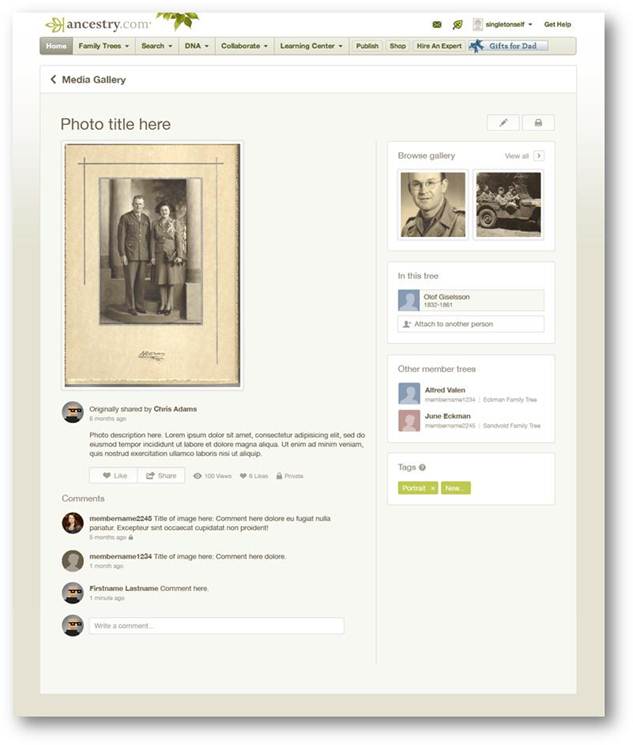 release:
release:


