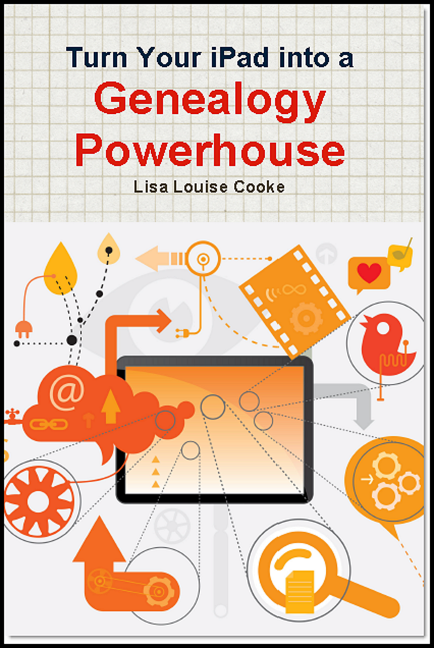How to Transfer Photos to Your iPad
From the Genealogy Gems Mailbox: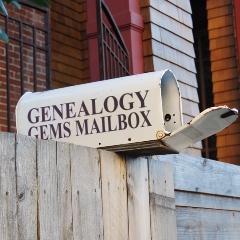
I have 2 questions about using an iPad, although I think one of them applies to any tablet.
1) When you take photos how do you transfer them from your camera or phone onto your iPad?
2) And much more importantly, how much confusion/trouble, etc., is there in working between a Windows platform on your computers, an Android platform on your phone (if that’s what you have), and an Apple platform on your iPad? My daughters are urging my to get the iPad, but everything else I work in is either Windows (computers) or Android (smartphone). Basically, I’m looking for comments from users of, especially, iOS and Windows. How easy is it to transfer and/or sync info between the two?
Sincerely,
Cherie
Genealogy Gems Premium Member
Cherie, those are great questions, and ones that I am guessing many genealogists have! In this blog post I will tackle your first question:
1) When you take photos, and you want to transfer them from your camera or phone into your iPad the answer is simple: Dropbox.
Start by going to www.dropbox.com and taking just a few minutes to take the Dropbox tour at https://www.dropbox.com/tour. This gives you a quick overview of how it all works. Then sign up for a free account. Download Dropbox to your PC, and then install the free Dropbox app to your iPad, smart phone, etc.
Now that you’re all ready to go, when you snap a photo with your phone or iPad just upload it to Dropbox. You can then pick up the photo on any of your devices. Here’s how to do it:
- Open the Dropbox app on your phone or tablet and press the UPLOADS tab from the tab bar at the bottom of the screen.
- Press the plus sign
- Tap the photos (or videos) you want to send to Dropbox from the photo gallery.
- Press the UPLOAD button at the top of the screen.
- The photo will be filed in Dropbox under the first letter of the name of the image.
(Good news for iPad users with iOS version 4.0 or higher – longer uploads will continue to transfer even after you exit the app.)