by Lisa Cooke | May 20, 2014 | 01 What's New, Family History Podcast, Organization
 Family History: Genealogy Made Easy
Family History: Genealogy Made Easy
with Lisa Louise Cooke
Republished May 20, 2014
[display_podcast]
Download the Show Notes for this Episode
Welcome to this step-by-step series for beginning genealogists—and more experienced ones who want to brush up or learn something new. I first ran this series in 2008-09. So many people have asked about it, I’m bringing it back in weekly segments.
Episode 32: Organize Your Genealogy Files, Part 1
Hard drive organization is one of the great challenges that quickly faces new genealogists—and often continues to plague experienced researchers. In today’s episode I’m going to share a system I’ve developed for organizing your computer hard drive files so that you can quickly and easily locate any document. I’ve been using this system for almost a decade and it’s never failed me. So set down your family tree, just for a little while, and put on your apron as we get ready to do some hard drive spring cleaning and organization!
Self-discipline and organization for the genealogist can be our greatest challenge. But it can lead to our greatest research victories!
Think about it. Your amazing research finds become pretty useless if you can’t locate it whenever you need it. And in fact, it has the potential to become a HUGE time and money waster because when you do need it again, you’re going to have to retrace your tracks, find it again at the original source, and pay whatever additional costs that requires.
So each time you’re tempted to toss that record in a pile on your desk or in some non-descript catch all folder on your computer’s hard drive because you’re in a hurry, just remember that in the long run it’s going to slow you WAY down when you want to retrieve it, and ultimately it’s going to dramatically hinder your overall research.
In these next few episodes I’m going to share the hard drive organization system I’ve created for use in Windows. My goal with this system is that I can locate the corresponding electronic file on my computer for any fact in my database in seconds.
Getting Started
At your computer open Windows Explorer. Now on most computers the C drive is the main drive that you store your files on. But if not just double click on the drive where you want to store your computer files.
Select the C drive by clicking on it and go up to the menu and select FILE – NEW FOLDER. In most versions of Windows, you can also just right click on the C drive and select NEW – FOLDER. You’ll see that the label for the folder will be highlighted so that you can name it – so just type GENEALOGY and press ENTER and you will now have a folder on your C drive called Genealogy. Everything’s going to go into this folder.
Overview of Computer Folders:
Setting up folders on your computer is a lot like setting up a filing system in your office. Think of the Genealogy Folder that we just created as a larger drawer in your desk. In that drawer you would put folders for all the major headings of work that you do. And each of these hanging files have a lot of folders in them with sub headings. And within each of these file folders you could even have more folders.
Well, your computer hard drive can be organized much the same way. And you can create all the folders you want.
There are general items having to do with your genealogy research such as:
- Charts and files
- Forms
- History topics
- Research trip materials
- General timelines
- Genealogy societies or organizations
- and other things that don’t pertain to a particular family in your family tree.
But the folders I want to focus in on are the ones that do apply to your family lines. So we’re going to create a folder inside the Genealogy folder called SURNAMES RESEARCHING. How to Create the SURNAMES RESEARCHING Folder:
- Click on the GENEALOGY folder to select it
- Go to the Menu and click on FILE
- Select NEW
- Select FOLDER
- Name the folder
In next week’s episode I’m going to focus on organizing my family tree which will take us into the heart of this system.
by Lisa Cooke | May 27, 2014 | 01 What's New, Family History Podcast, Organization, Photographs

Listen to the Family History: Genealogy Made Easy podcast by Lisa Louise Cooke. It’s a great series for learning the research ropes and well as refreshing your skills.
Family History: Genealogy Made Easy
with Lisa Louise Cooke
Republished May 27, 2014
[display_podcast]
Download the Show Notes for this Episode
Welcome to this step-by-step series for beginning genealogists—and more experienced ones who want to brush up or learn something new. I first ran this series in 2008-09. So many people have asked about it, I’m bringing it back in weekly segments.
Episode 33: Organize Your Genealogy Files, Part 2
In our last episode I shared how I went from disorganized procrastinator to proactive organizer after a few hard knocks. I hope you will agree now that organization doesn’t have to come naturally: it can be learned and practiced!
I also introduced you to a system that I developed about a decade ago, and have leaned on ever since to keep my computer’s hard drive organized as I have added hundreds if not thousands of source documents to it as I went about my genealogy research. Even now I can retrieve exactly the document I need quickly and easily…and you will be able to as well!
In this episode I’m going to pick up where we left off, at the GENEALOGY folder on our C: drive. So fire up your computer and rev up that mouse because we have some organizing to do!
Create the File Folders
Today it’s back to our computer’s hard drive. Open Windows Explorer. Now using your mouse you need to navigate your way to your C drive.
This system is going to be based on the surnames in your family tree. I currently have 32 surname folders on my computer. Start by creating about a dozen of the surnames folders that you tend to spend the most time on. Don’t worry about creating a folder for every surname right now. Down the road when you find a record for a surname that you don’t have a folder for you can just create the folder right then and there.
Now click on one of the surname folders that you know you have digital records for – now we’re going to create folders for each of the major categories of records that you may come across.
I’ve made a half dozen surname folders for the surnames I work on the most, and now I’m going to set up folders in the surname folder for all the different kinds of records I have.
And these folders really follow along with so many of the topics we’ve covered here on the podcast. Examples of record folders are Births, Deaths, Census, Marriages, Land, Military, Newspapers, Occupation, Wills & Estates.
So here’s what the folder structure looks like:
C: – GENEALOGY
– BILLS TREE
– LISAS TREE
– BURKETT
– BIRTHS
– CENSUS
– DEATHS
– LAND
– LOCATIONS
– MARRIAGE
– MILITARY
– NEWSPAPER
– OCCUPATIONS
– WILLS & ESTATES
– NIKOLOWSKI
– SPORAN
So now that the initial Burkett folders are set up, and I say initial because again I’ll be adding more as I do my research and find new types of records, I’m now going to set up the same 9 files in the other surname folders I created.
Name Your Files
Once you have these initial records folders created within each of your first surname folders it’s time to start filing your records.
File Naming Conventions: “1920 Russell Springfield OH” or “SOURCE 721 1920 Russell Springfield OH”
If you have digital records sitting in a folder or on your C drive or even on your computer’s desk top, now’s the time to file them in their appropriate folders. File them all now and you’ll very quickly get the knack for where things go. If you come across a record type that we haven’t created a folder for yet, go ahead and create it. But just be sure that it doesn’t fall under one of the other categories.
I strongly recommend creating a LOCATIONS folder in your GENEALOGY folder. Inside the LOCATIONS folder you would then create folders for each major location where ancestors with that surname would have lived.
If I had lots of location records for several different counties, I might create county folders. So I file all the maps, postcards, county histories and other information about Ohio in the Ohio folder, and the same goes for Indiana and California. Down the road if it turns out you have a really large number of documents, or you start finding relatives in other counties, you can always create county folders, or more detailed records folder and then file the documents accordingly.
Filing Photographs
I’ve given this a lot of thought over the years and have found that what works best for me is NOT to include photos in these files. There are genealogical RECORDS files, and records are not the same as photos.
Filing Structure:
C: – GENEALOGY
– PHOTOS
– BILLS FAMILY
– LISA FAMILY
– BURKETT
– CHARLES AND ALFREDA BURKETT
1940_Alfreda_Louise.jpg
– CHARLES AND ELLEN BURKETTE
– CONOVER AND VIOLA BURKET
Things can get very confusing very quickly with marriages and maiden names and all that. But this system addresses that in a way that’s easy to remember. It’s based on how the census works. Census records are filed by head of household, and that’s what I do for photographs. I usually include the husband and wife’s name in my folder name because often sons are named after fathers like in the case of my Burketts, and also there can be second marriages and so you’d have a folder for the ancestor and their first spouse and then that same ancestor and their second spouse.
I really like to think in terms of families, because in the end we aren’t researching an individual ancestor all by themselves. Rather we are researching an ancestor within the context of his familial relationships. And filing in this manner keeps that at the forefront of our thinking.
Photos are filed by family under the head of the household. Both male and female ancestors are filed within their parent’s folders prior to marriage, and in their own family folder under the family surname after marriage. You may occasionally have photos with several families in them with different surnames. But often times they are taken at a family’s home. And in that case I file them under the family who’s home they were taken. You can always file a copy under the other families as well if you like. I’m not trying to dictate every single possibility here, but rather give you a process and system that works for the majority of your needs, but that is customizable based on your specific needs.
Now you may also be wondering how this system for photos fits in with geo-tagging photos. I covered geo-tagging in Genealogy Gems Premium episode 25. For more information on how to become a Premium member, click here.
Well, we have covered a lot of ground in this episode, and I hope that will give this hard drive filing system a try!
by Lisa Cooke | Aug 31, 2011 | Mobile
Ever since we launched the Genealogy Gems Podcast App for the iPhone and iPod Touch earlier this year, we’ve heard from Android users that they want to be able to stream the show on their mobile devices too. And now they can! The Genealogy Gems Podcast Companion App for Android is now LIVE in the Android marketplace!
Genealogy Gems is the only genealogy podcast to enter the app market, and we’re thrilled at the overwhelming response from our listeners:
Susan H. wrote on Facebook: “Wow, you granted my wish! Lisa, you are awesome! Going to install it right now. Thanks for the early Christmas present.”
And Mary L. emailed exclaiming, “The Genealogy Gems Podcast is now on my Droid phone! It was very easy to download and install, and, it works like a charm! Best $2.99 I’ve spent in a long time. Thank you for making this available.”
The Genealogy Gems Podcast App for Android allows genealogists to stream the entire catalogue of podcast episodes (which has just topped 100!) as well have exclusive access to bonus content such as videos, pdf files and much more. The new app is compatible with OS 1.6 or later.
Downloading this little gem is easy as going to the Android Marketplace and doing a quick search on Genealogy Gems Podcast. Or check it out at the AppBrain website.
Harnessing emerging technology for genealogy is my passion, and I’m committed to staying on the cutting edge. My hope is that our iPhone and Android apps will help genealogists around the world find it even easier to listen to the show so they can stay up to date on the latest genealogy news, research tips, interviews and project.
by Lisa Cooke | Feb 14, 2013 | 01 What's New, Family History Library, FamilySearch, Records & databases, Research Skills
It’s a match made in genealogical heaven: two of our most important online tools for finding family history resources, WorldCat and the Family History Library catalog, will soon be searchable simultaneously.
be searchable simultaneously.
Recently OCLC (the company that runs WorldCat.org) announced that Family History Library holdings will soon appear in WorldCat search results, and vice versa. For several years we’ve had to remember to search both catalogs, because holdings didn’t overlap.
Just to remind you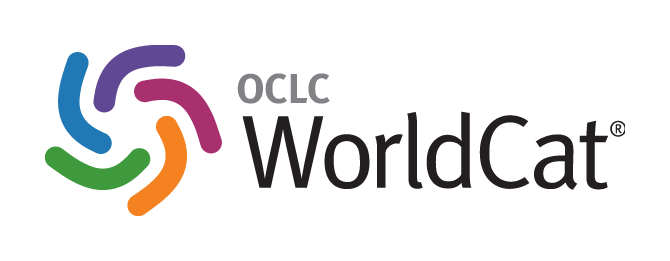 what a significant development this is, let’s run a few numbers. WorldCat is the world’s largest online library catalog with 1.5 billion resources from more than 10,000 libraries worldwide. They add new materials at the rate of one per second. The Family History Library’s collection is much smaller, but every one of its 3.5 million or so holdings supports genealogical research. Their catalog is actively growing, too; they have 200 cameras are currently digitizing records in 45 countries.
what a significant development this is, let’s run a few numbers. WorldCat is the world’s largest online library catalog with 1.5 billion resources from more than 10,000 libraries worldwide. They add new materials at the rate of one per second. The Family History Library’s collection is much smaller, but every one of its 3.5 million or so holdings supports genealogical research. Their catalog is actively growing, too; they have 200 cameras are currently digitizing records in 45 countries.
Once the interface is complete, searchers at WorldCat.org or the FHL site will be able to view relevant search results in the other catalog without having to leave the website they’re on. According to OCLC Public Relations Manager Bob Murphy, there’s not a firm date yet for when the reciprocal service will be available. “It will likely take a few months,” he says. What he can say is how well received the announcement has been by genealogists and librarians: one response calls this the best collaboration since peanut butter and jelly.
What will this mean for our ability to borrow Family History Library materials? In the past, Family History Library books have not circulated through interlibrary loan, and microfilms have only circulated to designated FamilySearch Centers. FamilySearch has not said whether lending services will expand. However, in the past few years many public and private libraries have become FamilySearch affiliates. If you haven’t checked lately, you may be pleasantly surprised to learn that you can now rent Family History Library microfilms through your favorite local library. We’ll keep an eye on this developing story for sure!
by Lisa Cooke | Feb 19, 2014 | 01 What's New, Family History Library, FamilySearch, Libraries, Research Skills
Those who just attended RootsTech 2014 probably wish they’d had more time for researching at the Family History Library. Others may have watched streaming sessions of RootsTech at satellite Family History libraries, called Family History Centers or FamilySearch Centers. Whatever the case, I’m guessing many of us wish we knew more about how to use the Family History Center (FHC) nearest us.
FHCs are great: they’re free, there’s usually one not too far from you, they are your personal portal to microfilmed content at the Family History Library, and you don’t have to be a member of the sponsoring LDS church. And as it happens, I’ve just republished a three-part series on FHCs from my original Family History: Genealogy Made Easy podcast. All three episodes feature longtime genealogy researcher Margery Bell, Assistant Director of the Oakland Family History Center in Oakland, California. Here’s a breakdown of topics covered in each episode. Click on each to see the episode webpage, where you can access the podcast and the show notes.
Episode 17: Introduction to Family History Centers, their local holdings and how to order and use microfilmed resources from the Family History Library.
Episode 18: How to prepare for a visit to a local Family History Center, subscription websites you can use for free while visiting, and making copies in all forms.
Episode 19: Educational opportunities available through Family History Centers and Margery’s 7 top tips for getting the most out of your visit. Bonus: Margery shares inspiring stories of genealogy serendipity that happens when researchers come together in person.
 Family History: Genealogy Made Easy
Family History: Genealogy Made Easy

 be searchable simultaneously.
be searchable simultaneously.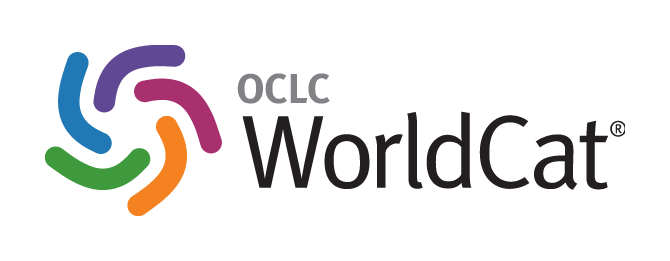 what a significant development this is, let’s run a few numbers. WorldCat is the world’s largest online library catalog with 1.5 billion resources from more than 10,000 libraries worldwide. They add new materials at the rate of one per second. The Family History Library’s collection is much smaller, but every one of its 3.5 million or so holdings supports genealogical research. Their catalog is actively growing, too; they have 200 cameras are currently digitizing records in 45 countries.
what a significant development this is, let’s run a few numbers. WorldCat is the world’s largest online library catalog with 1.5 billion resources from more than 10,000 libraries worldwide. They add new materials at the rate of one per second. The Family History Library’s collection is much smaller, but every one of its 3.5 million or so holdings supports genealogical research. Their catalog is actively growing, too; they have 200 cameras are currently digitizing records in 45 countries.


