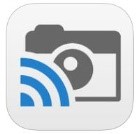by | Oct 8, 2015 | 01 What's New, Conferences
Register Now for the TSGS 2015
Family History Conference
Take advantage of the early-bird discount!
Registration is now open for the TSGS 2015 Family History Conference scheduled for Oct 31-Nov 1 in Austin, Texas. This jam-packed event will take place at the Crowne Plaza Austin located in Austin, Texas, and is for genealogists and family historians of all skill levels!

Take advantage of the special early-bird price of $130 for a full 3-day pass including lunches on both Saturday and Sunday. This price is only available through October 10, 2015. Attend only Friday for $50 or only Saturday or Sunday for $80. Become a TSGS member and enjoy a further savings of $20 off the early-bird pricing. (New members will receive their personal discount code via email within 24 hours of paying membership online.) Don’t have your membership discount code? Email memberinfo@txsgs.org.
Register now at: http://www.txsgs.org/conference/conference-registration/.
TSGS 2015 by the Numbers
See what’s in store for you at this 3-day genealogy extravaganza!
- TSGS is pleased to welcome not 1, but 2 keynote speakers — national-level speakers Lisa Louise Cooke and J. Mark Lowe — who will be giving a total of 6 keynote presentations!
- Attendees will enjoy learning from the 14 different tracks including Genealogy for Beginners, DNA, African-American Research, Courthouse Records & Records Loss, Adoption, Hispanic Research, Methodology, Libraries & Repositories, Historical Context, Societies & Communities, and Digital Genealogy.
- This year’s 27 breakout session speakers from 7 states bring a breadth of genealogy research experience to share with you in a total of 43 breakout sessions!
- Exchange ideas and ask questions in the the 2 scheduled panels — Both Sides of the Reference Desk and Society Projects A-plenty.
- The TSGS 2015 program features a total of 7 add-on workshops on topics including DNA, technology, Southern research, and court records facilitated by speakers Debbie Parker-Wayne, Lisa Louise Cooke, and J. Mark Lowe.
Entertainment
- Be entertained during dinner by J. Mark Lowe and celebrate with the TSGS Award winners Saturday evening at the Annual TSGS Awards Banquet.
- Enjoy meeting other family historians who share your passion for ancestors at various social events including a Welcome Reception on Friday evening and lunch on both Saturday and Sunday (included with your registration). See the full schedule of events for this 3-day genealogy extravaganza: http://www.txsgs.org/conference/schedule/!
Visit the TSGS Conference page at http://www.txsgs.org/conference/ for details including a link to the conference hotel. Be sure to register now at http://www.txsgs.org/conference/conference-registration/ to take advantage of the special early-bird discount which is only available through October 10, 2015.
by Lisa Cooke | Sep 19, 2015 | 01 What's New, Apps, Genealogy TV, Google, images, Smartphones, Technology, YouTube
 Here at Genealogy Gems we love using Google for genealogy. Today we have another exciting Google resource that can transform how you share your genealogy with your family – because ultimately, genealogy is all about sharing your family’s story!
Here at Genealogy Gems we love using Google for genealogy. Today we have another exciting Google resource that can transform how you share your genealogy with your family – because ultimately, genealogy is all about sharing your family’s story!
While the mobile device era has made communication and sharing easy and instant, sometimes it’s hard to really see the ‘big picture’ on our tiny screens. And crowding around the computer monitor isn’t much better. Chromecast by Google is a tool that allows you to stream content from your mobile devices and computers directly onto your TV!

 You can share slideshows, photos, videos, and more while everyone is seated comfortably in the living room. If you are looking for an easy and inviting way for your family to enjoy all the hard work you put into constructing the family tree, Chromecast is for you. The Google Chromecast HDMI Streaming Media Player
You can share slideshows, photos, videos, and more while everyone is seated comfortably in the living room. If you are looking for an easy and inviting way for your family to enjoy all the hard work you put into constructing the family tree, Chromecast is for you. The Google Chromecast HDMI Streaming Media Player currently sells for $35 and takes a mere 5 to 10 minutes to set up.
currently sells for $35 and takes a mere 5 to 10 minutes to set up.
Even though I’m Lisa’s daughter, I am not a techie person at all, so if I can do it in just a few minutes without help, you can too!
How to Use Chromecast
After you’ve completed the initial set up, simply open the app you want to stream (YouTube, for example) and tap the Chromecast icon. Streaming is now enabled. (Chromecast primarily works over wifi, but Google recently announced that Ethernet cables are now available as an alternative.)
While streaming, you control the app functions on your mobile device or computer. For example, if you’re streaming a movie from the Netflix app on your iPad, you would play, pause, and make your selections directly on your iPad. If you want to switch back to viewing on your mobile device (or simply stop streaming), tap the Chromecast icon again.
Dozens of photo and video apps are compatible with Chromecast and all are listed on their website. Here are a few that I think genealogists will really enjoy, and they’re all available on both The App Store and Google Play:
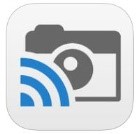 Photo Cast for Chromecast
Photo Cast for Chromecast
Free
Premium Upgrades – $2.99 and up
 When you open the app, you can view all the photos and videos (including TV shows or movies you may have purchased) on your device. You can also create slideshows by picking individual photos or entire albums and adding songs from your music library. Then tap the Chromecast icon to instantly stream to your TV. It has four viewing modes available. Photo streaming has very little lag, but video streaming could take a little longer to load, depending on your wifi speeds. Multiple devices can stream to the same TV, and slideshows can continue to play on the TV while you use your mobile device for other tasks.
When you open the app, you can view all the photos and videos (including TV shows or movies you may have purchased) on your device. You can also create slideshows by picking individual photos or entire albums and adding songs from your music library. Then tap the Chromecast icon to instantly stream to your TV. It has four viewing modes available. Photo streaming has very little lag, but video streaming could take a little longer to load, depending on your wifi speeds. Multiple devices can stream to the same TV, and slideshows can continue to play on the TV while you use your mobile device for other tasks.
 Google Slides
Google Slides
Free
Google Slides is an ideal tool for Chromecast because it is linked directly to your Google account. I recommend using Google Slides from your laptop or desktop because you can pull pictures from your hard drive (or anywhere – you’re not limited only to the pictures on your mobile device). And personally I find I can work much more efficiently with a full mouse and keyboard for this kind of project. You can create a wonderfully detailed and multi-media slide show or presentation. Then, download the app to your mobile device and your presentations will be accessible there as well. I find streaming from your tablet works a little better than streaming from your computer, but you can still stream from a computer as long as it’s connected to wifi and is close enough to the TV to detect Chromecast.
 YouTube
YouTube
Free
 Chromecast offers you an easy and convenient way to watch videos from our Genealogy Gems YouTube channel and other favorites on your TV! Open the YouTube app and tap the Chromecast icon. Browse videos as usual. When you select one to watch, it will stream to your TV with no loss of video or audio quality. You can also create a TV queue, specifically for videos you want to watch on the big screen. Tap on a video and a pop-up will ask to either play it or add it to your TV queue. The best part? YouTube will continue to play your video on your TV even if you minimize the app on your device to do other tasks. Before you finish your viewing session, be sure to tap the Subscribe button at the Genealogy Gems YouTube channel so you’ll have easy access to all current and new videos.
Chromecast offers you an easy and convenient way to watch videos from our Genealogy Gems YouTube channel and other favorites on your TV! Open the YouTube app and tap the Chromecast icon. Browse videos as usual. When you select one to watch, it will stream to your TV with no loss of video or audio quality. You can also create a TV queue, specifically for videos you want to watch on the big screen. Tap on a video and a pop-up will ask to either play it or add it to your TV queue. The best part? YouTube will continue to play your video on your TV even if you minimize the app on your device to do other tasks. Before you finish your viewing session, be sure to tap the Subscribe button at the Genealogy Gems YouTube channel so you’ll have easy access to all current and new videos.
Desktop Streaming
Streaming from your desktop browser is another great feature. Anything you are viewing on your browser (videos, audio, website content, etc.) can be projected to your TV. You will need the current version of the Chrome web browser, as well as the Chromecast extension installed. In my personal experience I found streaming video from my browser to be a bit slow and choppy, but results may vary based on browser settings and wifi speeds. It’s worth a try, and I wouldn’t be surprised if this technology continues to evolve and improve.
TIP: How to Update Chrome
Normally, Chrome updates automatically in the background when you open and close your browser. But here’s how to check if you have the most current version of Chrome:
- Open Google Chrome.
- In the top right, click the Chrome menu
- Click About Google Chrome.
- The current version number is the series of numbers beneath the “Google Chrome” heading. Chrome will check for updates when you’re on this page.
- Click Relaunch to apply any available update.
Another cool thing about Chromecast:
Once you have Chromecast set up, your devices will detect any Chromecast that is nearby, whether it’s yours or someone else’s. So if you’re at a family member’s home and they have Chromecast, you can stream from your device to their TV as well! Can you say “time to share the latest version of the family tree?”
Again, as a non-techie I found Chromecast to be very user-friendly, and a huge value for the price. There are loads of fun apps to explore (music, podcasts, interactive games, and even a karaoke app!). Happy streaming!
 P.S. If you decide to purchase Chromecast, will you please use this link? Purchasing through our site supports the free Genealogy Gems podcast and all the free content on our website.
P.S. If you decide to purchase Chromecast, will you please use this link? Purchasing through our site supports the free Genealogy Gems podcast and all the free content on our website.
by Lisa Cooke | Sep 10, 2015 | 01 What's New, Ancestry, British, FamilySearch, Findmypast, images, Immigration, Records & databases, Travel, United States
 Have you ever thought to use passport applications for genealogy–to search for your immigrant or traveling ancestors?
Have you ever thought to use passport applications for genealogy–to search for your immigrant or traveling ancestors?
Passports were issued in the U.S. beginning in the late 1700s, but weren’t required except during times of war until 1941. These records can be an excellent place to learn an immigrant’s date of arrival, the arrival ship and date of naturalization (if naturalized).
Two Quick Tips for Researching U.S. Passports for Genealogy
- Passports expired every few years, so people reapplied. You may find multiple applications for those who traveled abroad more than once. Subsequent applications will refer back to a prior one.
- In earlier years, look for married women and minor children in group passports issued under the name of the head of household.
Where to Find Passport Applications

Resources
A Page of History: Passport Applications by Phil Golfarb
Genealogy Gems Premium Podcast Episode 124 interview with author Phil Goldfarb on the history of passport applications and celebrity passport stories. Available to Genealogy Gems Premium members.
Family History Made Easy podcast for free, step-by-step beginner and back-to-basics genealogy education
 Thanks for sharing this post with your genealogy buddies and on your local society social media channels.
Thanks for sharing this post with your genealogy buddies and on your local society social media channels.
by Lisa Cooke | Aug 25, 2015 | 01 What's New, Cloud Backup, Disaster Prevention, images, Inspiration, Listeners & Readers, Preservation, Publishing, Writing Family History
 It’s time (maybe past time!) to write your family history. Should you write a book or throw everything into a digital archive?
It’s time (maybe past time!) to write your family history. Should you write a book or throw everything into a digital archive?
Recently Joyce attended a genealogy conference I taught that was sponsored by the Central Arkansas Library System. She wrote to us that she went home with a newly-resolved plan for how to write her family history:
“I thoroughly enjoyed hearing you speak. I learned a lot also. There was a question asked at the conference that I had also thought a lot about: how to leave your legacy to your family. With technology changing every day, I have decided that the old-fashioned way is probably the best. Technology will not change the fact that we can sit down to a paper book. So I will keep my CDs, DVDs, and flash drives; however, I will print out books for my family to have, whether they have access to the computer or not.”
A Combination Approach
I certainly agree that paper and books are certainly a solution for genealogical information being accessible for generations to come. I like a combination approach. Since paper can deteriorate and become damaged like anything else, having a cloud back up service (I use Backblaze) and digital items like flash drives is also a good plan.
Part of leaving a legacy also involves finding ways to share that help the next generations (particularly those not interested in research) understand the value of the family tree. That’s where a Google Earth “family history tour” or other innovative sharing comes into play. If you can click click, copy, and paste, you can create an exciting multi-media story that looks like a video game that will captivate the next generation! (Learn how to create a Google Earth family history tour in my 2-volume Google Earth for Genealogy CD). The combination of sharing the info in fascinating ways and preserving the info in reliable multiple formats is a comprehensive strategy for the future!
Resources
How Cloud Backup Helped One Genealogy Gem Get Closer to Living a Paper-Free Life
Recommended File Formats for Long-Term Digital Preservation
Why I Use and Recommend Backblaze Cloud-based Computer Backup Service
 Ready to make your own plan to write your family history and preserve it digitally? Share your resolve–along with this post–with someone else! Use the handy icons at the top of the page to share on Facebook, Pinterest or your favorite social media site, or email the link to this article to a friend. Thanks!
Ready to make your own plan to write your family history and preserve it digitally? Share your resolve–along with this post–with someone else! Use the handy icons at the top of the page to share on Facebook, Pinterest or your favorite social media site, or email the link to this article to a friend. Thanks!
by Lisa Cooke | Aug 18, 2015 | 01 What's New, images, Listeners & Readers, Organization, Records & databases, Research Skills, RootsMagic, Trees
 When you post your family tree online at multiple websites, it’s easy to lose track of changes you make at each one. Maintaining a master family tree on your own computer can help solve that problem.
When you post your family tree online at multiple websites, it’s easy to lose track of changes you make at each one. Maintaining a master family tree on your own computer can help solve that problem.
Recently Gems podcast listener Louis wrote in with a question many of us face. He recently purchased RootsMagic 7 software to keep track of his family tree, but he’s still finding it difficult to corral all his data in one place. Here’s the problem, he says:
“I have my family tree splattered everywhere: FamilySearch, MyHeritage, and Ancestry. I’m afraid of losing control of my tree and would like some advice on keeping things straight. Each of the sites I go on seem to offer different information, so I started posting tree information on different sites. Can you offer any suggestions that I can use to centralize my data across different sites?”
I can fully appreciate Louis’ situation. Here’s a quick summary of how I keep my family tree organized all in one place.
Websites come and go, as we know, so I look at my RootsMagic database on my computer as my MASTER database and tree. This kind of approach lets you post your family tree online but not lose control of it!
When I post GEDCOM files of my family tree on other websites (what’s a GEDCOM?), I do so to try and connect with cousins and gain research leads. With that in mind, I upload only the portion of the tree for which I want to generate those connections and leads. In other words, I don’t put my entire GEDCOM on each site (MyHeritage, Ancestry, etc.) because I don’t want to get bogged down with requests and alerts for far flung branches that I’m not focused on researching right now. To do this I make a copy of my database, edit it to fit my research, and then upload it.
As I find documents and data on these websites, I may “attach” them to the tree on that site, but I always download a copy and retain that on my computer and make note of it in RootsMagic. That way I retain control of my tree and my sources.
 And of course the final step is to back up my computer so everything is safe and secure. I do that with Backblaze (the official backup of The Genealogy Gems Podcast) and you can click here to learn more about their service for my listeners.
And of course the final step is to back up my computer so everything is safe and secure. I do that with Backblaze (the official backup of The Genealogy Gems Podcast) and you can click here to learn more about their service for my listeners.
In the end, it is my family tree and history. I want to keep ownership of it on my own computer, even when I share parts of it online.
Resources
 Best Genealogy Software: Which You Should Choose and Why
Best Genealogy Software: Which You Should Choose and Why
RootsMagic Update for FamilySearch Compatibility
Free RootsMagic Guides
Family Tree Builder for Mac
Thank you for sharing this post with others who may have the same question! Email it, share it on Facebook, pin it, Tweet it–just use our handy social media icons on this page.
(Full Disclosure: Some of the websites mentioned and links provided in our articles are for sponsors of The Genealogy Gems Podcast. They are sponsors because we think they are terrific and use the products ourselves. We include affiliate links for your convenience and appreciate when you use them because they help keep The Genealogy Gems Podcast available for free. Thank you!)