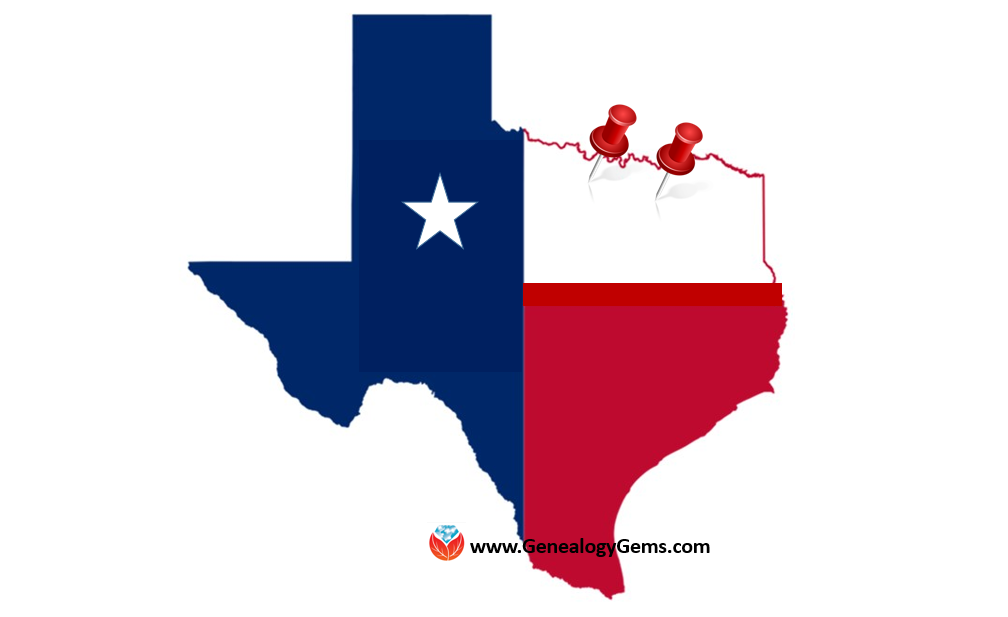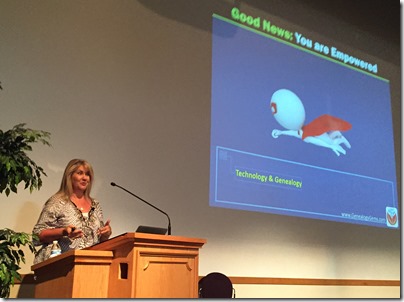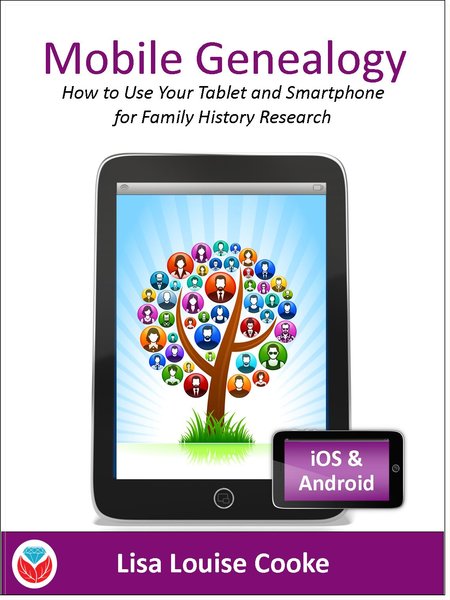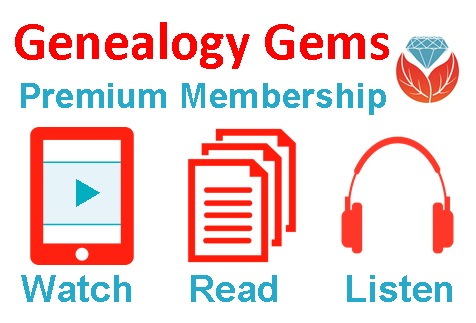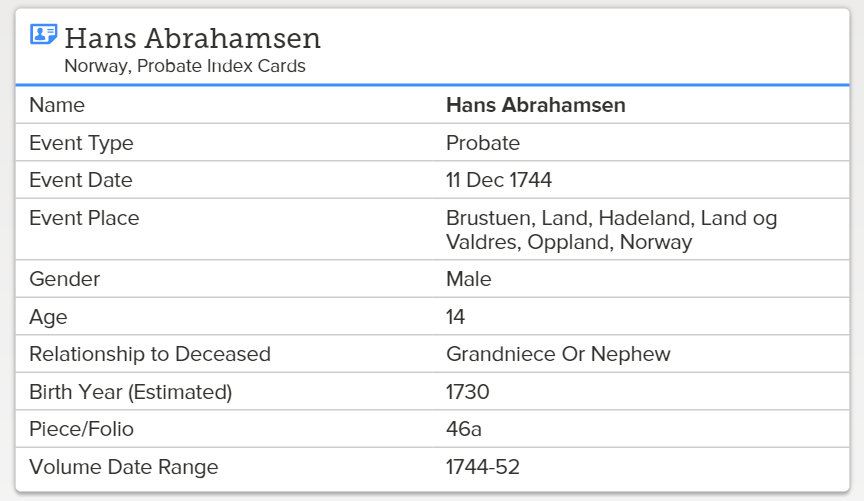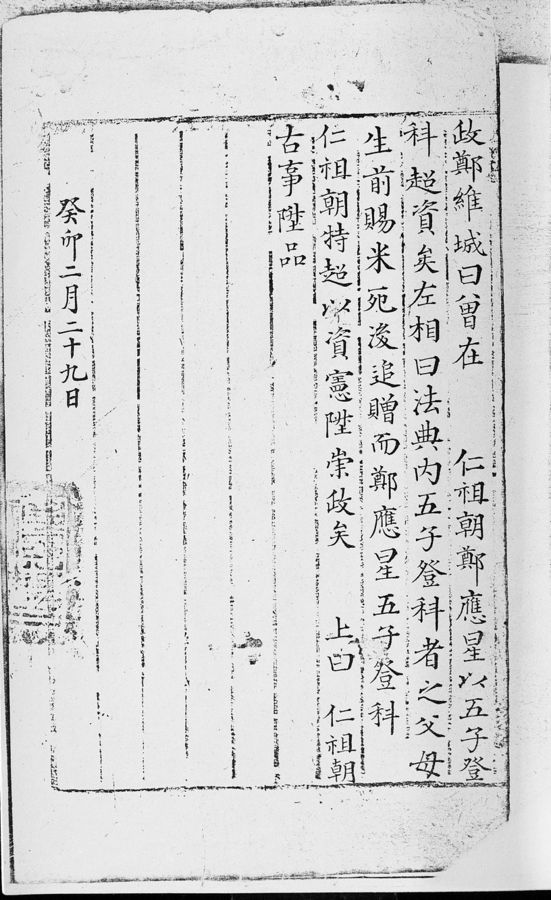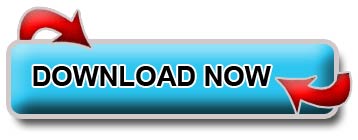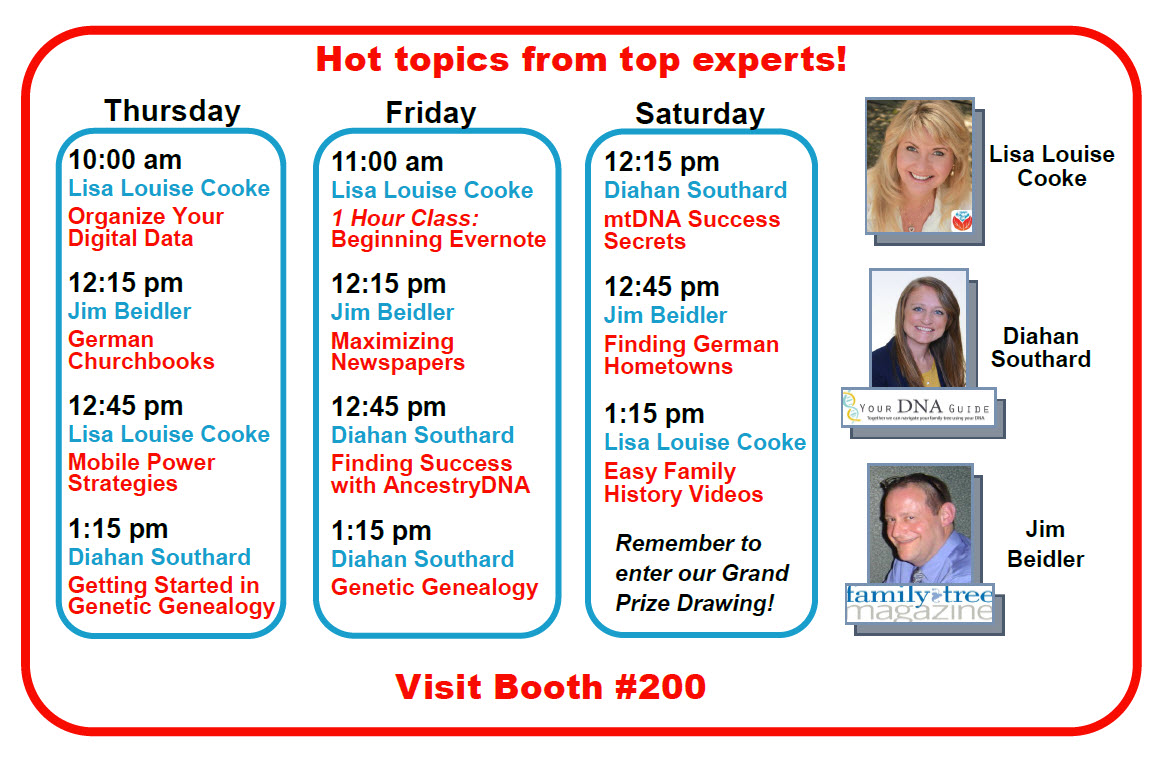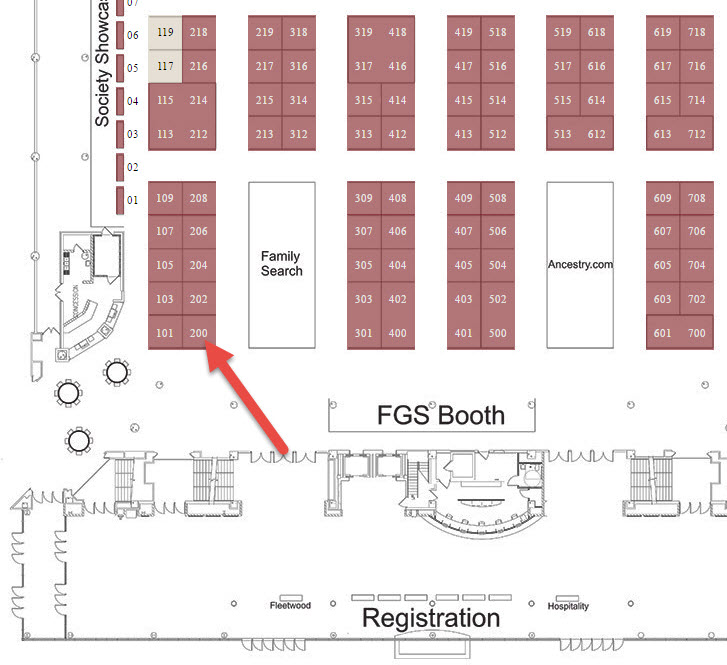by Lisa Cooke | Sep 5, 2016 | 01 What's New, Conferences
Attend Lisa’s upcoming seminars and Google your way to genius! Both the North Texas Genealogical Association and the Genealogy Friends of Plano host Lisa this month. She is presenting some fantastic, genealogy-packed lectures you won’t want to miss.
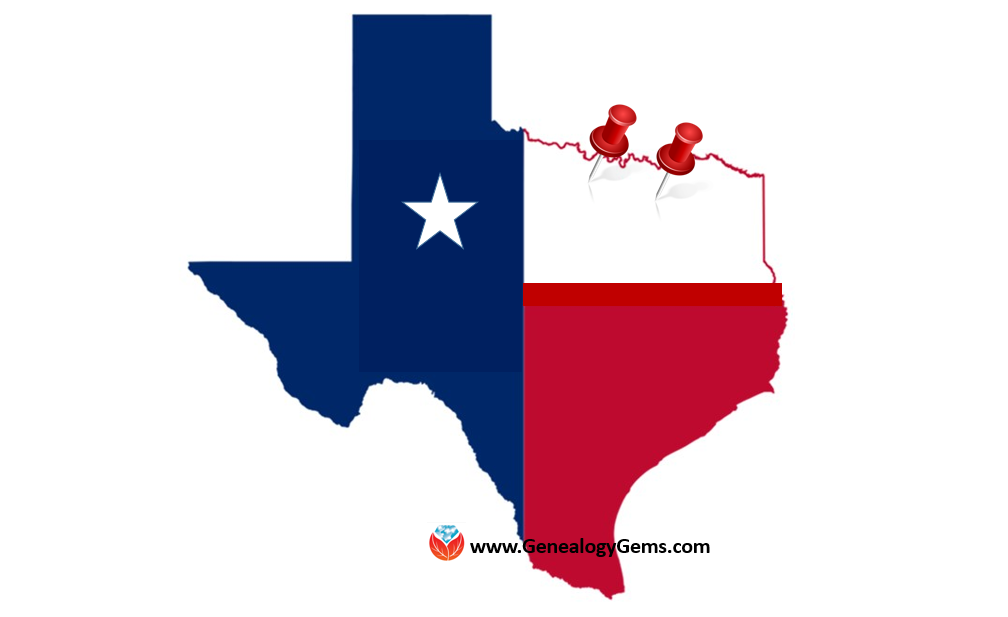
Lisa’s Upcoming Seminar in Wichita Falls
The North Texas Genealogical Association is going big with their upcoming seminar on Saturday, September 10, 2016. Our own Google Guru, Lisa, is presenting the lectures for their fall workshop being held at the First United Methodist Church at 909 10th St. in Wichita Falls, Texas.
Lecture titles include:
- “Google Tools and Procedures”
- “Get the Scoop: Newspapers”
- “Inner Private Eye: 9 Strategies”
- “Google Earth for Genealogy”
The doors open at 9 am and the seminar will conclude at 3:30 pm. A light lunch will be included with the price of registration. Early registration has been extended through TODAY September 5th and the cost is $45.00. Registration after September 5th, and at the door, will be $55.00. You can download the registration form here.
Lisa’s Upcoming Seminar in Plano
The Genealogy Friends of Plano Libraries, Inc. are also hosting a seminar this month with Lisa! Join attendees at the First Presbyterian Church Plano on 1500 Jupiter Rd. in Plano, Texas. This genealogy smorgasbord of lectures will be held on Saturday, September 17th.
Lecture titles include:
- “Ultimate Google Search Strategies”
- “How to Find Your Family History in Newspapers”
- “Time Travel with Google Earth”
- “How to Reopen and Work a Genealogical Cold Case”
Early registration before September 12th is $45 for members or $50 for non-members. If you miss the early registration deadline, you can still attend! Price of admission after September 12th and at the door will be $50.00 for both members and non-members.
For a schedule of the day and a registration form, click here. The Genealogy Friends of Plano Libraries ask that you bring your own lunch, but they will provide lemonade, coffee, and tea.
Keep Up with All of Lisa’s Upcoming Lectures
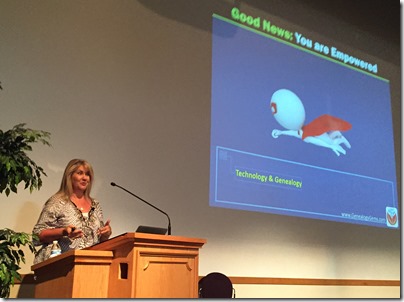
Photo Credit: Ancestry Insider
She’s a jet setter folks! If you are like me, you want to stay up-to-date on where Lisa will be speaking and when you are lucky enough to have her in your area. See her entire seminar schedule here. Why not share the schedule with your genealogy buddies and meet for a fun weekend trip. Nothing beats a little genealogy with friends!
by Lisa Cooke | Sep 3, 2016 | 01 What's New, Evernote, Mobile |
(UPDATED May 22, 2020.) Is your head swirling with questions such as Evernote vs. OneNote? Or are you wondering about free vs. paid accounts? These are common questions and I have some uncommon, but very effective, solutions for you! Here’s an email I received recently from a Genealogy Gems Premium member on just these questions and the solutions I dished up to answer them.

Sherri’s Dilemma and Questions
Sherri wrote in with a question I frequently receive:
“I have been a very satisfied Genealogy Gems Premium member for a few years now. Given the recent limitations on the free version of Evernote only to be used on two devices, how does OneNote compare to Evernote?
I use Evernote on my desktop PC, my laptop, my iPad, and my iPhone. Now, I have to choose which two devices to use it on (to stay with the free version.)
Sometimes I use my laptop and sometimes I use my iPad when I am out. Other times, I might be somewhere unexpectedly and only have my iPhone with me. And of course, most of my computing is done at home on my desktop PC so I must have it loaded there. What a dilemma!
Since I am on a limited fixed income, I can’t afford to pay to add devices for my notes. Luckily for me, I have only begun to get “addicted” to using Evernote and only have 224 notes so far. If I need to transfer to another application, it would be much easier to do it now rather than later.”
A short while later I received this follow up email from Sherri:
“Hi, Lisa. Me again.
I do listen to you, but sometimes I panic and scream for help before calming down and remembering your advice. LOL
I took your advice and searched YouTube for “Onenote vs Evernote.” I found a couple of very good videos by dottotech. His comparison videos are “Evernote vs OneNote – 5 Key Differences” and “Evernote vs OneNote Follow Up Q&A – ADT 28.” I was hoping he would compare the free version of Evernote with the free version of OneNote. He made a big deal out of the searching capabilities of Evernote over OneNote, but the new basic Evernote doesn’t search text in PDFs or in Office docs (per Evernote’s feature comparison). Also, you really have to rely on having really good tags [to find what you are looking for.]
The new Basic plan only OCRs text in images. That being the case, it seems the searching on text capabilities are better in OneNote, but the tag feature in Evernote makes it more robust. Too bad OnNote doesn’t have tags or keywords or something to categorize the notes. It does, however, have the ability for more notebooks and sub-notebooks than Evernote does and lets you organize like you would paper. That would be an attractive feature for many.
He did give me a good idea in his video. He suggested we keep the Evernote app on our mobile devices and use Evernote in the browser on our PCs and laptops. That just might work for me, but I don’t like Evernote’s user interface on the browser. I don’t know if I can work with it that way.
My biggest concern with OneNote, however, is that it uses OneDrive for the cloud syncing part. I received an email from Microsoft that on August 10 [2016], my free OneDrive storage will be reduced from 30 GB to 5 GB!
I spent a lot of time reducing my used storage to 4.4 GB. The biggest thing I use it for is to store the media files that my RootsMagic file links to so that I will have them available from my laptop or iPad. I also keep my RootsMagic family file in Dropbox so that the RM app will always have the most current data, rather than having to remember to copy it to Dropbox after each use.”
Evernote vs. OneNote
I totally feel your pain and understand your dilemma. In the last decade of tech in particular, the “freemium” model has been used by many online services (websites and apps). The intent is to get folks to try their service, and hopefully love it, so they will want to pay for richer features. After several years, the pressure is on to pay back investors and sometimes just simply stay afloat. It is then that the right to change the terms gets invoked. You cited two great examples: Evernote and OneDrive.
As a small business owner myself, I can appreciate the need to stay afloat so that you can continue to provide quality services to people who need them. That’s why, with my top favorites in tech, I take the plunge and pay for the upgrade in service if I possibly can. I figure that I’m helping them to keep doing what they are doing and I will reap the benefits. But, we all have our economic limits and sometimes we have to get more creative in order to continue using the services.
One of the first things to consider when choosing between Evernote and OneNote is each company’s focus. Evernote is in the business of cloud note-taking. It’s all they do, and all of their resources are invested in the Evernote product. By comparison, OneNote is just one small program under the massive Microsoft umbrella. Cloud note-taking is not their core business. So on the score of company focus, Evernote comes out ahead.
The next thing to consider is whether or not your are a very heavy user of Microsoft products such as Word, Excel, and other programs. If you use these heavily in your research and work, then you might want to go with OneNote since it is built to coordinate with those products. If not, then again Evernote would be my choice, particularly if I already had my notes in Evernote. The good news is that in everyday use, you typically can’t go wrong with either.
You touched on something that differentiates Evernote from OneNote. Evernote limits how much you can upload each month (free=60MB, Premium=10GB), but there is unlimited storage. OneNote is connected to OneDrive with a free limit of 5GB total storage. Currently, you can get 50GB for around $2/month. (Of course plans can change, so check their websites for the most current pricing and limits.) I believe it may also be possible to connect OneNote to another storage service if you so desire. So, the way that you create notes could help you with the decision. A heavy note-taker would probably be better off with Evernote Premium with tons of monthly uploads and no storage limits. However, a lighter note-taker would probably save money with OneNote and the free storage of OneDrive. Check the current storage offering by Microsoft and OneNote here.
Free vs. Paid
If after careful consideration you decide to throw all your notes into the Evernote basket, then there is a decision to make: free vs. paid, and if paid, which plan? I bit the bullet and bought the Premium service which falls price-wise between free and Business. I want Evernote to stay around and considering how important my genealogy research notes and all the other notes in my life are, $7.99 a month seems like a bargain. With the Premium service, you get unlimited devices and your monthly upload soars from 60 MB to 10 GB. You just bought yourself a lot less stress and a lot more freedom to research genealogy.
If you feel it’s in your best interest to stay with the free version of Evernote, then I’ve got some creative solutions for you:
Creative Solution #1:
I suggest in my lectures that you can use your two allowed devices for those you use most often. For me, that would be my desktop computer and my phone. For you, it may be your phone and your laptop.
Remember, you can always use the website app at www.evernote.com in any web browser, both on a computer or mobile device, to access your notes. It does not count toward your device allowance. Like you, I prefer the desktop software and app over the website version, but it does do the job.

We’ve got you covered on Evernote for Genealogy
Creative Solution #2:
If you have a tablet and a phone you may be tempted to make them your two free devices and then use the web version of Evernote on your home computer. However, while you may carry your tablet with you much of the time, you probably always carry your phone with you. With a two device limit, having both of your mobile devices be the primary devices using the app is pretty redundant and unnecessary. Instead, consider having your phone (which you always carry,) and your home computer or laptop (which you likely use a lot) be your primary devices.
If you don’t want to use your browser on your tablet, I have a solution for you straight out of my book Mobile Genealogy: How to Use Your Smartphone and Tablet for Family History Research. You can use the free Chrome Remote Desktop to remotely access and use your home computer from your tablet and smartphone. Get it here for Android, and here for Apple devices.
How to set up Chrome Remote Desktop access:
- Start on the computer that you are going to access remotely.
- Open the Chrome browser.
- Go to https://remotedesktop.google.com/
- Click the Get Started button and follow the instructions.
- Leave your computer one and connected to the internet. It’s OK if your computer goes to sleep when you’re not using it. When you remotely access it, it will “wake up.”
- After setting it up on your computer, download the Chrome Remote Desktop app on your tablet or phone from the app store.
- Connect the app to your home computer following the Chrome Remote Desktop instructions. (Your tablet will need to be connected to the internet for it to work.)
Now when you want to use the Evernote software on your home computer, you can gain remote access to it on your tablet using Chrome Remote Desktop. You’ll be able to do everything you want to do on the Evernote software from your tablet. You will also be able to access all of those notes later on your phone or through your tablet’s browser with evernote.com.
This handy solution is going to solve your challenge with the size of RootsMagic genealogy database files. Since you can now access your computer remotely with your tablet, there’s no reason to keep the file on OneDrive! (But please do be sure that your computer is backed up! I recommend and use Backblaze. Click here for more info on that.) You can now work directly on your RootsMagic software even from your tablet or smartphone. Isn’t technology fabulous?
I hope these ideas help you make the decision that is right for you and right for your family history. My personal goal, and our goal here at Genealogy Gems, is to help you succeed in the pursuit of your family history!
Resources
Book: Mobile Genealogy by Lisa Louise Cooke available at the Genealogy Gems Store.
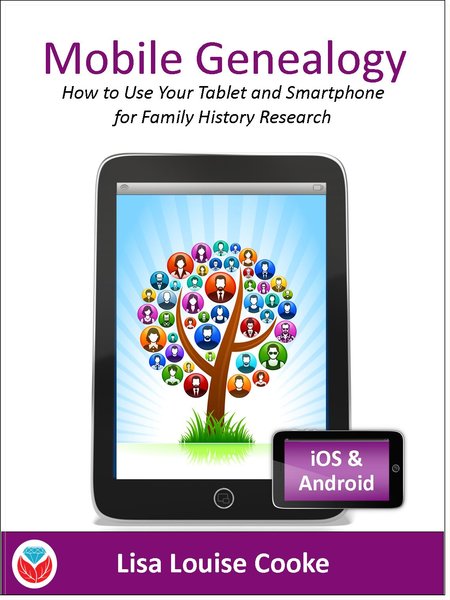
Book by Lisa Louise Cooke
Video: Evernote for Genealogy: What It Is, & Why You Would Use It at the Genealogy Gems YouTube channel.
Genealogy Gems Premium Video Classes by Lisa Louise Cooke:
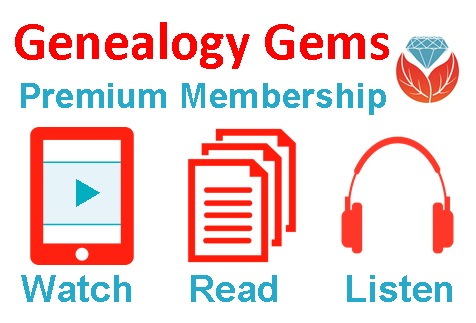
Members have access to hundreds of videos, downloadable handouts, and exclusive podcast episodes.
All of these videos are available to Genealogy Gems Premium Members. Sign up and gain access here.
by Lisa Cooke | Sep 2, 2016 | 01 What's New, Records & databases
New and updated genealogy collections from all around the world are just a click away! Sail your way from Norway across the Atlantic to the U.S. state of Michigan, then head across the Pacific to Korea and end your virtual voyage in Australia with the Victoria Passenger lists.

Norway Genealogy Records – Probate
FamilySearch has a new collection this week titled Norway, Probate Index Cards, 1640-1903. Only a small number (194,981) have been indexed. These are not digital images, but like the title says, it is an index.
These index cards were created by the regional archives in Norway. Not all regional archives created an index so, the collection does not cover all of Norway. FamilySearch has indexes for the following counties:
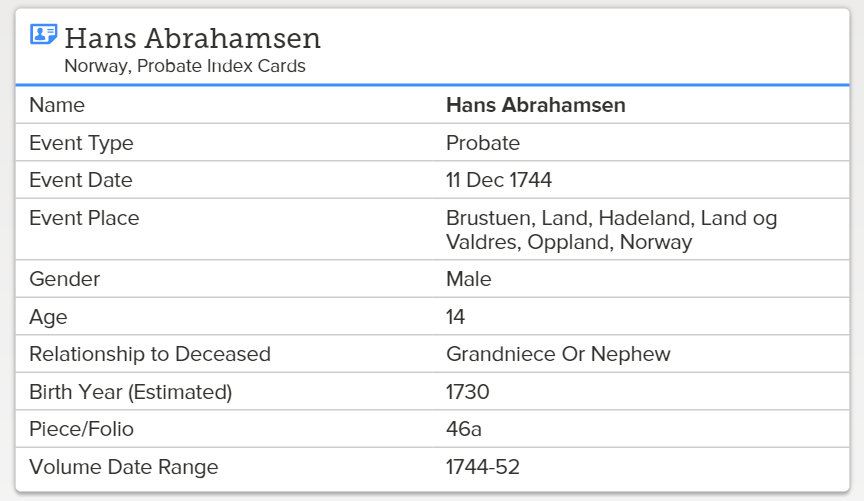
- Akershus
- Aust-Agder
- Buskerud
- Hedmark
- Oppland
- Østfold
- Rogaland
- Telemark
- Vest-Agder
- Vestfold
Each index card may include the following:
- Probate district
- Volume (inclusive dates) and page number
- Farm name
- Parish
- Date of probate
- Name of the deceased & spouse
- Name of children/heirs
- Decision of the court
United States – Michigan – Oral Histories
The Ypsilanti Library has just launched their African American Oral History Archive. It’s been 40 years, but dozens of leaders of the Ypsilanti African American community were interviewed about their personal experiences during the Great Depression, WWII, and the Civil Rights movement. Now, these interviews are being digitized and will be made available online.
Although only one interview is available at this time, over the next 9 months, historians will be putting more of their stories online at the A.P. Marshall African American Oral History Archive website. You can enjoy the first interview with Eugene Beatty, a track athlete who nearly made the U.S. Olympic team in 1932, now.
In addition to interview recordings, the online archive will include a transcript with photographs of the subjects.
Korea – Civil Service Records and Genealogies
Wow! It has been a long time coming, but finally, we have two new database collections for Korea. FamilySearch.org has digitized over 2 million records for these collections. The Korea Collection of Genealogies, 1200-2014 was added this week and boasts family biographies, genealogies, and histories. The records are in Korean and Chinese, but for translation tools, see the section titled For Help Reading These Records.
These genealogies are not yet indexed, so you will need to use the browse feature we shared with you last month. You can read that article here.
The second collection for Korea is titled Korea Civil Service Examinations and Records of Officials and Employees, 1390-1900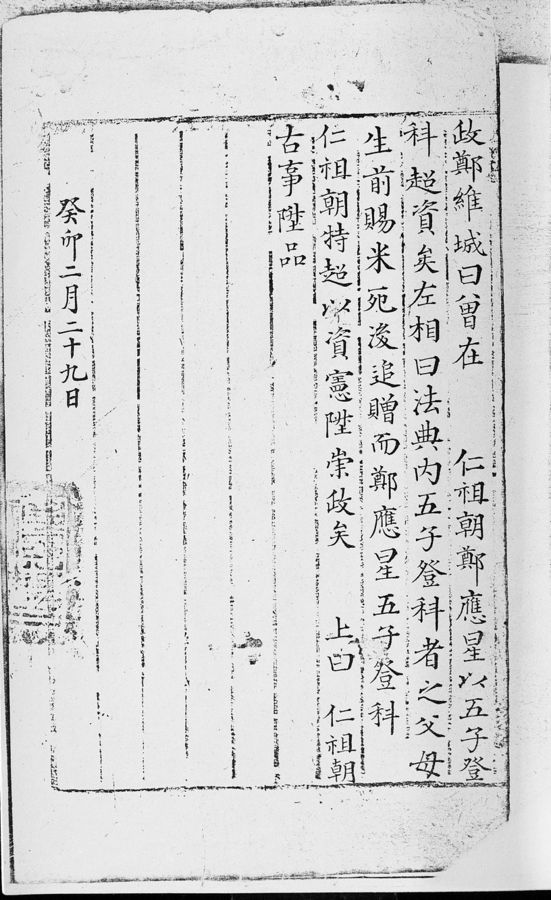 . This is a rather small collection of just over 4,000 records.
. This is a rather small collection of just over 4,000 records.
This collection will include records from Jeollabuk-do and Jeonju-si, South Korea. The records are in Korean and Chinese, dated from 1392 to 1910, and include Korean civil service examinations from the Joseon Dynasty.
The civil service examinations under the Joseon dynasty were known as the gwageo. These were very difficult tests and central to education during the Joseon dynasty. The test assessed the applicant’s knowledge of Chinese classics and, occasionally, technical skills. Passing the test qualified the individual to enter into the higher governmental or aristocratic positions.
The civil service examination may contain some valuable information, such as:
- Name of Employee
- Date and Place of Birth
- Names of Parents
- Name of Spouse
- Residence
Australia – Victoria – Passenger Lists
New from Findmypast, Victoria Coastal Passenger Lists 1852-1924 is the largest release of Australian records to date! These passenger lists cover the great Gold Rush and contains 3.3 million records. Both transcripts and digital images of the lists are found in the collection. Generally speaking, you will find the following information:
- First and last name(s)
- Sex, age, and birth year
- Marital status
- Occupation
- Year of arrival
- Ship name
- Departure port and date
- Arrival port and date
The early 1850s marked great gold discoveries in Australia. People immigrated to the area in masses to stake their claims. The population exploded and by 1871, 1.7 million people had immigrated to Victoria. Perhaps you always wondered what brought your family to Australia. This collection may finally provide the answer!
More Gems on New and Updated Genealogical Records
WorldCat Gets a Major Addition: New Genealogy Records Online this Week
England Emigrants and More: New Genealogy Records Online
by Lisa Cooke | Aug 27, 2016 | 01 What's New, Apps, Listeners & Readers
A virtual funeral, is that a real thing? Absolutely. Broadcasting a live service online is an innovative way for families to come together when time and distance keep them apart.

I recently received an email marked URGENT. A long time Genealogy Gems Podcast listener and Premium Member needed help ensuring that her close relatives on the other side of the world could ‘virtually attend’ her brother’s burial service. She wrote:
“This Wednesday my brother is being buried and a service is being held at the crematorium. I have a brother and family who are in Chicago. With your wide experience, what do you consider the best app to use on my iPad or iPhone so that my family in Chicago can see and hear it.”
I was indeed sad to hear of her loss, but happy that she felt she could turn to me. I have two suggestions that might make this virtual funeral possible.
Facetime for the Virtual Funeral
One of the easiest ways to accomplish a virtual funeral is if both parties have Apple mobile devices, then you could use Facetime.
Facetime is a video chat app that comes installed on your Apple devices. You will use Facetime to ‘call’ the family privately at a designated time using either a phone number or email address, depending on the type of device you are calling. The app allows you to share the burial or funeral service with your family members anywhere in the world.
The really nice thing about Facetime is that you can see them and they can see you making this as interactive as it can be.
Android Users: Click here to read 5 Best Alternatives to Facetime for Android on Geek.com.
Periscope App for the Virtual Funeral
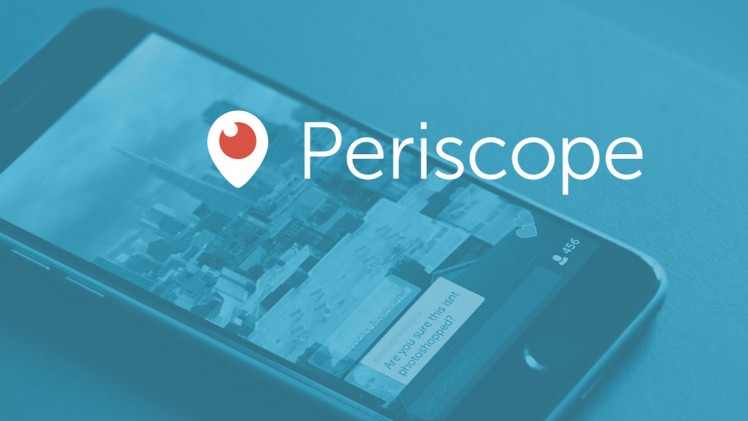 Available on both Android and Apple, the free Periscope is my go-to app for live broadcasting here at Genealogy Gems. (At the end of this article, you can watch a video of one of my classes that was live-streamed using Periscope.) Using the Periscope app would be a great solution for privately broadcasting the virtual funeral.
Available on both Android and Apple, the free Periscope is my go-to app for live broadcasting here at Genealogy Gems. (At the end of this article, you can watch a video of one of my classes that was live-streamed using Periscope.) Using the Periscope app would be a great solution for privately broadcasting the virtual funeral.
Start by downloading the free app from the App Store (Apple) or Google Play (Android.) If you decide to use it on your iPad rather than your iPhone, select the “iPhone” filter from the menu. Even though the app was built for iPhone, it will work on your iPad. (Periscope requires iOS 8.1 or later and is also compatible with the iPod touch.)
Sign-in with a free Twitter account or your phone number. Then, add each other as friends. Each person needs to install the app on their device.
Start a “Broadcast,” but before you click the “Start Broadcast” button that pops up, tap the lock icon. From there, you can select your “Friends” (your brother and his family in Chicago) and start a “Private Broadcast.” The Periscope app will also record the broadcast to your phone so you’ll have a video of it. Your video can be saved for a future viewing or as part of your family history.
Sharing Special Moments
Sharing special moments using new apps and technology is one of the advantages of living in today’s modern world. Even when distance keeps you apart, you and your family can lean on each other during hard times or cheer each other on in happy times. I would love to hear from you. How have you shared your special moments with family far away? Leave a comment below.
Genealogy Gems: your home for learning about the best genealogy apps!
My book Mobile Genealogy: How to Use Your Tablet and Smartphone for Family History Research will teach you about top apps (most of them free!) for all those important geneal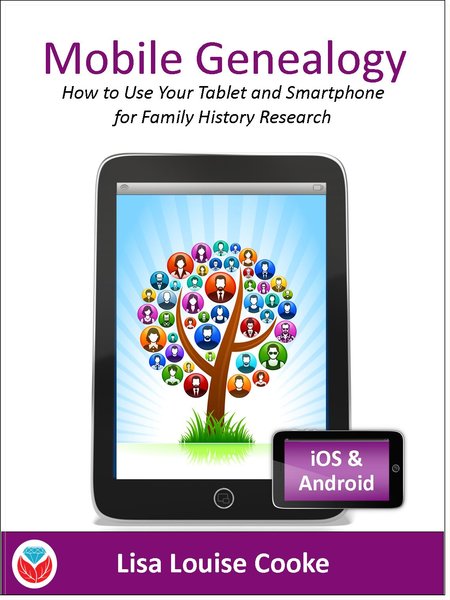 ogy tasks we do on-the-go: note-taking, file storage and management, photos, reading, collaborating and communicating, genealogy website apps and more. You’ll find recommendations for both Apple and Android device users. Click here for more information on the book, and then head to this page to watch my free video class Mobile Genealogy Tips and Tricks which we live streamed from a recent conference using Periscope!
ogy tasks we do on-the-go: note-taking, file storage and management, photos, reading, collaborating and communicating, genealogy website apps and more. You’ll find recommendations for both Apple and Android device users. Click here for more information on the book, and then head to this page to watch my free video class Mobile Genealogy Tips and Tricks which we live streamed from a recent conference using Periscope!
by Lisa Cooke | Aug 23, 2016 | 01 What's New, Conferences
The Federation of Genealogical Societies (FGS) Conference for 2016 is “Time Travel: Centuries of Memories” and will be held in Springfield, Illinois. See what your future holds by learning about the past. Genealogy Gems will be there, and you’re going to love our line-up of free 30-minute classes in the exhibit hall (booth #200). Plus, enter to win our Grand Prize drawing! Here are all the details.
Make Your Future Whatever You Want, But Make it a Good One

JMortonPhoto.com & OtoGodfrey.com [CC BY-SA 4.0 (http://creativecommons.org/licenses/by-sa/4.0)], via Wikimedia Commons
This Federation of Genealogical Societies Conference will benefit the novice, the professional, and anyone in between. With over 160 sessions and 72 expert speakers from all over the world, you will be inspired to reach greater heights in all things genealogy.
Each day, a new set of classes will guide you through:
- the U.S. Midwest (regional track)
- the United Kingdom (British Isles and Commonwealth track)
- the continental European research (ethnic track), to give you the latest and greatest in genealogy research.
If you missed early registration, that’s okay. Walk-in registration is available by clicking here. Enjoy all four days of inspiring classes, only attend a day or two, or just meander around the exhibit hall.
Free Stuff in the Exhibit Hall
The exhibit hall is always a favorite place to network and socialize with your genealogy buddies. Wander from booth to booth to see what the future holds for genealogists and gather up all the fun and free swag, too.
Most importantly, Lisa wants to see you for our free sessions that are back by popular demand! With such a positive response last year, Genealogy Gems will once again be hosting a series of free presentations at this year’s FGS conference. Join us in our Genealogy Gems Theater in booth #200 in the exhibit hall. Our 30-minute information-packed sessions will help you think outside the box for greater genealogy success.
Attend any of our sessions and sign-up to receive our free e-book of handouts for all the sessions. Want to plan ahead so you don’t miss a thing? Glance over the schedule below (click the button to download the schedule) and mark your can’t-miss sessions. (Not able to attend? Stay tuned because we will be announcing which sessions will be broadcast live over Periscope for free.)
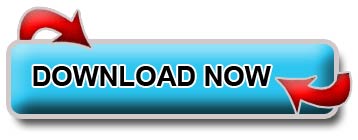
BONUS: Join Lisa in the FGS theater area of the exhibit hall
Saturday at 12:10 for
Top Google Search Strategies for Genealogists
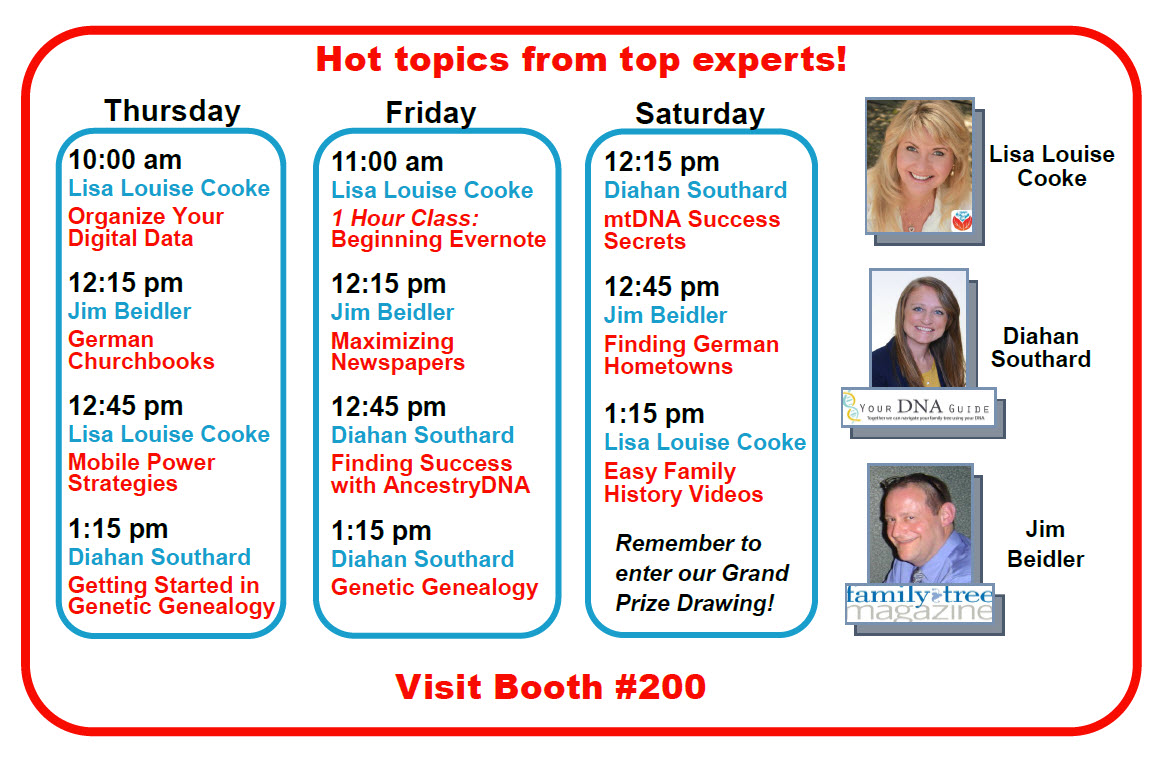
Grand Prize Drawing: Total Retail Value over $210
Presenters at the Genealogy Gems Theater have pitched in for this year’s Grand Prize drawing. The winner will receive:
…from Lisa Louise Cooke’s Genealogy Gems
…from Your DNA Guide Diahan Southard
…from Family Tree Magazine: an e-book bundle valued at about $100
Click here for the Grand Prize entry form, which also gets you the free e-book with all the session handouts. Drop the entry off at booth #200. The winner will be notified by email.
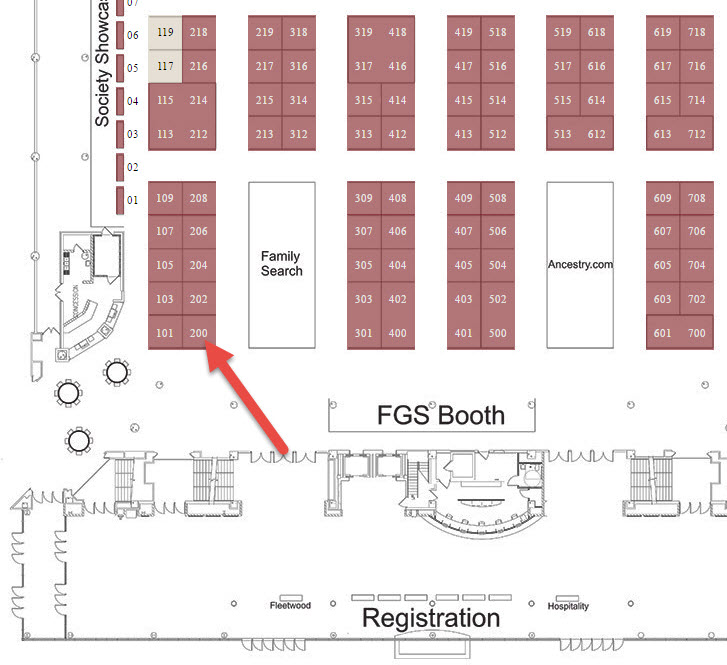
Lisa will of course be presenting lectures during the daily sessions. Jump on over to our website page for even more information about the FGS Conference.
We’re looking forward to seeing you there, friends!